windows 7 unhide hidden files
Windows 7 is one of the most popular operating systems used by individuals and organizations alike. It is known for its user-friendly interface and advanced features that make it a preferred choice for many users. However, one common issue faced by Windows 7 users is the files and folders being hidden without their knowledge. This can be frustrating as it can prevent users from accessing important files and documents. In this article, we will discuss how to unhide hidden files in Windows 7 and the reasons behind this issue.
What are Hidden Files in Windows 7?
Hidden files in Windows 7 refer to the files and folders that are not visible to the user by default. These files and folders are intentionally hidden by the operating system to protect important system files from being accidentally deleted or modified by the user. This helps in maintaining the stability and security of the operating system. However, sometimes users may need to access these hidden files for various reasons such as troubleshooting issues or recovering deleted files.
Reasons for Hidden Files in Windows 7
As mentioned earlier, Windows 7 hides certain files and folders to protect them from accidental deletion or modification. However, there can be other reasons for files being hidden as well. One of the common reasons is a virus or malware infection. Some viruses or malware tend to hide files and folders to avoid detection and removal. Other reasons can be system errors, corrupted system files, or incorrect settings. In some cases, users may have unintentionally hidden the files themselves while using the system.
How to Unhide Hidden Files in Windows 7?
There are a few ways to unhide hidden files in Windows 7. Let’s take a look at them.
1. Using the Folder Options
The most common way to unhide hidden files in Windows 7 is through the Folder Options. To access this, open the Control Panel and click on “Appearance and Personalization”. Then, click on “Folder Options” and select the “View” tab. Under the “Advanced settings” section, look for “Hidden files and folders” and select the option “Show hidden files, folders, and drives”. Click on “Apply” and then “OK” to save the changes. This will make all hidden files and folders visible on your system.
2. Using Command Prompt
Command Prompt is a powerful tool that can be used to perform various tasks on a Windows system, including unhiding hidden files. To do this, open the Command Prompt by typing “cmd” in the search bar and selecting “Run as administrator”. In the Command Prompt window, type “attrib -h -r -s /s /d *.*” and press Enter. This will unhide all the files and folders on your system.
3. Using File Explorer
File Explorer is another way to access hidden files and folders in Windows 7. Open File Explorer and navigate to the folder where the hidden file is located. Click on the “View” tab and select “Hidden items” under the “Show/hide” section. This will display all the hidden files and folders in that particular folder.
4. Using Registry Editor
The Registry Editor is a powerful tool that allows users to make changes to the Windows registry. To unhide hidden files using the Registry Editor, open it by typing “regedit” in the search bar and selecting “Run as administrator”. Navigate to “HKEY_LOCAL_MACHINE\Software\microsoft -parental-controls-guide”>Microsoft \Windows\CurrentVersion\Explorer\Advanced\Folder\Hidden\SHOWALL” and look for a key named “CheckedValue”. Double-click on it and change its value to “1”. This will make all hidden files visible in Windows 7.
5. Using a Third-Party Software
There are many third-party software available that can help you unhide hidden files in Windows 7. These software are designed specifically for this purpose and can make the process much easier. Some popular options include EaseUS Data Recovery Wizard, Recuva, and PC Inspector File Recovery.
Conclusion
In this article, we have discussed how to unhide hidden files in Windows 7 and the reasons behind this issue. Hidden files and folders are an essential part of the operating system, and they should not be deleted or modified without proper knowledge. However, if you need to access them for any reason, the methods mentioned above can help you unhide them easily. It is always recommended to be cautious while making changes to system files and to use reputable software for any recovery or modification tasks.
netgear orbi bridge mode
Netgear Orbi Bridge Mode: Unlocking the True Potential of Your Home Network
Introduction:
In today’s digital age, having a reliable and high-speed internet connection is crucial. Whether you are streaming your favorite movies, participating in online gaming sessions, or simply browsing the web, a strong internet connection is essential. However, many homeowners struggle with dead zones or weak signals in certain areas of their homes. This is where the Netgear Orbi Bridge Mode comes into play. In this article, we will explore the concept of bridge mode, its benefits, and how Netgear Orbi, a leading networking brand, can help you unlock the true potential of your home network.
1. Understanding Bridge Mode:



Before diving into the specifics of Netgear Orbi Bridge Mode, it is important to understand the concept of bridge mode itself. Bridge mode is a networking configuration that allows you to connect multiple routers or access points to extend your network coverage. It enables you to create a seamless and unified network, eliminating dead zones and ensuring consistent connectivity throughout your home.
2. Netgear Orbi: A Brief Overview:
Netgear is a renowned brand that specializes in networking and connectivity solutions. Their Orbi series is designed to provide users with high-speed internet access, even in the most challenging environments. The Orbi system consists of a router and satellite units that work together to create a mesh network. This mesh network ensures whole-home coverage, eliminating the need for additional extenders or repeaters. With the option to enable bridge mode, Netgear Orbi takes your home network to the next level.
3. Benefits of Bridge Mode:
Enabling bridge mode on your Netgear Orbi system offers several benefits. Firstly, it allows you to extend your Wi-Fi coverage without sacrificing speed or performance. By connecting multiple Orbi units in bridge mode, you can create a unified network that seamlessly transitions between devices as you move around your home. This means no more dropped connections or buffering issues.
4. Eliminating Dead Zones:
Dead zones are areas in your home where the Wi-Fi signal is weak or nonexistent. These areas can be frustrating, especially if you enjoy streaming movies or playing online games. However, with Netgear Orbi in bridge mode, dead zones become a thing of the past. The mesh network created by the Orbi units ensures that every corner of your home receives a strong and stable Wi-Fi signal.
5. Enhanced Security:
In addition to extending your network coverage, bridge mode also enhances the security of your home network. By using bridge mode, you can create a separate Wi-Fi network for your guests, keeping your main network secure. This is particularly useful if you have sensitive data or devices connected to your network, as it reduces the risk of unauthorized access.
6. Seamless Roaming:
One of the most significant advantages of Netgear Orbi Bridge Mode is seamless roaming. With traditional Wi-Fi setups, your device may cling to a weak signal even when a stronger one is available. This can result in slow internet speeds and interrupted connections. However, by enabling bridge mode on your Orbi system, your devices will automatically connect to the closest and strongest signal, ensuring a seamless and uninterrupted internet experience.
7. Easy Setup and Management:
Setting up and managing your Netgear Orbi system in bridge mode is straightforward and user-friendly. The Orbi app provides step-by-step instructions, making the installation process a breeze. Additionally, the app allows you to manage and monitor your network, giving you control over device prioritization, parental controls, and guest access. Netgear’s user-friendly interface ensures that even those with limited technical knowledge can easily optimize their home network.



8. Netgear Orbi vs. Traditional Routers:
When comparing Netgear Orbi in bridge mode to traditional routers, the advantages become apparent. Traditional routers often require the use of range extenders or repeaters to achieve whole-home coverage. However, these devices can degrade the signal quality and result in slower speeds. Netgear Orbi eliminates the need for additional devices, providing consistent coverage and high-speed internet throughout your home.
9. Netgear Orbi Bridge Mode: Use Cases:
Netgear Orbi in bridge mode can be beneficial in various use cases. For homeowners with large properties or multi-story houses, a single router may not provide adequate coverage. By enabling bridge mode and strategically placing Orbi units, you can ensure reliable connectivity in every room. Additionally, for those who work from home or have a home office, a strong and stable internet connection is essential. Netgear Orbi Bridge Mode guarantees uninterrupted connectivity, boosting productivity and reducing frustration.
10. Conclusion:
In conclusion, Netgear Orbi Bridge Mode unlocks the true potential of your home network. By extending your Wi-Fi coverage, eliminating dead zones, and providing seamless roaming, Netgear Orbi ensures that you have a reliable and high-speed internet connection throughout your home. With easy setup and management, enhanced security, and a user-friendly interface, Netgear Orbi is the ideal solution for all your networking needs. Say goodbye to buffering and dropped connections – with Netgear Orbi in bridge mode, you can enjoy a seamless and uninterrupted internet experience.
aplicacion para buscar telefono
En la era digital en la que vivimos, encontrar información rápida y precisa se ha convertido en una necesidad básica para muchas personas. Con la creciente popularidad de los teléfonos móviles, la búsqueda de teléfonos se ha vuelto cada vez más común. Afortunadamente, existen diversas aplicaciones disponibles en el mercado que facilitan esta tarea. En este artículo, exploraremos algunas de las mejores aplicaciones para buscar teléfonos y cómo pueden ayudarte a encontrar la información que necesitas.
Una de las aplicaciones más populares para buscar teléfonos es “Truecaller”. Truecaller es una aplicación gratuita que te permite buscar números de teléfono y obtener información sobre la identidad del propietario. Con esta aplicación, puedes buscar números de teléfono desconocidos, bloquear llamadas no deseadas y filtrar mensajes de spam. Truecaller tiene una base de datos masiva de números de teléfono y su función de identificador de llamadas en tiempo real te permite saber quién está llamando antes de responder.
Otra aplicación popular para buscar teléfonos es “Whitepages”. Whitepages es una aplicación gratuita que te permite buscar números de teléfono, direcciones y otra información de contacto. Con esta aplicación, puedes buscar números de teléfono desconocidos, encontrar información de contacto de personas o empresas y obtener direcciones e indicaciones precisas. Whitepages también ofrece una función de identificador de llamadas, que te permite saber quién está llamando antes de responder.
“CallerSmart” es otra aplicación útil para buscar teléfonos. CallerSmart es una aplicación gratuita que te permite buscar números de teléfono desconocidos y obtener información sobre la identidad del propietario. Con esta aplicación, puedes buscar números de teléfono, leer comentarios de otros usuarios y agregar tus propios comentarios. CallerSmart también ofrece una función de bloqueo de llamadas, que te permite bloquear llamadas no deseadas y mensajes de spam.
Si estás buscando una aplicación más completa para buscar teléfonos, “BeenVerified” podría ser la opción ideal para ti. BeenVerified es una aplicación de pago que te permite buscar números de teléfono, direcciones, antecedentes penales, historial de direcciones y otra información de contacto. Con esta aplicación, puedes obtener información detallada sobre personas y empresas, incluyendo nombres, direcciones, números de teléfono, antecedentes penales y más. BeenVerified también ofrece una función de identificador de llamadas, que te permite saber quién está llamando antes de responder.
Si estás más interesado en buscar números de teléfono internacionales, “Truecaller” también ofrece una función para ello. Con esta función, puedes buscar números de teléfono internacionales y obtener información sobre la identidad del propietario. Truecaller tiene una base de datos global de números de teléfono y su función de identificador de llamadas en tiempo real te permite saber quién está llamando, independientemente de su ubicación.
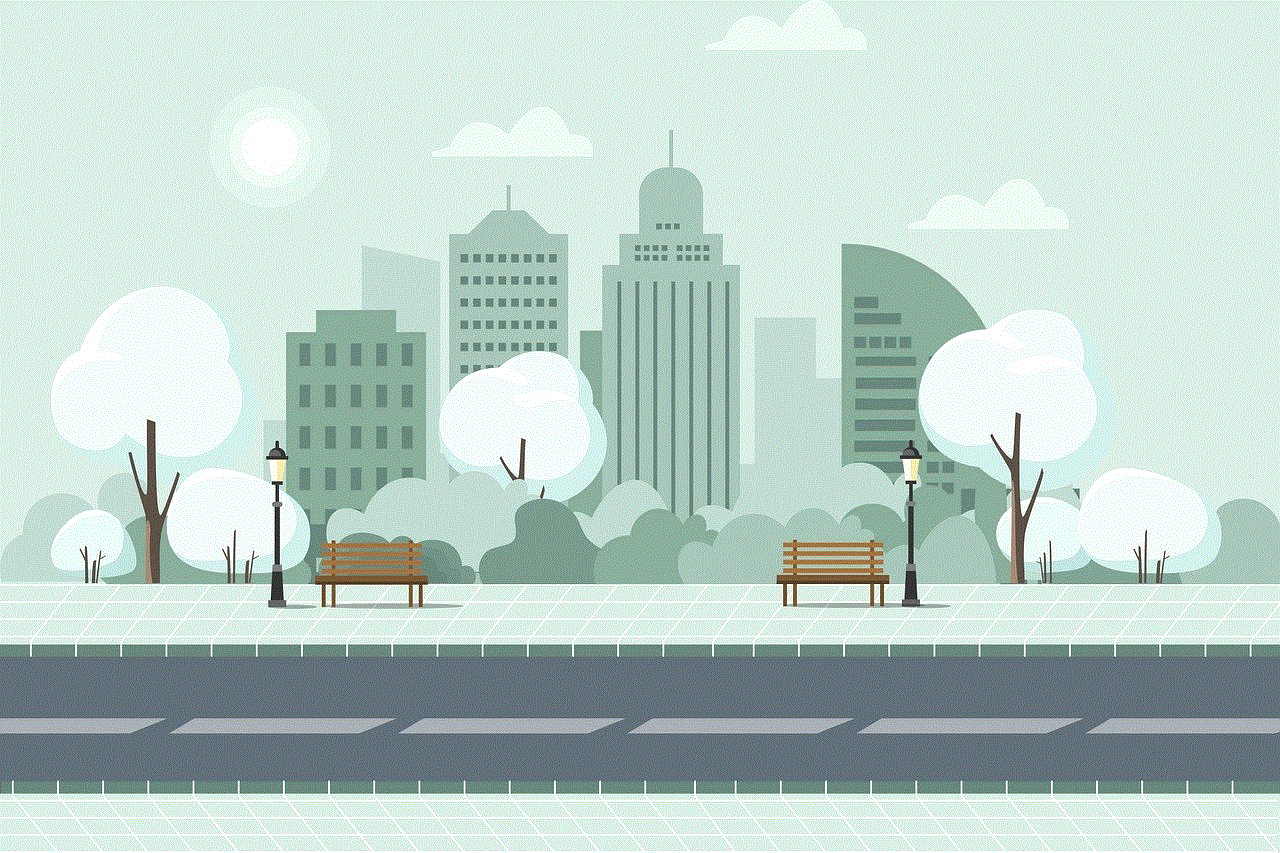
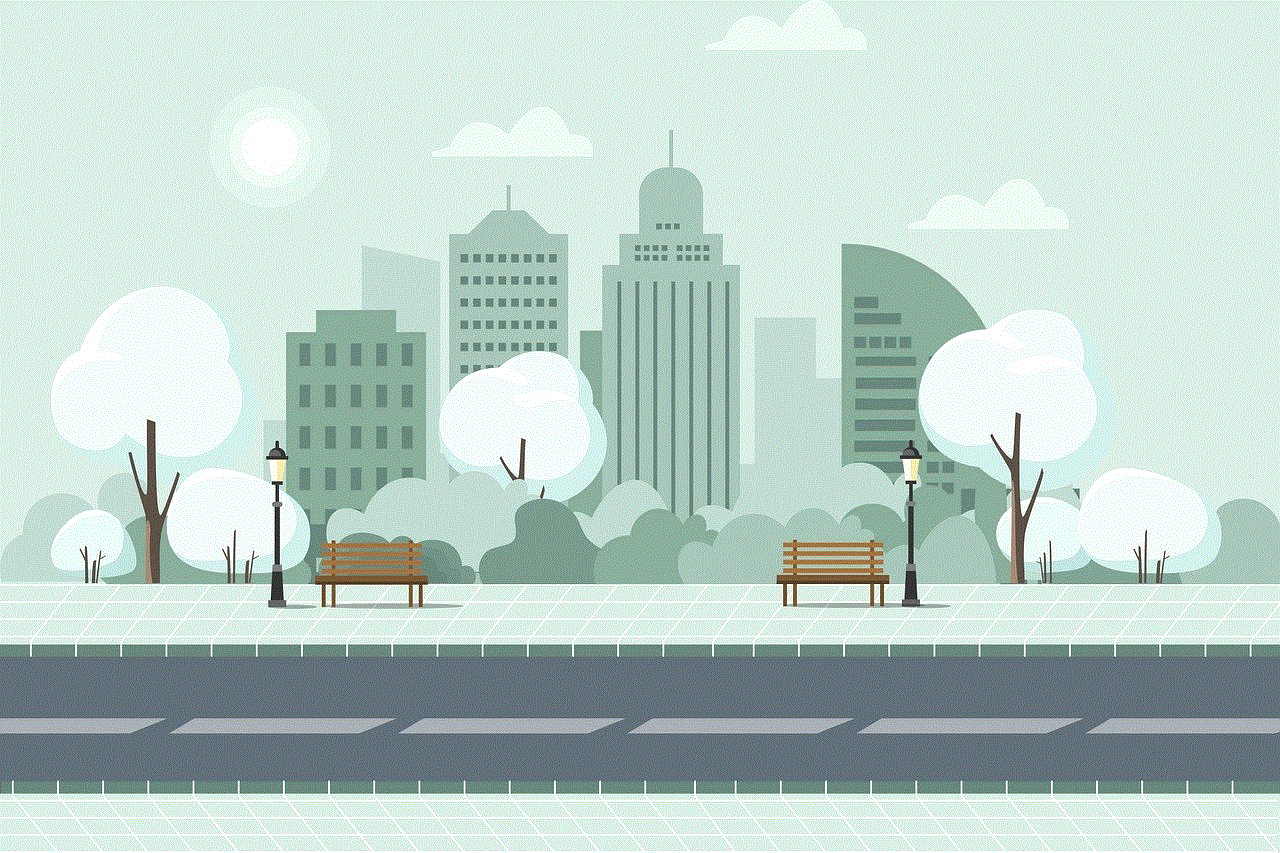
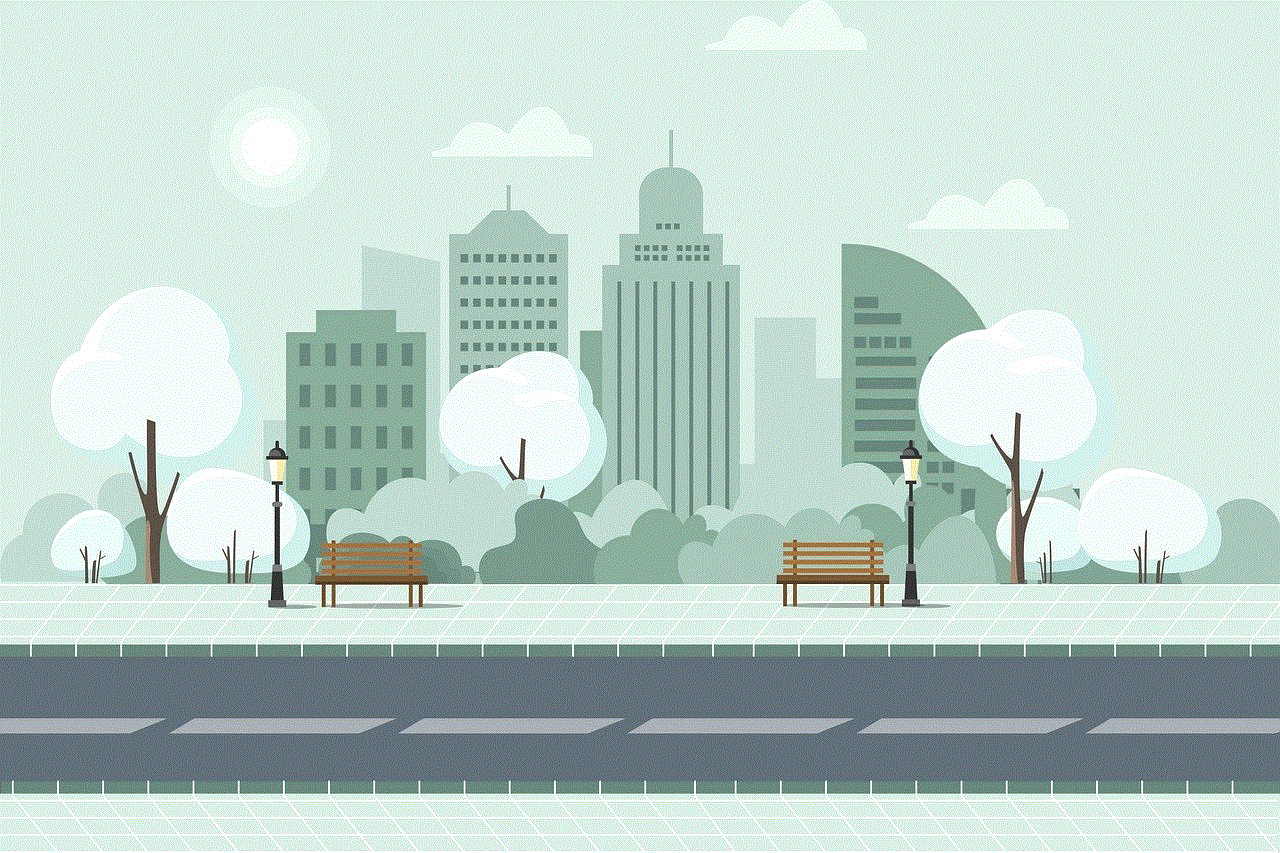
Además de estas aplicaciones, existen muchas otras disponibles en el mercado que ofrecen características y funciones similares. Algunas de estas aplicaciones incluyen “Spokeo”, “Intelius” y “ZabaSearch”. Estas aplicaciones también te permiten buscar números de teléfono, obtener información de contacto y filtrar llamadas no deseadas.
En resumen, buscar teléfonos se ha vuelto más fácil y conveniente con la ayuda de aplicaciones especializadas. Ya sea que estés buscando información sobre un número de teléfono desconocido, necesites bloquear llamadas no deseadas o desees obtener información detallada sobre una persona o empresa, estas aplicaciones pueden ayudarte a encontrar la información que necesitas. Ya no tienes que lidiar con llamadas no deseadas o números desconocidos, estas aplicaciones te brindan la tranquilidad y la seguridad de tener el control sobre tus llamadas y mensajes. Entonces, ¿por qué no aprovechar estas aplicaciones y facilitar tu vida digital? Descarga una de estas aplicaciones y comienza a buscar teléfonos hoy mismo.