why does it say location not available iphone
Why Does It Say “Location Not Available” on iPhone?
Many iPhone users have encountered the frustrating message that says “Location Not Available” when trying to access location-based services or apps on their devices. This issue can be quite perplexing, as the GPS functionality is a fundamental feature of smartphones nowadays. So, why does it say “Location Not Available” on iPhone? In this article, we will explore the various reasons behind this error message and discuss possible solutions to resolve the issue.
1. location services Disabled:
One of the most common reasons for the “Location Not Available” message on an iPhone is that the Location Services feature is turned off. Location Services allow your device to determine its location using GPS, Bluetooth, Wi-Fi, and cellular network data. To check if your Location Services are enabled, go to Settings > Privacy > Location Services and ensure it is toggled on.
2. App-Specific Location permissions :
Some apps require explicit permission to access your location data. If you are receiving the “Location Not Available” message when using a particular app, it’s possible that you haven’t granted it the necessary location permissions. To verify this, navigate to Settings > Privacy > Location Services and scroll down to find the app in question. Ensure that its permission is set to “While Using the App” or “Always” if you prefer.
3. Poor GPS or Cellular Signal:
Another reason for the “Location Not Available” message can be a weak GPS or cellular signal. If you are indoors or in an area with limited signal coverage, your device may struggle to determine your precise location. Try moving to an open area or a location with better signal reception to see if that resolves the issue.
4. Airplane Mode Enabled:
Sometimes, the “Location Not Available” message can be due to Airplane Mode being enabled on your iPhone. Airplane Mode disables all wireless connections on your device, including GPS, Wi-Fi, and cellular data. Make sure Airplane Mode is turned off by swiping up from the bottom of your screen to access the Control Center and tapping on the Airplane Mode icon.
5. Location Services Not Allowed for System Services:
There are specific system services on your iPhone that require Location Services to be enabled for their proper functioning. If some of these services are disabled, it can result in the “Location Not Available” error. To check and enable these services, go to Settings > Privacy > Location Services > System Services and ensure that options like “Find My iPhone,” “Emergency Calls & SOS,” and “Compass Calibration” are toggled on.
6. Software or iOS Issue:
Occasionally, the “Location Not Available” message can be a result of a software glitch or an issue with the iOS version installed on your device. In such cases, it is recommended to update your iPhone to the latest available iOS version. To do this, go to Settings > General > Software Update and follow the on-screen instructions to install any pending updates.
7. Restart Your iPhone:
A simple yet effective solution to many iPhone issues is to restart the device. Restarting can help refresh the settings and eliminate any temporary glitches that might be causing the “Location Not Available” message. To restart your iPhone, hold down the power button until the “slide to power off” slider appears. Slide it to turn off your device, then press and hold the power button again until the Apple logo appears to power it back on.
8. Reset Location & Privacy Settings:
If none of the above solutions have resolved the issue, you can try resetting the Location & Privacy settings on your iPhone. This action will revert the settings related to location permissions and services to their default state. To reset these settings, go to Settings > General > Reset > Reset Location & Privacy. Bear in mind that this will also reset any location permissions you have previously granted to apps, so you will need to grant them again when prompted.
9. Hardware Defect:
In rare cases, the “Location Not Available” message can be due to a hardware defect in your iPhone. If none of the software-related solutions have worked, it might be worth contacting Apple Support or visiting an authorized service center to get your device examined. They can perform diagnostics and determine if there is any hardware issue affecting the GPS functionality.
10. Location Services Restrictions:
Lastly, if you are using a device that is managed by an organization, such as a school or workplace, they might have imposed restrictions on the use of location services. In such cases, you would need to consult with the appropriate IT department or system administrator to check if there are any limitations or policies in place that could be causing the “Location Not Available” message.
In conclusion, the “Location Not Available” message on an iPhone can be caused by various factors, including disabled Location Services, app-specific location permissions, poor signal reception, enabled Airplane Mode, disabled system services, software issues, hardware defects, and location service restrictions. By troubleshooting the different possibilities, you should be able to fix this issue and regain access to location-based services on your iPhone.
how to block someone on imessage mac
iMessage is a popular messaging service developed by Apple, allowing users to send and receive messages, photos, videos, and more using their Apple devices. While iMessage is a convenient and easy way to communicate with friends and family, there may be times when you want to block someone on iMessage for various reasons. Perhaps the person is bothering you with unwanted messages, or maybe you simply don’t want to receive messages from them anymore. Whatever the reason may be, blocking someone on iMessage is a simple process that can be done on both your Mac and iOS devices. In this article, we will guide you through the steps to block someone on iMessage on your Mac.
Step 1: Open the Messages App on your Mac
The first step in blocking someone on iMessage on your Mac is to open the Messages app. You can find the app in the Applications folder, or you can use Spotlight to search for it. Once you have located the Messages app, click on it to open it.
Step 2: Select the Conversation with the Person you want to Block
Once the Messages app is open, you will see a list of all your conversations on the left side of the screen. Find the conversation with the person you want to block and select it. This will open the conversation on the right side of the screen.
Step 3: Click on the Info Button
In the top right corner of the conversation window, you will see an “i” button. Click on this button to open the Info window for that conversation.
Step 4: Click on “Block this Caller”
In the Info window, you will see an option that says “Block this Caller” under the person’s name. Click on this option to block them on iMessage.
Step 5: Confirm the Block
A pop-up window will appear asking you to confirm the block. Click on “Block” to proceed.
Step 6: The Person is Now Blocked on iMessage
Once you have confirmed the block, the person will be blocked on iMessage. You will no longer receive messages from them, and they will not be able to send you any messages on iMessage.
Step 7: Unblock the Person on iMessage
If you ever want to unblock the person, you can do so by following the same steps. In the Info window, click on “Unblock this Caller” to unblock them.
Now that you know how to block someone on iMessage on your Mac, let’s take a look at how to do it on your iOS devices.
Step 1: Open the Settings App on your iPhone or iPad
To block someone on iMessage on your iOS devices, you need to open the Settings app. You can find the app on your home screen, or you can use Spotlight to search for it.
Step 2: Go to Messages Settings
In the Settings app, scroll down and tap on “Messages” to open the Messages settings.
Step 3: Tap on Blocked
In the Messages settings, you will see an option for “Blocked.” Tap on it to open the list of blocked contacts.
Step 4: Tap on “Add New…”
In the Blocked list, you will see a button that says “Add New…”. Tap on it to add a new contact to the blocked list.
Step 5: Select the Contact you want to Block
A list of all your contacts will appear. Scroll through the list and select the contact you want to block. You can also use the search bar at the top of the screen to find the contact quickly.
Step 6: The Person is Now Blocked on iMessage
Once you have selected the contact, they will be added to your blocked list, and you will no longer receive messages from them on iMessage.
Step 7: Unblock the Person on iMessage
If you ever want to unblock the person, go back to the Blocked list, and swipe left on their name. Tap on “Unblock” to remove them from the blocked list.
In conclusion, blocking someone on iMessage is a simple process that can be done on both your Mac and iOS devices. Whether you want to block someone temporarily or permanently, these steps will help you do so without any hassle. However, it’s essential to remember that blocking someone on iMessage will not block them on other platforms or devices. They will still be able to contact you through other means, such as phone calls or social media. If you are being harassed or receive threatening messages, it’s best to report the person to the authorities. Stay safe and use iMessage wisely.
why are my youtube tv channels locked
YouTube TV is a popular streaming service that offers a variety of live TV channels for its subscribers. However, some users have reported that certain channels on their YouTube TV account are locked, preventing them from accessing the content they want to watch. This can be frustrating for users, especially if they are paying for the service. In this article, we will explore the reasons why YouTube TV channels may be locked and what steps users can take to resolve this issue.
Possible Reasons for Locked Channels on YouTube TV
1. Geographic Restrictions
One of the most common reasons why channels on YouTube TV may be locked is due to geographic restrictions. This means that certain channels are only available in specific regions or countries. YouTube TV has licensing agreements with different networks and content providers, and they are bound by these agreements to restrict access to certain channels based on the user’s location.



For example, a user in the United States may have access to a specific channel, but a user in another country may not have the same channel available. This is because the licensing agreements for that channel may only cover the US market. Therefore, if a user tries to access the channel from a different location, they will see a message stating that the channel is not available.
2. Content Restrictions
In addition to geographic restrictions, some channels on YouTube TV may also have content restrictions. This means that certain programs or shows on the channel may be limited to certain age groups or may not be suitable for all audiences. As a result, YouTube TV locks these channels to prevent unauthorized access to such content.
For example, a user may have access to a channel that airs adult-oriented programs, but they may not be able to watch them during certain times of the day when children may be watching. In this case, the channel will be locked during those hours to prevent children from accessing the inappropriate content.
3. Technical Issues
Sometimes, locked channels on YouTube TV may be due to technical issues. These can include problems with the user’s internet connection, YouTube TV server issues, or even bugs in the system. In such cases, the channel may appear to be locked, but the actual reason behind it is a technical glitch.
To determine if technical issues are the cause of the locked channels, users can try troubleshooting their internet connection or restarting their device. They can also check the status of the YouTube TV servers to see if there are any reported outages or errors. If the issue persists, they can contact YouTube TV support for further assistance.
4. Account Issues
Another reason for locked channels on YouTube TV could be related to the user’s account. If there are any issues with the user’s subscription or payment, it could result in certain channels being locked. For example, if the user’s subscription has expired, they may not have access to all the channels that are included in their plan.
In some cases, YouTube TV may also restrict certain channels if it has detected any suspicious or fraudulent activity on the account. This is to protect the user’s account and prevent unauthorized access. If this is the case, users can contact YouTube TV support to resolve the issue and unlock the channels.
5. Network Restrictions
Some networks and content providers have their own restrictions and may request YouTube TV to lock their channels for certain users. This could be because of contractual agreements or to comply with government regulations. For example, a network may restrict a channel for users who are accessing YouTube TV from their workplace network.
In such cases, users can contact the network or content provider directly to inquire about the restrictions and see if any alternatives are available. They can also reach out to YouTube TV support to see if there are any workarounds or solutions to access the locked channels.
How to Unlock Locked Channels on YouTube TV
1. Check Your Location
If you are trying to access a channel on YouTube TV and it appears to be locked, the first thing you should check is your location. If you are traveling to a different country or region, you may not have access to all the channels you usually have. In this case, you can try using a virtual private network (VPN) to change your location and access the channel you want.
2. Check Your Subscription
If you are certain that you should have access to a specific channel on YouTube TV, but it is still locked, check your subscription. Make sure that your subscription is active and that you have not missed any payments. If there are any issues with your subscription, you can contact YouTube TV support to resolve them.
3. Try Restarting Your Device
Sometimes, a simple restart of your device can fix technical issues that may be causing locked channels. This includes your streaming device, internet router, or even your smartphone. Try restarting the device you are using to access YouTube TV and check if the channel is still locked.
4. Update the YouTube TV App
If you are using the YouTube TV app on your streaming device or smartphone, make sure it is up to date. Outdated versions of the app may have bugs or glitches that could prevent channels from loading properly. Update the app to the latest version and try accessing the locked channel again.
5. Contact YouTube TV Support
If none of the above solutions work, you can contact YouTube TV support for further assistance. They will be able to look into your account and identify the reason behind the locked channels. They may also provide you with steps to resolve the issue and unlock the channels.
Conclusion
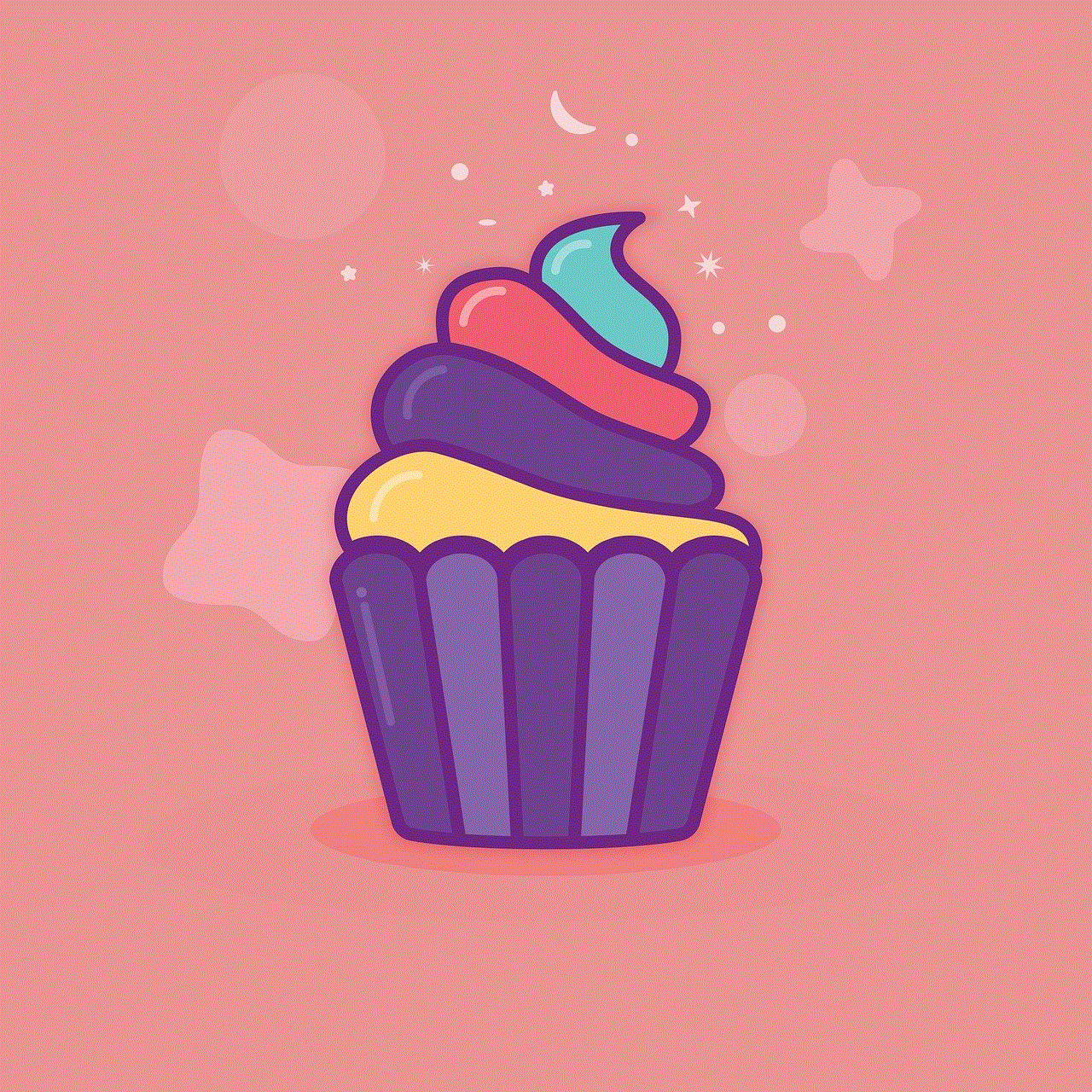
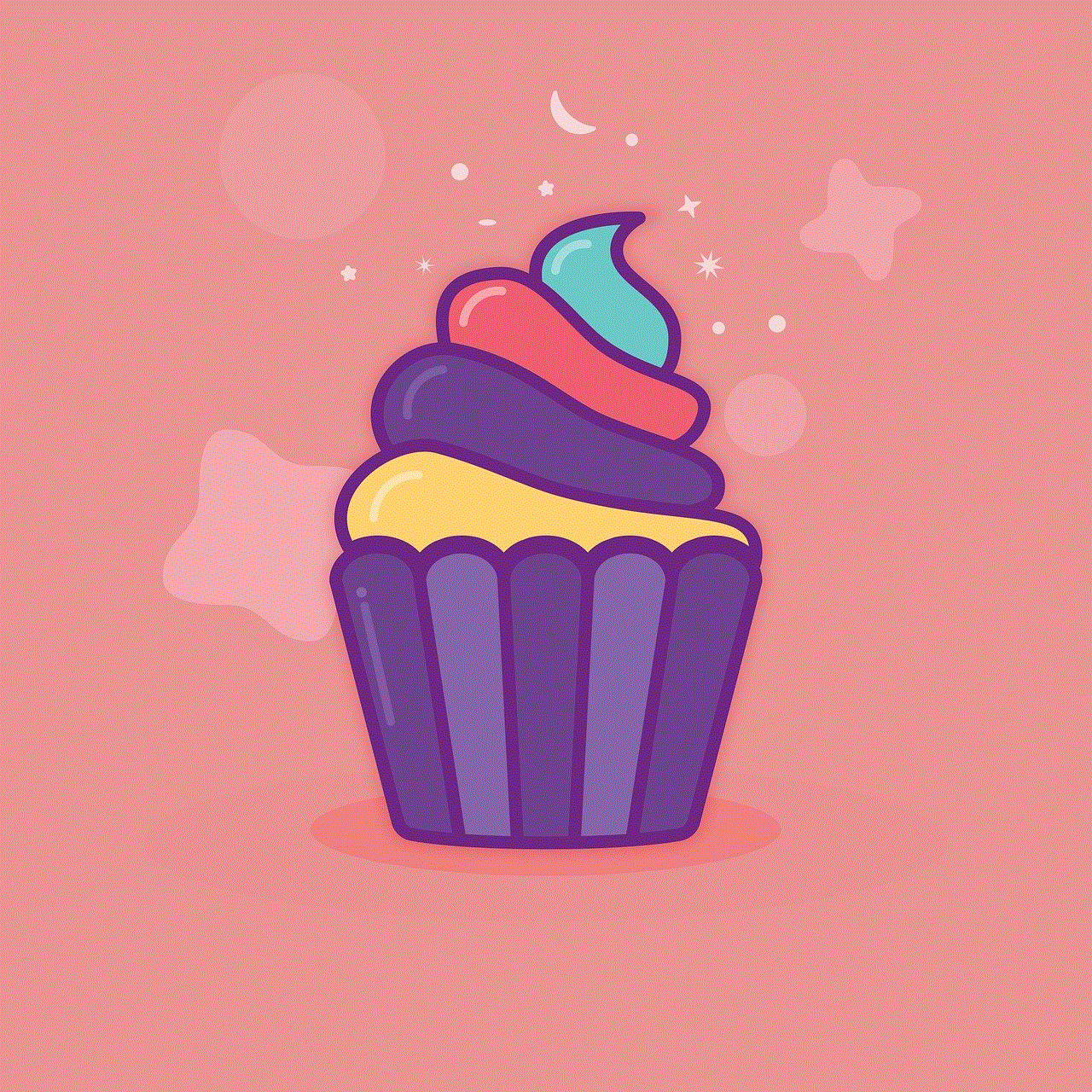
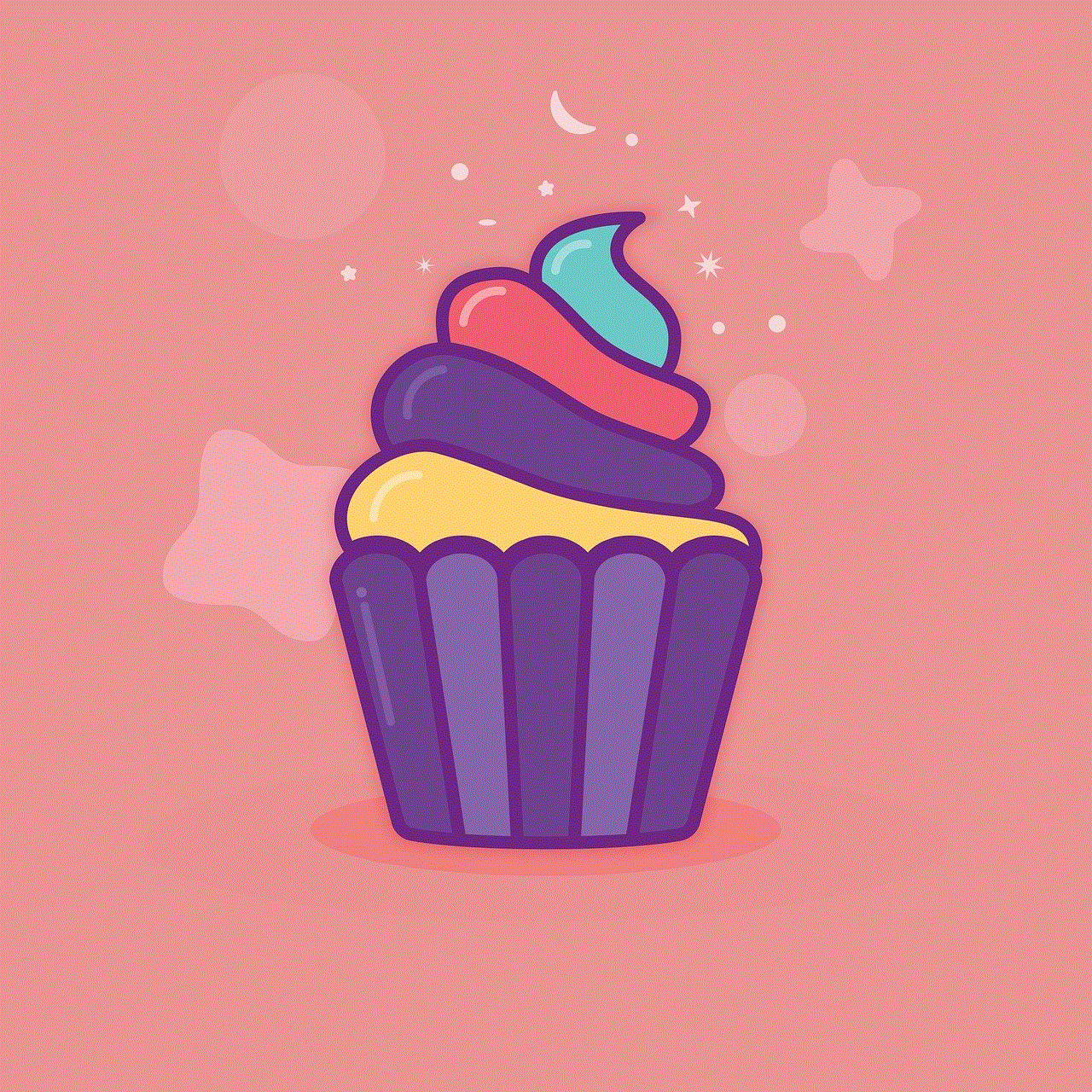
Locked channels on YouTube TV can be a frustrating experience, but understanding the reasons behind them can help users resolve the issue quickly. In most cases, locked channels are due to geographic or content restrictions, technical issues, account problems, or network restrictions. By checking your location, subscription, and device, you can troubleshoot the issue on your own. If the problem persists, contacting YouTube TV support is the best way to resolve it and gain access to the locked channels.