who’s blocked me on facebook
Facebook has become one of the most popular social media platforms in the world, with over 2 billion active users. It’s a place where people can connect with friends and family, share their thoughts and photos, and even make new connections. However, like any other social media platform, Facebook also has its drawbacks. One of the most common issues that Facebook users face is getting blocked by someone on the platform. It can be a frustrating experience, especially if you don’t know who has blocked you . In this article, we will discuss everything you need to know about being blocked on Facebook, including how to find out who has blocked you.
What does it mean to be blocked on Facebook?
Being blocked on Facebook means that the person who blocks you has restricted your access to their profile. When someone blocks you on Facebook, you won’t be able to see their profile, send them messages, or tag them in posts or comments. It’s like being invisible to that person on the platform. However, if you were friends with that person before getting blocked, you will still be able to see their previous conversations in your inbox.
Why do people block others on Facebook?
People block others on Facebook for various reasons. It could be because of a disagreement, misunderstanding, or even a personal vendetta. Some people also block others to avoid unwanted messages or posts. In some cases, people may block someone on Facebook as a way to end a friendship or relationship.
How to know if someone has blocked you on Facebook?
The most obvious way to know if someone has blocked you on Facebook is by trying to search for their profile. If you can’t find their profile, it’s likely that they have blocked you. However, this method is not always accurate, as the person may have deactivated their account or changed their privacy settings. So, here are a few other ways to know if someone has blocked you on Facebook.
1. Check your mutual friends’ list
If you have mutual friends with the person you suspect has blocked you, go to their profile and check their friends list. If you can’t find the person’s profile on their list, it’s a strong indication that they have blocked you.
2. Look for their name in a post or comment
Another way to know if someone has blocked you on Facebook is by looking for their name in a post or comment. If their name appears as a plain text without a link, it means that you have been blocked. However, if their name appears as a link, it means that they have deactivated their account.
3. Check if you can message them
If you try to send a message to the person’s profile and you get an error message, it’s a clear sign that you have been blocked. However, if the message goes through, it means that the person has deactivated their account.
4. Try to tag them in a post or comment
Similar to sending a message, if you try to tag the person in a post or comment and you get an error message, it means that you have been blocked.
5. Use a mutual friend’s account
If you have a mutual friend who is still friends with the person you suspect has blocked you, you can ask them to check the person’s profile from their account. If they can see the person’s profile, it means that you have been blocked.
6. Check your Facebook groups
If you were a member of any Facebook groups with the person who has blocked you, check the group’s members list. If you can’t find their profile, it’s likely that they have blocked you.
7. Use a third-party app
There are several third-party apps available that claim to help you find out who has blocked you on Facebook. However, these apps are not always reliable, and some of them may even ask for your personal information. Use them at your own risk.
What to do if you have been blocked on Facebook?
If you have been blocked on Facebook, the first thing you should do is try to reach out to the person and find out why they have blocked you. It’s possible that the person may have blocked you by mistake or due to a misunderstanding. If you can’t reach out to them, here are a few things you can do.
1. Respect the person’s decision
If someone has blocked you on Facebook, it’s best to respect their decision. Don’t try to create a new account to contact them or ask your friends to do it on your behalf. It will only make the situation worse.
2. Review your actions
If you have been blocked by someone on Facebook, it’s essential to reflect on your actions. Did you say or do something that may have offended the person? If yes, apologize for your behavior and try to make amends.
3. Take a break from Facebook
If being blocked by someone on Facebook is causing you distress, it’s best to take a break from the platform. Spend some time offline, engage in other activities, and focus on your mental well-being.
4. Unfriend or block the person back
If you were friends with the person before getting blocked, you can unfriend or block them back. It will help you move on and prevent any further interaction with the person.
5. Report the person
If someone has blocked you on Facebook, it’s possible that they have also been harassing or threatening you on the platform. In this case, you can report the person to Facebook and seek help.
How to prevent getting blocked on Facebook?
Nobody wants to get blocked on Facebook, so here are a few things you can do to prevent it from happening.
1. Be mindful of your behavior



The best way to prevent getting blocked on Facebook is by being mindful of your behavior on the platform. Don’t post or comment anything that may offend or hurt someone.
2. Respect people’s privacy
Don’t share anyone’s personal information on Facebook without their consent. It’s also essential to respect people’s privacy and not pry into their lives.
3. Avoid arguments
Facebook can be a breeding ground for arguments and misunderstandings. If you find yourself in an argument with someone, try to resolve it calmly and respectfully.
4. Don’t spam or send unwanted messages
Nobody likes receiving unwanted messages or spam on Facebook. If you want to connect with someone, send them a friend request or a message, and wait for their response.
5. Use the privacy settings
Facebook has various privacy settings that allow you to control who can see your profile and posts. Use them to ensure that only your friends can see your personal information and posts.
Conclusion
Getting blocked on Facebook can be a frustrating experience, but it’s essential to handle it maturely. Use the methods mentioned in this article to find out who has blocked you on Facebook and try to resolve the issue. Remember to be respectful of people’s decisions and privacy on social media, and always think before you post.
how to delete router history
Router history refers to the list of websites that have been visited by a user on their internet browser. This information is stored in the router’s cache memory and can be accessed by anyone with access to the router. While this feature can be helpful for tracking browsing habits or revisiting frequently visited websites, it can also pose privacy concerns. Additionally, a large amount of router history can slow down the device and affect internet speed. In this article, we will discuss the various methods on how to delete router history and the importance of doing so.
Why is it important to delete router history?
As mentioned earlier, router history can reveal a lot about a user’s browsing habits and online activities. This information can be accessed by anyone with access to the router, including family members, roommates, or guests. This can compromise the privacy of the user and may lead to potential security risks. For example, if a user has visited a banking website and their login information is saved on the router history, it can be easily accessed by someone else and used for fraudulent activities.
Moreover, router history can also contain sensitive information such as login credentials, credit card information, or personal details that a user may have entered while browsing. If this information falls into the wrong hands, it can have serious consequences for the user. Therefore, it is essential to regularly delete router history to protect personal information and maintain online privacy.
Methods to delete router history
1. Clearing browser history
The most common and straightforward method to delete router history is by clearing the browser history. This can be done on all major internet browsers such as Google Chrome, Mozilla Firefox , Safari , or Microsoft Edge. To clear browser history, go to the settings or options menu of your browser and look for the “Clear browsing data” or “Delete history” option. This will delete all the browsing history, including the router history, from the browser.



2. Resetting the router
Another way to delete router history is by resetting the router to its factory settings. This will erase all the data, including the router history, from the device. However, this method should be used as a last resort as it will also reset all the router’s settings, including the Wi-Fi network name and password. To reset the router, look for a small reset button on the back or bottom of the device and press it for a few seconds until the lights on the router start flashing. This will reset the router to its default settings.
3. Using third-party software
There are several third-party software available that can help in deleting router history. These software programs are specifically designed to remove browsing history, cache, and cookies from the router’s memory. Some popular options include CCleaner, BleachBit, and Glary Utilities. These software programs offer additional features such as scheduling automatic cleaning, customizing what data to delete, and optimizing the device’s performance.
4. Logging out of accounts
Logging out of accounts after use can also help in deleting router history. When a user logs out of an account, the browser automatically deletes the saved login information from the router’s cache memory. This method is particularly useful for accounts that are frequently used, such as social media or email accounts. By logging out of these accounts, the risk of someone accessing the saved login information is reduced.
5. Using incognito mode
Most internet browsers offer an incognito or private browsing mode. This mode does not save the browsing history, cookies, or other data on the router’s memory. This can be useful when browsing on a shared device or a public computer. However, it is important to note that incognito mode does not completely delete router history, and some data may still be saved on the device.
6. Changing router settings
Some routers come with built-in options to delete router history. These options can be found in the router’s settings menu and can vary depending on the brand and model. For example, some routers have a “Clear history” button, while others have an option to set the router to automatically delete browsing history after a specific period. It is recommended to check the router’s manual or contact the manufacturer for instructions on how to delete router history using these options.
7. Using a VPN
A virtual private network (VPN) can also help in deleting router history. A VPN encrypts the internet connection and hides the user’s IP address, making it difficult for anyone to track their online activities. This can be useful in preventing the router from storing browsing history. However, it is important to note that a VPN only hides the browsing history from the router and not from the internet service provider (ISP). So, while this method can help in deleting router history, it may not be effective in maintaining complete online privacy.
8. Disabling router logging
Some routers have the option to enable or disable logging. When enabled, the router keeps a record of all the websites that have been visited. Disabling this option can prevent the router from storing browsing history. To disable router logging, go to the router’s settings menu and look for the logging or history option. Uncheck the box next to it to disable the feature.
9. Clearing DNS cache
Domain Name System (DNS) cache is a temporary database that stores the IP addresses of websites that have been visited. This information can also be used to track browsing history. Clearing the DNS cache can help in deleting router history. To clear DNS cache, open the command prompt (Windows) or terminal (Mac) and type “ipconfig /flushdns” and press enter. This will clear the DNS cache and delete any stored information.
10. Keeping the router updated
Lastly, it is essential to keep the router’s firmware updated. Manufacturers often release firmware updates that include security patches and bug fixes. These updates can also improve the router’s performance and may include options to delete router history. It is recommended to regularly check for firmware updates and install them to ensure the router is running on the latest version.
Conclusion
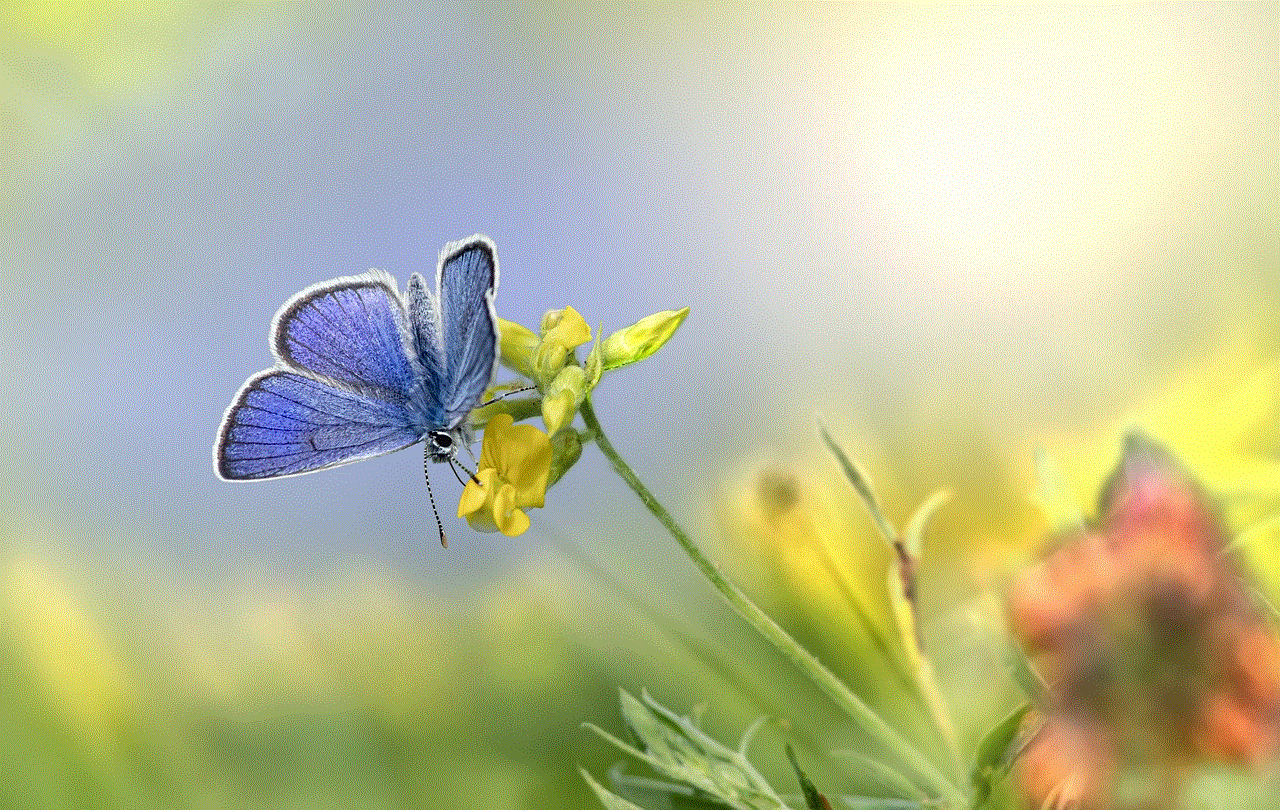
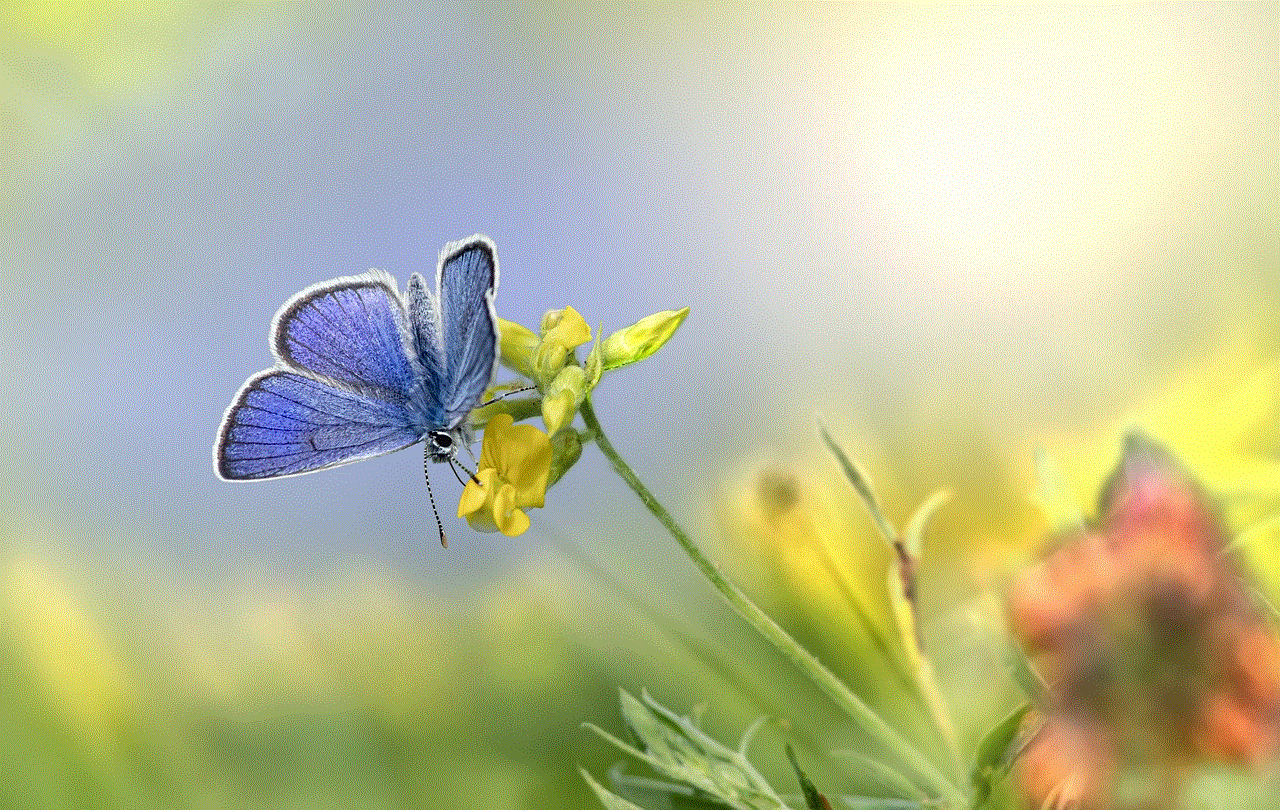
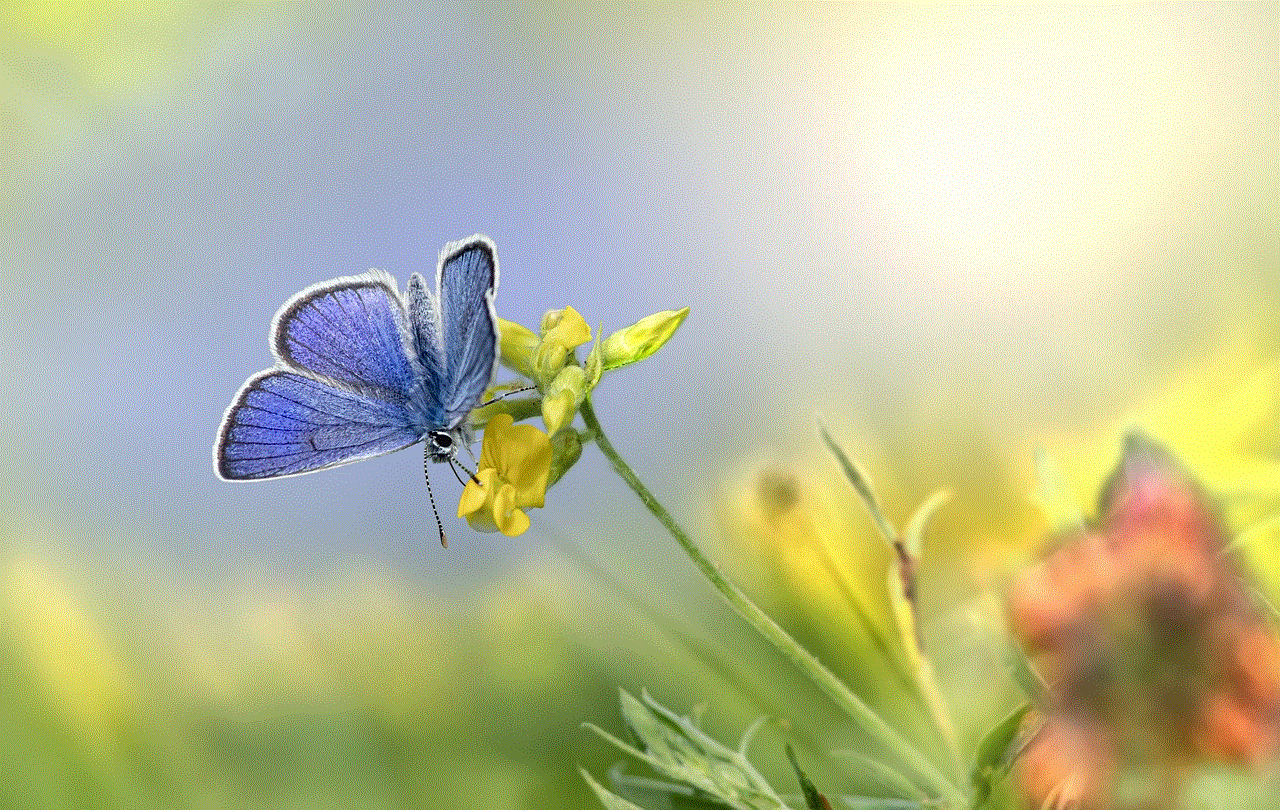
In today’s digital age, where online privacy and security are of utmost importance, it is essential to take measures to protect personal information. Deleting router history is a crucial step in maintaining online privacy and preventing potential security risks. By following the methods mentioned above, users can easily delete router history and protect their personal information from falling into the wrong hands. It is recommended to regularly delete router history to keep the device running smoothly and maintain online privacy.