what do i do if i forgot my screen time password
In today’s digital age, many of us rely heavily on our electronic devices for work, entertainment, and communication. With the increasing amount of time we spend on our phones, tablets, and computer s, it’s important to have boundaries and limits to ensure a healthy balance between screen time and other activities. This is where screen time password comes into play. It allows us to set a limit on the amount of time we spend on our devices, helping us to manage and control our screen time.
However, what happens when we forget our screen time password? This can be a frustrating and stressful situation, especially if you have important tasks or deadlines to meet. In this article, we will explore different ways to reset or recover your screen time password, so you can get back to managing your screen time effectively.
Understanding Screen Time Password
Screen time password is a feature introduced by Apple in iOS 12, and it allows users to set a limit on the amount of time they spend on their devices. This feature can be used to restrict access to certain apps or categories of apps, such as social media or games, and it also provides a breakdown of the time spent on each app. This can be helpful in identifying which apps are consuming most of your time, and allowing you to make changes accordingly.
The screen time password is different from your device passcode or Apple ID password. It is a separate password that you create when setting up screen time on your device. This password is required to make any changes to your screen time settings, including setting time limits, app restrictions, and changing the password itself.
What to Do When You Forget Your Screen Time Password?
If you have forgotten your screen time password, don’t panic. There are a few methods you can try to reset or recover your password, depending on the device you are using and the settings you have in place. Let’s take a look at each method in detail.
1. Use Your Apple ID to Reset Your Screen Time Password
If you have an Apple ID associated with your device, you can use it to reset your screen time password. Here are the steps to follow:
Step 1: Go to Settings on your device, and tap on “Screen Time”.
Step 2: Scroll down and tap on “Change Screen Time Password”.
Step 3: You will be prompted to enter your current screen time password. Since you have forgotten it, tap on “Forgot Password?”.
Step 4: You will now be asked to enter your Apple ID and password.
Step 5: Once you have entered your Apple ID and password, you will be prompted to create a new screen time password.
Step 6: Enter and confirm your new password, and you’re all set.
2. Turn off Screen Time and Set It Up Again
If you don’t have an Apple ID associated with your device, or if the above method didn’t work for you, you can try turning off screen time and setting it up again. Here’s how:
Step 1: Go to Settings on your device, and tap on “Screen Time”.
Step 2: Scroll down and tap on “Turn Off Screen Time”.
Step 3: You will be prompted to enter your current screen time password. Since you have forgotten it, tap on “Forgot Password?”.
Step 4: You will now be asked to enter your device passcode.
Step 5: Once you have entered your device passcode, screen time will be turned off and all previous settings will be reset.
Step 6: To set up screen time again, go to Settings > Screen Time > Turn On Screen Time. You can now create a new screen time password.
3. Use a Third-Party Tool to Recover Your Screen Time Password
If the above methods didn’t work for you, or if you are using an older version of iOS, you can use a third-party tool to recover your screen time password. There are several tools available online, such as Pinfinder and Decipher Backup Browser, that can help you recover your forgotten screen time password. These tools work by scanning your device for the screen time password, which is stored in the backup files created by iTunes.
While using a third-party tool can be effective in recovering your screen time password, it is important to note that these tools may not always be reliable and may come with potential security risks. Use them at your own discretion.
4. Restore Your Device from a Backup
If you have a recent backup of your device, you can restore it to recover your screen time password. Here’s how:
Step 1: Connect your device to your computer and open iTunes.
Step 2: Select your device, and click on “Restore Backup”.
Step 3: Choose the most recent backup from the list, and click on “Restore”.
Step 4: Your device will be restored to the selected backup, and your screen time password will be reset.
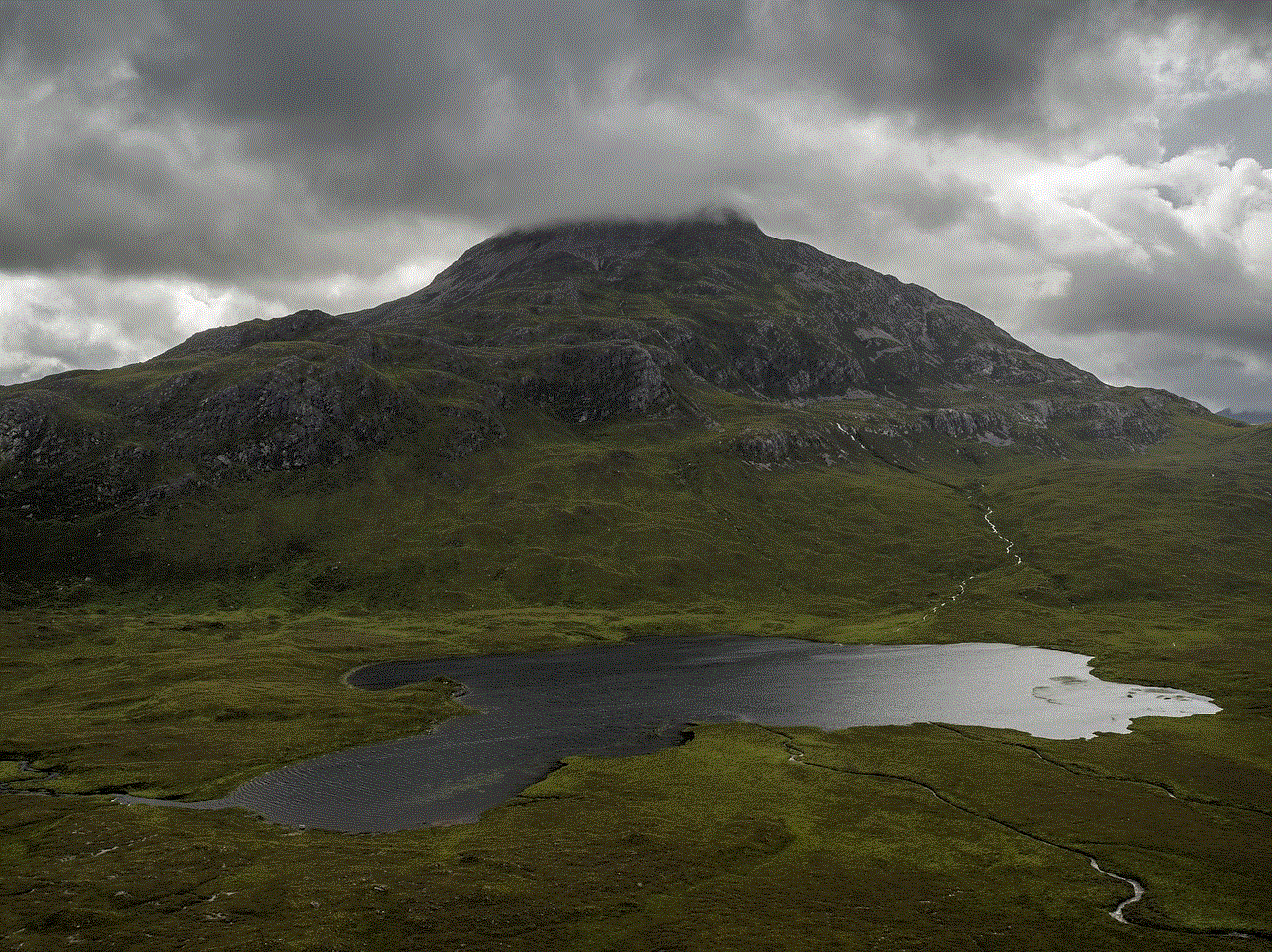
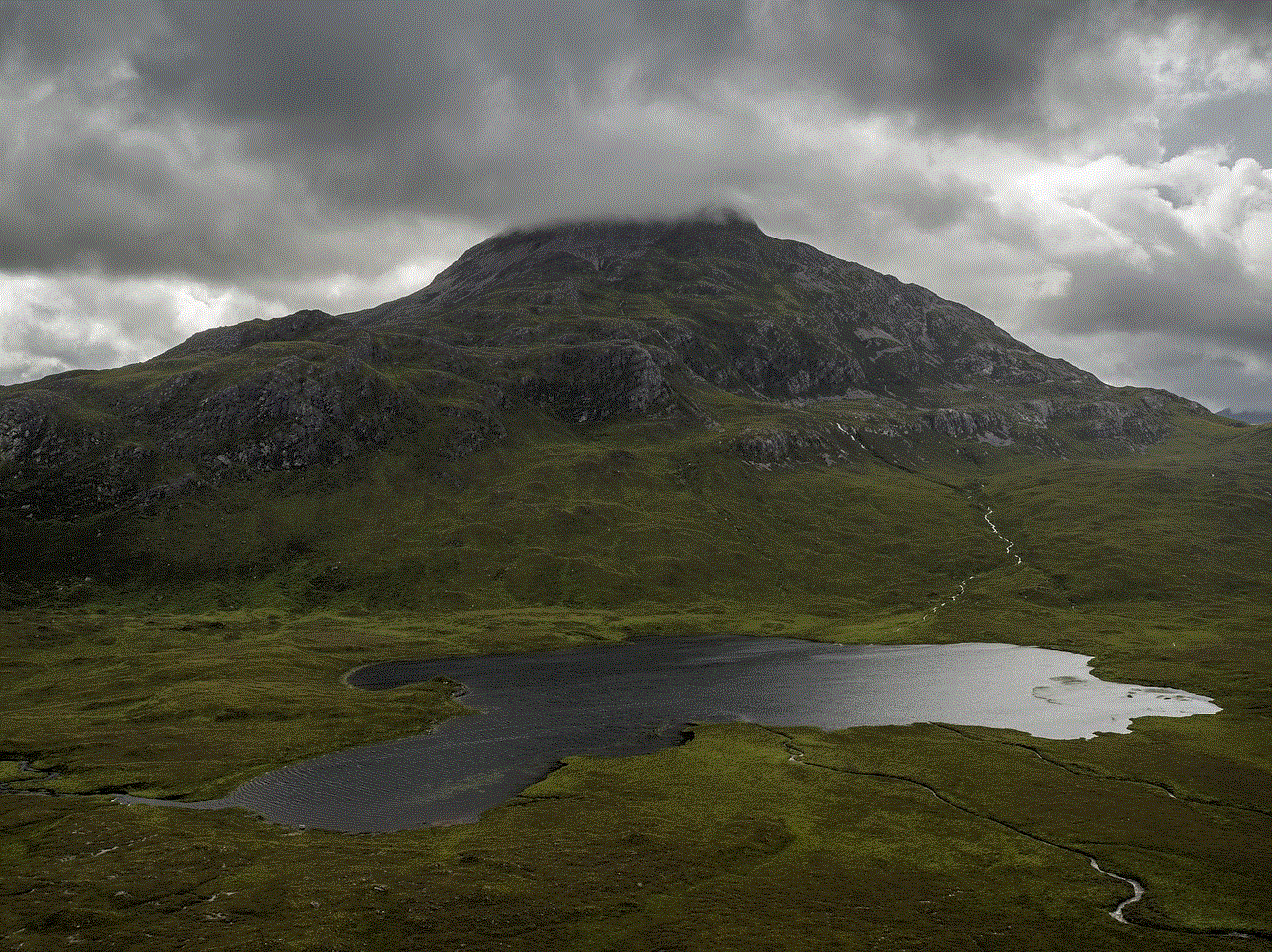
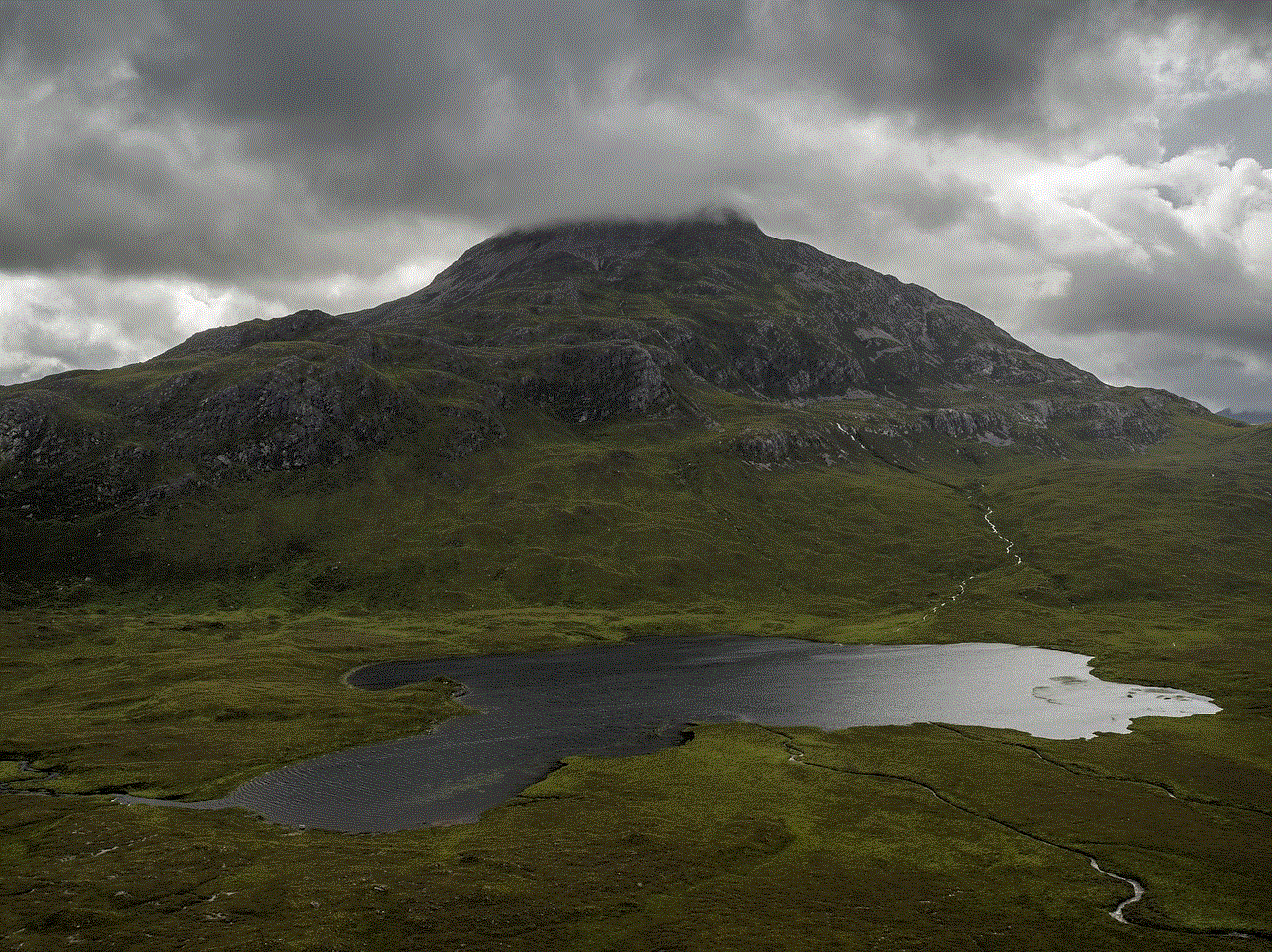
Step 5: Once the process is complete, you can set up screen time again with a new password.
5. Contact Apple Support
If all else fails, you can contact Apple Support for assistance. They may be able to reset your screen time password remotely or provide you with further guidance on how to recover it.
Tips to Avoid Forgetting Your Screen Time Password
Forgetting your screen time password can be a frustrating experience, but there are some measures you can take to avoid this from happening in the future. Here are a few tips to help you remember your screen time password:
1. Use a Memorable Password: When creating a screen time password, choose something that is easy to remember but difficult for others to guess. Avoid using simple or common passwords like “123456” or “password”.
2. Write It Down: If you have trouble remembering passwords, consider writing them down in a secure place. You can also use password manager apps to store and organize your passwords.
3. Use Touch ID or Face ID: If your device supports Touch ID or Face ID, you can use these features instead of a password to manage your screen time. This way, you won’t have to remember a password and can easily access your device.
4. Set Reminders: You can set a reminder to change your screen time password every few months. This will help you remember your password and also ensure better security for your device.
Conclusion
Screen time password is a useful feature that helps us manage and control our screen time. Forgetting this password can be a frustrating experience, but with the methods mentioned above, you can easily reset or recover your password and get back to managing your screen time effectively. Remember to use a memorable password, write it down or use biometric features to avoid forgetting your screen time password in the future.
how to track your apple watch
Apple Watch has become a popular accessory for fitness enthusiasts and technology lovers alike. With its sleek design, advanced features, and integration with other Apple devices, it has quickly become a must-have gadget. However, with all the capabilities of the Apple Watch, you may be wondering how to track your activities and make the most out of this device. In this article, we will delve into the various ways you can track your Apple Watch and monitor your progress towards your health and fitness goals.
1. Understanding the Basics of Tracking on Apple Watch
Before we dive into the specifics, it is essential to understand the basics of tracking on your Apple Watch. The device comes equipped with a variety of sensors, including an accelerometer, heart rate monitor, and GPS, that work together to track your movements and activities. These sensors collect data on your daily movements and send it to the Health app on your iPhone, where you can view your progress over time.
2. Setting Up Your Apple Watch for Tracking
To get started with tracking on your Apple Watch, you will need to set it up first. This involves pairing it with your iPhone and configuring the settings according to your preferences. During the setup process, you will be prompted to enter your personal information, such as gender, age, height, and weight, which will be used to calculate your activity metrics accurately. You can also choose your preferred units of measurement, such as miles or kilometers, for distance and pace.
3. Tracking Your Daily Activity
One of the primary functions of the Apple Watch is to track your daily activity, including your steps, distance, and calories burned. The device automatically detects your movements and categorizes them into three types of activity – standing, moving, and exercising. The goal is to achieve at least 30 minutes of exercise per day, which can be any physical activity that gets your heart rate up. The watch also reminds you to stand up and move around every hour, helping you avoid prolonged periods of sitting.



4. Monitoring Your Heart Rate
The Apple Watch comes with a built-in heart rate monitor that tracks your heart rate throughout the day. You can view your current heart rate and the average resting heart rate in the Heart Rate app. Additionally, the watch also alerts you if your heart rate goes above or below a certain threshold, which can be an indication of a potential health issue that needs attention.
5. Tracking Your Workouts
Whether you are into running, cycling, swimming, or any other form of exercise, the Apple Watch has you covered. It comes with a variety of workout modes that you can select based on your activity. For instance, if you are going for a run, you can choose the outdoor run mode, which will track your distance, pace, and heart rate. You can even set goals for your workouts, such as a specific distance or time, and the watch will notify you when you have achieved them.
6. Using the Workout App
In addition to tracking your workouts, the Workout app on your Apple Watch also provides real-time data and progress updates during your activity. For example, if you are running, the app will display your distance, pace, and heart rate on the screen. You can also customize which metrics are shown on the screen during your workout, making it easier to keep track of your progress.
7. Taking Advantage of the GPS
If you are an outdoor enthusiast, you will appreciate the built-in GPS on the Apple Watch. This feature allows you to track your outdoor activities, such as hiking, biking, and running, without needing to carry your phone with you. The GPS provides accurate distance and pace information, making it easier to monitor your progress and plan your routes.
8. Using Third-Party Apps
In addition to the built-in features, you can also download third-party apps on your Apple Watch to enhance your tracking experience. These apps offer a wide range of functionalities, from specialized workout modes to sleep tracking and nutrition tracking. They also allow you to sync your data with other apps and devices, giving you a more comprehensive overview of your health and fitness.
9. Tracking Your Sleep
While the Apple Watch is not specifically designed for sleep tracking, it can still provide some insights into your sleep patterns. The watch uses its accelerometer and heart rate monitor to detect when you are asleep and track the quality of your sleep. You can view this data in the Sleep section of the Health app on your iPhone, along with tips on how to improve your sleep.
10. Utilizing the Apple Health App
The Apple Health app is the central hub for all your health and fitness data. It collects information from your Apple Watch, as well as other fitness and health apps, to provide a comprehensive overview of your well-being. You can view your daily activity, workouts, heart rate, sleep, and more in one place, making it easier to track your progress towards your goals.
11. Tracking Your Nutrition
In addition to tracking your physical activity, it is essential to monitor your nutrition to maintain a healthy lifestyle. The Apple Health app allows you to log your meals and track your macronutrient intake, such as carbohydrates, proteins, and fats. You can also set goals for your daily calorie intake and view how many calories you have consumed throughout the day.
12. Analyzing Your Data and Setting Goals
All the data collected by your Apple Watch and stored in the Health app can be used to analyze your progress and set goals for the future. You can view your trends over time, such as your average daily steps or your resting heart rate, and make adjustments to your lifestyle accordingly. The watch also provides personalized coaching and suggestions based on your data to help you achieve your goals.
13. Sharing Your Achievements
One of the fun aspects of tracking your activities on Apple Watch is the ability to share your achievements with friends and family. The watch allows you to compete with others in daily or weekly challenges, motivating you to stay active and reach your goals. You can also share your workout summaries and achievements on social media, inspiring others to lead a healthy lifestyle.
14. Protecting Your Privacy
With all the health and fitness data being collected, it is natural to be concerned about your privacy. Apple has strict privacy policies in place to ensure that your data is secure and confidential. The information is encrypted and stored on your iPhone, and you have control over which apps can access your data. You can also delete your data at any time if you no longer wish to use the tracking features.
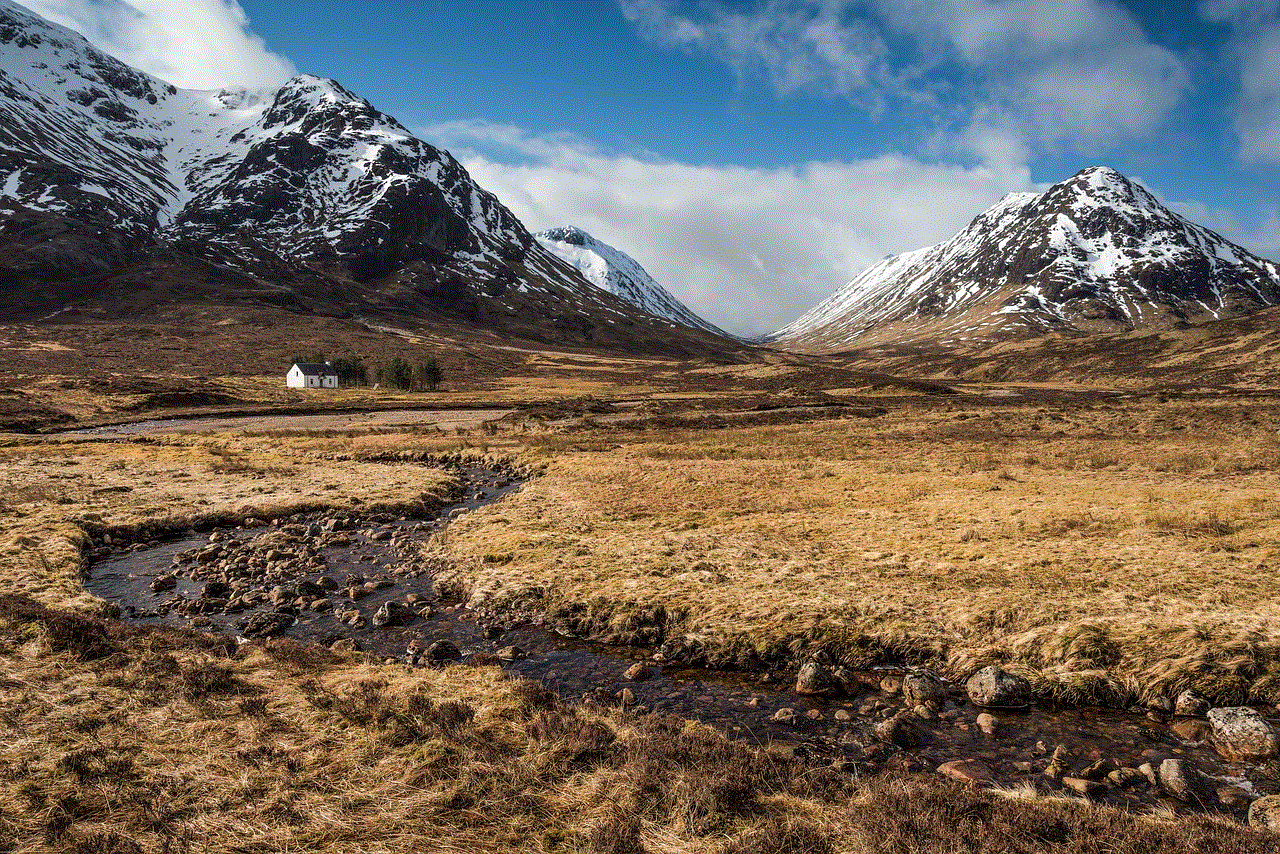
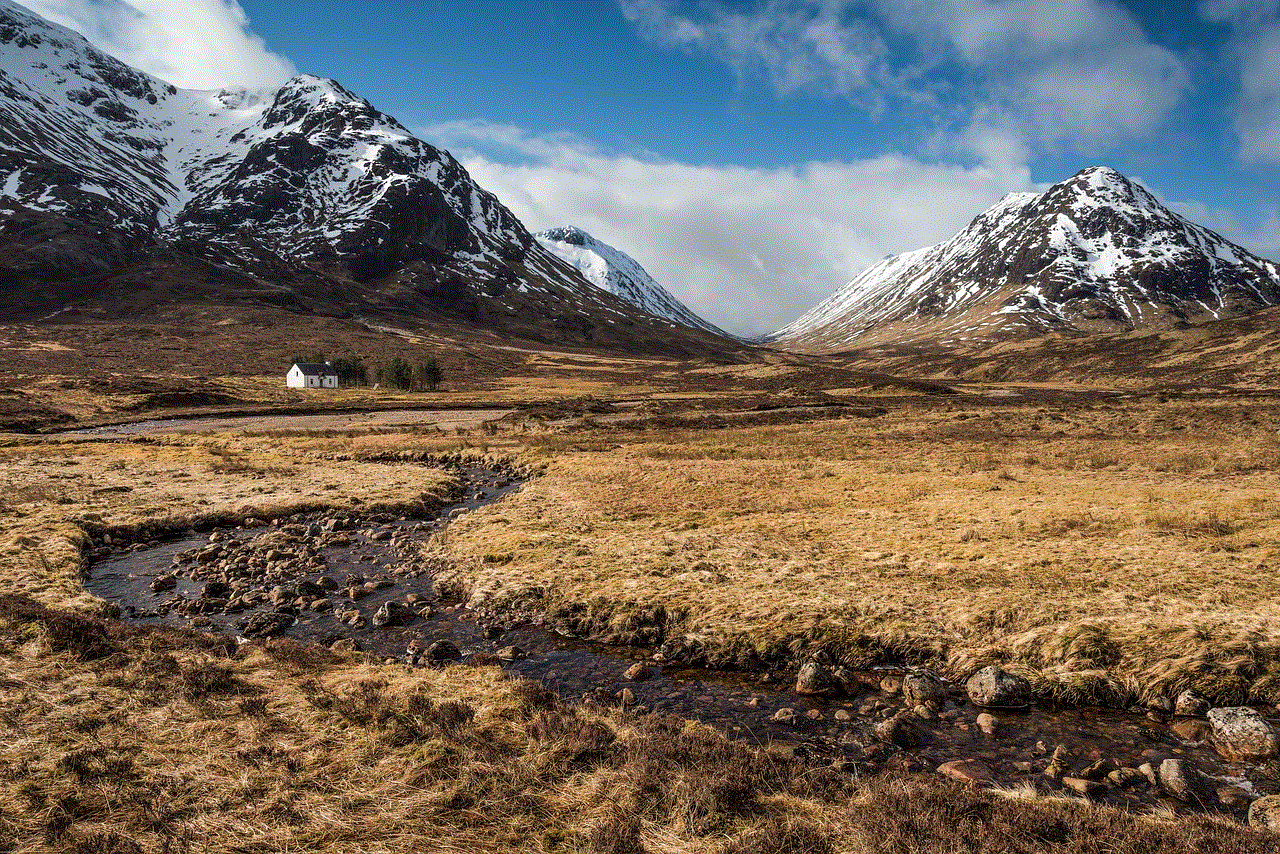
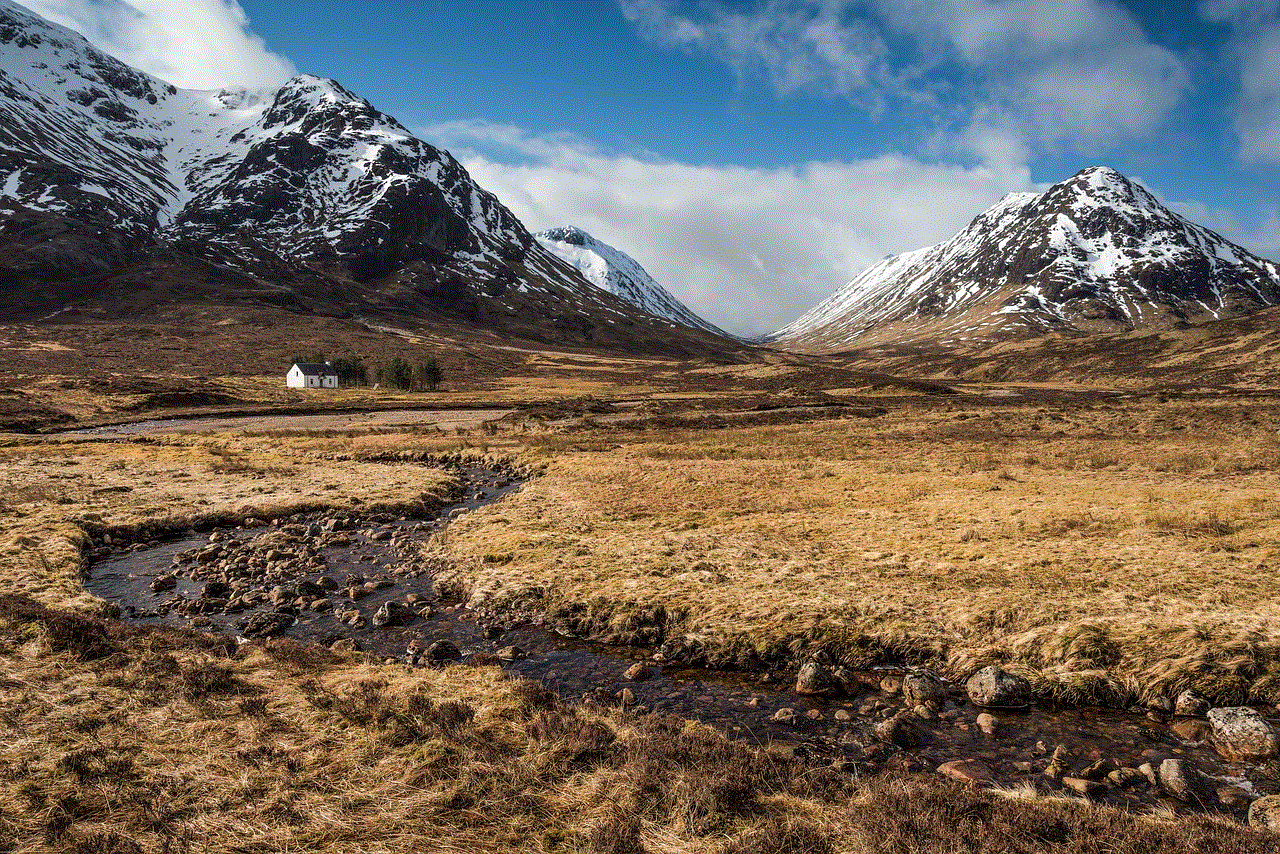
15. Final Thoughts
In conclusion, the Apple Watch is a powerful tool for tracking your activities, workouts, and overall health and fitness. Its advanced features, intuitive interface, and seamless integration with other Apple devices make it a top choice for anyone looking to lead a healthier lifestyle. By understanding how to track your Apple Watch and utilizing its various capabilities, you can stay on top of your fitness goals and make the most out of this innovative device.