twitch set up
Twitch is one of the most popular live streaming platforms on the internet, with millions of daily active users and thousands of content creators constantly sharing their gameplay, music, and other forms of entertainment with the world. Whether you’re a casual viewer or a dedicated streamer, setting up your Twitch account correctly is crucial for getting the most out of this platform. In this article, we’ll guide you through the process of setting up a Twitch account from scratch, covering everything from creating an account to optimizing your settings for the best streaming experience.
Step 1: Creating a Twitch Account
The first step in setting up your Twitch account is creating one. To do this, visit the Twitch website and click on the ‘Sign Up’ button in the top right corner. You’ll be prompted to enter your email address, username, and password. Alternatively, you can sign up using your facebook -parental-controls-guide”>Facebook or Google account. Once you’ve filled in all the required information, click on the ‘Sign Up’ button to complete the process.
Step 2: Customizing Your Profile
After creating your account, it’s time to customize your profile. This is an essential step as it helps you stand out from the crowd and attract more viewers to your channel. To do this, click on your profile icon in the top right corner and select ‘Settings’ from the drop-down menu. Here, you can upload a profile picture, banner, and add a bio to your profile. You can also connect your social media accounts to your Twitch profile, making it easier for your followers to find and engage with you on other platforms.
Step 3: Setting Up Your Stream
Before you start streaming, you need to set up a few things to ensure a smooth and high-quality broadcast. The first thing you need to do is download streaming software. While Twitch has its streaming software called ‘Twitch Studio,’ most content creators opt for third-party software like OBS, Streamlabs OBS, or XSplit. These software programs offer more features and customization options, making it easier to produce high-quality content.
After downloading the software, you need to configure it to stream on Twitch. To do this, log into your Twitch account and navigate to your dashboard. Click on ‘Stream Key’ under the ‘Settings’ tab and then click on the ‘Show Key’ button. Copy and paste this key into your streaming software’s settings, and you’re good to go.
Step 4: Choosing Your Game
Once you’ve set up your stream, it’s time to choose the game you want to stream. Twitch has a wide range of games available, from popular titles like Fortnite and League of Legends to indie games and retro classics. You can also browse games by genre, making it easier to find the right game for your stream. It’s important to choose a game that you’re passionate about and have experience playing, as this will make your stream more engaging and enjoyable for both you and your viewers.
Step 5: Setting Up Your Overlay
An overlay is an essential component of any stream. It’s a graphic that appears on top of your gameplay, displaying your channel name, social media handles, and other relevant information. It’s a great way to personalize your stream and make it more visually appealing for your viewers. You can either create your own overlay using graphic design software like Photoshop or use pre-made overlays available on websites like Streamlabs and Nerd or Die.
Step 6: Interacting with Your Viewers
One of the best things about Twitch is the ability to interact with your viewers in real-time. This not only helps you build a community but also makes your stream more entertaining and engaging. To interact with your viewers, make sure to enable the chat feature on your stream. You can also use other features like polls, emotes, and channel points to involve your viewers in your stream and make them feel like they’re part of the experience.
Step 7: Monetizing Your Stream
If you’re a content creator looking to make a living from streaming on Twitch, you’ll need to monetize your stream. Twitch offers several ways for content creators to earn money, including subscriptions, donations, and sponsorships. To enable subscriptions on your channel, you need to become a Twitch Affiliate or Partner. To do this, you need to meet certain requirements, such as streaming for a minimum of 500 minutes in the last 30 days and having at least 50 followers.
Step 8: Promoting Your Stream
Creating high-quality content is only half the battle on Twitch. To attract viewers to your stream, you need to promote it on various platforms. One of the best ways to do this is by using social media. Share your stream schedule, highlights, and other content on platforms like Twitter, Instagram , and Facebook. You can also collaborate with other streamers to reach new audiences and grow your viewership.
Step 9: Optimizing Your Settings
To ensure the best streaming experience, it’s essential to optimize your settings on Twitch. This includes adjusting your bitrate, resolution, and audio settings. Higher bitrates and resolutions result in better quality streams, but they also require a stable and fast internet connection. If you’re experiencing lag or buffering issues, try lowering your bitrate and resolution until you find the best settings for your setup.
Step 10: Engaging with the Twitch Community
Finally, it’s important to engage with the Twitch community to grow your channel and improve your streaming skills. Join Twitch communities on social media, participate in Twitch events and challenges, and network with other content creators. This not only helps you gain exposure but also allows you to learn from others and improve your content.
In conclusion, setting up a Twitch account may seem daunting, but it’s a relatively simple process. By following the steps outlined in this article, you can create a professional and engaging Twitch channel that will attract viewers and help you build a successful streaming career. Remember to be patient, consistent, and open to learning, and you’ll be well on your way to becoming a top Twitch streamer.
where to find screen time on iphone
Screen time has become a significant concern for many individuals, especially those who own an iPhone. With the growing use of smartphones and other digital devices, it has become essential to monitor the time spent on screens. As a result, Apple has introduced a feature called “Screen Time” on its iPhones to help users track and manage their screen time. In this article, we will discuss everything you need to know about screen time on iPhone, including how to find it and how to use it effectively.
What is Screen Time?
Screen Time is a feature introduced by Apple in its iOS 12 update in 2018. It is designed to help users manage and control the time they spend on their iPhones and other Apple devices. The feature provides users with detailed information on how much time they spend on their devices, the apps they use the most, and the notifications they receive. It also allows users to set limits on their usage and schedule downtime, where specific apps and features are not available.
How to Find Screen Time on iPhone?
To access Screen Time on your iPhone, follow these simple steps:



1. Open the Settings app on your iPhone.
2. Scroll down and tap on “Screen Time.”
3. You will be prompted to set a passcode for Screen Time. This passcode will be used to access and manage your Screen Time settings, so make sure to remember it.
4. Once you have set the passcode, you will be directed to the Screen Time dashboard.
5. Here, you will find an overview of your screen time for the day, including the total time spent on your device, the number of pickups, and the number of notifications received.
6. To view more detailed information, tap on “See All Activity.”
7. You can now see a breakdown of your screen time by app and category, including social networking, entertainment, productivity, and more.
8. You can also view your screen time for the week by tapping on “Last 7 Days” at the top of the screen.
9. To set limits on your screen time, go back to the main Screen Time page and tap on “App Limits.”
10. Here, you can select specific categories or individual apps and set a daily time limit for each.
11. You can also schedule downtime by going back to the main Screen Time page and tapping on “Downtime.”
12. Select the days and times you want to schedule downtime, and during this period, only apps that you have allowed will be accessible.
13. Additionally, you can also manage your notifications by going back to the main Screen Time page and tapping on “Notifications.”
14. Here, you can choose to turn off notifications for specific apps or schedule them to be delivered at a later time.
15. To change your Screen Time passcode, go back to the main Screen Time page and tap on “Use Screen Time Passcode.”
16. Here, you can choose to change your passcode or turn off the feature altogether.



17. To turn off Screen Time completely, go back to the main Screen Time page and tap on “Turn Off Screen Time.”
18. You will be prompted to enter your passcode, and once you do, Screen Time will be disabled.
How to Use Screen Time Effectively?
Now that you know how to find Screen Time on your iPhone let’s take a look at some tips to help you use it effectively:
1. Set realistic limits: When setting limits on your screen time, make sure they are realistic and achievable. Setting strict limits that you cannot stick to may lead to frustration and ultimately defeat the purpose of Screen Time.
2. Customize your limits: You can customize your limits based on your usage patterns. For example, if you spend a lot of time on social media in the morning but hardly use it in the evening, you can set a higher limit for the morning and a lower one for the evening.
3. Use app limits for specific apps: If there are specific apps that you find yourself spending too much time on, you can set a limit for those apps only. This way, you can still use your phone for other purposes without being restricted.
4. Take advantage of downtime: Scheduling downtime can be a great way to disconnect from your phone and focus on other activities. Use this time to do something productive, spend time with loved ones, or simply relax.
5. Use the “Screen Time” and “Always Allowed” features: In the “App Limits” section, you will find a list of apps that are always allowed, and these are the apps that will not be affected by your set limits. Use this feature to ensure that essential apps like Phone, Messages, and Maps are always accessible.
6. Monitor your notifications: Notifications can be a significant distraction, and managing them can help reduce your screen time. Take some time to go through your list of notifications and turn off those that are not essential.
7. Be aware of your screen time triggers: Pay attention to what triggers you to use your phone excessively. For some, it may be boredom, stress, or anxiety. Once you identify your triggers, you can find alternative ways to deal with them instead of relying on your phone.
8. Use the “Screen Time” passcode: Setting a passcode for Screen Time adds an extra layer of security and prevents you from making changes to your limits or turning off the feature impulsively.
9. Use the “Ignore Limits” feature sparingly: In the “App Limits” section, you will find an option to ignore limits for 15 minutes or the entire day. Use this feature only when necessary, such as when you need to use a particular app for work or an emergency.
10. Reevaluate your limits regularly: As you become more aware of your screen time habits, you may find that you need to adjust your limits. Regularly reevaluate your limits and make changes as needed to ensure they are still effective.
Conclusion
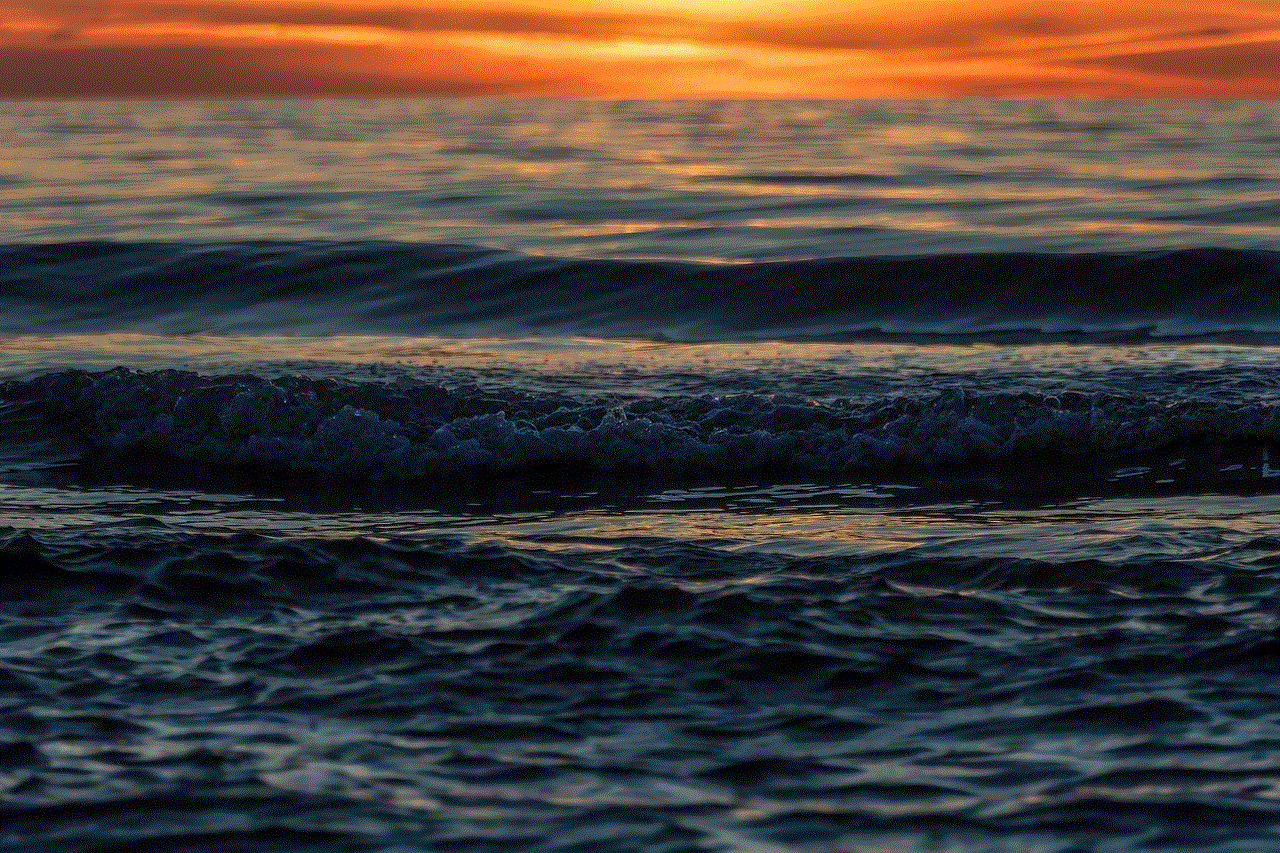
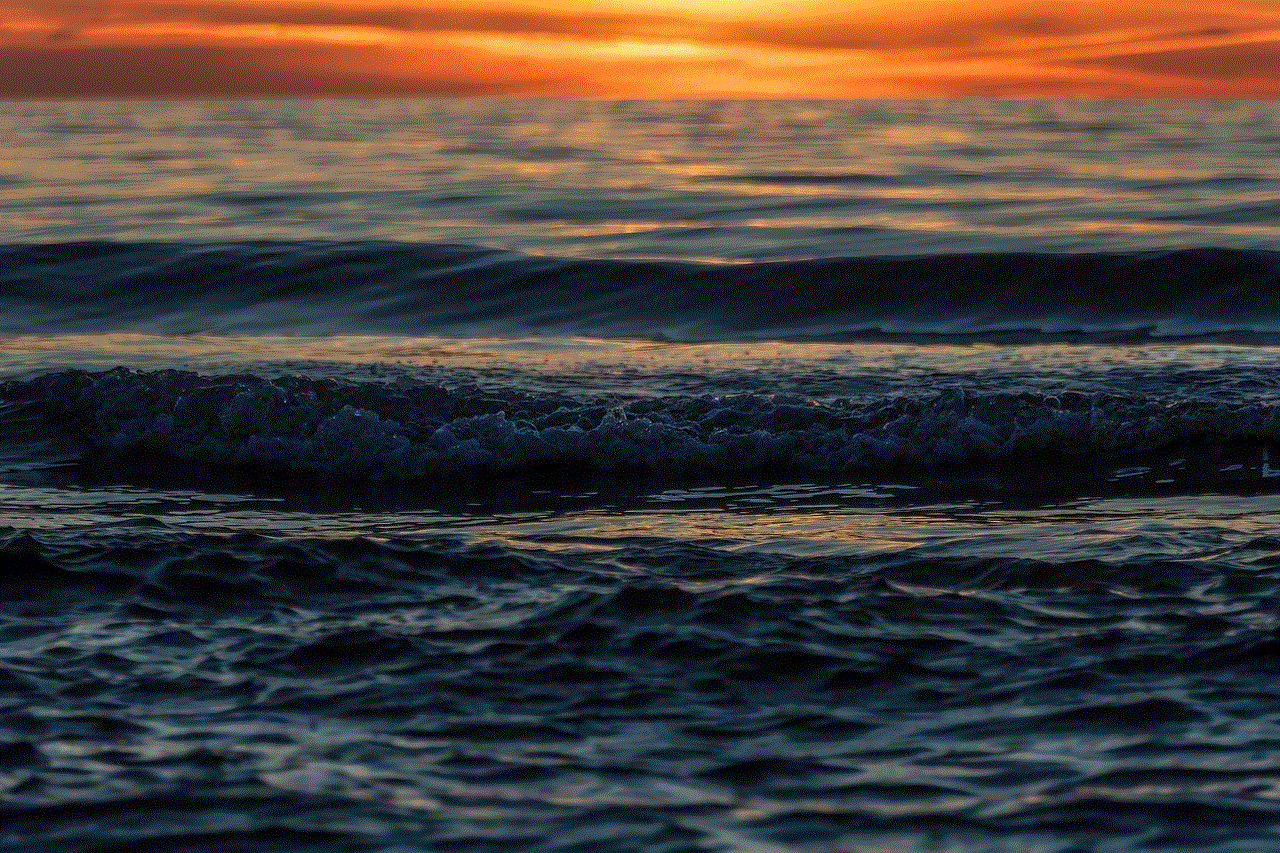
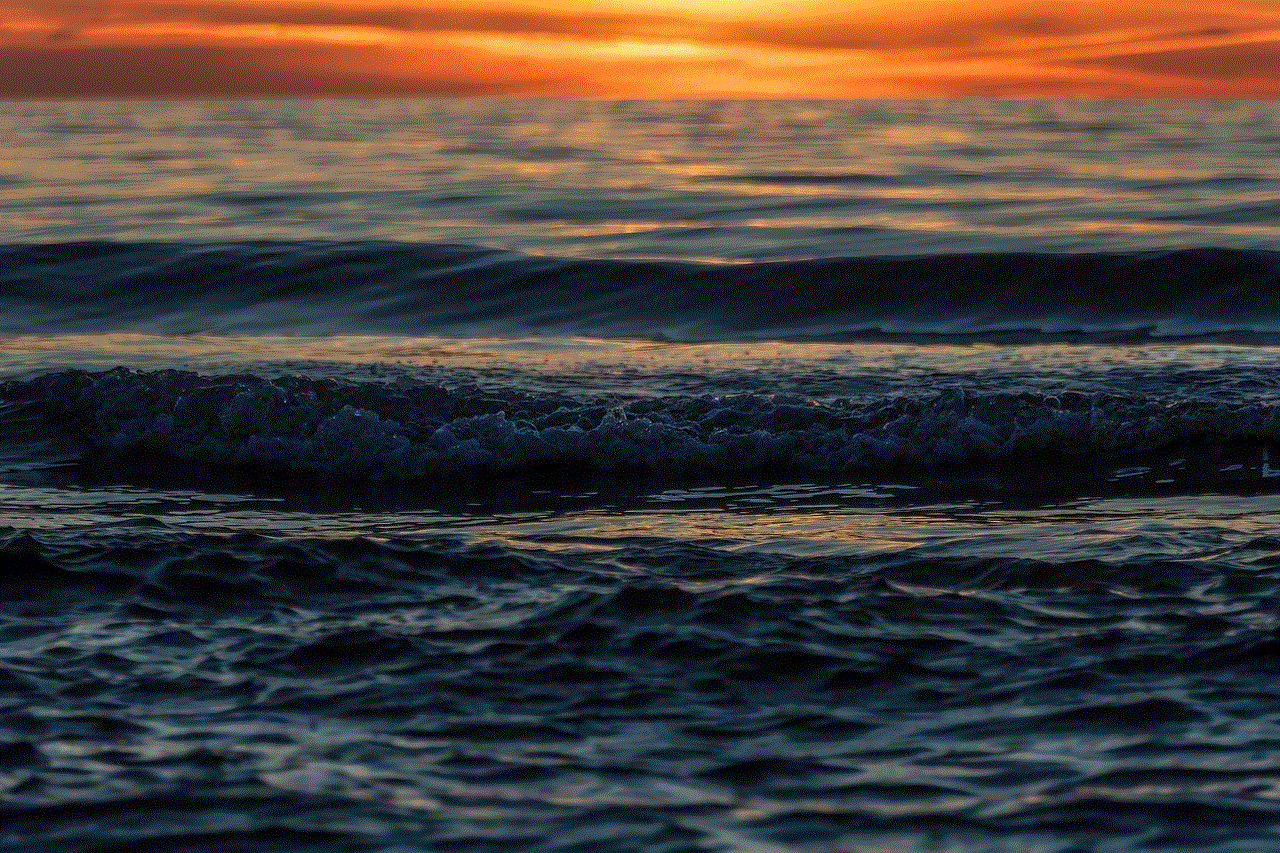
Screen Time is a valuable feature that can help you manage your screen time and reduce your dependence on your iPhone. By following the steps outlined in this article, you can easily find Screen Time on your iPhone and use it effectively. Remember to use it as a tool to help you develop healthier screen time habits rather than a strict rule that must be followed. With proper usage, Screen Time can help you strike a balance between staying connected and disconnecting from your digital devices.