turn off my location on iphone
As technology continues to advance, our privacy becomes increasingly important. One of the ways we can protect our privacy is by controlling the location services on our devices, such as the iPhone. With the ability to track our every move, it is essential to know how to turn off location services on an iPhone to prevent any unwanted surveillance. In this article, we will discuss the steps to disable location services on an iPhone, the benefits of doing so, and some alternative options for location sharing.
What are location services on an iPhone?
Location services on an iPhone are a feature that uses a combination of cellular, Wi-Fi, Bluetooth, and GPS to determine the location of your device. This feature allows apps and services to access your location information, which can be used for various purposes, such as providing directions, weather updates, and tracking your fitness activities. By default, location services are turned on when you set up your iPhone, but you have the option to turn it off or limit its access to specific apps.
Why should you turn off location services on an iPhone?
While location services can be beneficial in certain situations, such as finding your way in an unfamiliar area, there are also valid reasons to turn it off. The most obvious reason is to protect your privacy. With location services on, your device is constantly sending your location data to various apps, which can be a potential security threat. In addition, turning off location services can also help conserve your iPhone’s battery life as it consumes a significant amount of power.
Moreover, having your location constantly tracked can also be a concern for your safety. For example, if you are sharing your location with someone, they can easily track your movements and know where you are at all times. This can be dangerous, especially if you are in an abusive relationship or if someone has access to your device without your knowledge.
How to turn off location services on an iPhone?
Now that we have established the importance of turning off location services on an iPhone let’s discuss how to disable it. The process may vary slightly depending on the iOS version you are using, but generally, the steps are the same.
Step 1: Open the ‘Settings’ app on your iPhone.
Step 2: Scroll down and tap on ‘Privacy’.
Step 3: Under the ‘Privacy’ menu, select ‘Location Services’.
Step 4: Here, you will see a list of all the apps that have requested access to your location data. You can either turn off location services for all the apps by toggling off the ‘Location Services’ button at the top or select individual apps and customize their access.
Step 5: If you want to turn off location services for specific apps, simply tap on the app and select ‘Never’ under the ‘Allow Location Access’ option.
Step 6: You can also choose to allow access only when the app is in use by selecting ‘While Using the App’.
Step 7: Once you have made your selection, tap on the back button and repeat the process for all the apps that you want to restrict location access to.
Step 8: Once you have made all the necessary changes, make sure to tap on ‘Don’t Allow Changes’ at the top to prevent any changes from being made in the future without your consent.
Alternative options for location sharing on an iPhone
If you still want to share your location with certain people or apps, there are alternative options that you can use instead of turning on location services. One option is to use the ‘Find My’ app, which allows you to share your location with specific contacts. This feature also allows you to set a time limit for location sharing, so you don’t have to worry about your location being tracked indefinitely.
Another option is to use a messaging app that has location sharing capabilities, such as WhatsApp or iMessage. These apps allow you to share your location with specific contacts, and you can also choose to share your location for a limited time.
Benefits of turning off location services on an iPhone
Apart from the obvious privacy and safety benefits discussed earlier, turning off location services on an iPhone also has some other advantages. One of the most significant benefits is that it can help conserve your battery life. Location services use a combination of cellular, Wi-Fi, and GPS, which can drain your battery faster than usual. By turning it off, you can significantly increase your iPhone’s battery life, especially if you don’t use location-based apps frequently.
Moreover, disabling location services can also help reduce your data usage. As location services require an internet connection to work, it can consume a substantial amount of data, especially if you are using navigation apps or constantly sharing your location with others. By turning off location services, you can save on your data usage and potentially reduce your phone bill.
In addition, turning off location services can also help improve your overall device performance. With location services running in the background , it can use up a significant amount of your device’s resources, resulting in slower performance. By disabling it, you can free up some of these resources, which can help your iPhone run smoother and faster.
Conclusion



In conclusion, location services on an iPhone can be a useful feature, but it is essential to know how to control it and turn it off when necessary. By following the steps mentioned above, you can easily disable location services on your iPhone and enjoy the benefits of increased privacy, extended battery life, reduced data usage, and improved device performance. Remember to only share your location with trusted contacts and apps and regularly review the apps that have access to your location data to ensure your privacy remains protected.
how do you know if someone blocked you on facebook
Facebook is one of the most popular social media platforms in the world, with over 2.7 billion active users as of 2021. With such a large user base, it’s not uncommon to come across someone who has blocked you on Facebook. Being blocked by someone on Facebook can be a confusing and frustrating experience, especially if you were friends with that person before. But how do you know if someone has blocked you on Facebook? In this article, we will explore the different ways to determine if you have been blocked on Facebook and what you can do about it.
Before we dive into the signs of being blocked on Facebook, it’s essential to understand what blocking means on this platform. When someone blocks you on Facebook, it means that they no longer want to see your profile, posts, or even interact with you. You won’t be able to see their profile, posts, or send them messages. They will also disappear from your friend list, and you won’t be able to search for them on the platform. Essentially, it’s like they have disappeared from Facebook, but they can still use the platform without any restrictions.
Now that we know what blocking means on Facebook let’s look at the different signs that indicate you have been blocked by someone.
1. You can’t find their profile
The most apparent sign that someone has blocked you on Facebook is that you can’t find their profile. When you search for their name on Facebook, you won’t see their profile in the search results. This is because when someone blocks you, they automatically unfriend you, and you won’t be able to view their profile anymore.
2. You can’t see their posts or comments
If you were friends with the person who blocked you, you would no longer be able to see their posts or comments on your timeline. Similarly, if you were following their public posts, they will no longer appear on your newsfeed. This is because when someone blocks you, they also remove any previous interactions you have had with them on the platform.
3. You can’t send them a message
Another sign that someone has blocked you on Facebook is that you won’t be able to send them a message. When you try to send a message to the person who blocked you, you will receive an error message stating that the message failed to send. This is because they have blocked you from their messages as well.
4. You can’t comment on their posts
If you were friends with the person who blocked you, you won’t be able to comment on their posts anymore. This is because when someone blocks you, they also remove any previous interactions you have had with them on the platform. So if you try to comment on their post, you won’t be able to do so, and the comment section will appear blank for you.
5. You can’t tag them in posts or photos
Similarly, if you were friends with the person who blocked you, you won’t be able to tag them in posts or photos anymore. This is because when someone blocks you, they also remove any previous interactions you have had with them on the platform. So if you try to tag them, their name won’t appear, or if it does, the tag won’t work.
6. You can’t see their online status
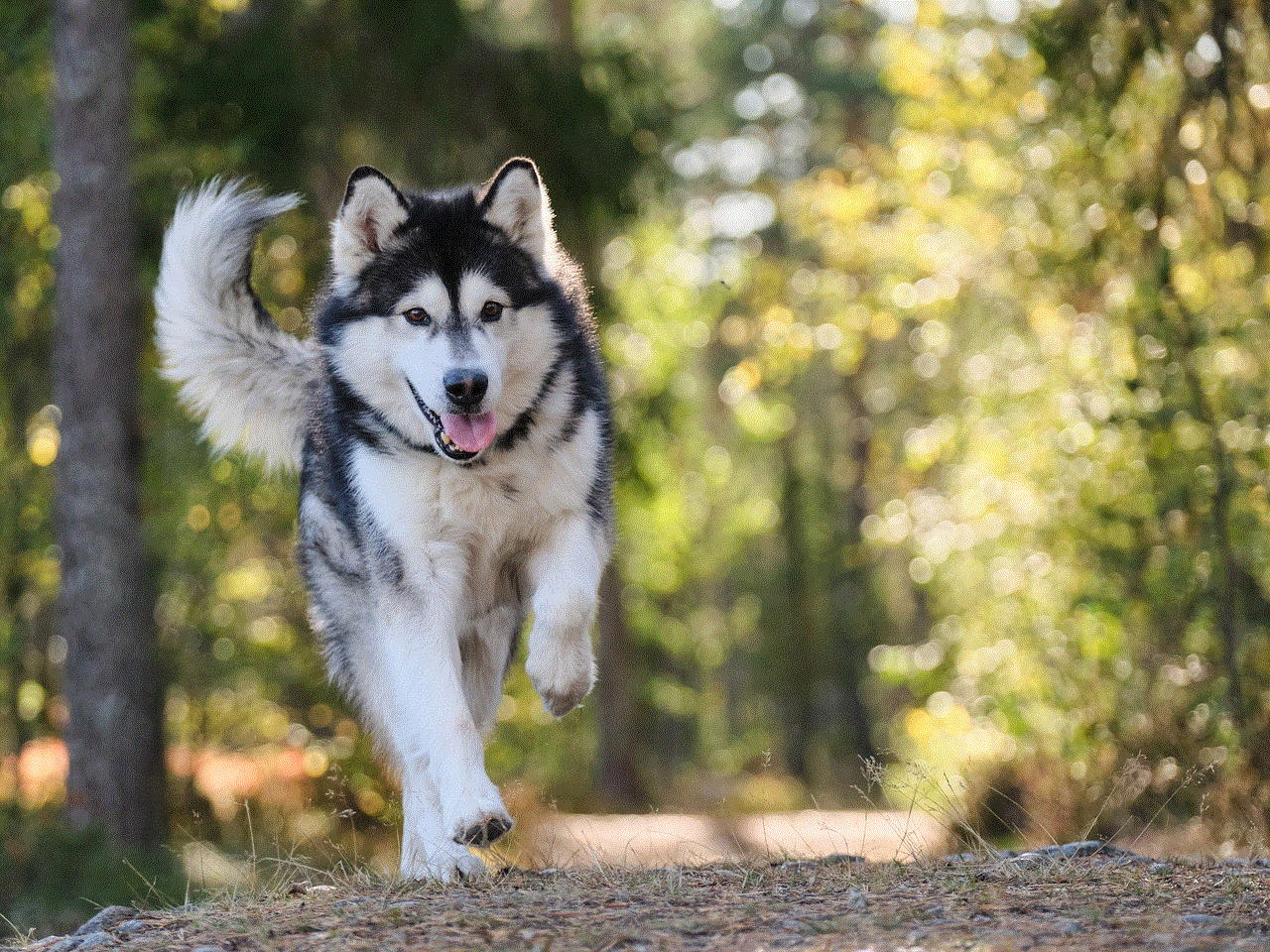
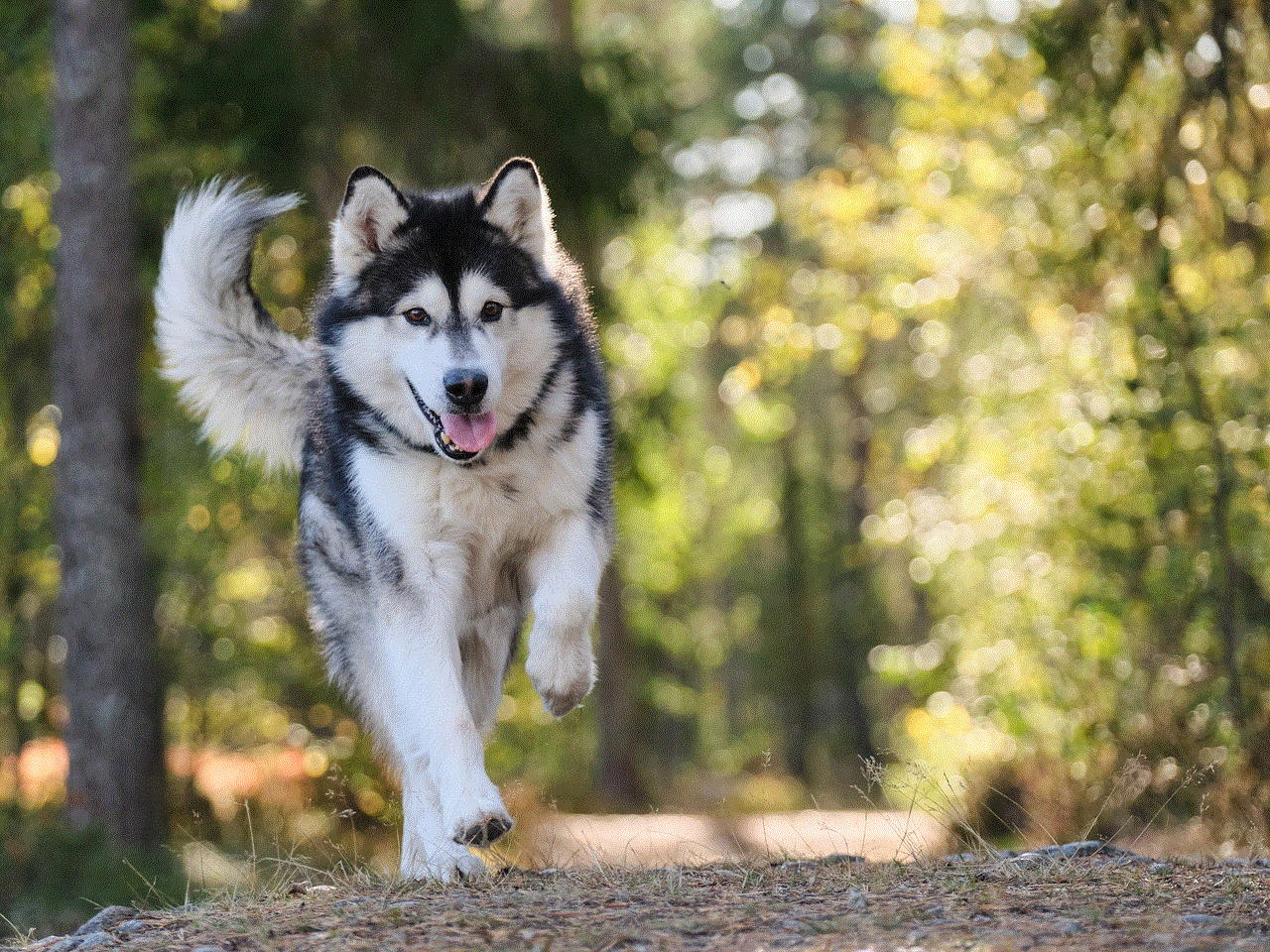
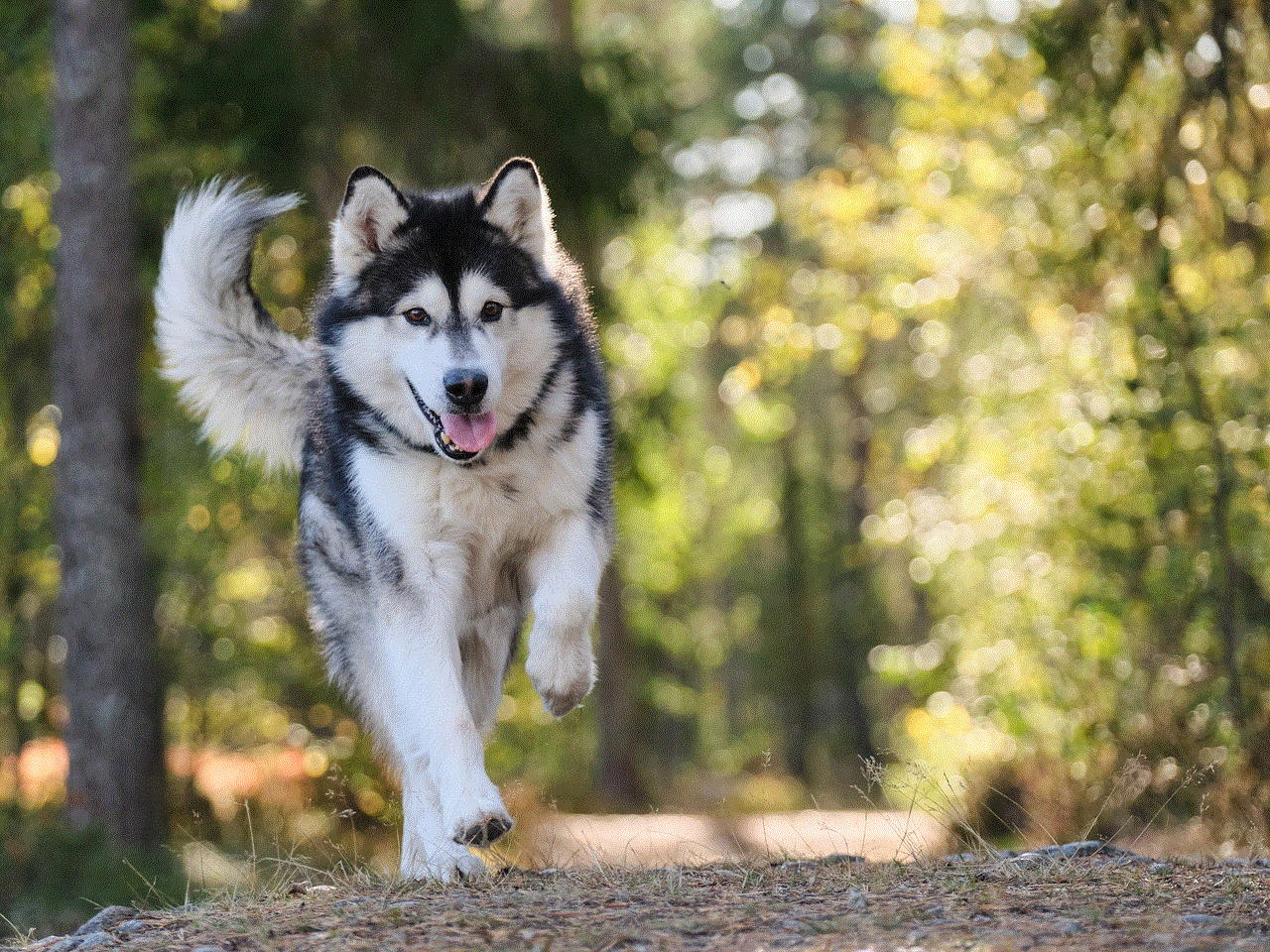
When someone blocks you on Facebook, you won’t be able to see their online status. This means that when you open the chat window, you won’t see the green dot next to their name, indicating that they are online. However, this is not a foolproof method as the person may have turned off their online status for everyone.
7. You can’t see their profile picture or cover photo
If you were friends with the person who blocked you, you won’t be able to see their profile picture or cover photo anymore. This is because when someone blocks you, they also remove any previous interactions you have had with them on the platform. So their profile picture and cover photo will appear blank for you.
8. You can’t see their comments on mutual friends’ posts
If you have mutual friends with the person who blocked you, you won’t be able to see their comments on your mutual friends’ posts. This is because when someone blocks you, they also remove any previous interactions you have had with them on the platform. So their comments will appear blank for you, or you won’t be able to see them at all.
9. You can’t invite them to events or groups
Another sign that someone has blocked you on Facebook is that you won’t be able to invite them to events or groups. When you try to invite the person who blocked you to an event or group, you will receive an error message stating that the invitation failed. This is because they have blocked you from receiving any invitations from them.
10. You can’t see their reactions on your posts
If you were friends with the person who blocked you, you won’t be able to see their reactions on your posts anymore. This is because when someone blocks you, they also remove any previous interactions you have had with them on the platform. So if they reacted to your post before, their reaction will disappear, or you won’t be able to see it.
So these are the signs that indicate you have been blocked on Facebook. However, it’s worth noting that some of these signs can also occur due to other reasons, such as the person deactivating or deleting their account, or changing their privacy settings. So how can you be sure that you have been blocked on Facebook? Let’s discuss some ways to confirm your suspicions.
1. Search for them on a different account
The most straightforward way to confirm if someone has blocked you on Facebook is to search for them on a different account. If you can find their profile using a different account, then it’s likely that they have blocked you on their main account. However, if you can’t find their profile using a different account, it’s possible that they have deactivated or deleted their account.
2. Ask a mutual friend
Another way to confirm if someone has blocked you on Facebook is to ask a mutual friend. If you have mutual friends with the person who you think has blocked you, you can ask them to check if they can find the person’s profile or see their posts. If they can’t, then it’s possible that the person has blocked you.
3. Use a third-party app or website
There are many third-party apps and websites available that claim to help you find out who has blocked you on Facebook. While not all of them are reliable, some may be able to give you an idea if you have been blocked. However, it’s essential to be cautious when using these apps as they may require you to provide your Facebook login information, which can compromise your account’s security.
So now that you know the signs and ways to confirm if someone has blocked you on Facebook, what can you do about it? Unfortunately, there is no way to undo someone’s decision to block you on Facebook. However, you can still try to reach out to them and ask why they have blocked you. It’s also essential to reflect on your actions and see if there was something that may have caused them to block you.



In conclusion, being blocked on Facebook can be a frustrating experience, but it’s essential to respect someone’s decision to do so. Understanding the signs of being blocked on Facebook can help you confirm your suspicions and move on from the situation. Remember to be mindful of your actions on social media and to respect others’ boundaries.