school chromebook games
In recent years, technology has become an integral part of education. Schools across the globe have embraced the use of computers and tablets to enhance the learning experience for students. One such device that has gained popularity in schools is the Chromebook . These lightweight laptops, powered by Google’s Chrome OS, have become a staple in classrooms, providing students with a wealth of educational resources. However, it’s not all work and no play on these devices. Chromebooks also offer a range of games that can be both fun and educational for students. In this article, we will explore some of the best school Chromebook games available.
1. Math Playground:
Math Playground is an online platform that offers a wide variety of math games and activities. It covers various topics such as addition, subtraction, multiplication, division, fractions, and more. The games are designed to make learning math fun and engaging, helping students develop their problem-solving and critical thinking skills.
2. Code.org:
Code.org is a popular platform that aims to teach students the basics of coding and computer science. It offers a range of interactive games and tutorials that help students understand programming concepts and develop their coding skills. From simple block-based coding to more advanced programming languages like JavaScript, Code.org has something for students of all levels.
3. TypingClub:
TypingClub is an excellent resource for students looking to improve their typing skills. It offers a series of typing lessons and exercises that gradually increase in difficulty, helping students become proficient typists. The platform also provides real-time feedback and progress tracking, allowing students to monitor their improvement over time.
4. Kahoot!:
Kahoot! is a popular quiz game that can be played individually or in teams. Teachers can create their own quizzes or choose from a vast library of pre-made quizzes covering various subjects. Kahoot! encourages student engagement and active learning, making it an excellent tool for reviewing and reinforcing concepts learned in the classroom.
5. Prodigy Math Game:
Prodigy Math Game is an immersive online math game that combines role-playing elements with math practice. Students create their own customizable characters and embark on a magical adventure where they solve math problems to progress in the game. Prodigy Math Game adapts to each student’s skill level, providing personalized math practice and ensuring a challenging yet enjoyable experience.
6. Scratch:
Scratch is a visual programming language developed by MIT that allows students to create interactive stories, animations, and games. With its drag-and-drop interface, Scratch makes coding accessible to even the youngest learners. Students can share their creations with others, fostering collaboration and creativity.
7. Spelling City:
Spelling City is a web-based platform that offers a range of activities and games to help students improve their spelling and vocabulary skills. It provides customizable spelling lists, interactive games, and practice tests. Spelling City also offers audio pronunciation and definitions for each word, making it a comprehensive tool for language learning.
8. GeoGuessr:
GeoGuessr is a geography-based game that challenges students to guess the location of a random Google Street View image. By examining the surroundings and using their knowledge of geography, students can try to pinpoint the location as accurately as possible. GeoGuessr is not only entertaining but also helps students develop their geography and critical thinking skills.
9. Duolingo:
Duolingo is a popular language-learning platform that offers interactive lessons and games for various languages. Students can choose from a wide range of languages, including Spanish, French, German, and more. Duolingo uses gamification techniques to make language learning fun and engaging, providing students with a comprehensive language-learning experience.
10. Minecraft: Education Edition:
Minecraft: Education Edition is a modified version of the popular sandbox game Minecraft, specifically designed for educational purposes. It allows students to explore, build, and collaborate in a virtual world, fostering creativity, problem-solving, and teamwork. Minecraft: Education Edition offers a range of lesson plans and resources for teachers, making it a valuable tool for various subjects.
In conclusion, Chromebooks have revolutionized the classroom experience, offering students a wide range of educational games and activities. From math and coding to language learning and geography, these games provide students with an engaging and interactive way to learn and reinforce important concepts. By combining education and entertainment, school Chromebook games make learning fun and encourage students to develop essential skills such as critical thinking, problem-solving, and collaboration. So, the next time you see a Chromebook in a classroom, remember that it’s not just a tool for work but also a gateway to a world of educational games and activities.
fun things to do on an ipad
The iPad has become a staple in many households, providing endless hours of entertainment and productivity. With its sleek design, user-friendly interface, and vast selection of apps, it’s no wonder why the iPad has become a go-to device for many. While browsing the internet and checking emails are common uses for the iPad, there are also many fun and engaging activities you can do on this device. In this article, we will explore some of the most exciting and entertaining things you can do on an iPad.
1. Play Games: One of the most popular things to do on an iPad is to play games. From simple puzzle games to high-intensity action games, the App Store has a vast collection of games to choose from. Whether you’re a casual gamer or a hardcore enthusiast, there’s something for everyone on the iPad. Some of the most popular games on the iPad include Candy Crush, Angry Birds, and Fortnite .
2. Watch Movies and TV Shows: With the iPad’s large and high-resolution screen, it’s an excellent device for streaming movies and TV shows. You can either download streaming apps like Netflix, Hulu, or Amazon Prime Video, or you can purchase or rent movies and TV shows directly from the iTunes Store. With the added option of connecting the iPad to a TV, you can enjoy your favorite movies and shows on the big screen.
3. Listen to Music: The iPad is also a great device for music lovers. With the Apple Music app, you can access millions of songs and create your own playlists. You can also use other music streaming apps like Spotify, Pandora, or YouTube Music. If you prefer to listen to your own music library, you can easily transfer your music from your computer to your iPad and enjoy it on the go.
4. Read E-Books: If you’re an avid reader, the iPad is a must-have device. With the iBooks app, you can access a vast collection of e-books, including bestsellers and classics. The iPad’s high-resolution screen and adjustable font sizes make it a comfortable device for reading. You can also highlight, bookmark, and take notes on your e-books, making it a versatile device for studying or research purposes.
5. Create Artwork: The iPad’s touch screen and Apple Pencil make it an ideal device for creating digital artwork. There are many drawing and painting apps available on the App Store, such as Procreate, Adobe Photoshop Sketch, and ArtRage, which offer a variety of tools and features to unleash your creativity. Whether you’re a professional artist or just enjoy doodling, the iPad offers a convenient and portable canvas for your artwork.
6. Learn a New Language: With the iPad, you can access a wide range of language-learning apps, such as Duolingo, Babbel, and Rosetta Stone. These apps offer interactive lessons and games to help you learn a new language at your own pace. You can also download language dictionaries and translation apps to enhance your learning experience.
7. Plan Your Travel: If you’re a frequent traveler, the iPad can be a valuable companion. You can use it to research and book flights, hotels, and activities, as well as plan your itinerary. With apps like Google Maps and Yelp, you can easily navigate your way around a new city and find the best restaurants, attractions, and events.
8. Organize Your Life: The iPad’s calendar, notes, and reminders apps can help you stay organized and on top of your daily tasks. You can also download productivity and organization apps like Trello, Evernote, and Asana to manage your projects and to-do lists. With the help of these apps, you can streamline your work and personal life and increase your productivity.
9. Cook and Bake: The iPad can also be a useful tool in the kitchen. You can download cooking and baking apps like Tasty, Allrecipes, and Food Network to access a wide range of recipes and cooking videos. These apps also offer step-by-step instructions, timers, and shopping lists to make your cooking experience more efficient and enjoyable.
10. Exercise and Stay Fit: The iPad can be a great device for those who want to stay fit and healthy. You can download fitness apps like Nike Training Club, Daily Yoga, and MyFitnessPal, which offer a variety of workouts, yoga routines, and meal plans to help you achieve your fitness goals. You can also connect your iPad to fitness trackers and smart scales to track your progress and stay motivated.
11. Take Photos and Edit Them: The iPad’s high-quality camera and large screen make it a great device for taking and editing photos. With apps like Instagram , VSCO, and Adobe Lightroom, you can edit your photos and share them on social media. You can also connect your iPad to a compatible camera and use it as a remote control for taking group photos or selfies.
12. Explore Virtual Reality: The iPad is also capable of supporting virtual reality (VR) experiences. With a VR headset, you can immerse yourself in a virtual world and play games, watch videos, or explore new places. There are many VR apps available on the App Store, such as Google Cardboard, YouTube VR, and Discovery VR, which offer a range of experiences for you to try.
In conclusion, the iPad offers a vast array of options for entertainment, learning, and productivity. With its portability, user-friendly interface, and extensive app selection, it’s a versatile device that can cater to various interests and needs. Whether you’re looking to unwind after a long day, learn something new, or boost your productivity, the iPad has got you covered. So go ahead and try some of these fun things on your iPad, and you’ll see just how much this device can do for you.
does facebook stories show screenshots
Facebook has become a popular social media platform for people to connect, share and express themselves. With over 2.8 billion monthly active users, Facebook has evolved from a simple networking site to a hub of multimedia content. One of the latest features that has taken over Facebook is the “Stories” feature. It allows users to share photos and videos that disappear after 24 hours, similar to the popular app Snapchat. However, many users wonder if Facebook stories show screenshots and if their content is safe from being captured and shared without their consent. In this article, we will explore everything you need to know about Facebook stories and screenshots.
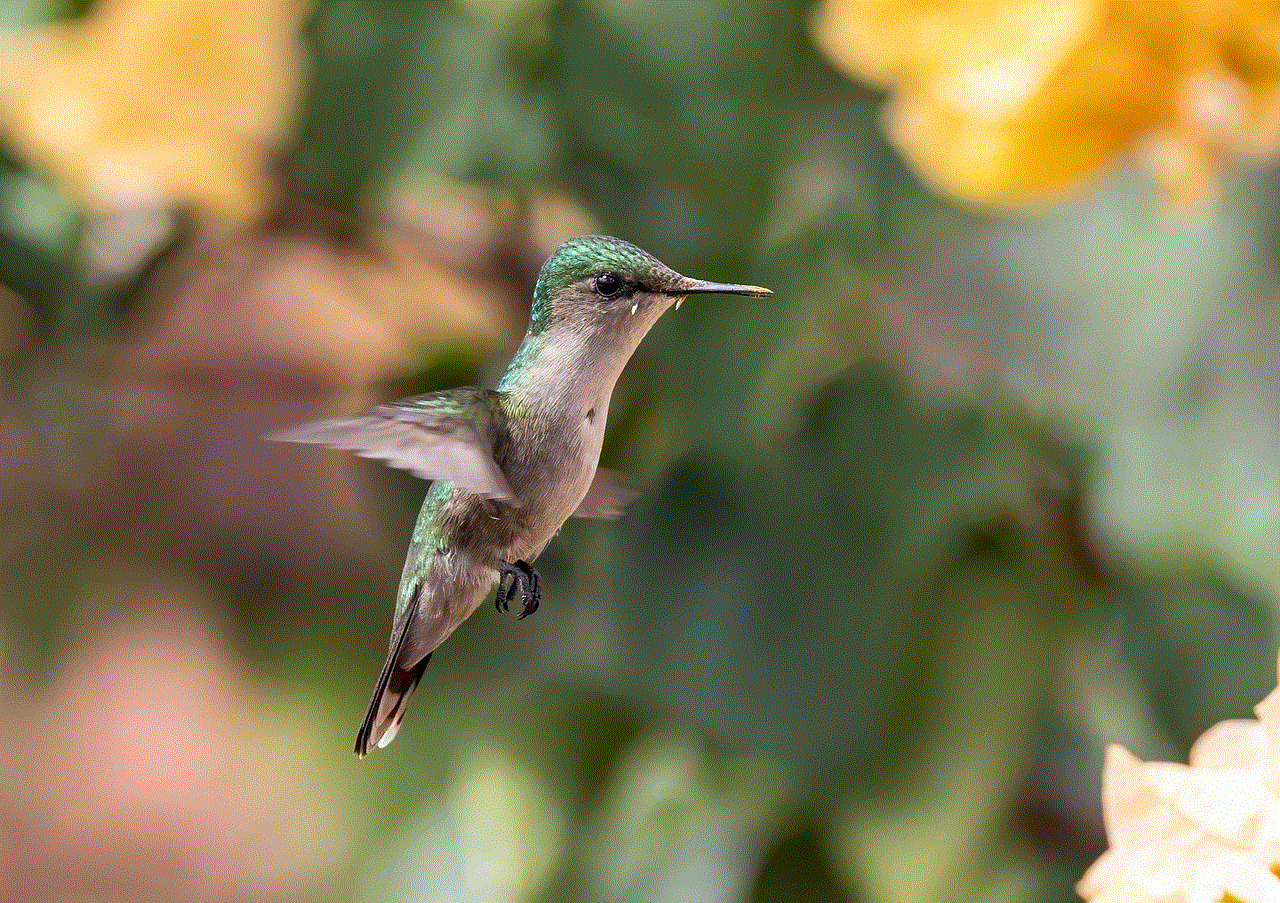
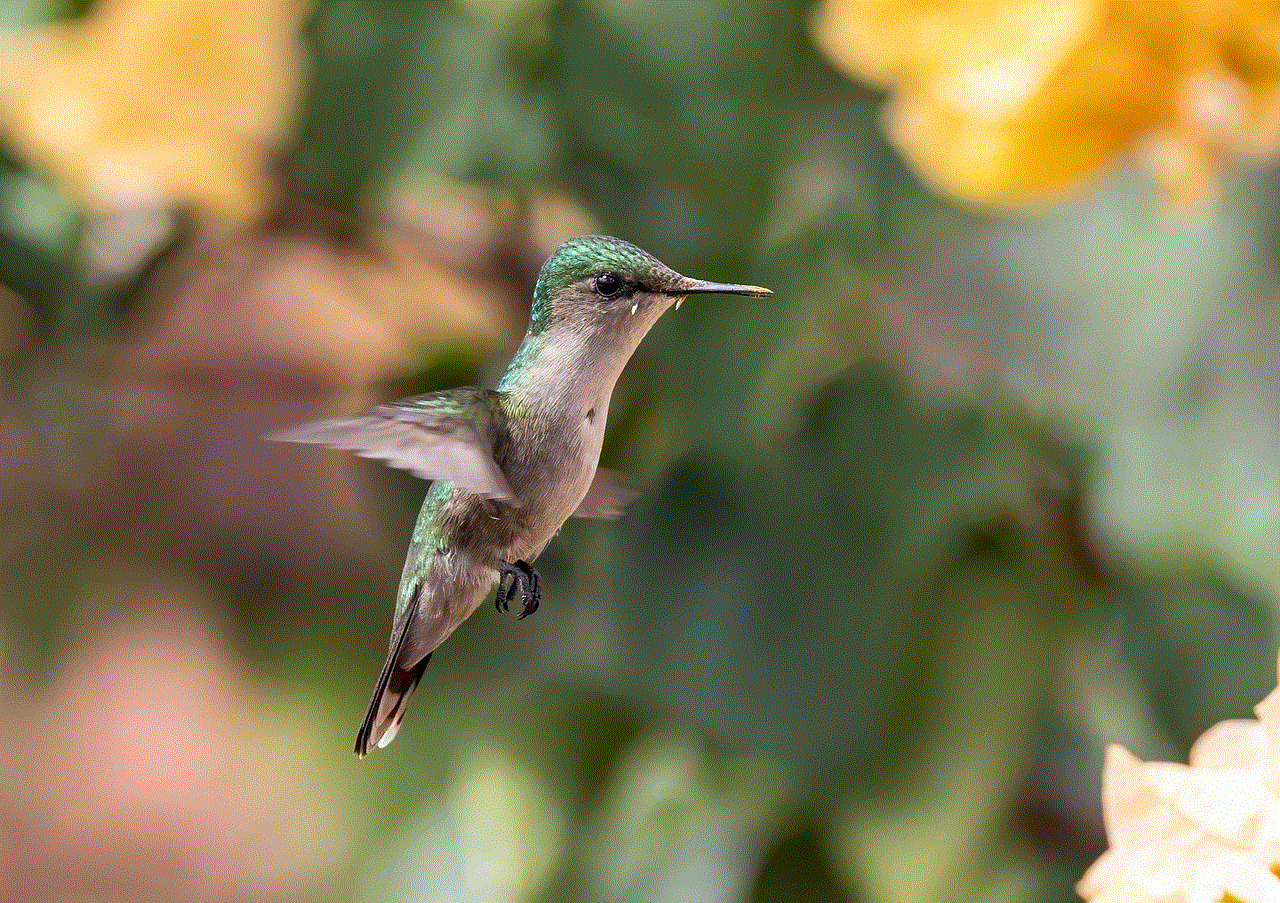
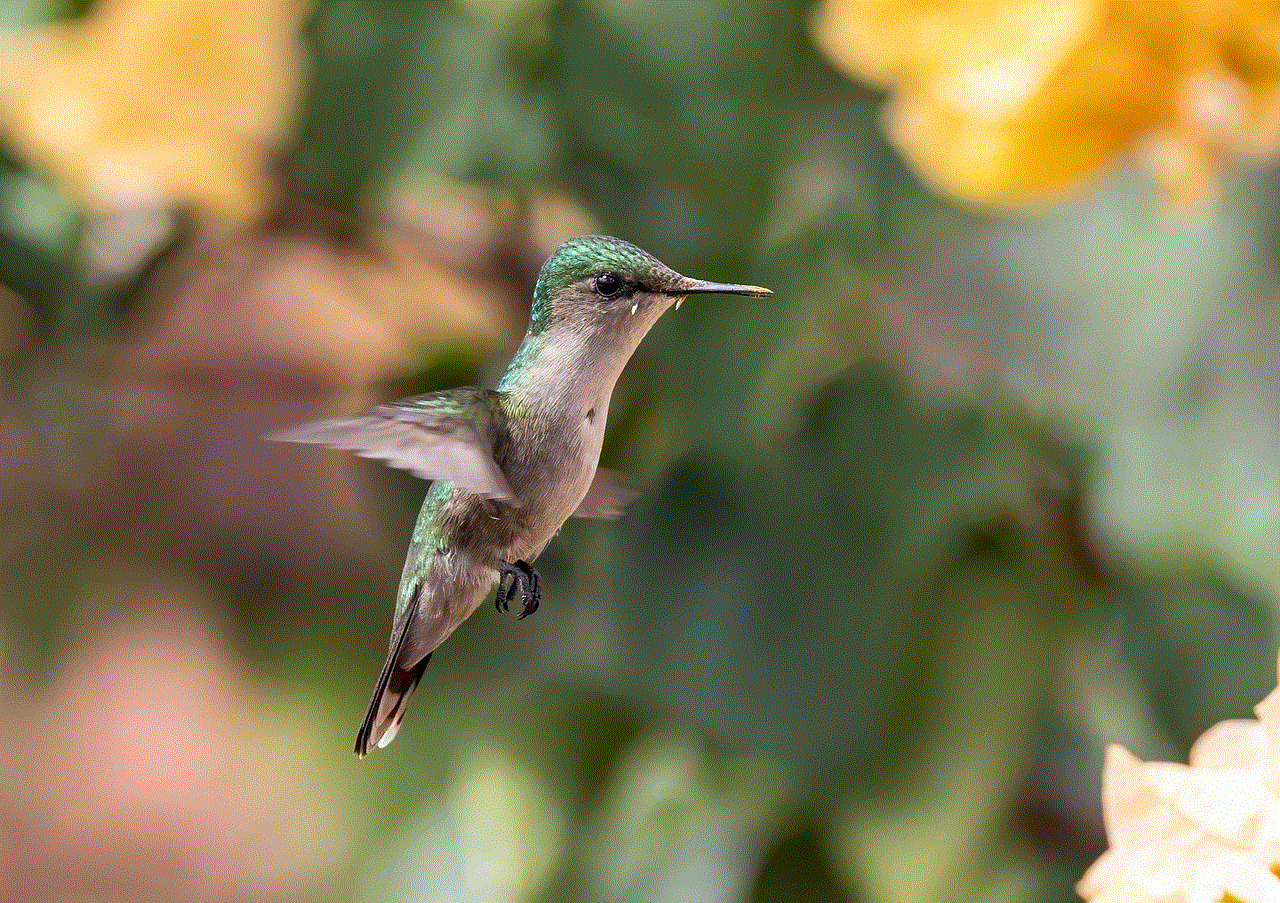
What are Facebook Stories?
Facebook stories are a feature that allows users to share photos, videos, and text that disappear after 24 hours. It was first introduced in 2017 and has gained immense popularity since then. Stories are displayed at the top of the Facebook app, and users can view them by tapping on their friend’s profile picture. The content shared on stories can be customized with filters, stickers, and text, making it more engaging and fun.
Do Facebook Stories Show Screenshots?
The short answer is yes; Facebook stories can be captured in the form of screenshots. When someone takes a screenshot of your story, you will receive a notification saying, “Someone took a screenshot of your story.” However, there is no way to know who took the screenshot or when it was taken. This feature has raised concerns among users who are worried about their privacy and the possibility of their content being shared without their consent.
Why Can Stories Be Screenshotted?
Facebook stories can be screenshotted because the app does not have any built-in measures to prevent it. Unlike Snapchat, which notifies the user when someone takes a screenshot of their content, Facebook does not offer this feature. This means that anyone can easily take a screenshot of your story without you knowing. This has led to many users questioning the safety of their content and whether they should continue using the stories feature.
Can You Stop Someone from Taking a Screenshot of Your Story?
Unfortunately, there is no way to stop someone from taking a screenshot of your story on Facebook. The app does not have any privacy settings that can prevent users from taking screenshots. However, you can control who can view your stories by adjusting your privacy settings. You can choose to share your stories with everyone, only your friends, or a select group of people. This way, you can limit the exposure of your content to a smaller audience.
What Happens to Screenshots of Your Story?
Once someone takes a screenshot of your story, it is saved to their device’s camera roll. From there, they can share it with anyone or post it on their social media accounts. This means that your content is no longer restricted to the 24-hour time limit and can be viewed by anyone, even after it disappears from your story. This raises concerns among users who want to share personal or sensitive content on their stories.
Why Do People Take Screenshots of Facebook Stories?
There are various reasons why people take screenshots of Facebook stories. Some do it to save a photo or video that they like, while others do it to share it with their friends. However, there are also instances where people take screenshots of stories to bully or harass the person who posted it. This kind of behavior is known as “cyberbullying” and can have severe consequences on the victim’s mental health.
How to Protect Your Privacy on Facebook Stories?
While Facebook does not have any direct measures to prevent screenshots, there are a few things you can do to protect your privacy on stories. Firstly, you can adjust your privacy settings to limit who can view your stories. You can also be careful about the content you share on your stories and avoid posting anything that you wouldn’t want others to see. Additionally, you can also block or report anyone who is harassing or bullying you on the platform.
Is There a Way to Know if Someone Takes a Screenshot of Your Story?
As mentioned earlier, Facebook does not have a feature that notifies you when someone takes a screenshot of your story. However, there are a few third-party apps available that claim to offer this feature. These apps work by taking a screenshot of your own story and then comparing it to the screenshots taken by others. While this may seem like a good solution, it is not recommended to use such apps as they may compromise your privacy and security.
Can You Delete Screenshots of Your Story from Someone Else’s Device?
No, you cannot delete screenshots of your story from someone else’s device. Once someone has taken a screenshot of your story, it is saved on their device, and you have no control over it. However, you can report the person to Facebook if you feel that they have violated your privacy or misused your content.



In conclusion, Facebook stories do show screenshots, and there is no way to prevent someone from taking a screenshot of your story. While this may raise concerns about privacy, it is essential to remember that anything you post on social media is never entirely private. It is crucial to be mindful of the content you share and to always adjust your privacy settings to protect yourself. If you feel that someone has violated your privacy or misused your content, you can always report them to Facebook. Remember, your safety and well-being should always be a priority, both online and offline.