samsung galaxy tab e setup
Samsung Galaxy Tab E Setup: A Comprehensive Guide
Introduction:
The Samsung Galaxy Tab E is a popular tablet that offers a range of features and functionalities, making it a versatile device for both work and play. However, setting up a new tablet can be a daunting task for many users, especially if they are not familiar with the Android operating system or Samsung’s user interface. In this article, we will provide a comprehensive guide to help you set up your Samsung Galaxy Tab E and get started with using your new device.
1. Unboxing and Initial Setup:
When you first receive your Samsung Galaxy Tab E, start by unboxing the device and examining its contents. Inside the box, you will find the tablet itself, a charging cable, and a wall adapter. Ensure that all the components are in good condition and not damaged during shipping.
To power on your tablet, press and hold the power button located on the side or the top of the device. You will be greeted with the Samsung logo and a loading screen. Once the tablet is fully powered on, you will be guided through the initial setup process.
2. Language and Region Selection:
The first step in setting up your Samsung Galaxy Tab E is to select your preferred language and region. Tap on the appropriate options and follow the on-screen instructions to proceed. This will ensure that your tablet displays information in your preferred language and adapts to the regional settings.
3. Wi-Fi Connection:
Next, you will be prompted to connect your tablet to a Wi-Fi network. Tap on the network you want to connect to and enter the password if required. A strong and stable Wi-Fi connection is essential for downloading updates, accessing online services, and enjoying a seamless browsing experience.
4. Google Account Setup:
To fully utilize the features and functionalities of your Samsung Galaxy Tab E, you will need to set up a Google account. If you already have a Google account, tap on “Existing” and enter your account credentials. If you don’t have a Google account, select “New” and follow the instructions to create one. A Google account will enable you to access the Google Play Store, sync your data across devices, and use various Google services.
5. Samsung Account Registration:
In addition to a Google account, it is recommended to set up a Samsung account to access exclusive Samsung features and services. You can choose to skip this step if you don’t want to create a Samsung account. However, having a Samsung account will allow you to use features like Find My Mobile, Samsung Cloud, and Samsung Pay.
6. Setting up Security:
To protect your tablet and your personal data, it is important to set up security measures such as a lock screen passcode or pattern. You can choose from various options like PIN, password, pattern, or even biometric authentication such as fingerprint or facial recognition, depending on the capabilities of your tablet.
7. Personalizing your Tablet:
Once the initial setup is complete, you can start personalizing your Samsung Galaxy Tab E to suit your preferences. You can customize your home screen by adding widgets, rearranging icons, and changing wallpapers. Additionally, you can explore the settings menu to tweak various options like display settings, sound settings, and notification preferences.
8. Transferring Data:
If you are upgrading from an older tablet or smartphone, you may want to transfer your data to your new Samsung Galaxy Tab E. Samsung provides several options to transfer data, including Samsung Smart Switch , which allows you to transfer data wirelessly or using a USB cable. You can transfer contacts, messages, photos, videos, and even apps from your old device to your new tablet.
9. Installing Essential Apps:
The Google Play Store is the go-to destination for downloading and installing apps on your Samsung Galaxy Tab E. Browse through the store and install essential apps like social media platforms, productivity tools, entertainment apps, and games. You can also explore the Samsung Galaxy Store, which offers exclusive apps and content optimized for Samsung devices.
10. Setting up Additional Features:
The Samsung Galaxy Tab E offers a range of additional features that you can set up based on your preferences. These features include Multi-Window mode, which allows you to use two apps simultaneously, the S Pen for precise input and drawing, and Kids Mode, which provides a safe environment for children to use the tablet. Take some time to explore these features and utilize them to enhance your tablet experience.
Conclusion:
Setting up a new Samsung Galaxy Tab E can seem overwhelming at first, but with this comprehensive guide, you should be able to navigate through the initial setup process effortlessly. From language selection to personalization and data transfer, we have covered all the essential steps to help you get started with your new tablet. Remember to explore the device’s features, customize it to your liking, and enjoy the versatility and convenience that the Samsung Galaxy Tab E offers.
text message forwarding boost mobile
Text message forwarding is a feature that allows mobile phone users to automatically forward their incoming text messages to another phone number. This can be a convenient way to stay connected and ensure that important messages are not missed, especially for Boost Mobile users. Boost Mobile is a popular prepaid mobile service provider in the United States, known for its affordable plans and extensive coverage. In this article, we will explore the benefits of text message forwarding on Boost Mobile and how users can set it up.
Boost Mobile offers text message forwarding as part of its comprehensive suite of features for its customers. This feature is especially useful for individuals who have multiple devices or who frequently switch between different phones. With text message forwarding, users can receive and respond to their text messages from any device, making it easier to stay connected on the go.
One of the main benefits of text message forwarding on Boost Mobile is the ability to consolidate all incoming messages in one place. Users can choose to forward their messages to another Boost Mobile number or even to a non-Boost Mobile number, such as a landline or another carrier’s phone. This ensures that all messages are accessible from a single device, eliminating the need to constantly switch between phones to check for messages.
Text message forwarding is also useful for individuals who may not always have their primary phone with them. For example, if a Boost Mobile user is traveling and only has access to a laptop or tablet, they can still receive and respond to their text messages by forwarding them to their email address. This allows for seamless communication regardless of the device being used.
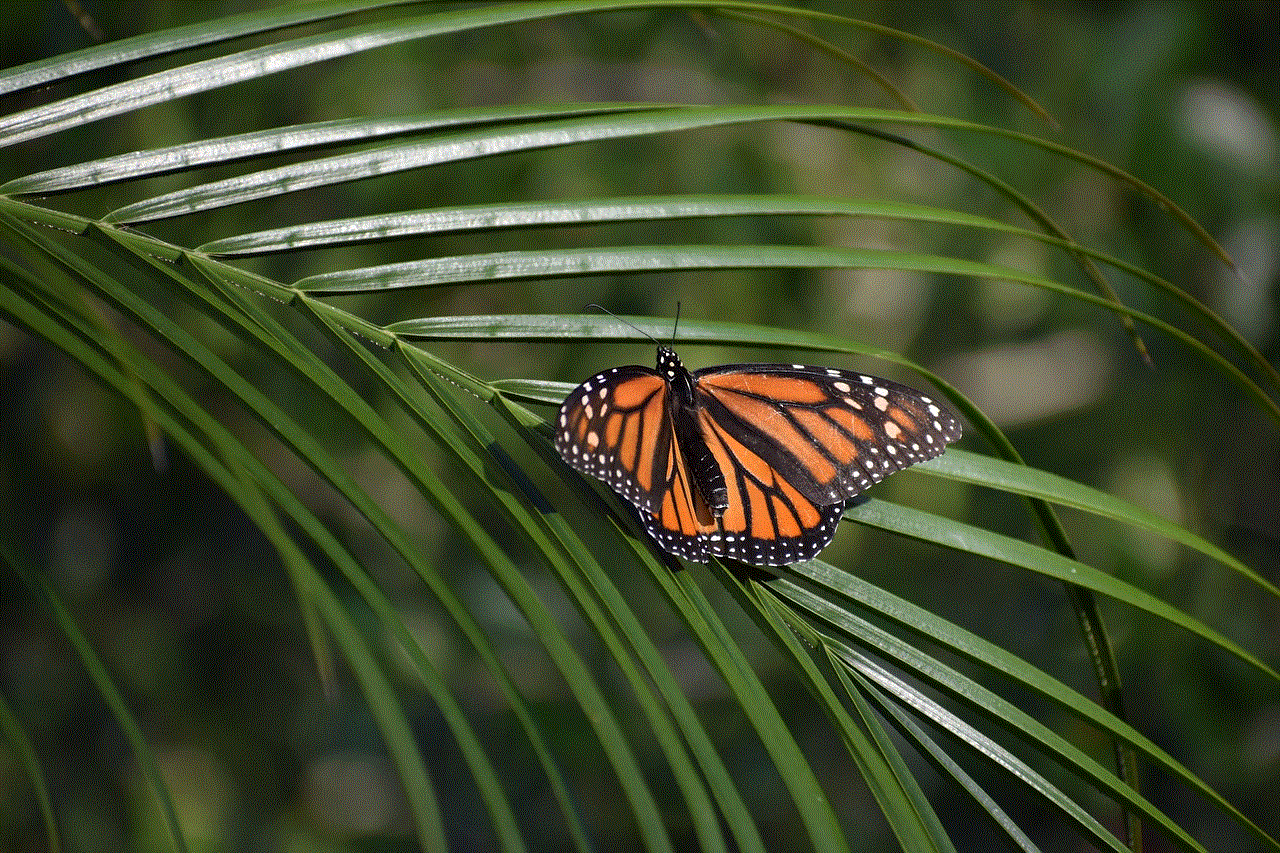
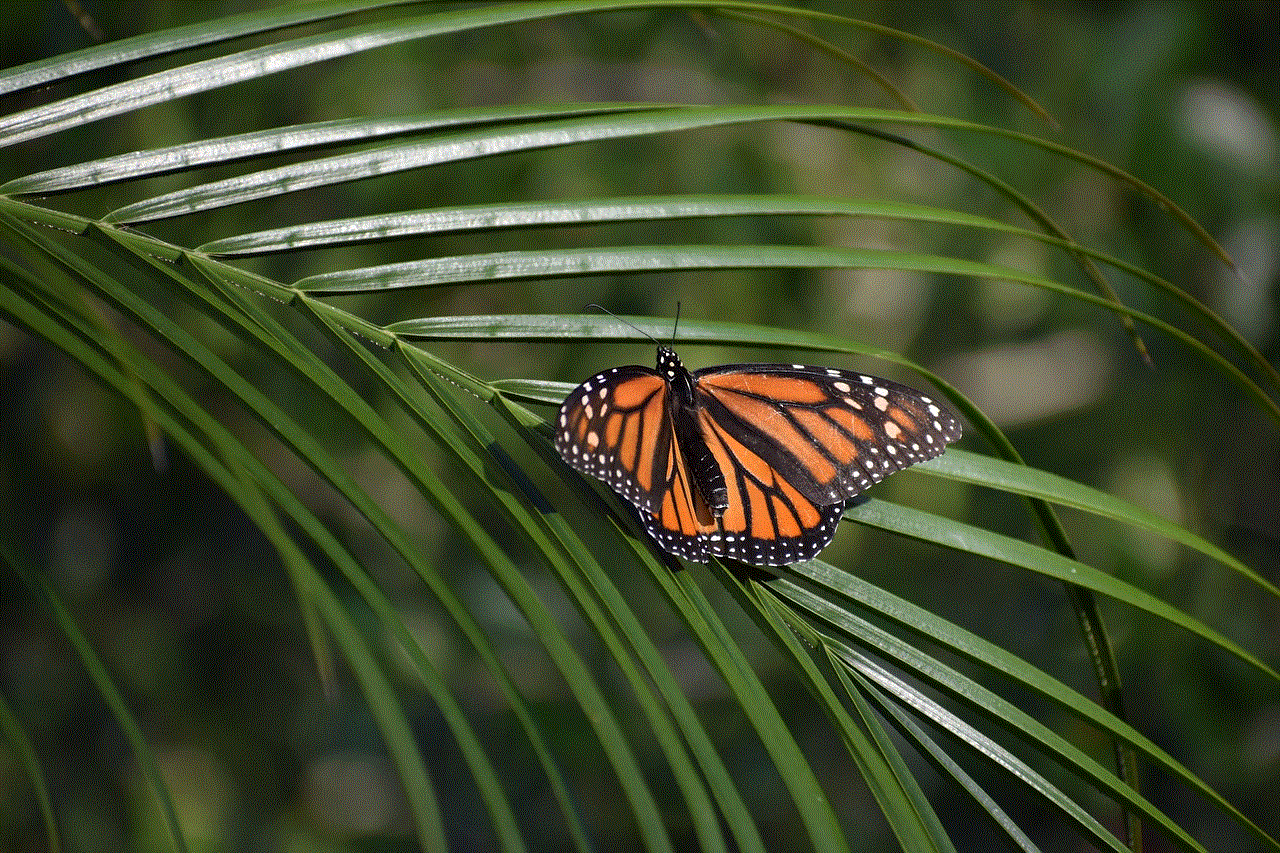
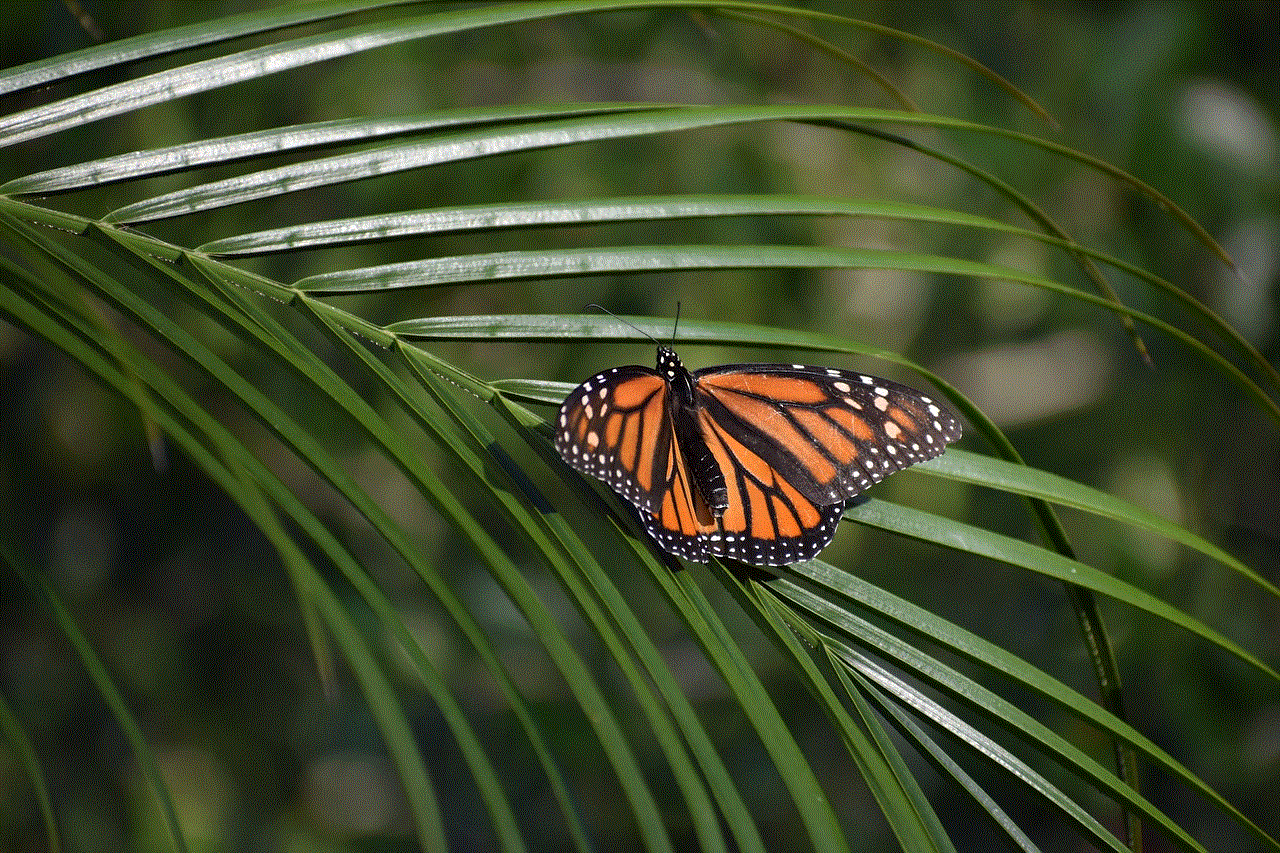
Setting up text message forwarding on Boost Mobile is a straightforward process. To begin, users should navigate to the settings menu on their Boost Mobile device. From there, they should look for the “Messages” or “Text Messages” option and select it. Within the messaging settings, there should be an option for “Message Forwarding” or a similar term.
Once the message forwarding option is selected, users will be prompted to enter the phone number or email address to which they want their messages forwarded. It is important to double-check the entered information to ensure that messages are being forwarded to the correct destination. After entering the desired forwarding destination, users can save their settings and begin receiving forwarded text messages.
It is worth noting that while text message forwarding is a convenient feature, it may not be suitable for everyone. Some users may have concerns about privacy and security, as forwarded messages could potentially be accessed by unauthorized individuals. Boost Mobile takes steps to protect user data and ensures that forwarded messages are encrypted and secure. However, it is always a good idea for users to review their privacy settings and take additional precautions if necessary.
In addition to forwarding all incoming messages, Boost Mobile also allows users to selectively forward specific messages. This can be useful in situations where users only want to forward certain types of messages or messages from specific contacts. To enable selective message forwarding, users can access their messaging settings and look for options such as “Selective Message Forwarding” or “Forward Specific Messages.”
Once enabled, users can select specific messages to forward by long-pressing on the message and choosing the “Forward” option. From there, they can enter the desired forwarding destination and send the message. This feature can be particularly helpful for individuals who want to share important information with others or keep multiple people in the loop.
Boost Mobile also offers additional features and settings to enhance the text message forwarding experience. For example, users can choose to receive notifications for forwarded messages, ensuring that they are always aware of incoming texts. Additionally, users can customize their message forwarding settings to include or exclude specific types of messages, such as multimedia messages or messages from certain contacts.
In conclusion, text message forwarding is a valuable feature for Boost Mobile users that allows them to stay connected and receive important messages regardless of the device they are using. Whether forwarding messages to another Boost Mobile number, a non-Boost Mobile number, or an email address, this feature ensures that users can access their messages conveniently. With easy setup and additional customization options, Boost Mobile users can make the most of text message forwarding and streamline their communication efforts.
how to tell when someone blocks you on snapchat
Title: How to Tell When Someone Blocks You on Snapchat : A Comprehensive Guide
Introduction:
Snapchat, the popular multimedia messaging app, allows users to send and receive photos, videos, and messages that disappear after a short period. It’s a fun and engaging platform for communication and sharing moments with friends and acquaintances. However, there may come a time when you suspect someone has blocked you on Snapchat . In this article, we will delve into the various signs and indicators that suggest you have been blocked on Snapchat.
1. No Recent Activity:
One of the first signs that someone has blocked you on Snapchat is the lack of recent activity from that person. When you open the app, you usually see your friends’ recent snaps and messages. However, if a specific user’s name is missing from this list, it may indicate that you have been blocked.
2. Unable to Send Messages or Snaps:
Another clear indicator that someone has blocked you on Snapchat is the inability to send them messages or snaps directly. If you attempt to send a snap or message to a user who has blocked you, you will receive an error message indicating that the message failed to send or that the user cannot be found.
3. Disappearing Friend List:
When someone blocks you on Snapchat, they will no longer appear in your friend list. If you previously had them as a friend, their name will disappear, and you won’t be able to see their snaps or stories anymore. However, it’s essential to differentiate between being blocked and someone deactivating or deleting their Snapchat account.
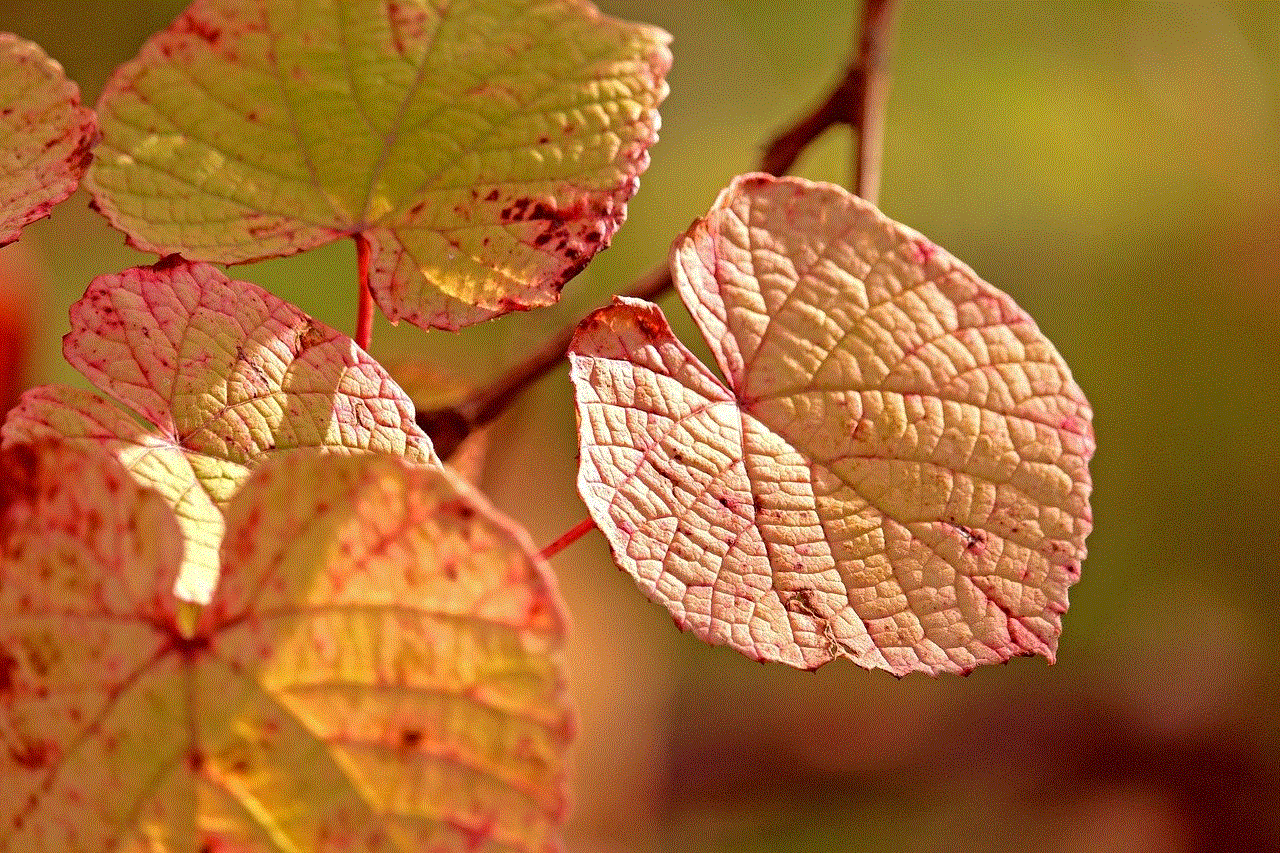
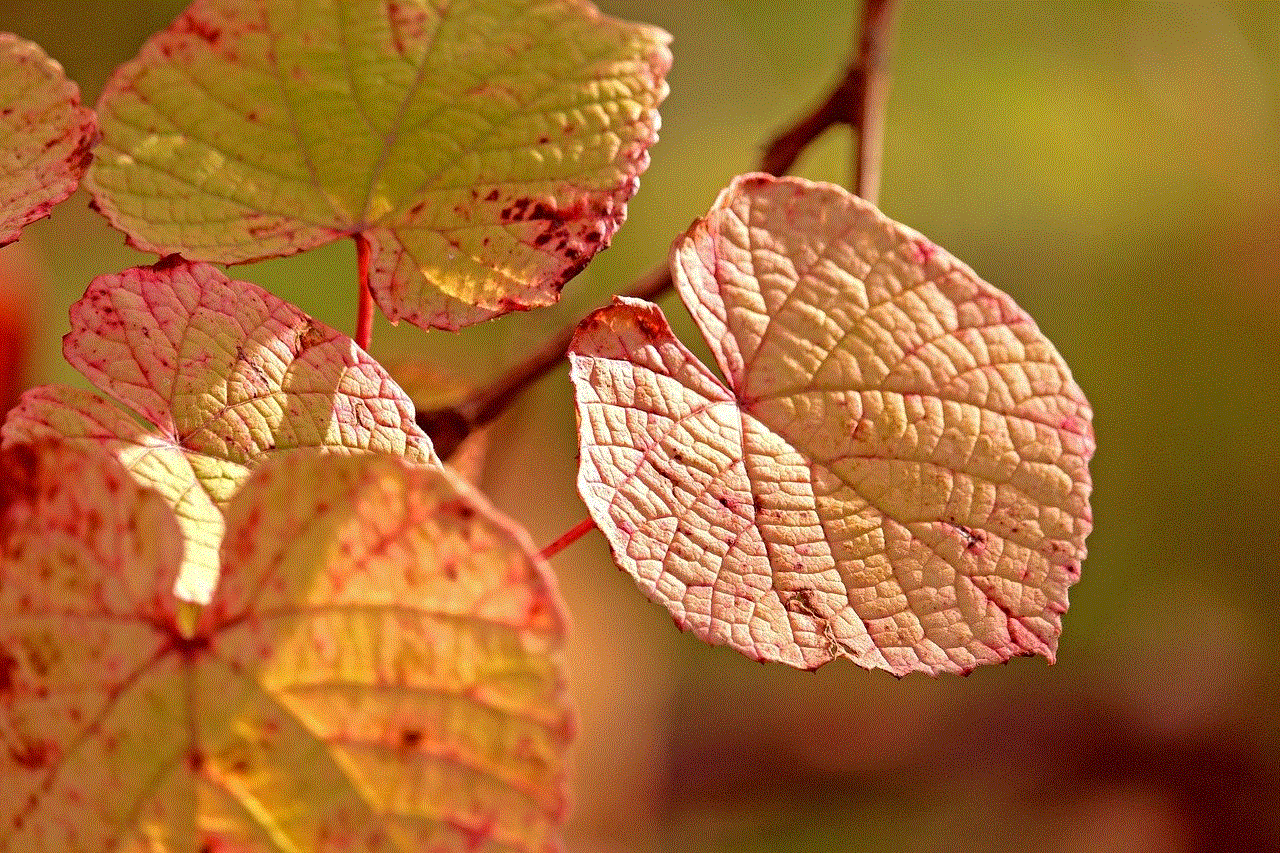
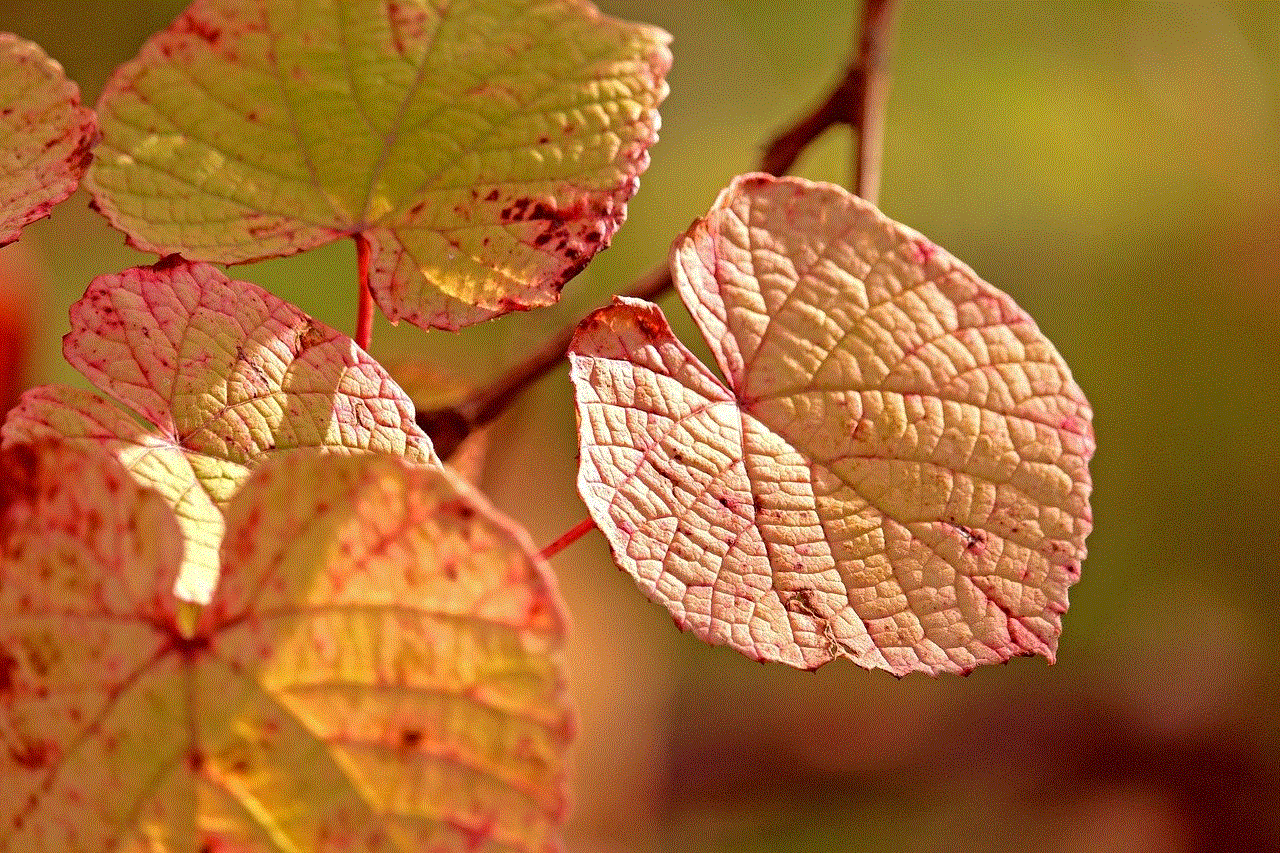
4. No Story or Bitmoji Updates:
If you suspect someone has blocked you on Snapchat, check to see if their Bitmoji or story updates have ceased. When you are blocked by someone, you won’t be able to view their snaps or stories. If you notice a sudden absence of updates from a specific user, it could be a sign that you have been blocked.
5. Unable to Search or Add as a Friend:
When someone blocks you on Snapchat, you won’t be able to search for their username or add them as a friend. If you try to search for a user who has blocked you, their username will not appear in the search results. Additionally, if you had previously added them as a friend, their profile picture and name may disappear from your friend list.
6. No Chat History:
If you had a previous conversation with someone on Snapchat, it will disappear entirely if they block you. When you open the chat, the conversation thread will be empty, with no visible history of your past interactions. This can be a strong indication that you have been blocked.
7. Unable to View Snapscore:
Snapchat assigns a Snapscore to each user based on their activity on the app. However, when someone blocks you, you won’t be able to view their Snapscore. If you attempt to view the Snapscore of a blocked user, it will either not appear or show as zero.
8. Mutual Friends’ Reactions:
If you suspect being blocked by someone on Snapchat, you can check with mutual friends to gather more information. Ask them if they can still see the user’s snaps, stories, or if they have been in contact recently. Be cautious, though, as this method may not always provide accurate results.
9. Creating a New Account:
In some cases, users may block you on Snapchat and continue using the app with a different account. To determine if someone has blocked you, you can create a new account and search for the user’s username. If you find them on the new account but not on your original account, it is a strong indication that you have been blocked.
10. Verification from Multiple Sources:
To ensure your suspicions are correct, it is advisable to seek verification from multiple sources. Check if other friends or acquaintances can still view the user’s snaps or stories. If multiple people confirm being unable to see the user’s content, it strengthens the likelihood that you have been blocked.
Conclusion:
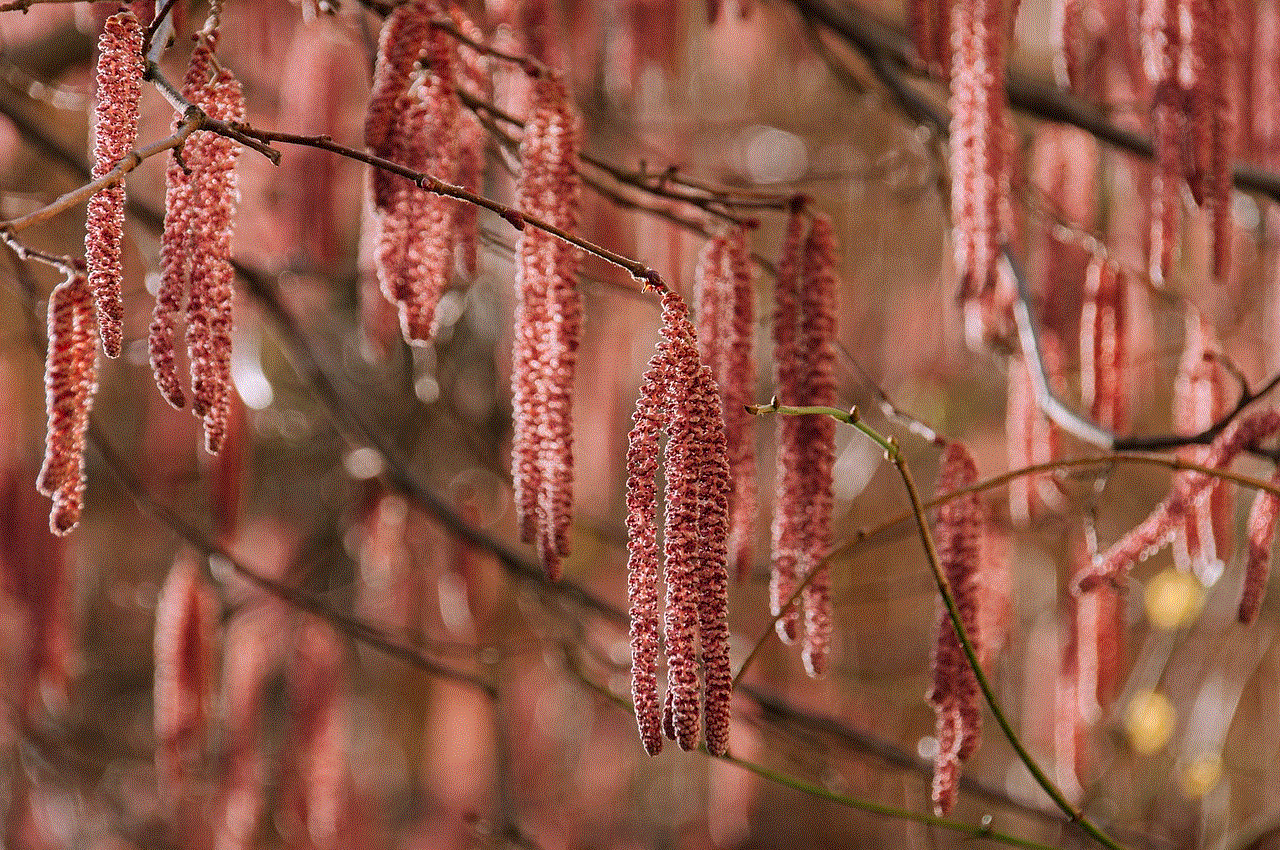
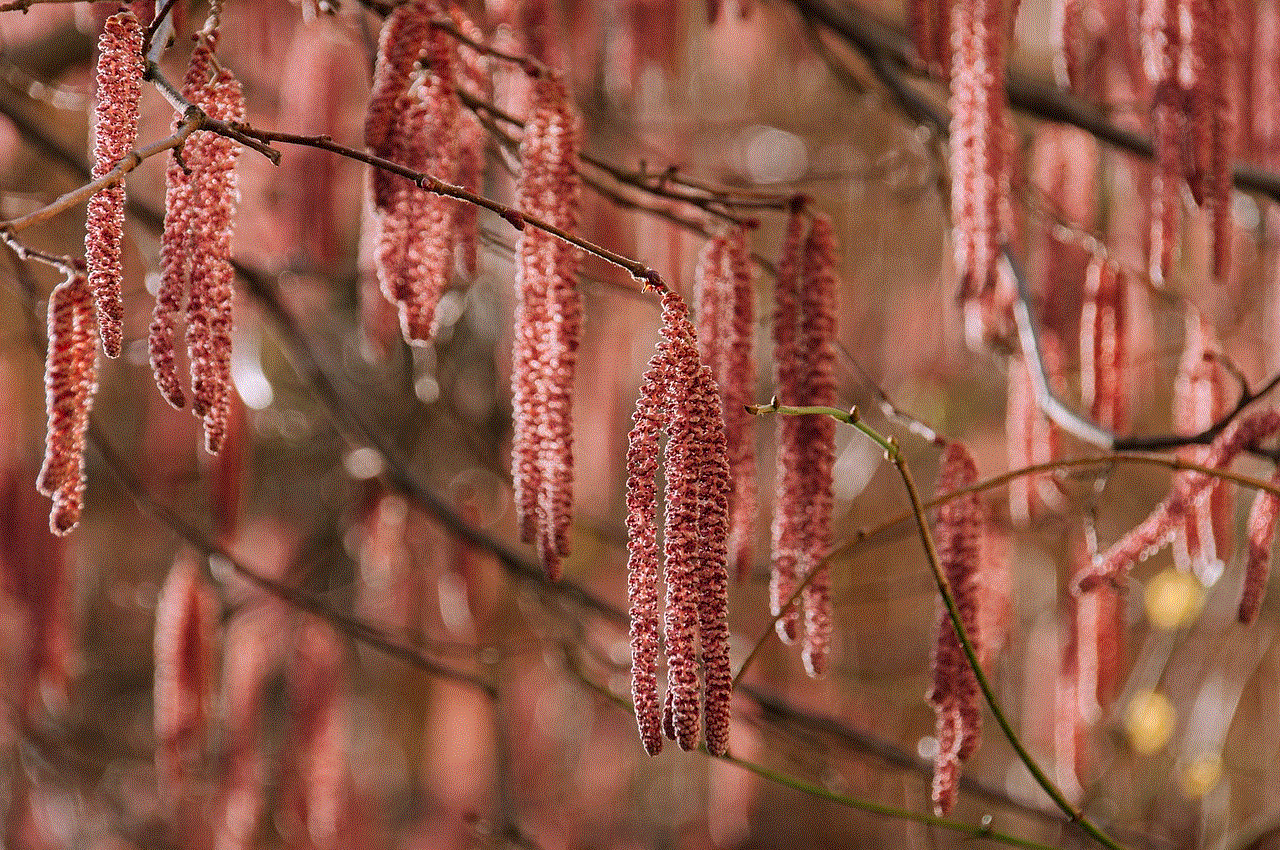
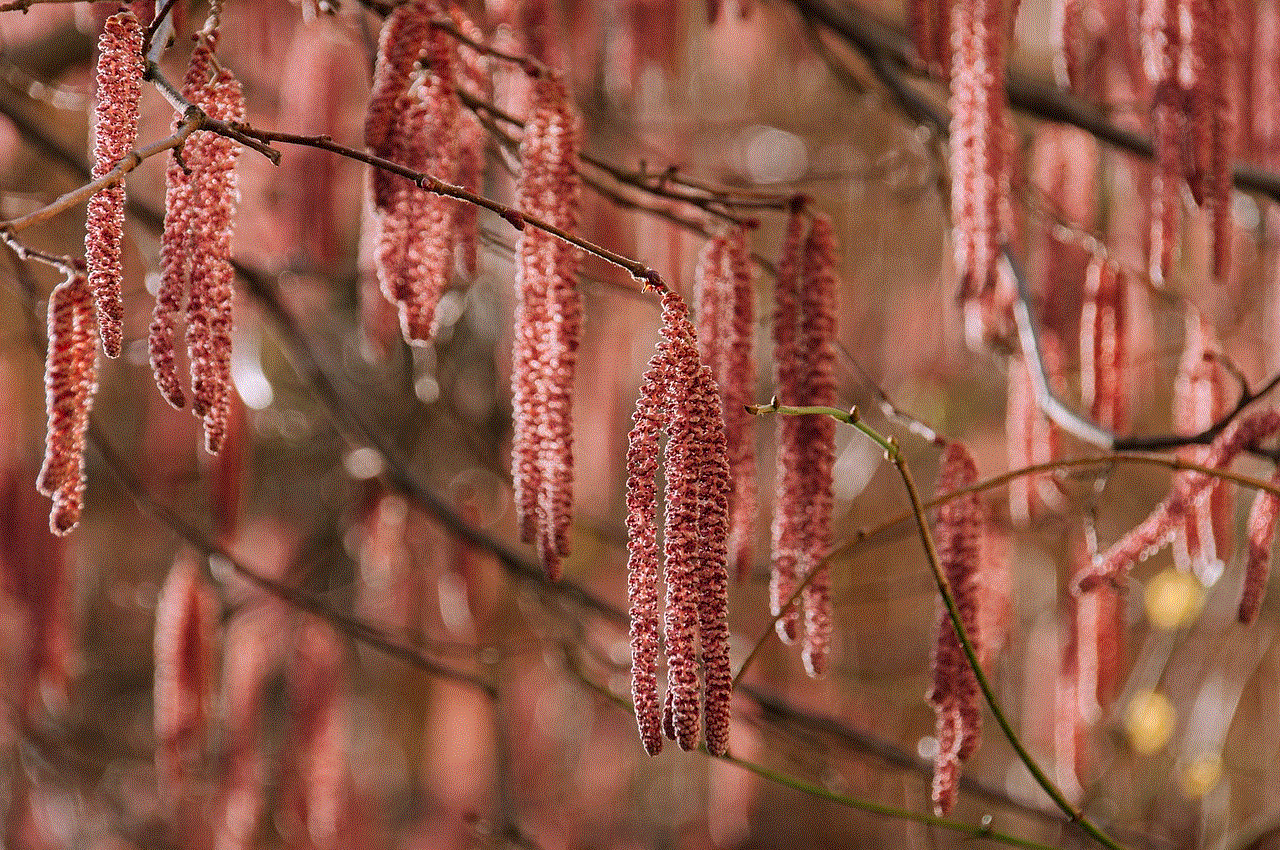
Being blocked on Snapchat can be a frustrating experience, but there are several signs that can help confirm your suspicions. Remember that these signs are not foolproof, and it’s essential to consider other factors before concluding that someone has blocked you. It’s always best to communicate openly and honestly with the person involved to address any concerns or misunderstandings.