samsung galaxy note 9 apps not working
The Samsung Galaxy Note 9 is a powerful and highly acclaimed smartphone that has become a favorite among users since its release in 2018. With a stunning design, impressive specifications, and a range of useful features, it’s no wonder that the Note 9 has become a top choice for many smartphone users. However, like any other electronic device, the Note 9 is not immune to technical issues, and one of the most common complaints among users is apps not working properly.
If you’re a Samsung Galaxy Note 9 user, you may have experienced this frustrating issue where your apps suddenly stop working or crash unexpectedly. This can be a major inconvenience, especially if you rely on certain apps for work or daily tasks. But what causes this problem, and how can you fix it? In this article, we’ll take a closer look at possible reasons why your Samsung Galaxy Note 9 apps are not working and provide some tips and solutions to help you resolve the issue.
1. Outdated Apps
The first and most common reason why your apps may not be working on your Samsung Galaxy Note 9 is that they are outdated. As technology advances, app developers constantly release updates to improve the performance and fix any bugs or glitches in their apps. If you haven’t updated your apps for a while, they may not function properly on your device, leading to crashes or other issues.
To check for app updates on your Samsung Galaxy Note 9, go to the Google Play Store and tap on the three horizontal lines in the top-left corner. Then, select “My apps & games” and tap on the “Update” button next to the apps that have updates available. You can also turn on automatic updates by going to “Settings” > “Auto-update apps” and selecting “Over any network” or “Over Wi-Fi only.”
2. Insufficient Storage Space
Another common reason why your apps may not be working on your Samsung Galaxy Note 9 is that you have insufficient storage space on your device. As you download and use more apps, your device’s storage space gets filled up, which can lead to issues with app performance. If your device has less than 1 GB of free space, you may experience app crashes or other problems.
To free up space on your Samsung Galaxy Note 9, go to “Settings” > “Device maintenance” > “Storage” and tap on “Free up space.” You can then select the apps you want to delete or tap on “Delete unused files” to remove any unnecessary files from your device.
3. Cache and Data Buildup
Every time you use an app on your Samsung Galaxy Note 9, it stores temporary data and files in its cache to help it load faster in the future. However, over time, this cache can build up and cause issues with app performance. Similarly, apps also store data on your device, such as login information and preferences, which can also accumulate and lead to problems.
To clear the cache and data for a specific app on your Samsung Galaxy Note 9, go to “Settings” > “Apps” and select the app you want to clear the cache and data for. Then, tap on “Storage” and select “Clear cache” or “Clear data.” Keep in mind that clearing data will also delete any saved information on the app, so proceed with caution.
4. Software Updates
Software updates are essential for your device’s performance and security, and not keeping your Samsung Galaxy Note 9 up-to-date can lead to various issues, including app malfunctions. If you haven’t updated your device’s software in a while, it’s possible that this could be the reason why your apps are not working correctly.
To check for software updates on your Samsung Galaxy Note 9, go to “Settings” > “Software update” and tap on “Download and install.” If an update is available, follow the on-screen instructions to download and install it. After the update is complete, check if your apps are functioning correctly.
5. Third-Party Apps
Sometimes, the apps that you download from the Google Play Store or other sources may not be compatible with your Samsung Galaxy Note 9. These apps may have bugs or compatibility issues that can cause them to crash or not work correctly on your device. If you’ve recently downloaded a new app and are experiencing issues with your other apps, it’s worth uninstalling the new app to see if that resolves the problem.
To uninstall an app on your Samsung Galaxy Note 9, go to “Settings” > “Apps” and select the app you want to uninstall. Then, tap on “Uninstall” and confirm the action. You can also long-press on the app icon on your home screen and select “Uninstall” from there.
6. Corrupted App Files
Another possible reason why your Samsung Galaxy Note 9 apps are not working could be due to corrupted files. This can happen if your device is infected with malware or if the app files were not downloaded correctly. In this case, the best solution is to uninstall the app and reinstall it from the Google Play Store.
7. Battery Saver Mode
The Battery Saver mode on your Samsung Galaxy Note 9 is designed to conserve battery life by limiting certain functions and background activity . However, this mode can also interfere with app performance and cause them to not work correctly. If you have Battery Saver mode enabled, try turning it off and see if that resolves the issue.
To turn off Battery Saver mode on your Samsung Galaxy Note 9, go to “Settings” > “Device maintenance” > “Battery” and tap on “Battery saver.” Then, toggle off the “Turn on automatically” option.
8. Overheating
Overheating can also be a reason why your Samsung Galaxy Note 9 apps are not working correctly. High temperatures can cause your device to slow down and affect app performance. If you’re using your device in a hot environment or if it’s exposed to direct sunlight, it’s best to let it cool down before using it again.
9. Factory Reset
If none of the above solutions work, you may have to resort to a factory reset to fix the issue. This will erase all data and settings on your Samsung Galaxy Note 9 and restore it to its original state. It’s essential to back up your device before performing a factory reset to avoid losing important information.



To perform a factory reset on your Samsung Galaxy Note 9, go to “Settings” > “General management” > “Reset” and tap on “Factory data reset.” Then, follow the on-screen instructions to complete the process.
10. Hardware Issues
In some cases, your Samsung Galaxy Note 9 apps may not be working due to hardware issues with your device. If you’ve dropped your device or exposed it to water, it’s possible that it has suffered damage that is affecting its performance. In this case, it’s best to take your device to a professional for repairs.
In conclusion, there are various reasons why your Samsung Galaxy Note 9 apps may not be working correctly. By following the solutions outlined in this article, you can troubleshoot and fix the issue and get back to using your device without any problems. It’s also essential to keep your apps and device up-to-date and maintain sufficient storage space to avoid encountering similar issues in the future.
can you play nintendo music on twitch
Twitch has become one of the most popular platforms for live streaming video games, with millions of viewers tuning in to watch their favorite streamers play their favorite games. As a result, it has also become a hub for gaming-related content, including music. Nintendo, a Japanese multinational consumer electronics and video game company, has a long history of producing iconic and memorable music for their games. From the catchy tunes of Super Mario Bros. to the epic soundtrack of The Legend of Zelda, Nintendo’s music has become synonymous with the gaming experience. It’s no surprise then, that many Twitch streamers and viewers have a desire to hear Nintendo music on the platform. In this article, we will explore the world of Nintendo music on Twitch and discuss the possibilities and limitations of playing it on the platform.
Before we dive into the specifics of playing Nintendo music on Twitch, it’s important to understand the platform itself. Twitch is a live streaming platform primarily focused on video game content. It’s owned by Amazon and was launched in 2011. Since then, it has grown exponentially, with over 15 million daily active users and over 4 million monthly broadcasters. Twitch allows streamers to broadcast their gameplay live to their viewers, who can then interact with the streamer through chat. The platform also offers a variety of features, such as emotes, subscriptions, and donations, to enhance the user experience. While Twitch primarily focuses on gaming content, it also allows for other forms of content, such as music and creative streams.
Now, let’s talk about Nintendo music. As mentioned earlier, Nintendo has a long history of producing iconic music for their games. In fact, many people can instantly recognize a tune from a Nintendo game, even if they have never played it before. The music in Nintendo games is not just background noise; it plays a crucial role in enhancing the gaming experience. Whether it’s setting the mood, building tension, or simply getting players pumped up, Nintendo’s music is an integral part of their games. It’s no wonder then, that many Twitch viewers and streamers want to incorporate Nintendo music into their streams.
However, there is one major hurdle when it comes to playing Nintendo music on Twitch – copyright. Nintendo has a strict policy when it comes to the use of their intellectual property, including their music. In their guidelines for using Nintendo’s intellectual property, they state that “you may not use Nintendo’s characters, names, artwork, or music in any manner that is inappropriate, derogatory, or otherwise objectionable.” This means that using Nintendo’s music on Twitch without their permission could result in a copyright strike or even a ban from the platform.
So, how do streamers get around this issue and still play Nintendo music on Twitch? The short answer – they don’t. While there are some streamers who do play Nintendo music on their streams, it’s a risk they take. Nintendo has been known to issue copyright strikes for the use of their music, and Twitch is legally obligated to take action. This has resulted in some streamers having their channels banned or temporarily suspended. In fact, there have been cases where Nintendo has even taken down entire Twitch channels for the use of their music.
However, there are some ways in which streamers can minimize the risk of getting a copyright strike for playing Nintendo music on Twitch. The first and most obvious way is to get permission from Nintendo. While this may seem like a daunting task, it is not impossible. Some streamers have been able to get permission from Nintendo to use their music on their streams, but this is usually reserved for larger, more established streamers. Another option is to use royalty-free or copyright-free versions of Nintendo’s music. There are some versions of Nintendo’s music available for use in streams that are not copyrighted by Nintendo. These are usually fan-made or remixes of the original tracks. However, it’s important to note that even these versions may still result in a copyright strike, as they are not officially licensed by Nintendo.
Another way in which streamers can incorporate Nintendo music into their streams is through the use of background music. Twitch allows streamers to play background music on their streams as long as they have the rights to use it. This means that streamers can use music from other games or artists, as long as they have the appropriate licenses or permissions . While this does not directly solve the issue of playing Nintendo music, it does allow streamers to create a similar atmosphere for their viewers without risking a copyright strike.
One way in which streamers have been able to use Nintendo music without getting a copyright strike is by playing the games themselves. As mentioned earlier, Nintendo’s music is an integral part of their games, and playing the games on stream allows viewers to experience the music in its intended context. While this may not be the same as playing the music on its own, it does give viewers a taste of Nintendo’s iconic music.
There is also the option of using third-party services that offer licensed music for use on streams. Services such as Pretzel Rocks and Monstercat have partnerships with game developers, including Nintendo, to provide licensed music for use on platforms like Twitch. These services offer a wide range of music, including tracks from Nintendo games, that streamers can use without the risk of a copyright strike.
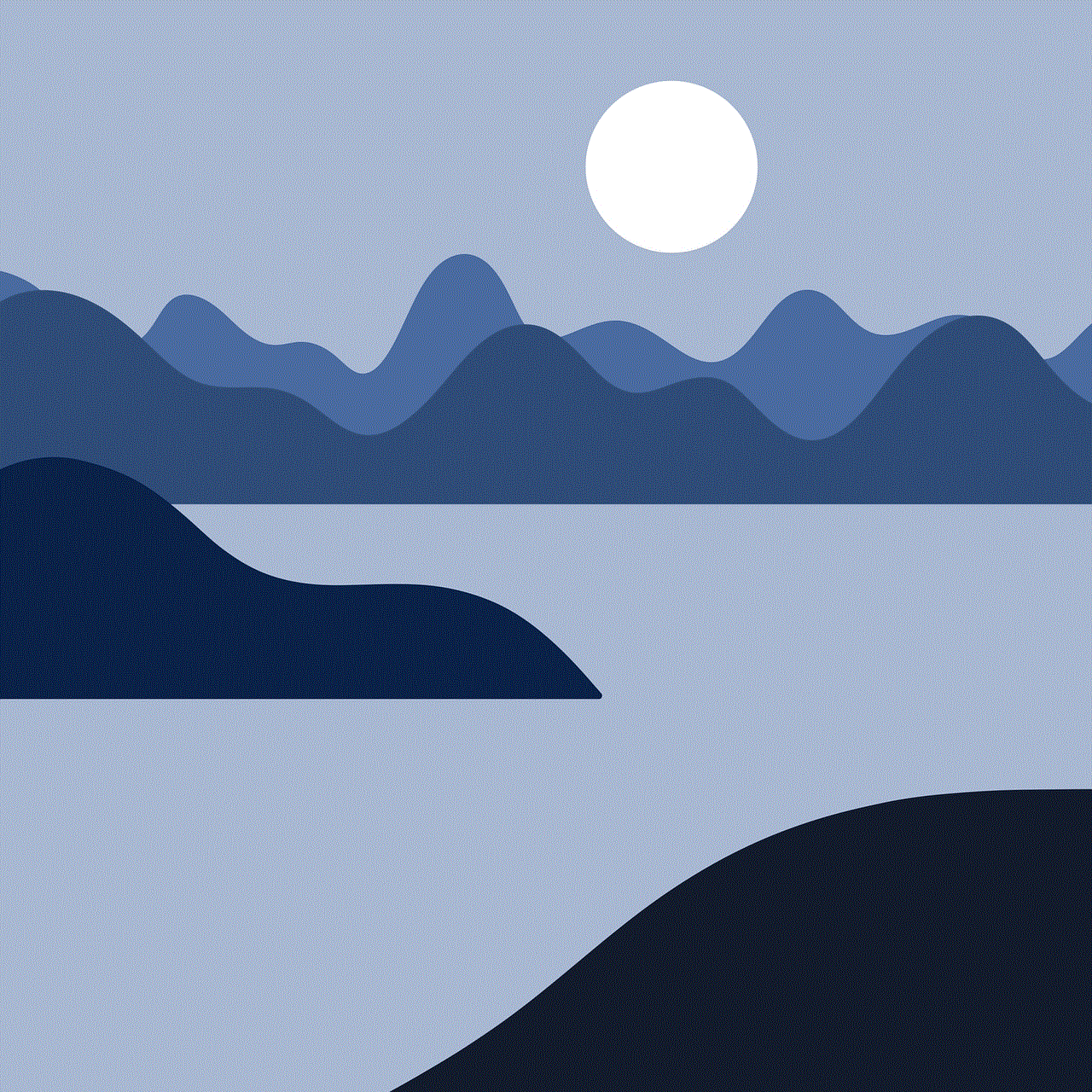
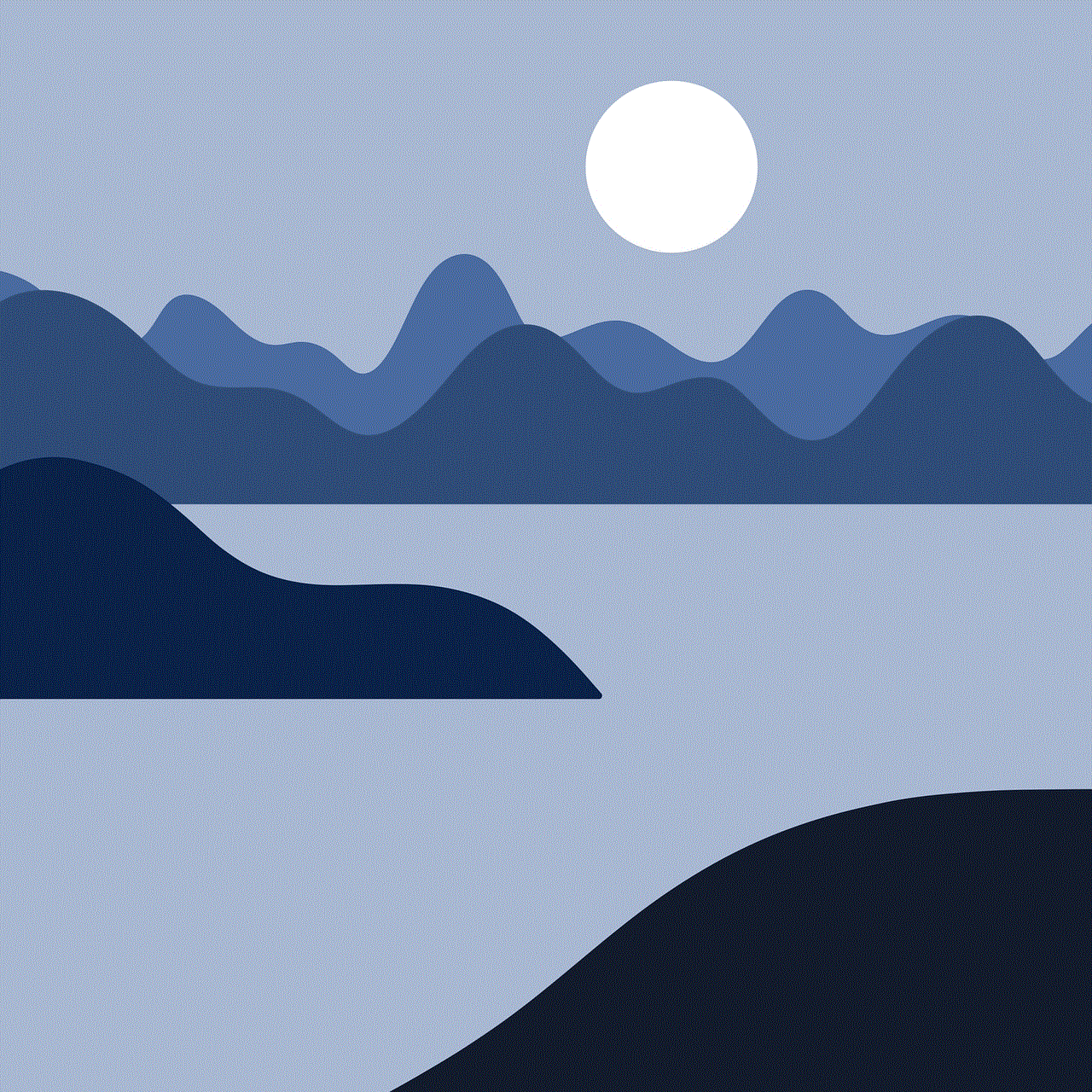
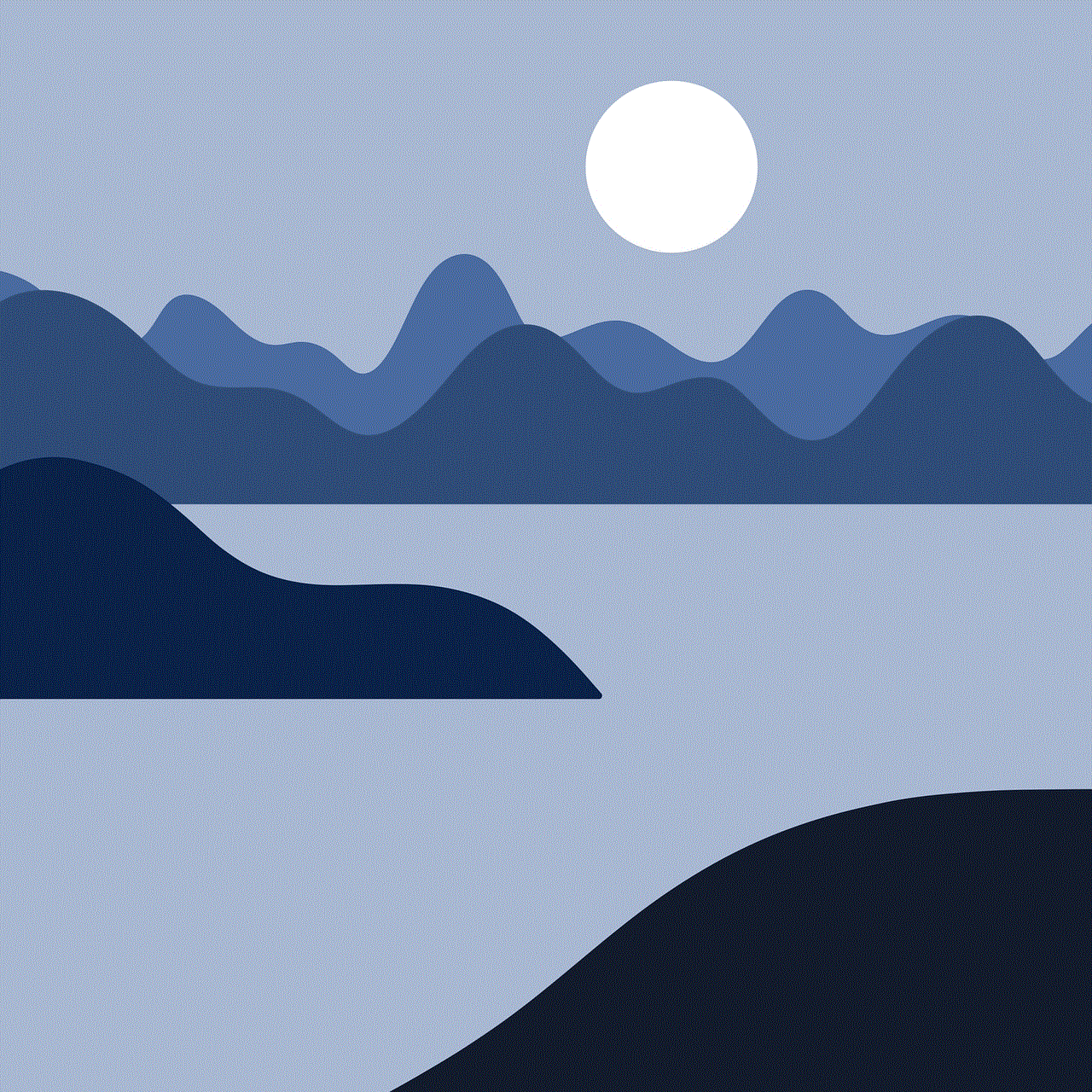
In conclusion, while it is not impossible to play Nintendo music on Twitch, it is a risky endeavor. Nintendo’s strict copyright policy and Twitch’s legal obligations make it difficult for streamers to incorporate Nintendo’s music into their streams without risking a copyright strike or ban. However, there are some ways in which streamers can still use Nintendo music, such as getting permission from Nintendo or using licensed third-party services. Ultimately, it’s important for streamers to understand the risks involved and make an informed decision on whether to play Nintendo music on Twitch.