restrictions passcode iphone
The introduction of the iPhone in 2007 revolutionized the world of technology and communication. With its sleek design, intuitive interface, and advanced features, the iPhone quickly became a must-have device for millions of people around the world. However, as with any technological device, there are always concerns about security and privacy. To address these concerns, Apple introduced the “Restrictions Passcode” feature on the iPhone, which allows users to restrict access to certain features and settings on their device. In this article, we will explore what the Restrictions Passcode is, how it works, and how to use it to enhance the security of your iPhone.
What is Restrictions Passcode on iPhone?
Restrictions Passcode, also known as “Screen Time Passcode” in newer versions of iOS, is a feature on the iPhone that allows users to set a passcode to restrict access to certain features and settings on their device. This feature was first introduced in iOS 2.0 in 2008 and has evolved over the years to provide more advanced security options for iPhone users.
The Restrictions Passcode is different from the regular passcode used to unlock an iPhone. While the regular passcode is used to unlock the device and access all its features, the Restrictions Passcode is specifically used to restrict access to certain features and settings. This means that even if someone knows your regular passcode, they will not be able to access the restricted features without knowing the Restrictions Passcode.
How does the Restrictions Passcode work?
When you set up the Restrictions Passcode on your iPhone, it creates a separate layer of security for specific features and settings. This means that even if someone gains access to your iPhone and knows your regular passcode, they will not be able to access the restricted features without entering the Restrictions Passcode.
To set up the Restrictions Passcode, you first need to enable the feature in your iPhone’s settings. Once enabled, you can choose which features and settings you want to restrict. These can include in-app purchases, app downloads, explicit content, and even the ability to make changes to certain settings such as location services and cellular data usage.
When you enable the Restrictions Passcode, you will be prompted to set a four-digit passcode. It is important to choose a passcode that is different from your regular passcode and one that you can easily remember but is not easy for others to guess. You can also choose to use a longer and more complex passcode for added security.
Once you have set up the Restrictions Passcode, it will be required every time you or someone else tries to access the restricted features or settings on your device. This adds an extra layer of security to your iPhone and gives you control over what others can do on your device.
Why is the Restrictions Passcode important?
In today’s digital age, our smartphones contain a wealth of personal and sensitive information. From our contacts and messages to our banking and social media accounts, our phones have become a central hub for our personal and professional lives. This is why it is crucial to have strong security measures in place to protect our devices and the information they hold.
The Restrictions Passcode on the iPhone provides an additional level of security by allowing users to restrict access to certain features and settings. This is especially important for parents who want to limit their child’s access to certain apps or content on their iPhone. It can also be useful for businesses that provide employees with company iPhones, as it allows them to restrict access to certain features and settings to prevent unauthorized use.
In addition, the Restrictions Passcode can also help prevent accidental changes to important settings on your device. For example, if you have a toddler who loves to play with your iPhone, you can use the Restrictions Passcode to prevent them from accidentally turning off your cellular data or making in-app purchases.
How to use Restrictions Passcode on iPhone?
To use the Restrictions Passcode on your iPhone, follow these steps:
1. Open the Settings app on your iPhone and tap on “Screen Time” (older versions of iOS may have a “Restrictions” option instead).
2. Tap on “Turn On Screen Time” and then “Continue” to set up the feature.
3. Choose “This is My iPhone” or “This is My Child’s iPhone” depending on who the device belongs to.
4. You will be prompted to set a four-digit passcode. Enter a passcode that is different from your regular passcode and one that you can easily remember.
5. Once the Restrictions Passcode is set up, you can choose which features and settings you want to restrict. These can include in-app purchases, app downloads, explicit content, and more.
6. You can also set time limits for certain apps or categories of apps to help manage screen time.
7. If you ever need to change or disable the Restrictions Passcode, you can do so by going back to the Screen Time settings and entering your passcode.
Tips for using Restrictions Passcode effectively
1. Choose a passcode that is different from your regular passcode and one that is not easy for others to guess.
2. Keep your Restrictions Passcode private and do not share it with anyone.
3. If you have multiple devices, make sure to set up the Restrictions Passcode on each one individually.
4. Regularly review and update the restricted features and settings to ensure they are still appropriate for your needs.
5. Use the time limits feature to manage screen time for yourself or your child.
6. If you have forgotten your Restrictions Passcode, you can reset it by going to the Screen Time settings and choosing “Change Screen Time Passcode.” Keep in mind that this will also reset all your previous restrictions.
Conclusion
The Restrictions Passcode is an essential feature on the iPhone that provides an extra layer of security and control over your device. By setting up this passcode, you can restrict access to certain features and settings, protect your personal information, and manage screen time for yourself or your child. It is important to use this feature effectively and regularly review and update your restrictions to ensure the best possible security for your iPhone. With the Restrictions Passcode, you can have peace of mind knowing that your device and the information it holds are safe and secure.
how to get text messages from another phone
In today’s digital age, text messaging has become an essential mode of communication. With the rise of smartphones, it has become easier than ever to stay connected with our loved ones, friends, and colleagues through text messages. However, there are times when we may need to access text messages from another phone, whether it’s for personal or professional reasons. In this article, we will discuss in detail how you can get text messages from another phone.
1. Why would you need to get text messages from another phone?
There could be various reasons why you might need to access text messages from another phone. For instance, if you have lost your phone and need to retrieve important messages, or if you suspect your partner is cheating and want to check their messages. In a professional setting, employers may want to monitor their employees’ text messages for security purposes or to ensure they are not leaking confidential information. Whatever the reason may be, it is essential to know how to get text messages from another phone.
2. Legal considerations
Before we delve into the methods of retrieving text messages from another phone, it is crucial to address the legal considerations. It is illegal to access someone else’s text messages without their consent. It is considered a violation of privacy and can lead to severe consequences. Therefore, it is advisable to seek legal advice before attempting to access someone else’s text messages.
3. How to get text messages from another phone using spy apps?
One of the most popular ways to access text messages from another phone is by using spy apps. These apps are specifically designed to monitor and track another person’s phone activities, including text messages. Some of the popular spy apps include mSpy, FlexiSpy, and Spyzie.
To use these apps, you will need to install them on the target phone. Once installed, the app will start collecting data, including text messages, and send it to a secure online account that you can access remotely. However, these apps come with a subscription fee, and some may require you to root or jailbreak the target phone, which can be a complicated process.
4. How to get text messages from another phone using iCloud?
If the target phone is an iPhone and you know the iCloud login details, you can easily access the text messages without having to install any spy app. The messages will automatically be synced to the iCloud account, and you can access them by logging into the account from any device.
5. How to get text messages from another phone using Google account?
Similar to iCloud, if the target phone is an Android device, you can access the text messages by logging into the Google account associated with the phone. However, this method will only work if the target phone has been synced with the Google account and has the backup and sync feature turned on.
6. How to get text messages from another phone using a SIM card reader?
Another way to access text messages from another phone is by using a SIM card reader. A SIM card reader is a device that can read the data stored on a SIM card. It works by connecting the SIM card to a computer , and you can access all the data, including text messages, stored on the SIM card.
7. How to get text messages from another phone using a carrier?
If you are the account holder of the phone number in question, you can request the text message records from the carrier. However, this method will only provide you with the details of the messages, such as the date, time, and phone number, and will not give you access to the actual content of the messages.
8. How to get text messages from another phone by asking the person?
If the target phone belongs to someone you know, you can simply ask them to show you their text messages. While this may not be the most discreet method, it is the most ethical and legal one. However, there is no guarantee that the person will agree to show you their messages.
9. How to get deleted text messages from another phone?
If the person has deleted the text messages, you can still retrieve them using specialized data recovery software. These software programs work by scanning the phone’s memory and recovering the deleted data. However, this method may not work if the data has been overwritten by new data.
10. How to prevent someone from accessing your text messages?
If you are concerned about someone accessing your text messages, there are several steps you can take to prevent it. Firstly, you should always keep your phone locked with a strong password or biometric lock, such as a fingerprint or face recognition. You can also enable two-factor authentication for your messaging apps, which will require a code sent to your phone to access the app.
In conclusion, while it is possible to get text messages from another phone, it is crucial to consider the legal implications and seek permission before attempting to access someone else’s messages. It is also essential to respect other people’s privacy and use these methods responsibly. Moreover, always be cautious and take necessary measures to protect your own privacy.
home support cisco e1200
Home Support for Cisco E1200: Understanding the Basics and Troubleshooting Tips
In today’s fast-paced world, a stable and reliable internet connection is crucial for both personal and professional purposes. This is where the Cisco E1200 comes into play – a popular wireless router that provides high-speed internet access to homes and small offices. However, like any other electronic device, the E1200 can experience technical issues that can disrupt your internet connection. This is where home support for Cisco E1200 comes in, providing you with the necessary guidance and troubleshooting tips to ensure smooth functioning of your router. In this article, we will delve deeper into the basics of Cisco E1200 and provide you with valuable tips to troubleshoot common issues.
Understanding the Cisco E1200:
The Cisco E1200 is a wireless router that supports the 802.11n wireless standard, offering data transfer rates of up to 300 Mbps. It operates on both the 2.4 GHz and 5 GHz frequency bands, providing a wider range and faster internet speeds. The E1200 is designed to cater to the needs of average internet users, making it an ideal choice for homes and small offices.



One of the key features of the E1200 is its user-friendly interface, making it easy for anyone to set up and configure their wireless network. The router comes with a CD that contains the necessary setup software, along with step-by-step instructions to guide you through the installation process. Additionally, it also has a web-based interface, allowing you to access and manage your router’s settings from any device connected to the network.
Setting up your Cisco E1200:
To set up your Cisco E1200, you need to follow a few simple steps:
Step 1: Unpack the router and connect it to a power source. The power light on the front panel should turn on.
Step 2: Connect your modem to the router using an Ethernet cable. The Ethernet port on the modem is usually labeled as “Internet” or “WAN.”
Step 3: Connect your computer to the router using an Ethernet cable or wirelessly.
Step 4: Insert the setup CD into your computer and follow the on-screen instructions to configure your router.
Step 5: Once the setup is complete, you can access your router’s web-based interface by typing “192.168.1.1” in your web browser’s address bar.
Troubleshooting Common Issues:
Despite its user-friendly interface and easy setup process, the Cisco E1200 can experience technical issues that can disrupt your internet connection. Here are some common issues and troubleshooting tips to resolve them:
1. Slow Internet Speeds:
If you are experiencing slow internet speeds, there could be various reasons for it. First, check if your internet service provider (ISP) is facing any technical issues in your area. If not, then try restarting your router and modem. If the issue persists, try changing the wireless channel on your router’s web-based interface. The 2.4 GHz frequency band, which is commonly used by other electronic devices, can cause interference and slow down your internet speeds. Switching to the 5 GHz band can help improve your internet speeds.
2. No Internet Connection:
If your router is not connecting to the internet, check if the Ethernet cable is properly connected to the modem and router. If it is, then try resetting your router to its factory settings. This can be done by pressing and holding the reset button on the back of the router for 10 seconds. If the issue persists, contact your ISP to ensure there are no issues with your internet connection.
3. Limited Range:
The Cisco E1200 has a range of up to 100 feet indoors and 300 feet outdoors. However, if you are experiencing limited range, try moving your router to a central location in your home or office. Additionally, you can also try installing a wireless range extender to boost the range of your network.
4. Forgot Wi-Fi Password:
If you have forgotten your Wi-Fi password, you can retrieve it by accessing your router’s web-based interface. Under the “Wireless” tab, click on “Wireless Security” to view your password. If you have changed the password and cannot remember it, you can reset your router to its factory settings and set up a new password.
5. Cannot Access Web-Based Interface:
If you are unable to access your router’s web-based interface, check if your computer is connected to the router’s network. If it is, then try using a different web browser. If the issue persists, try resetting your router to its factory settings.
6. Overheating:
Like any electronic device, the Cisco E1200 can overheat if it is placed in a confined space or used continuously for an extended period. If you notice your router getting hot, try moving it to a well-ventilated area to avoid overheating.
7. Firmware Updates:
Regular firmware updates are necessary to ensure the smooth functioning of your router. To check for updates, access your router’s web-based interface and go to the “Administration” tab. Click on “Firmware Upgrade” and follow the on-screen instructions to update your router’s firmware.
8. Unauthorized Access:
To prevent unauthorized access to your network, it is essential to secure your router with a strong password. Additionally, you can also enable WPA2 security on your router’s web-based interface to further enhance your network’s security.
9. Device Connectivity Issues:
If you are experiencing connectivity issues with a specific device, try disconnecting and reconnecting it to the network. If the issue persists, try updating the device’s wireless adapter drivers. If none of these work, there could be an issue with the device’s hardware.
10. Constantly Dropping Connection:
If your router is constantly dropping the internet connection, try changing the channel on your router’s web-based interface. Additionally, you can also try updating the router’s firmware to the latest version. If the issue persists, contact your ISP to ensure there are no issues with your internet connection.
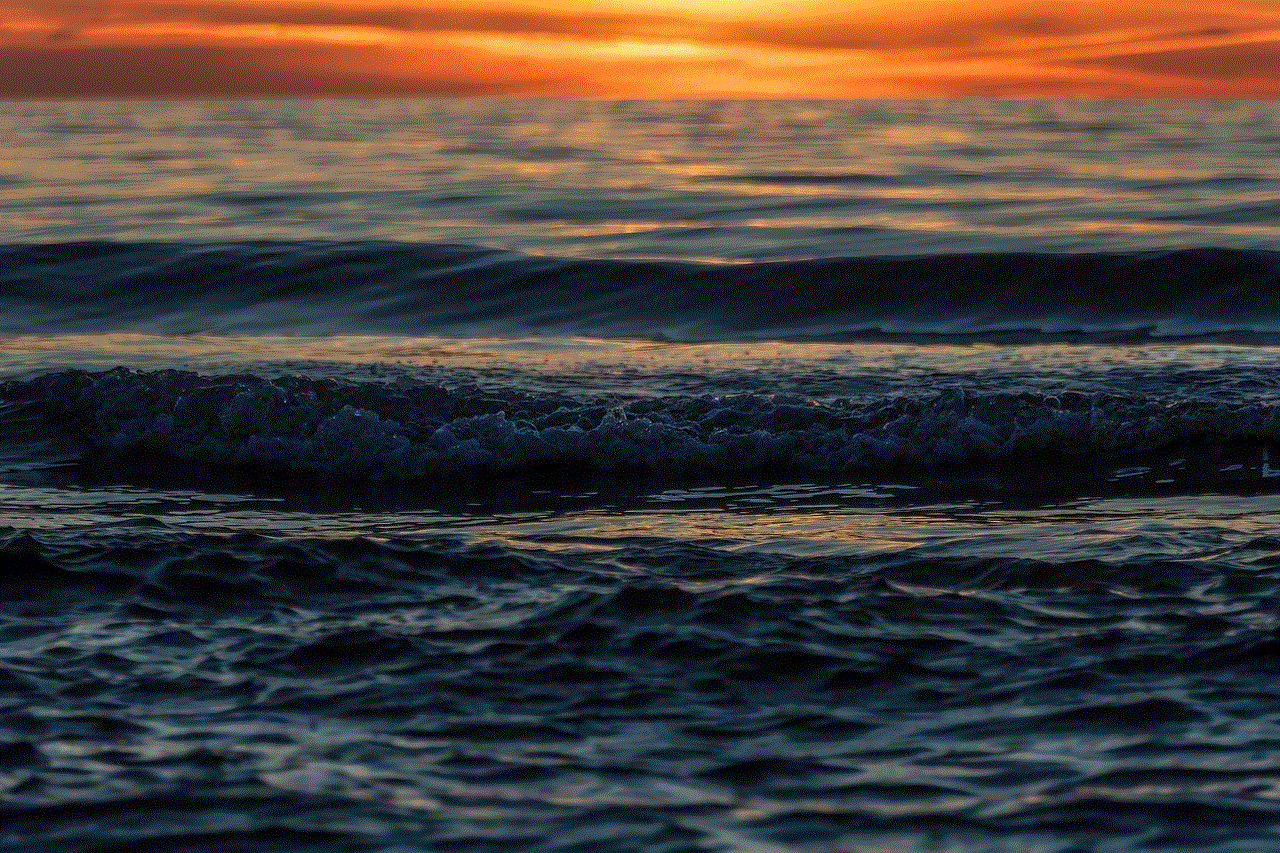
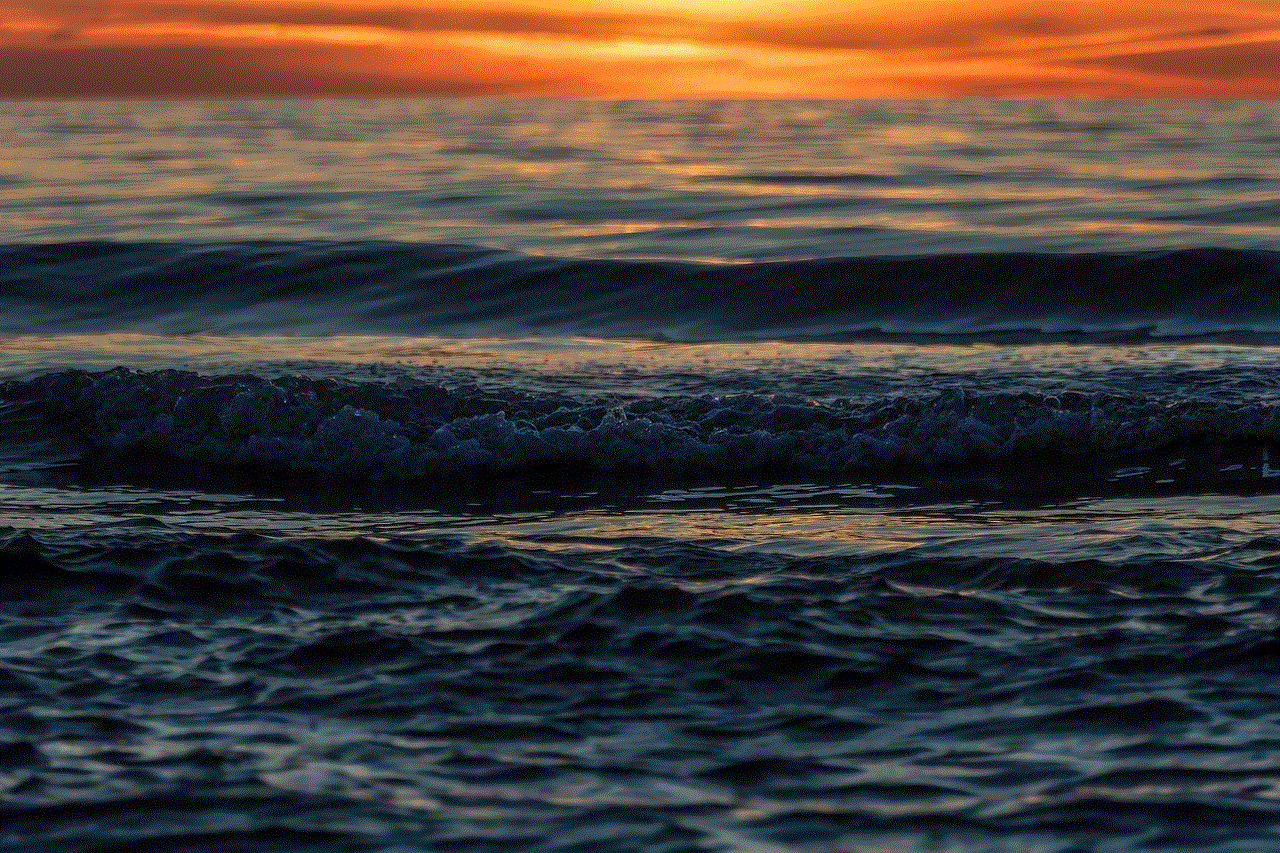
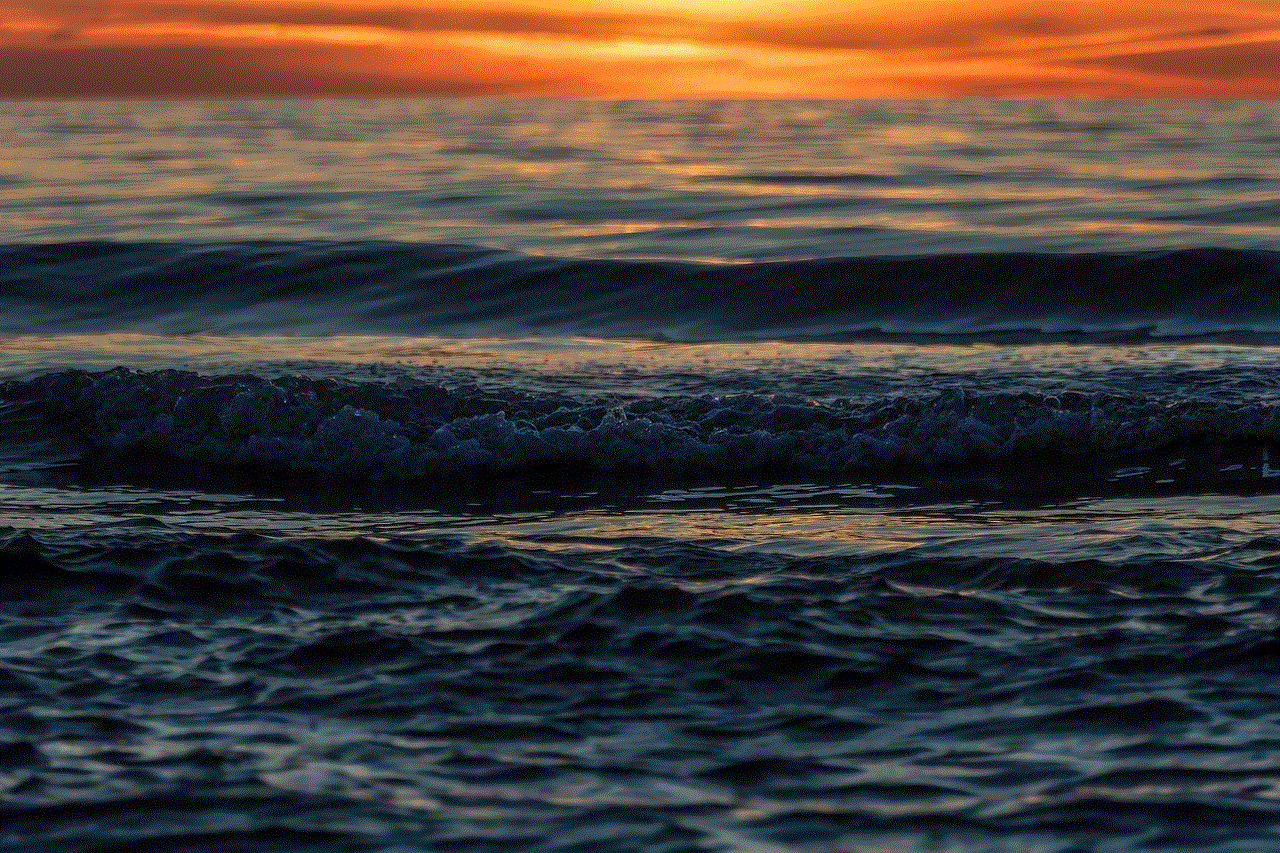
In conclusion, the Cisco E1200 is a reliable and user-friendly wireless router that can cater to the needs of average internet users. However, like any other electronic device, it can experience technical issues that can disrupt your internet connection. By following the troubleshooting tips mentioned above and seeking home support for Cisco E1200, you can ensure that your router is functioning efficiently, providing you with a stable and high-speed internet connection.