ok google detection grayed out
“Ok Google” has become a household phrase, thanks to the rise of voice assistants and smart home devices. It has made our lives easier by allowing us to control our devices with just our voice. However, there have been instances where users have reported that the “Ok Google” detection is grayed out and not functioning properly. This issue has caused frustration among users, and many are left wondering why it happens and how to fix it. In this article, we’ll delve into the reasons behind “Ok Google” detection being grayed out and explore possible solutions.
Before we dive into the possible causes and solutions, let’s first understand what “Ok Google” detection is and how it works. “Ok Google” is a voice command used to activate Google Assistant, which is a virtual assistant developed by Google. It is available on Android and iOS devices and can also be accessed through Google Home and other smart home devices. The voice command “Ok Google” activates the assistant, and you can then give it commands or ask it questions. It uses natural language processing and machine learning to understand and respond to your queries.
Now, let’s look at some of the reasons why “Ok Google” detection may be grayed out:
1. Outdated Google App: The most common reason for “Ok Google” detection being grayed out is an outdated Google app. Google regularly updates its app with bug fixes and new features, and if you haven’t updated it, you may face issues with voice detection.
2. Low or Inconsistent Internet Connection: Since Google Assistant works by connecting to the internet and processing your commands, a weak or inconsistent internet connection can cause “Ok Google” detection to be grayed out. This is because the assistant cannot process your voice commands without a stable internet connection.
3. Microphone Issues: Another reason for “Ok Google” detection being grayed out could be microphone issues. If your device’s microphone is not working properly, Google Assistant will not be able to pick up your voice commands, resulting in grayed-out detection.
4. Disabled Google App: It is possible that you may have accidentally disabled the Google app on your device, which could be the reason for “Ok Google” detection being grayed out. If the app is disabled, it won’t be able to function properly, and you may face issues with voice detection.
5. App Conflicts: Sometimes, other apps on your device may interfere with the Google app, causing “Ok Google” detection to be grayed out. This could be due to conflicting permissions or settings, resulting in the assistant not being able to function properly.
Now that we have identified the possible causes let’s explore the solutions to fix the “Ok Google” detection issue:
1. Update Google App: The first and easiest solution is to update the Google app on your device. Go to the Google Play Store or App Store, search for the Google app, and click on “Update.” Once the app is updated, try using the voice command “Ok Google” and see if it works.
2. Check Internet Connection: If the app is up to date, the next step is to check your internet connection. Make sure you have a stable and consistent internet connection, and try using the voice command again.
3. Check Microphone: If your internet connection is not the issue, check your device’s microphone. Test it by making a call or recording a voice memo. If the microphone is not working correctly, you may need to get it repaired or replaced.
4. Enable Google App: If you have accidentally disabled the Google app, go to your device’s settings, search for the Google app, and enable it. This should resolve the issue and enable “Ok Google” detection.
5. Clear App Cache and Data: Sometimes, clearing the app’s cache and data can help resolve issues with “Ok Google” detection. Go to your device’s settings, search for the Google app, and click on “Clear cache” and “Clear data.” This will not delete any of your personal information but will reset the app to its default settings.
6. Check for App Conflicts: If none of the above solutions work, check for any app conflicts on your device. Uninstall any recently installed apps that may be causing conflicts with the Google app, and try using the voice command again.
7. Re-Train Voice Model: If the issue persists, you may need to re-train your voice model. This will allow Google Assistant to recognize your voice and improve its detection accuracy. To do this, go to your device’s settings, search for “Voice Match,” and follow the instructions to re-train your voice model.
8. Factory Reset: If all else fails, you may need to perform a factory reset on your device. This will erase all data and settings, so make sure to back up your important information before proceeding. To perform a factory reset, go to your device’s settings, search for “Factory reset,” and follow the instructions.
9. Contact Google Support: If the issue still persists, it is best to contact Google support for further assistance. They have a dedicated support team that can guide you through the troubleshooting process and help resolve the issue.
10. Use Alternative Commands: Lastly, if “Ok Google” detection is still not working, you can try using alternative commands such as “Hey Google” or “Ok Google, what can you do?” These commands may work as an alternative to “Ok Google” and allow you to use Google Assistant.
In conclusion, the “Ok Google” detection being grayed out can be due to various reasons, including an outdated Google app, low or inconsistent internet connection, microphone issues, disabled app, and app conflicts. By following the solutions mentioned above, you should be able to fix the issue and use “Ok Google” without any problems. Remember to keep your Google app updated and maintain a stable internet connection for the best experience with Google Assistant.
youtube app search not working ios
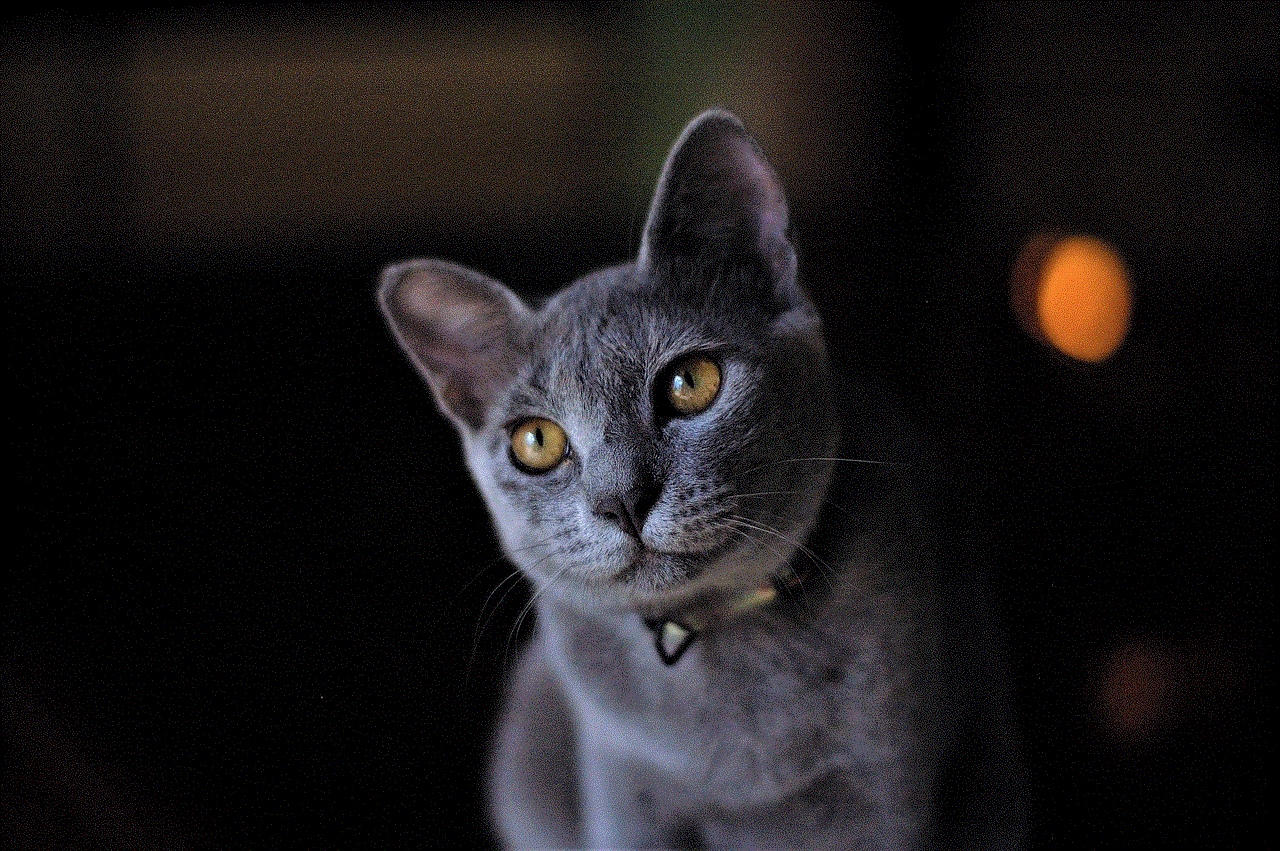
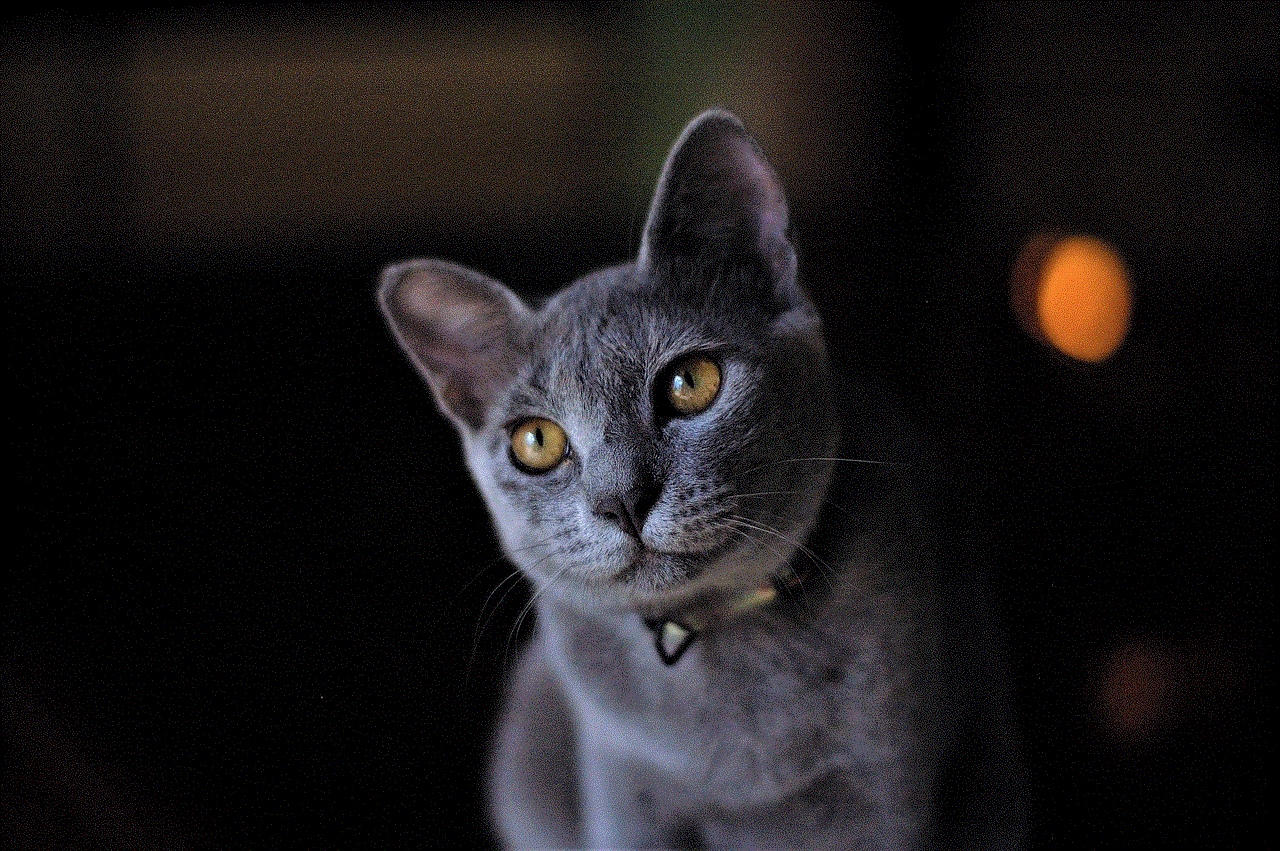
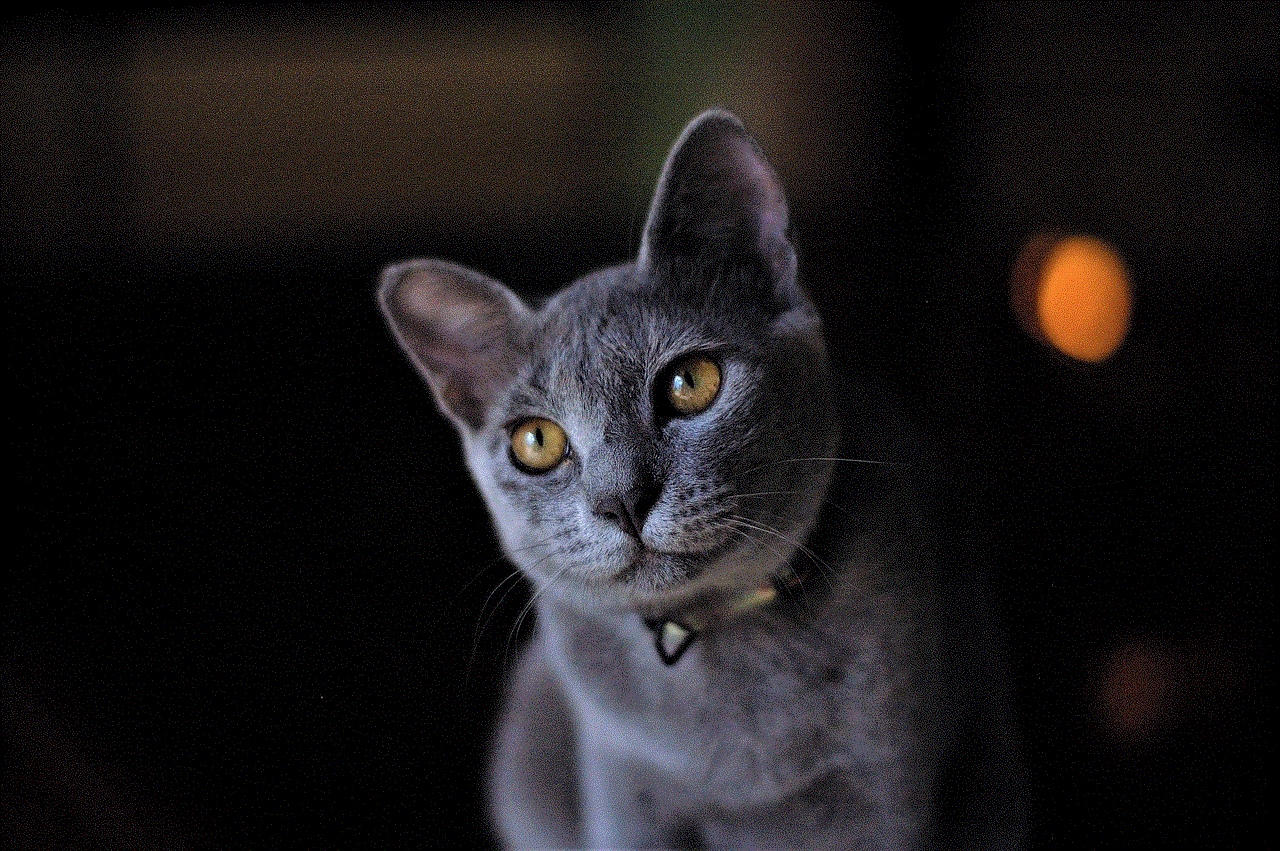
youtube -reviews”>YouTube is one of the most popular video streaming platforms in the world, with millions of users accessing it on a daily basis. With the rise of smartphones and mobile devices, YouTube also developed an app for iOS users, making it easier for them to access their favorite videos on the go. However, recently, many users have been facing issues with the YouTube app on their iOS devices, specifically with the search function not working. This has caused a lot of frustration and inconvenience for users who rely on the app for their entertainment needs. In this article, we will delve deeper into this issue and explore the possible reasons behind it.
To begin with, let us first understand what the search function on the YouTube app for iOS is supposed to do. The search function allows users to type in keywords or phrases and find videos related to their search query. It is an essential feature of the app, as it helps users to discover new content and find specific videos that they are looking for. However, in recent times, many users have reported that this function is not working correctly. Some have complained that the search results are not accurate, while others have stated that they are not getting any results at all.
One of the primary reasons for this issue could be a bug in the app. As with any software, bugs are a common occurrence, and they can cause various problems for users. It is possible that a recent update to the app has introduced a bug that is affecting the search function. This is a common issue that app developers face, and they usually release a patch or an update to fix the problem. However, if the bug is not identified and fixed promptly, it can cause a lot of inconvenience for users, as we are seeing with the YouTube app search not working on iOS.
Another reason for this issue could be a problem with the user’s internet connection. Since the YouTube app requires an internet connection to function, a weak or unstable connection can cause problems with the search function. If the connection is not strong enough, the app may not be able to fetch search results from the YouTube servers, resulting in the search function not working correctly. In such cases, the user may experience slow loading times or no results at all. It is essential to have a stable internet connection to use the YouTube app without any issues.
Furthermore, the search function on the YouTube app relies heavily on metadata, which is information about the video such as its title, description, and tags. If this metadata is not accurate or missing, it can affect the search results. For example, if a video’s title does not match the content of the video, it may not appear in the search results when a user searches for a keyword or phrase related to the video’s actual content. This can be a problem for content creators as it can affect their video’s visibility and reach. However, this is not a widespread issue and is usually fixed by the YouTube algorithm in due time.
Another factor that could be causing the search function on the YouTube app to not work correctly is the user’s search history. The app uses the user’s search history to personalize their search results and recommend videos based on their interests. However, if the search history is cleared or if the user is using the app for the first time, it may not have enough data to provide accurate search results. In such cases, the search function may not work as expected, but this can be easily fixed by using the app more frequently and building up the search history.
Moreover, it is also possible that the issue with the search function is not with the app itself but with the YouTube servers. YouTube is a massive platform with millions of videos being uploaded every day, and it is possible that their servers are experiencing technical difficulties or are overburdened with the amount of data they have to process. This can cause delays in fetching search results or affect the accuracy of the results. In such cases, the only solution is to wait for the YouTube team to fix the issue on their end.
In addition to technical issues, there could also be other reasons for the search function not working on the YouTube app for iOS. One such reason could be that the app is not up to date. Like any other app, YouTube regularly releases updates to fix bugs, improve performance, and add new features. If the user has not updated their app to the latest version, it can cause issues with the search function. It is essential to regularly check for updates and keep the app up to date to avoid any problems.
Another possible reason for the search function not working on the YouTube app for iOS could be due to a conflict with other apps on the device. If the user has installed other apps that use a lot of system resources or affect the device’s performance, it can cause problems with other apps, including YouTube. In such cases, the user may have to uninstall or disable these conflicting apps to resolve the issue. It is also recommended to close all other apps running in the background before using the YouTube app to ensure smooth functioning.
Furthermore, the search function on the YouTube app may not work correctly if the user has enabled any restrictions or parental controls. These settings can limit the type of content that is shown on the app, which can affect the search results. If the user has enabled such settings, they may have to make changes to them to allow the app to display all types of content. It is essential to note that these restrictions and controls are in place to protect younger users from inappropriate content, and disabling them should be done with caution.



To conclude, the YouTube app search not working on iOS is a prevalent issue that many users have been facing recently. While it can be frustrating, it is essential to understand that there can be various reasons for this problem. It could be due to a bug in the app, a weak internet connection, inaccurate metadata, or conflicts with other apps. In most cases, the issue can be resolved by updating the app, clearing the search history, or waiting for the YouTube team to fix the problem on their end. However, if the problem persists, it is recommended to contact YouTube support for further assistance.