is youtube kids safe
YouTube has become a popular platform for people of all ages to consume a wide variety of content. With over 2 billion monthly active users, it is no surprise that there is a dedicated version of the site for children called YouTube Kids. Launched in 2015, YouTube Kids is designed to provide a safer and more kid-friendly experience for young viewers. However, with the rise of concerns over internet safety and the potential exposure to inappropriate content, parents and caregivers may wonder: is YouTube Kids really safe for children?
In this article, we will take a comprehensive look at YouTube Kids and evaluate its safety features, content policies, and potential risks. We will also discuss tips for parents on how to ensure a safe and positive experience for their children on the platform.
What is YouTube Kids?
YouTube Kids is a separate app from the main YouTube platform, designed specifically for children aged 12 and under. It offers a curated selection of videos, channels, and playlists that are suitable for young viewers. The app is available for free on both iOS and Android devices, and it can also be accessed through a web browser.
The interface of YouTube Kids is simple and colorful, with large icons and easy navigation for children to use. The app features a mix of educational and entertaining content, including popular kids’ shows, music videos, and tutorials. It also offers parental controls that allow parents to limit screen time , disable search, and block specific channels or videos.
Safety Features of YouTube Kids
One of the main selling points of YouTube Kids is its safety features. The app has a robust set of parental controls that give parents more control over their child’s viewing experience. When setting up the app, parents can create a profile for each child and choose from three age groups – preschool, school-age, and all kids – to customize the content based on their child’s age and interests.
Parents can also enable a timer that limits the child’s screen time, with options ranging from 1 minute to 60 minutes. Once the time limit is reached, the app will lock, and the child will need the parent’s passcode to continue watching. This feature can be useful for managing screen time and preventing children from spending too much time on the app.
Another crucial safety feature of YouTube Kids is the ability to disable search. By turning off the search function, children can only access videos that have been pre-screened by the YouTube Kids team. This means that they will not be able to search for specific content, reducing the chances of them stumbling upon inappropriate videos.
YouTube Kids also has a flagging system where users can report videos or channels that they find inappropriate or offensive. These reports are then reviewed by the YouTube Kids team, and if the content violates their policies, it will be removed from the app. This helps to keep the platform free from harmful or inappropriate content.
Content Policies of YouTube Kids
YouTube Kids has strict content policies in place to ensure that the videos and channels on the app are appropriate for young viewers. The platform does not allow content that includes nudity, violence, drug use, hate speech, or dangerous activities. Additionally, videos that contain adult themes, including sexual references or graphic language, are also prohibited.
The app also has a team of human reviewers who manually screen videos to ensure that they meet the content policies. This is in addition to the automated filters and algorithms that are constantly scanning for inappropriate content. However, with the vast amount of content uploaded to YouTube every minute, it is impossible for the team to review every single video. Therefore, some inappropriate content may slip through the cracks and end up on the app.
Potential Risks of YouTube Kids
Despite the safety features and content policies in place, there are still potential risks associated with YouTube Kids. As mentioned earlier, with the sheer volume of content on the platform, there is always the possibility of inappropriate content slipping through the filters and ending up on the app. This is especially true for videos that are disguised as child-friendly content but contain disturbing or harmful messages.
Moreover, the algorithm used by YouTube Kids to recommend videos to children has come under scrutiny for its potential to lead children down a rabbit hole of disturbing or inappropriate content. This is because the algorithm is designed to keep viewers engaged and watching more videos, regardless of the content. This can result in children being exposed to videos that are not suitable for their age or interests.
Another concern is the presence of ads on the app. While YouTube Kids does not allow ads that are targeted towards children, some ads may still slip through and appear on the app. These ads may promote products or services that are not suitable for children, and they can also be a source of distraction for young viewers.
Tips for Parents on Keeping Children Safe on YouTube Kids
To ensure a safe and positive experience for children on YouTube Kids, there are several steps that parents can take:
1. Set up parental controls: As mentioned earlier, YouTube Kids has several parental control options that allow parents to customize their child’s viewing experience. Make use of these features to tailor the content to your child’s age and interests.
2. Monitor your child’s usage: While the parental controls can limit screen time, it is still essential to monitor your child’s usage and ensure they are not spending too much time on the app.
3. Talk to your child about internet safety: It is crucial to have open and honest conversations with your child about internet safety and the potential risks of using online platforms. Encourage them to come to you if they come across something that makes them uncomfortable.
4. Use the flagging system: If you come across any inappropriate content on YouTube Kids, make sure to report it using the flagging system. This helps to keep the platform safe for all users.
5. Watch with your child: One of the best ways to ensure your child is watching appropriate content is to watch it with them. This allows you to monitor what they are watching and have discussions about the content.
6. Be cautious of recommended videos: As mentioned earlier, the algorithm used by YouTube Kids to recommend videos can sometimes lead to inappropriate content. Be aware of this and monitor the videos that your child is watching.
Conclusion
In conclusion, YouTube Kids can be a safe and entertaining platform for children when used correctly. It offers a wide range of age-appropriate content and has robust safety features in place. However, it is essential for parents to be aware of the potential risks and take necessary precautions to ensure a positive experience for their children. By monitoring their child’s usage and having open conversations about internet safety, parents can make sure that YouTube Kids remains a safe and enjoyable platform for children.
how to view browser history on iphone
In today’s digital age, our smartphones have become an integral part of our daily lives. From communication to entertainment, we rely on our iPhones for almost everything. With the advancement of technology, our devices have become smarter and more convenient, making our lives easier. One such feature that has proven to be incredibly useful is the ability to view browser history on iPhone. In this article, we will discuss in detail how to view browser history on iPhone and why it is essential.
What is Browser History?
Before we dive into the process of viewing browser history on iPhone, it is crucial to understand what browser history is. In simple terms, browser history is a record of the web pages that you have visited in the past. Every time you visit a website, your browser saves the URL, date, and time of your visit, along with other relevant information. This information is stored in your device’s memory, allowing you to revisit a particular website without having to type in the URL again.
Why is Browser History Important?
Browser history serves several purposes, making it an essential feature on our iPhones. Firstly, it allows us to keep track of our browsing activities, giving us a sense of control over our online behavior. Secondly, it helps us remember websites that we may have visited in the past and want to revisit. Thirdly, it can act as a reference in case we need to retrieve information from a website we visited earlier. Lastly, it can also serve as evidence in legal matters, making it crucial to view and manage our browser history regularly.
How to View Browser History on iPhone?
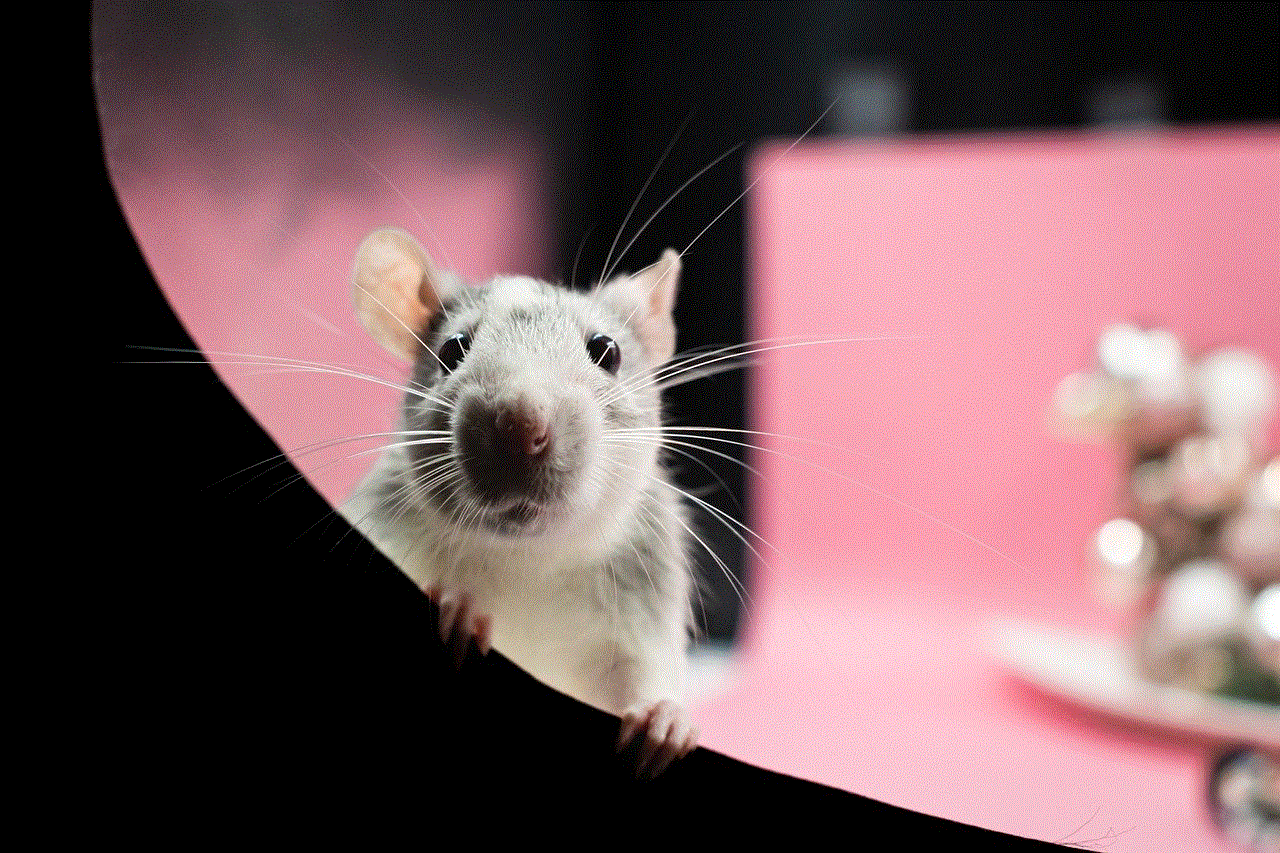
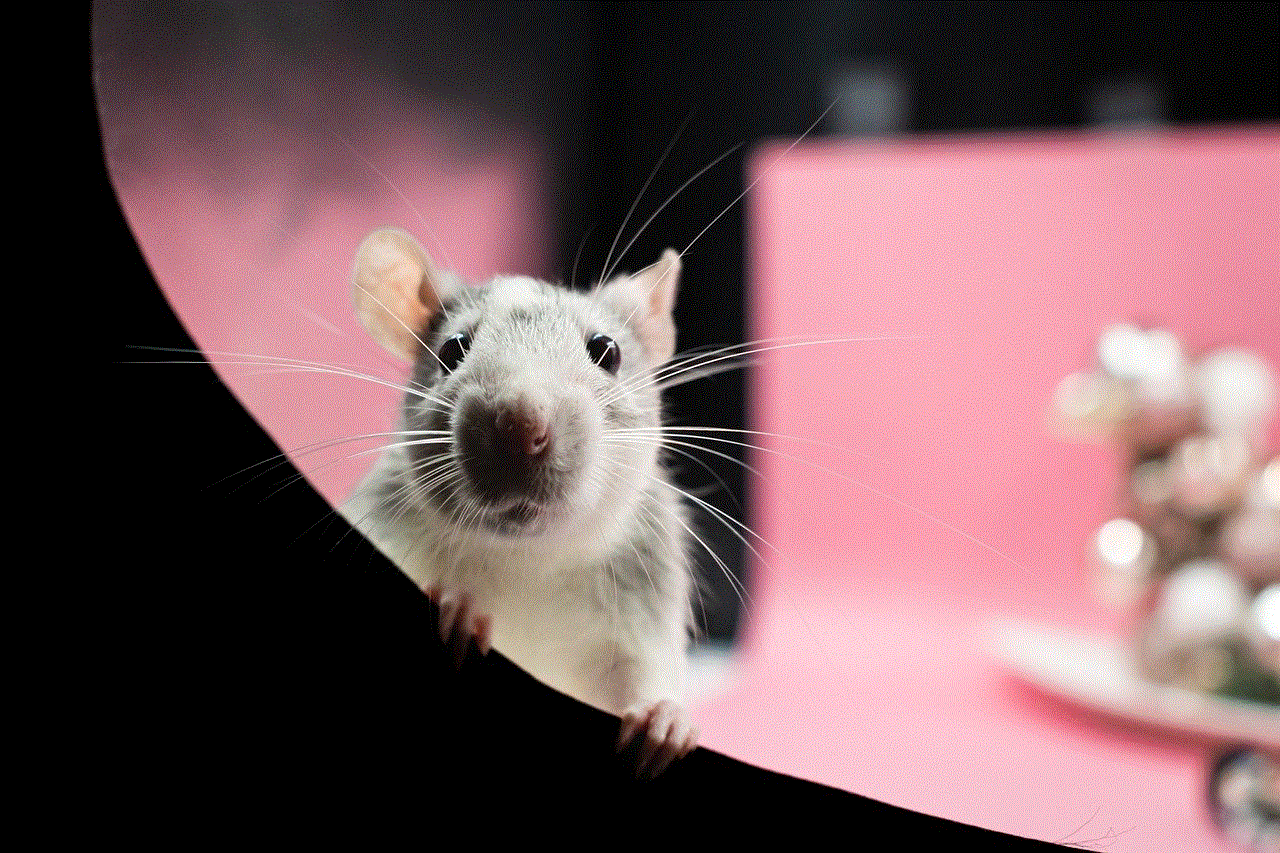
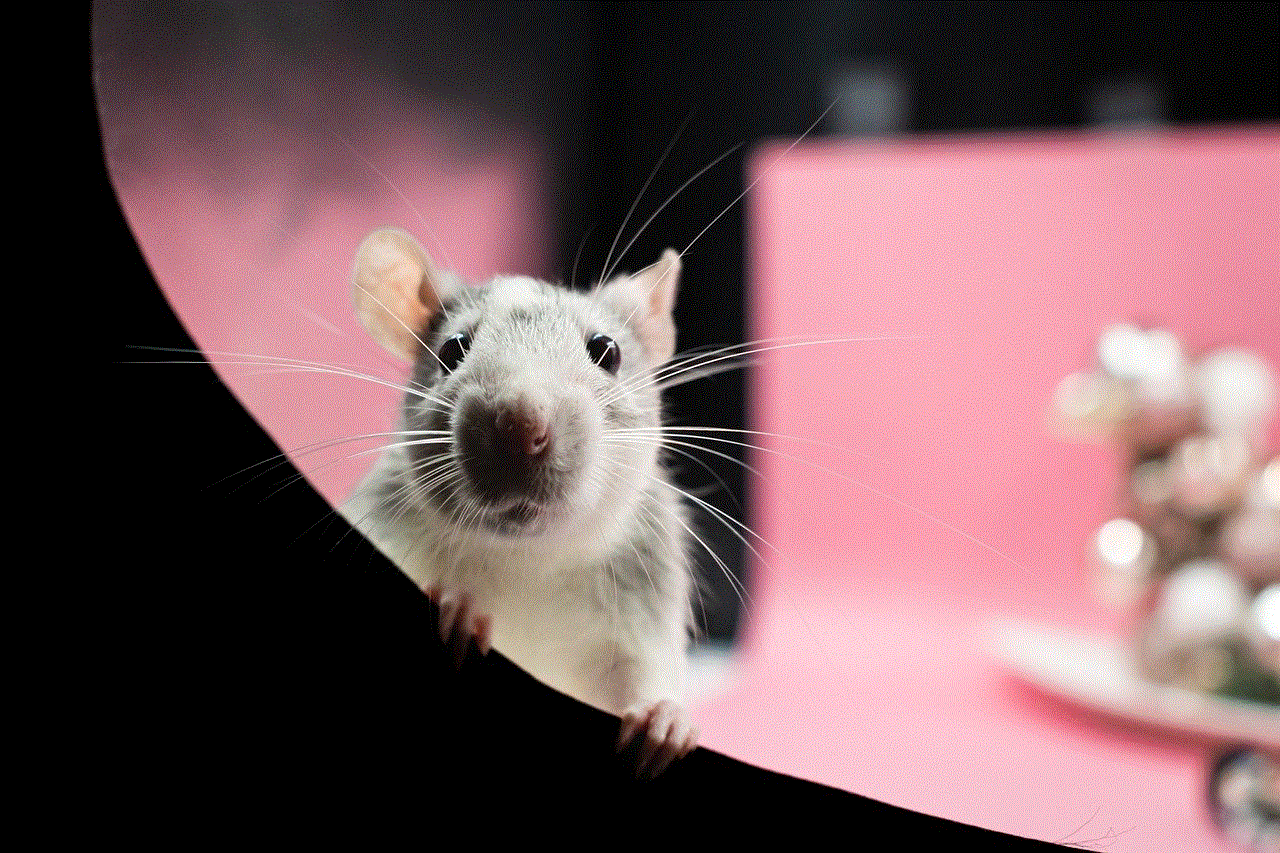
Now that we have established the importance of browser history let’s dive into the process of viewing it on an iPhone. There are three ways to view your browser history on an iPhone – using the Safari app, using the Settings app, and using iCloud. Let’s discuss each method in detail.
1. Using the Safari App:
The Safari app is the default browser on iPhones, and it allows you to access and manage your browser history easily. Here’s how you can view your browser history using the Safari app:
Step 1: Open the Safari app on your iPhone.
Step 2: Tap on the ‘Bookmarks’ icon at the bottom of the screen.
Step 3: In the bookmarks menu, tap on the ‘History’ tab.
Step 4: You will now see a list of all the websites you have visited in chronological order. You can tap on a particular website to revisit it.
2. Using the Settings App:
If you prefer a more comprehensive view of your browser history, you can use the Settings app on your iPhone. Here’s how you can do it:
Step 1: Open the Settings app on your iPhone.
Step 2: Scroll down and tap on the ‘Safari’ option.
Step 3: In the Safari settings, tap on the ‘Advanced’ tab.
Step 4: You will now see an option for ‘Website Data.’ Tap on it.
Step 5: You will see a list of all the websites that have stored data on your device. You can tap on a particular website to see detailed information about it, including the date and time of your visit and the amount of data stored.
3. Using iCloud:
If you have enabled iCloud on your iPhone, you can view your browser history from any device connected to your iCloud account. Here’s how you can do it:
Step 1: Open the Safari app on your iPhone.
Step 2: Tap on the ‘Bookmarks’ icon at the bottom of the screen.



Step 3: In the bookmarks menu, tap on the ‘iCloud Tabs’ tab.
Step 4: You will now see a list of all the websites open on your other devices connected to your iCloud account. You can tap on a particular website to open it on your iPhone.
How to Clear Browser History on iPhone?
In addition to viewing your browser history, it is also essential to know how to clear it. Clearing your browser history not only helps in maintaining your privacy but also frees up space on your device. Here’s how you can clear your browser history on an iPhone:
Step 1: Open the Settings app on your iPhone.
Step 2: Scroll down and tap on the ‘Safari’ option.
Step 3: In the Safari settings, tap on the ‘Clear History and Website Data’ option.
Step 4: You will be prompted to confirm your action. Tap on ‘Clear History and Data’ again.
Step 5: Your browser history will now be cleared, and you will be redirected to the Safari settings menu.
Additional Tips for Managing Browser History on iPhone:
Apart from viewing and clearing your browser history, there are a few other tips that can help you manage it effectively. These include:
1. Using Private Browsing:
If you do not want your browsing activities to be recorded, you can use the ‘Private Browsing’ mode on your iPhone. This mode does not save your browsing history, cookies, or other data, ensuring complete privacy. To enable private browsing, open the Safari app, tap on the ‘Tabs’ icon at the bottom of the screen, and then select ‘Private’ from the options.
2. Using Content Restrictions:
If you share your iPhone with others, you can restrict access to certain websites by using content restrictions. To do this, open the Settings app, tap on the ‘Screen Time’ option, and then select ‘Content & Privacy Restrictions.’ You can then choose to allow or block access to specific websites.
3. Using Third-Party Apps:
Apart from the default Safari app, there are several third-party apps available on the App Store that offer advanced features for managing your browser history. These apps allow you to create bookmarks, organize your browsing history, and even set a password to restrict access to your browsing data.
Conclusion:
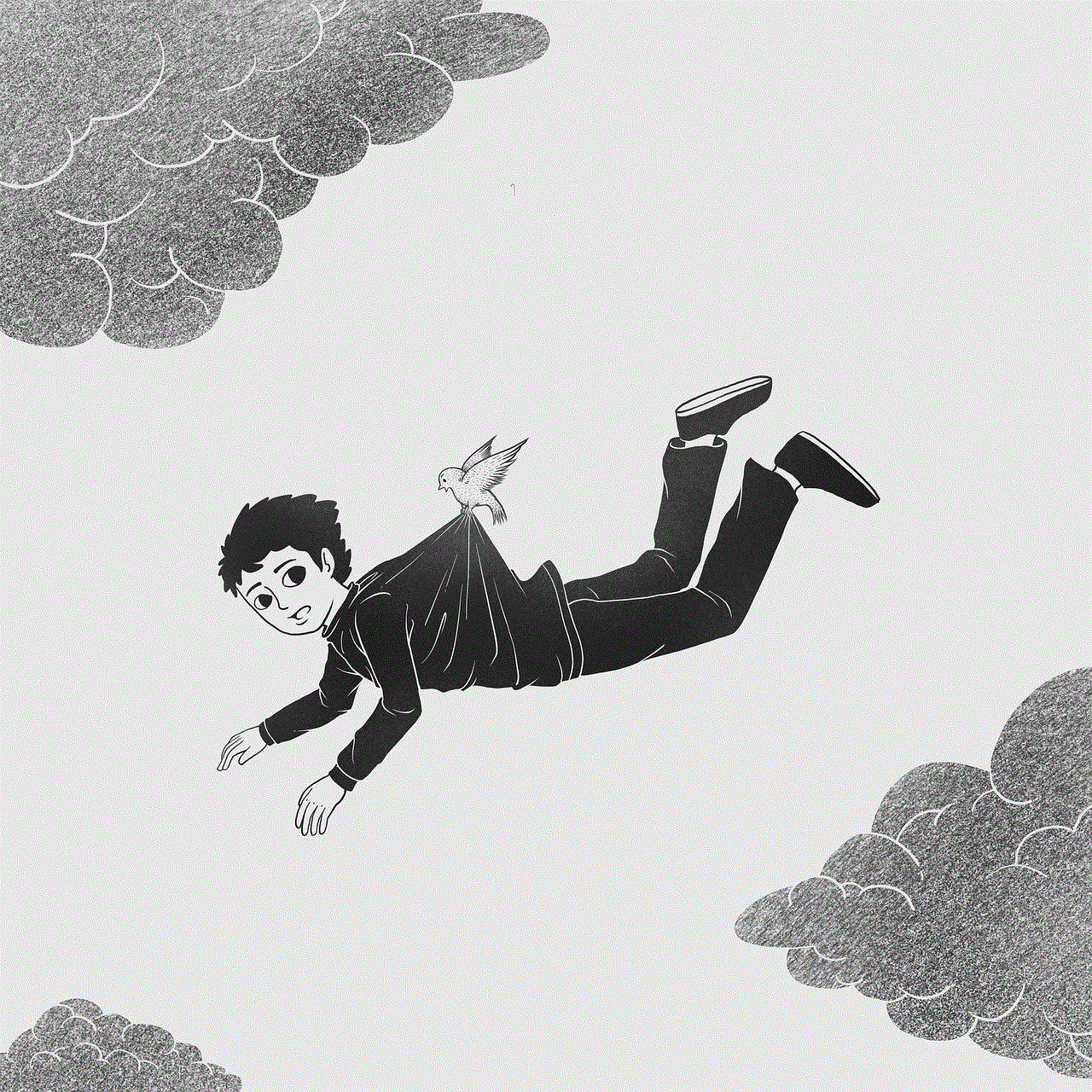
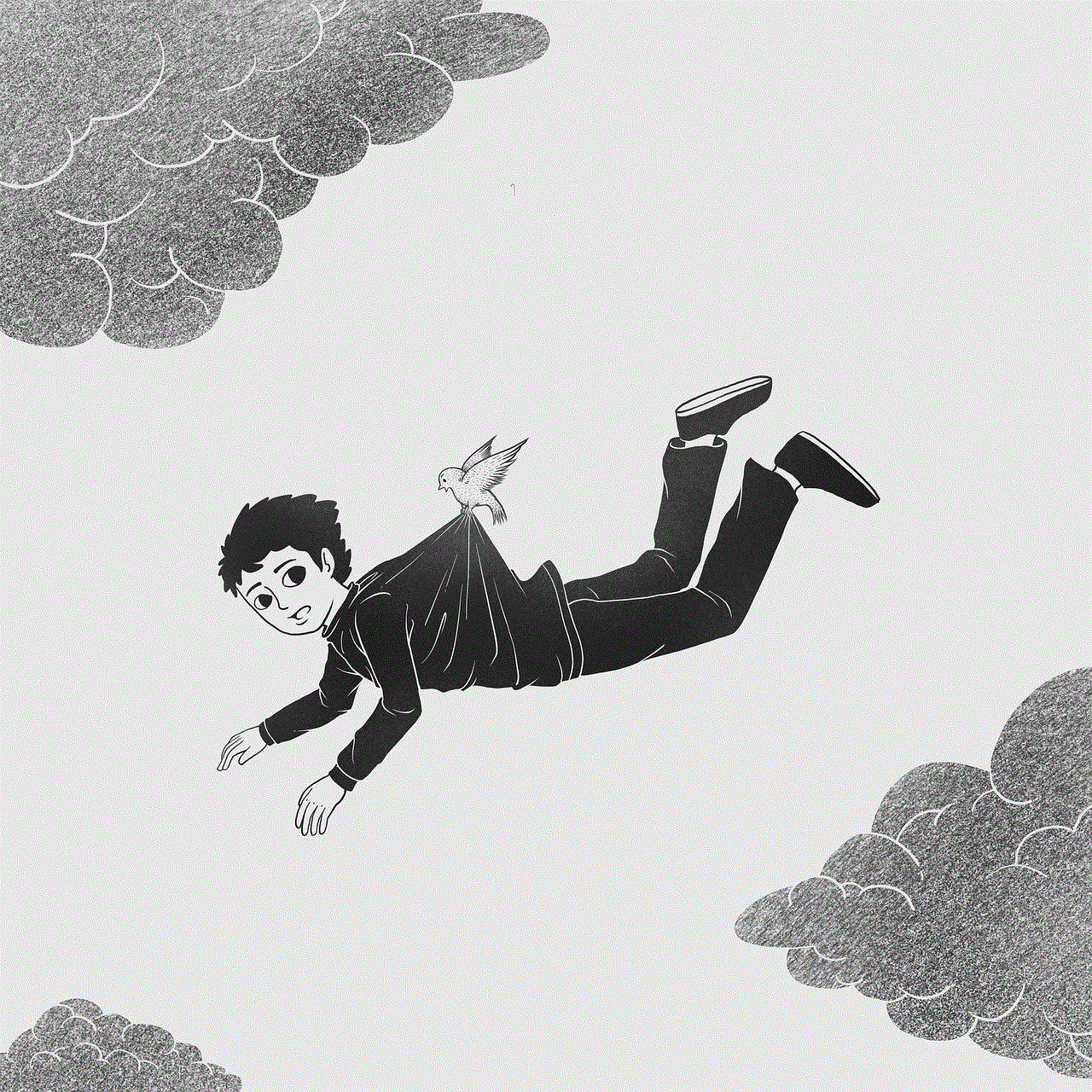
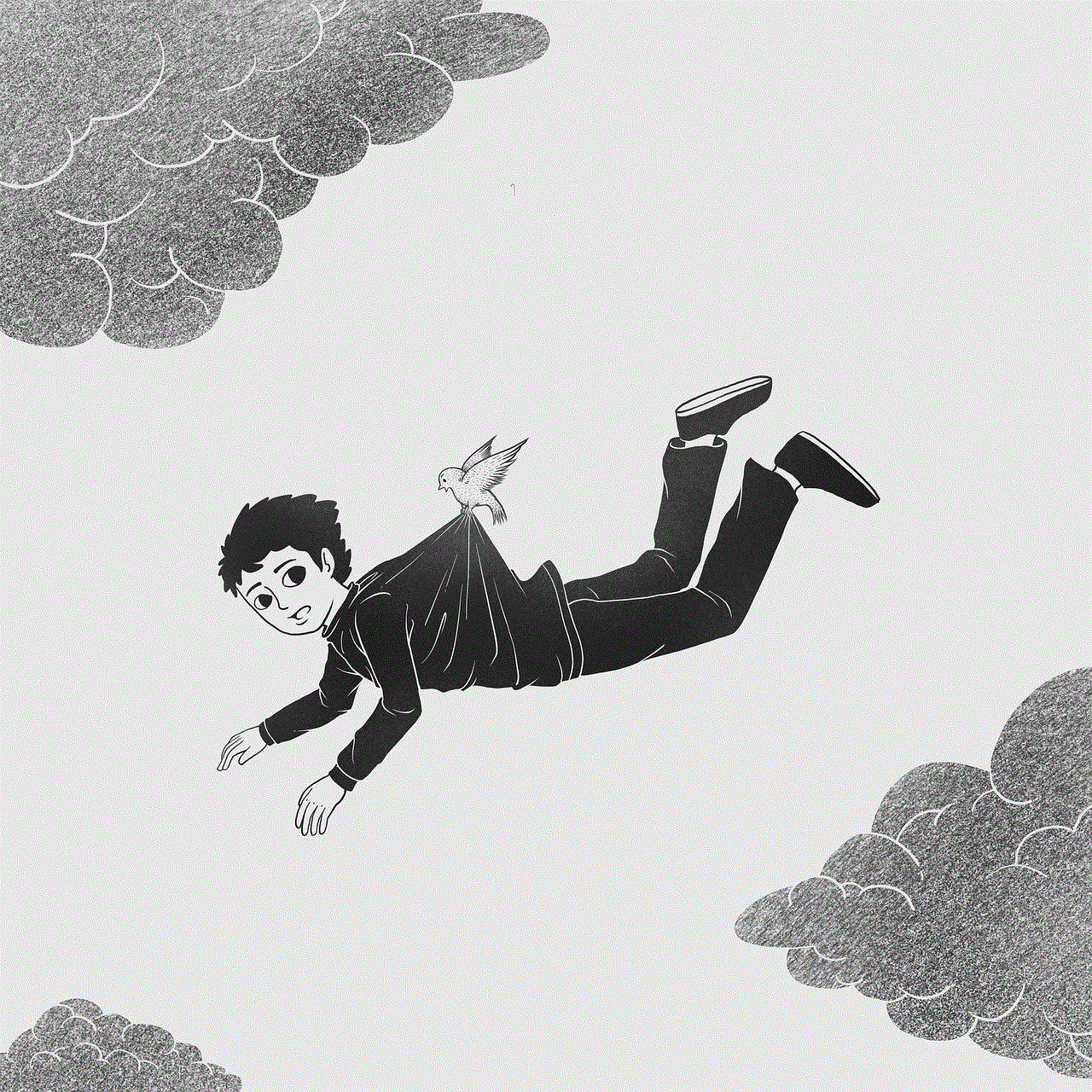
In conclusion, the ability to view browser history on iPhone is an essential feature that allows us to keep track of our online activities, revisit websites, and retrieve information. With the availability of various methods to view and manage browser history, it has become easier than ever to stay in control of our online behavior. We hope this article has provided you with a comprehensive guide on how to view browser history on iPhone. Remember to clear your browsing history regularly and use additional tips to manage it effectively.