iphone not recognizing qr code
Title: Troubleshooting Guide: iPhone Not Recognizing QR Code
Introduction:
QR codes have become increasingly popular in recent years, offering a convenient way to access information quickly and easily. However, it can be frustrating when your iPhone fails to recognize a QR code. In this troubleshooting guide, we will explore the possible reasons behind this issue and provide effective solutions to help you resolve it.
Understanding QR Codes:
QR codes, short for Quick Response codes, are two-dimensional barcodes that store information in a matrix pattern. When scanned by a QR code reader app on your iPhone, it quickly decodes the information embedded within the code. This information can include website URLs, contact details, or even Wi-Fi network credentials.
Reasons Behind iPhone Not Recognizing QR Codes:
1. Outdated iOS Version:
One of the most common reasons for iPhone not recognizing QR codes is an outdated iOS version. Ensure that your iPhone is running on the latest iOS update to avoid compatibility issues with QR code scanning apps.
2. QR Code Quality:
Poor quality or damaged QR codes can pose difficulties for your iPhone’s ability to read them accurately. Make sure the QR code is clear, properly printed, and undamaged. If possible, try scanning the QR code from a different angle or distance.
3. Lighting Conditions:
Insufficient lighting or glare can affect your iPhone’s ability to scan QR codes. Ensure that you are scanning the code in a well-lit environment without excessive glare or reflections. Adjusting the angle and distance of your iPhone’s camera might also help.
4. QR Code Reader App Issues:
If you are using a third-party QR code reader app, it is possible that the app itself is causing the problem. Try using a different QR code reader app from the App Store to determine if the issue lies with the specific app you were using.
5. Camera Focus:
A misaligned or malfunctioning camera focus can hinder your iPhone’s ability to scan QR codes correctly. Clean the camera lens and make sure there are no obstructions. If the problem persists, consider restarting your iPhone or contacting Apple support for further assistance.
Solutions to Resolve the Issue:
1. Update iOS:
Ensure that your iPhone is running on the latest iOS version available. To check for updates, go to Settings > General > Software Update and follow the on-screen instructions to install any pending updates.
2. Use the Native Camera App:
Instead of relying on third-party QR code reader apps, try using the native camera app on your iPhone to scan the QR code. Simply open the camera app and position it over the QR code until the camera recognizes it.
3. Adjust Lighting and Angle:
If the QR code is not being recognized, try scanning it in different lighting conditions or angles. Avoid direct sunlight or bright artificial lighting. Experimenting with different distances and angles might help your iPhone capture the QR code accurately.
4. Clear Camera Lens:
Clean the camera lens on your iPhone using a soft, lint-free cloth. Fingerprints, dirt, or dust on the lens can affect the clarity of the image captured by the camera, making it difficult to scan the QR code.
5. Restart iPhone:
Restarting your iPhone can often resolve temporary software glitches that might be affecting QR code recognition. To restart, press and hold the Power button until the “Slide to Power Off” slider appears. Slide it to turn off your iPhone, then press and hold the Power button again to turn it back on.
6. Reset Camera Settings:
If the issue persists, resetting your iPhone’s camera settings may help. Go to Settings > General > Reset > Reset All Settings. This will not erase any data but will restore all settings to their default values.
7. Try Different QR Code Reader Apps:
If you are experiencing problems with a particular QR code reader app, try using a different one from the App Store. There are several reliable QR code reader apps available that may work better with your iPhone.
8. Contact Apple Support:
If none of the above solutions work, it is advisable to contact Apple Support for further assistance. They can provide more personalized troubleshooting steps or arrange for a repair if necessary.
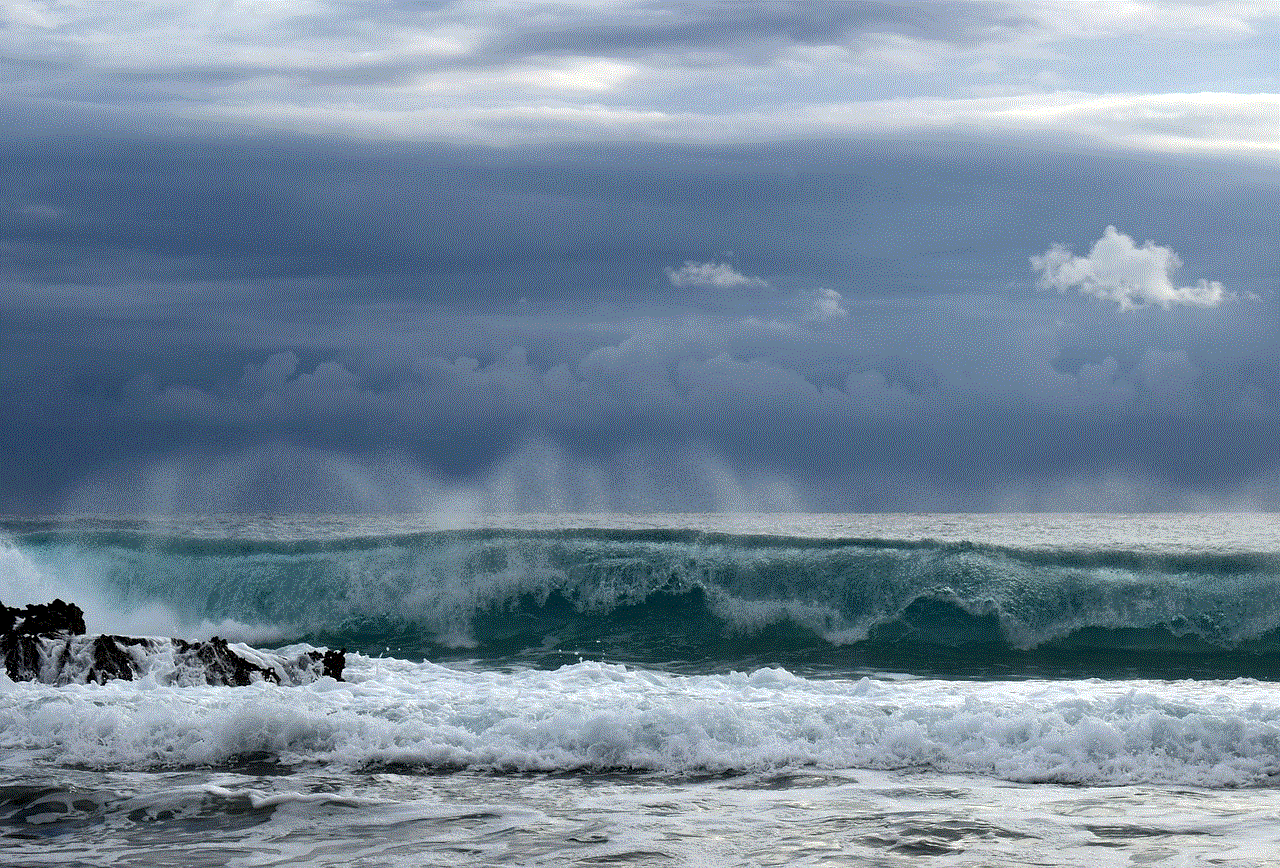
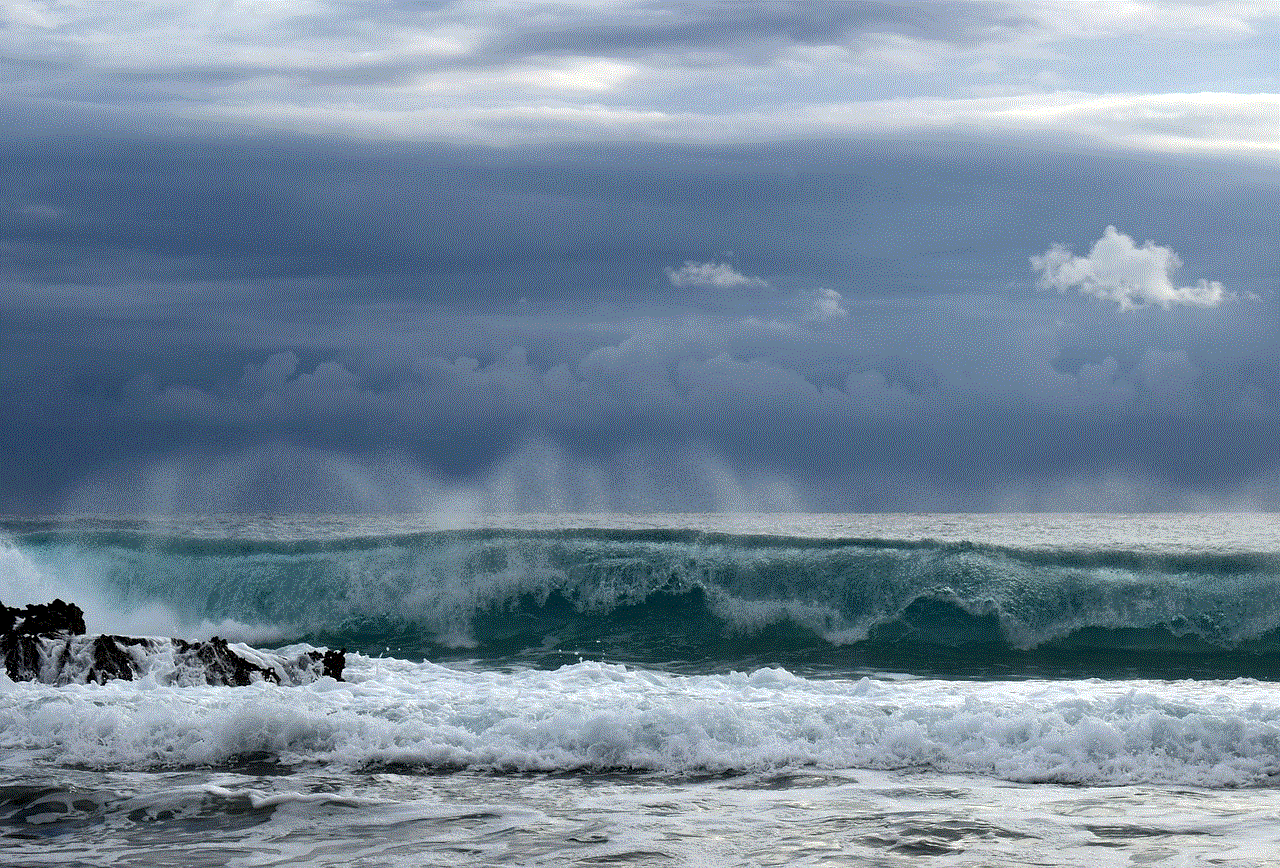
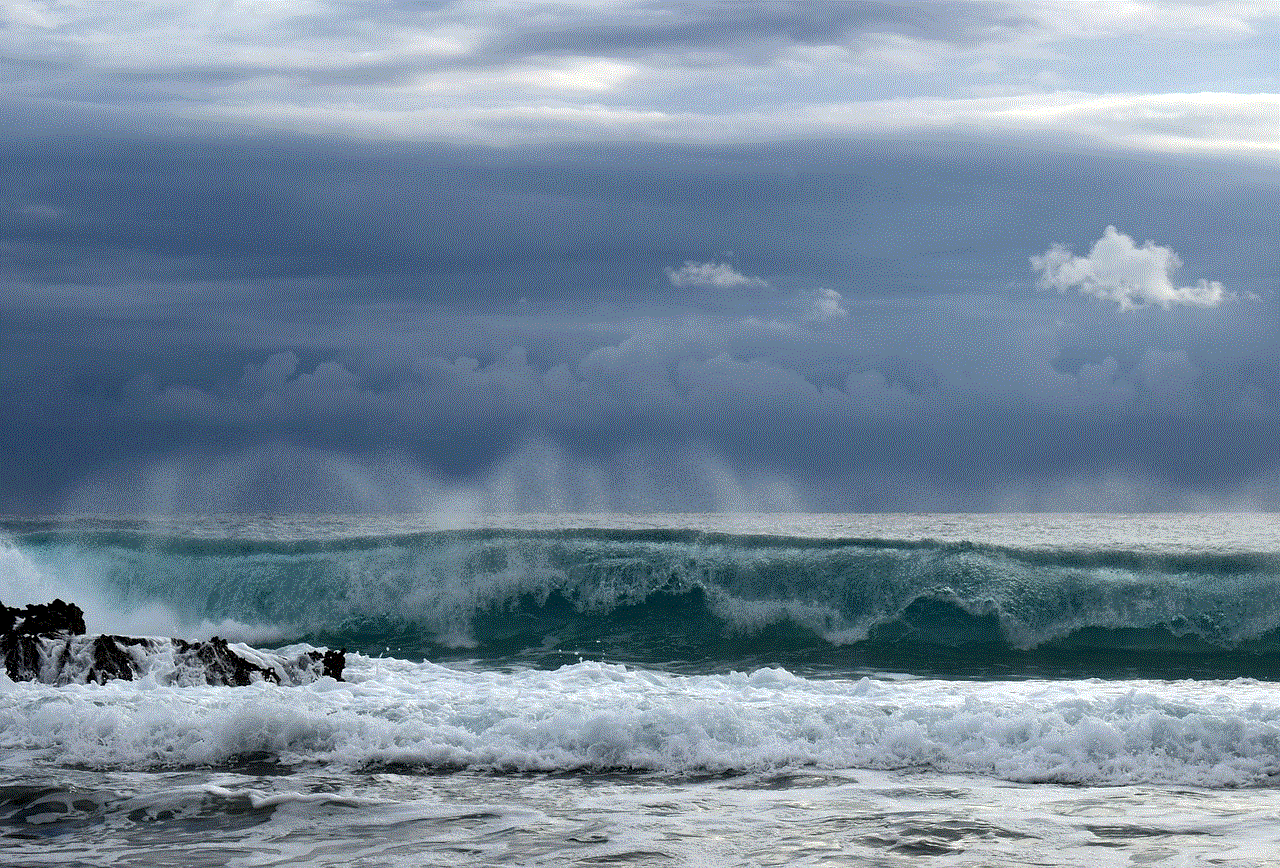
Conclusion:
While it can be frustrating when your iPhone fails to recognize a QR code, the issue can usually be resolved with some simple troubleshooting steps. By ensuring your iOS is up to date, optimizing lighting conditions, and cleaning your camera lens, you can improve your iPhone’s ability to scan QR codes accurately. If all else fails, reaching out to Apple Support can help resolve any underlying hardware issues. With the right approach, you can quickly get back to using QR codes efficiently on your iPhone.
how to block bad websites on android
In today’s digital age, it is almost impossible to avoid using the internet on our phones. We rely on our smartphones for various tasks such as communication, information, and entertainment. However, with the vast amount of content available on the internet, there are also many websites that contain inappropriate or harmful material.
As a parent, it is natural to be concerned about what your child may be accessing on their Android device. You may want to block websites that contain explicit content, violence, or other inappropriate material. Or, as an individual, you may want to block certain websites to increase productivity or avoid distractions. Whatever the reason may be, there are various methods you can use to block bad websites on Android. In this article, we will discuss some of the most effective ways to do so.
1. Use a parental control app
One of the easiest and most effective ways to block bad websites on Android is by using a parental control app. These apps allow you to monitor and restrict your child’s online activities, including the websites they can access. Some popular options include Norton Family, Kaspersky Safe Kids, and Qustodio.
These apps usually have a web filtering feature that allows you to block specific websites or categories of websites. You can also set time limits and restrict access to certain websites during certain times of the day. Additionally, some parental control apps allow you to monitor your child’s online activity and receive alerts if they attempt to access a blocked website.
2. Use built-in parental controls
Aside from third-party parental control apps, Android devices also have built-in parental control features that allow you to block websites. This feature is called “Restricted Mode” and can be enabled in the Google Play Store settings. It filters out apps and games that are not appropriate for children, including explicit websites.
To enable Restricted Mode, open the Google Play Store app and tap on the menu icon (three lines) in the top left corner. Then, select “Settings” and go to “Parental controls.” Toggle on the switch next to “Parental controls” and set a PIN. From there, you can choose to filter apps and games by age or manually add specific websites to the block list.
3. Use a website blocker app
If you want to block websites for yourself or someone else using your Android device, you can use a website blocker app. These apps allow you to create a list of websites that you want to block and set a schedule for when they should be blocked. Some popular options include AppBlock, Freedom, and FocusMe.
These apps can be useful for individuals who want to limit their own access to certain websites, such as social media or gaming sites. They can also be helpful for parents who want to restrict their child’s access to websites during study or sleep hours.
4. Modify your router settings
Another way to block bad websites on Android is by modifying your router settings. This method is useful if you want to block websites on all devices connected to your home network, including Android devices. To do this, you will need to access your router’s settings and add the websites you want to block to the blacklist or block list.



The steps to access your router settings may vary depending on the make and model of your router. However, you can usually access it by typing your router’s IP address in a web browser. Once you have accessed the settings, you can add the websites you want to block under the “Security” or “Advanced” tab.
5. Use a DNS-based website blocker
A DNS-based website blocker is another effective way to block bad websites on Android. This method involves changing the DNS settings on your device to a DNS server that has a list of blocked websites. When you try to access a blocked website, the server will redirect you to a safe page instead.
There are various DNS-based website blockers available, such as OpenDNS, AdGuard DNS, and NextDNS. You can change your DNS settings by going to your device’s network settings and selecting “Static” or “Static IP” for the IP settings. Then, input the DNS server’s IP address and save the changes.
6. Use a browser extension
If you want to block specific websites on a particular browser, you can use a browser extension. These extensions work similarly to website blocker apps, but they only affect the browser they are installed on. Some popular options include Block Site, StayFocusd, and LeechBlock.
You can find these extensions on your browser’s app store, and they usually allow you to set a schedule for when the websites should be blocked. Some also have a feature that allows you to temporarily unblock a website for a set amount of time.
7. Use the hosts file
The hosts file is a local file on your Android device that contains a list of domain names and their corresponding IP addresses. By adding the websites you want to block to this file, you can effectively block them from being accessed on your device. However, this method requires some technical knowledge and may not work on all devices.
To access the hosts file, you will need to root your Android device and use a file manager app with root access. Then, you can edit the file using a text editor and add the websites you want to block by typing “127.0.0.1” followed by the website’s URL. Save the changes, and the websites should now be blocked.
8. Use Google SafeSearch
Google SafeSearch is a feature that filters out explicit content from your search results. By enabling this feature, you can prevent your child from stumbling upon inappropriate websites while browsing the internet. To turn on SafeSearch, go to the Google app or Google Chrome app settings and toggle on the switch next to “SafeSearch.”
9. Educate yourself and your child
While using these methods to block bad websites on Android can be effective, it is also essential to educate yourself and your child about online safety. Be open and honest with your child about the dangers of the internet and the importance of responsible internet usage. Encourage them to come to you if they come across any inappropriate content online.
You can also teach your child how to use the internet safely by setting rules and boundaries, such as not sharing personal information online and only visiting trusted websites. By educating yourself and your child, you can help them navigate the online world more responsibly and avoid harmful websites.
10. Monitor your child’s online activity



Finally, it is crucial to monitor your child’s online activity regularly. Even with strict website blocking measures in place, there is still a chance that your child may come across inappropriate content. By keeping an eye on their online activity, you can address any issues that may arise and make sure they are using the internet safely.
In conclusion, there are various methods you can use to block bad websites on Android. Whether you are a concerned parent or an individual looking to limit their access to certain websites, these methods can help you achieve a safer and more productive online experience. It is essential to find the method that works best for you and your family and to also educate yourself and your child about online safety. With the right measures in place, you can ensure a safer and more responsible use of the internet on your Android devices.