ios restrictions passcode
iOS restrictions passcode is a feature that allows users to add an extra layer of security to their iPhone, iPad, or iPod touch. It is a four-digit numerical code that restricts access to certain features and settings on the device. This feature is particularly useful for parents who want to limit their children’s access to certain apps and content, as well as for individuals who want to keep their personal information private.
In this article, we will explore the iOS restrictions passcode in detail, including how to set it up, what features and settings it can restrict, and how to disable or change it if necessary. We will also discuss some common issues and troubleshooting tips related to the iOS restrictions passcode.
Setting up the iOS restrictions passcode is a simple process. To begin, go to the Settings app on your device and tap on “Screen Time”. If you have not set it up before, you will be prompted to create a passcode. Tap on “Use Screen Time Passcode” and enter a four-digit code of your choice. It is important to choose a code that you can remember, as you will need it to make any changes to the restrictions later.
Once the passcode is set, you can customize the restrictions to your liking. There are various options available, such as limiting app usage, content restrictions, privacy settings, and more. Let’s take a closer look at each of these options and how they can be useful.
App usage restrictions allow you to set a limit on the amount of time your device can be used for certain apps. This can be helpful for parents who want to restrict their child’s screen time, or for individuals who want to limit their own app usage. You can choose to set a daily limit for each app, or a combined limit for all apps in a particular category, such as social networking or entertainment.
Content restrictions, on the other hand, allow you to control the type of content that can be accessed on your device. This includes restricting access to explicit music, podcasts, books, and movies. You can also choose to block specific websites and prevent downloads from the App Store and iTunes Store. This feature is especially useful for parents who want to ensure that their child is not exposed to inappropriate content.
Privacy settings restrictions enable you to control the access to various features and information on your device. For example, you can restrict access to the camera, location services , and microphone. This is particularly helpful for protecting your personal data from being accessed by unauthorized apps or individuals.
Other restrictions that can be set up using the iOS restrictions passcode include in-app purchases, Siri and dictation, Game Center, and more. These options allow you to have more control over your device and prevent any unwanted changes or purchases from being made.
Now that we have covered the various restrictions that can be set up using the iOS passcode, let’s discuss how to disable or change it if necessary. To disable the restrictions, go to the Settings app, tap on “Screen Time”, and enter your passcode. Then, tap on “Turn Off Screen Time” and confirm the action. Keep in mind that turning off the restrictions will also remove all the custom settings that you have set.
If you want to change your passcode, go to the Settings app, tap on “Screen Time”, and enter your current passcode. Then, select “Change Screen Time Passcode” and enter a new code. If you have forgotten your passcode, you can reset it by going to the Settings app, tapping on “Screen Time”, and selecting “Change Screen Time Passcode”. Then, tap on “Forgot Passcode?” and follow the instructions to reset it.
While the iOS restrictions passcode is a useful feature, it is not without its limitations and issues. One common issue that users face is forgetting their passcode and being locked out of their device. As mentioned earlier, this can be resolved by resetting the passcode through the Settings app.
Another issue is when users accidentally enable the restrictions and are unable to access certain features or settings on their device. This can be frustrating, but it can be easily fixed by going to the Settings app, tapping on “Screen Time”, and entering the passcode. Then, toggle off the restrictions that you want to remove.
If you are experiencing any other issues with the iOS restrictions passcode, it is recommended to visit the Apple Support website or contact their customer support for further assistance.
In conclusion, the iOS restrictions passcode is a valuable feature that provides users with more control over their device and the content that can be accessed on it. It is particularly useful for parents who want to monitor and limit their child’s usage, as well as for individuals who want to protect their personal data. By following the steps outlined in this article, you can easily set up and customize the restrictions according to your preferences. However, it is important to keep in mind that the passcode should be used responsibly and not shared with anyone to ensure the security of your device and personal information.
no location available find my friends
Finding friends is an important aspect of our social lives. From childhood to adulthood, we rely on friendships to provide support, companionship, and shared experiences. With the rise of technology, staying connected with friends has become easier than ever. One of the most popular ways to keep track of friends is through location sharing apps, such as Find My Friends. However, what happens when the app fails to track someone’s location? In this article, we will explore the topic of “no location available find my friends” and discuss what it means, why it happens, and what can be done to resolve it.
First, let us understand what “no location available find my friends” means. Find My Friends is a location sharing app developed by Apple, designed to help users keep track of their friends and family members. It uses GPS technology to pinpoint the location of the person being tracked and displays it on a map in real-time. This feature is particularly useful for parents who want to keep an eye on their children’s whereabouts or for friends who want to meet up at a specific location.
However, there are instances when the app fails to update the location of the person being tracked, resulting in the error message “no location available find my friends.” This can be frustrating and worrisome, especially if the person being tracked is in an unfamiliar location or is not responding to calls or messages.
One of the main reasons for this error is a weak internet connection. Find My Friends relies on an active internet connection to update the location of the person being tracked. If there is no internet connection or the connection is weak, the app will not be able to update the location, resulting in the error message. This is a common occurrence in areas with poor network coverage or when the person being tracked is in a remote location with limited internet access.
Another reason for the error message is when the person being tracked has turned off their location services. Find My Friends requires the person being tracked to have their location services turned on for the app to work. If the person has turned off their location services, the app will not be able to update their location, resulting in the error message. This can happen if the person wants to maintain their privacy or if their phone battery is running low.
Additionally, the error message can also occur if the person being tracked has disabled the Find My Friends app on their device. This can happen if the person is not comfortable with sharing their location or if they have accidentally disabled the app. In such cases, the app will not be able to update their location, resulting in the error message.
Moreover, the error message can also occur if the person being tracked has logged out of their iCloud account. Find My Friends relies on the iCloud account to track the location of the person being tracked. If the person has logged out of their iCloud account, the app will not be able to update their location, resulting in the error message.
Furthermore, the error message can also occur if the person being tracked has turned on the “Hide My Location” feature. This feature allows the person to hide their location from specific people or from everyone. If the person has turned on this feature, the app will not be able to update their location, resulting in the error message.
So, what can be done if you encounter the “no location available find my friends” error message? The first and most obvious solution is to check the internet connection. If the person being tracked is in an area with poor network coverage, it is best to wait until they have a better internet connection before trying to track their location again.
If the internet connection is not the issue, then it is best to contact the person being tracked and ask them to check their location services and the Find My Friends app. They may have accidentally turned off the location services or disabled the app, resulting in the error message. If this is the case, they can easily turn on the location services or enable the app, and the error message will be resolved.
In case the person being tracked has logged out of their iCloud account, ask them to log back in. This will allow the app to update their location and resolve the error message. If the person has turned on the “Hide My Location” feature, ask them to turn it off or add you to the list of people who can see their location.
In some cases, the error message may persist even after trying the above solutions. If this happens, it is best to contact Apple Support for further assistance. They can help troubleshoot the issue and provide a resolution to the error message.
In conclusion, “no location available find my friends” is an error message that can occur when the Find My Friends app fails to update the location of the person being tracked. It can happen due to a weak internet connection, turned off location services, disabled app, logged out iCloud account, or the “Hide My Location” feature being turned on. The best way to resolve the error message is to check the internet connection, contact the person being tracked, and seek assistance from Apple Support if needed. With a little patience and troubleshooting, the error message can be resolved, and you can continue to stay connected with your friends and loved ones through the Find My Friends app.
how to stream tiktok on tv
TikTok has taken the world by storm, becoming one of the most popular social media platforms in recent years. With millions of users worldwide, it has become a hub for short-form videos, ranging from dance challenges to comedic skits and everything in between. While many users enjoy watching TikTok videos on their phones, some may want to take their viewing experience to the next level by streaming it on their TV. In this article, we will delve into the world of streaming TikTok on TV, discussing the various methods and devices that can be used to do so.
What is TikTok?
Before we dive into the details of streaming TikTok on TV, let’s first understand what this app is all about. TikTok is a Chinese video-sharing social networking service owned by the Beijing-based company ByteDance. It was launched in 2017 and has since gained widespread popularity, especially among the younger generations. The app allows users to create and share short videos, usually ranging from 15 to 60 seconds, with a variety of special effects, filters, and music. With its easy-to-use interface and endless scroll, it has become a favorite among social media enthusiasts.
Why Stream TikTok on TV?
While TikTok is primarily designed for mobile devices, many users may prefer to watch their favorite videos on a larger screen, such as a TV. Streaming TikTok on TV allows for a more immersive viewing experience, especially for those who want to enjoy the app’s content with friends and family. Moreover, some users may find it more convenient to watch videos on a TV, especially if they spend a lot of time at home.
Methods to Stream TikTok on TV
There are several methods that can be used to stream TikTok on TV, depending on the devices and equipment available. Let’s take a look at some of the most common methods.
1. Casting via Smart TV
One of the easiest ways to stream TikTok on TV is by casting it via a smart TV. Most modern TVs are equipped with built-in Wi-Fi, allowing them to connect to the internet. This means that users can cast their TikTok videos directly from their phone to their TV without the need for any additional equipment. To do this, users can follow these simple steps:
– Make sure both the phone and TV are connected to the same Wi-Fi network.
– Open the TikTok app on the phone and select the video you want to watch.
– Tap on the “share” icon located at the bottom right of the video.
– Select the “cast” option from the list of sharing options.
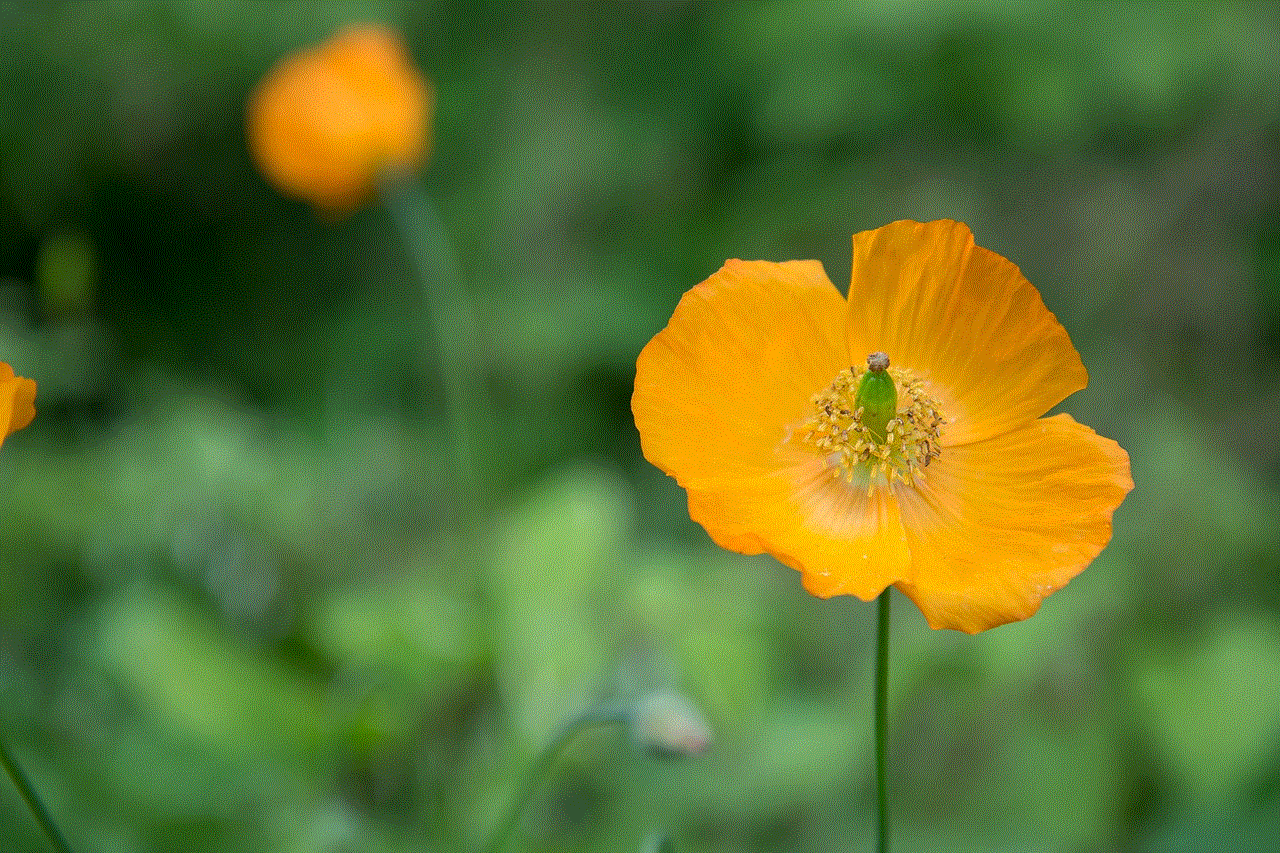
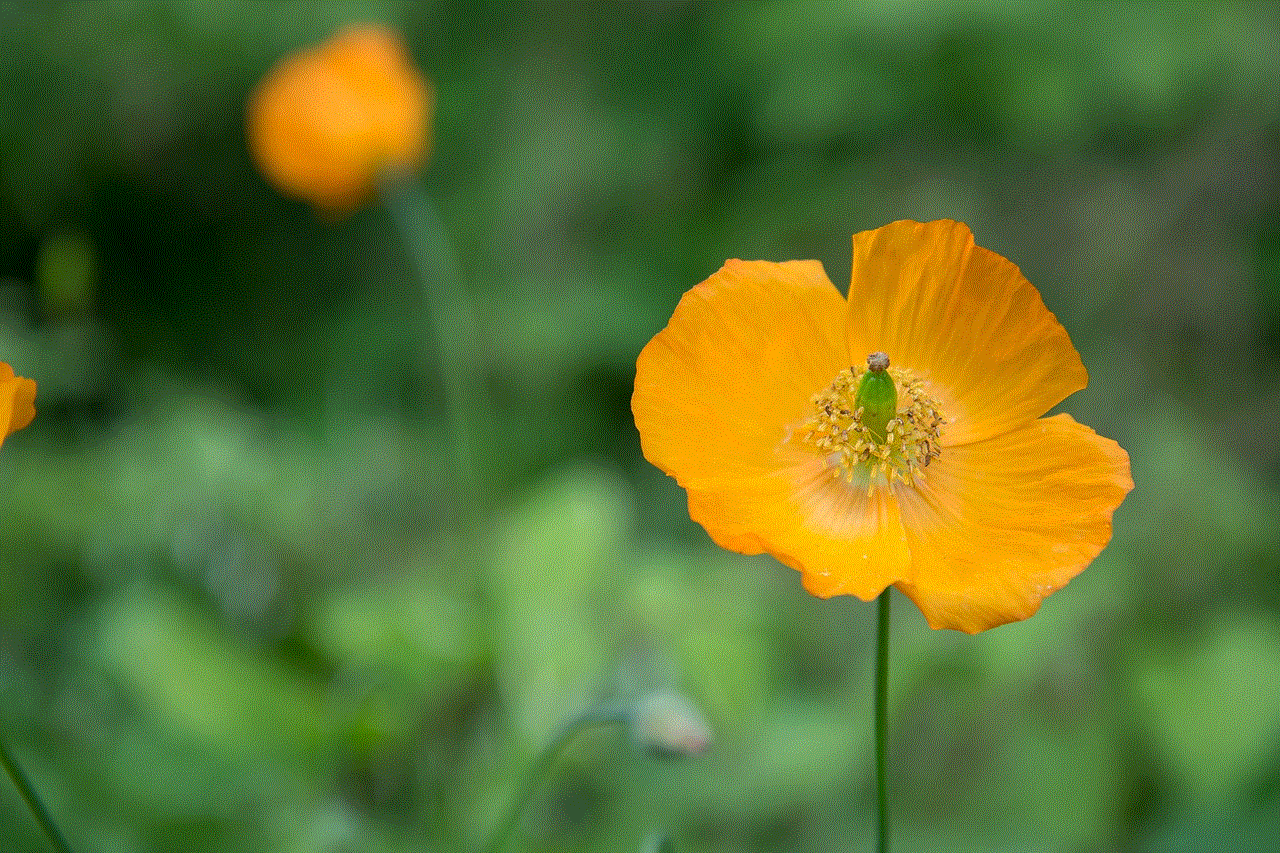
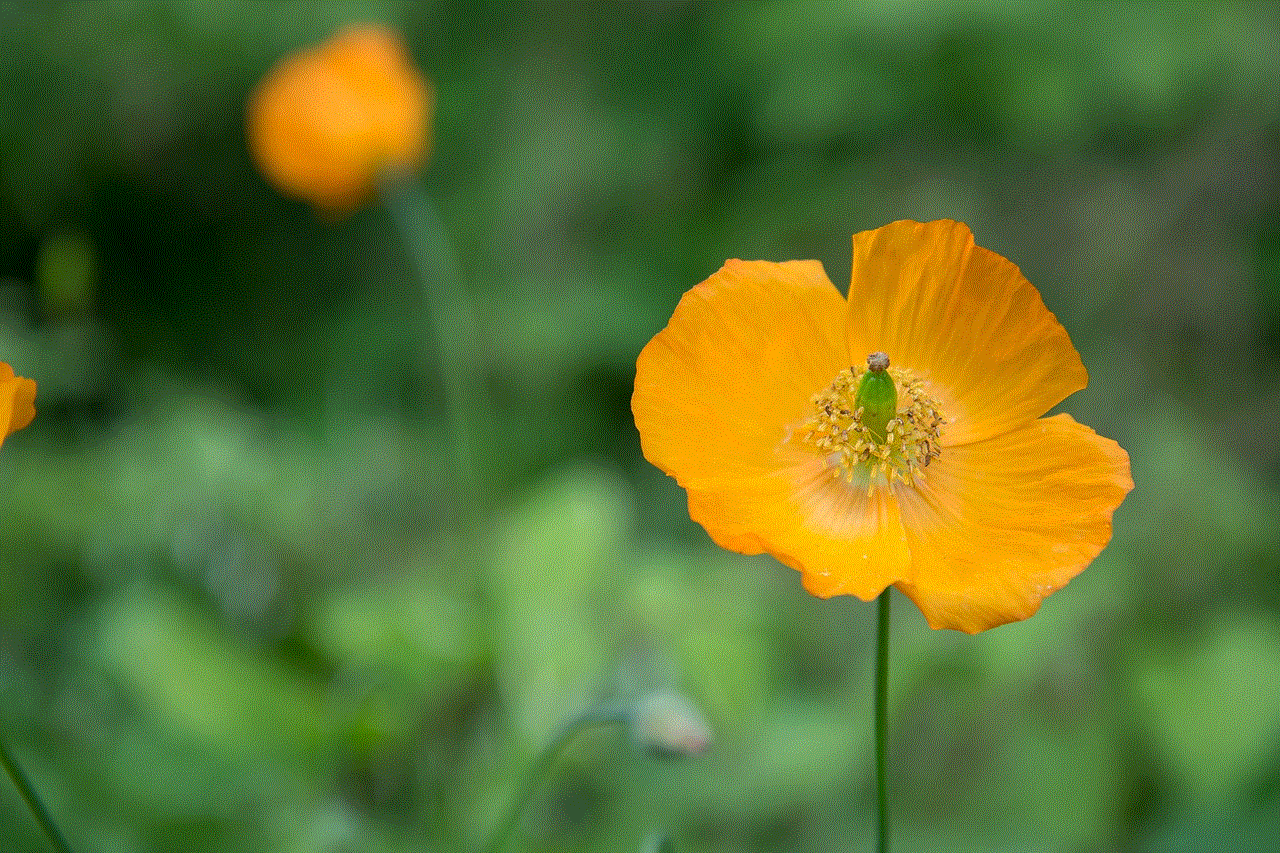
– Choose your smart TV from the list of available devices and wait for it to connect.
– The video should now start playing on your TV.
2. Using Screen Mirroring
Another way to stream TikTok on TV is by using screen mirroring. This method allows users to mirror their phone’s screen onto their TV, essentially turning the TV into a larger version of the phone. However, this method may not work for all TV models, and users may need to invest in additional equipment, such as a streaming device. To use screen mirroring, users can follow these steps:
– Ensure that the TV and phone are connected to the same Wi-Fi network.
– On the phone, go to the control center or notification panel, depending on the device.
– Look for the “screen mirroring” option and tap on it.
– Select your TV from the list of available devices.
– A prompt may appear on the TV asking for permission to connect. Accept the prompt.
– The phone’s screen should now be mirrored on the TV.
– Open the TikTok app and play the video you want to watch.
3. Using a Streaming Device
For those whose TVs do not have built-in Wi-Fi or screen mirroring capabilities, using a streaming device can be an excellent option. Popular streaming devices such as Roku , Amazon Fire Stick, and Google Chromecast can be used to stream TikTok videos on TV. These devices are relatively easy to set up and can be connected to the TV via an HDMI port. Once connected, users can follow the same steps as mentioned above to cast their TikTok videos onto their TV.
4. Using an HDMI Cable
If all else fails, users can always resort to the most traditional method of streaming content on TV – using an HDMI cable. This method requires an HDMI cable and an adapter, depending on the phone’s type. Users can connect one end of the HDMI cable to the TV’s HDMI port and the other end to the adapter, which will be connected to the phone. Once connected, users can simply open the TikTok app on their phone and play the video they want to watch. The video should now be displayed on the TV screen.
Devices That Support Streaming TikTok on TV
As mentioned earlier, most modern smart TVs come with built-in Wi-Fi capabilities, making it easy to cast TikTok videos directly from the app. Some popular smart TV brands that support streaming TikTok include Samsung, LG, Sony, and Vizio. Additionally, streaming devices such as Roku, Amazon Fire Stick, and Google Chromecast can also be used to stream TikTok on TV.
Tips for a Better TikTok Viewing Experience on TV
Here are some tips to enhance the TikTok viewing experience on TV:
– Use a high-speed internet connection to avoid buffering or video lag.
– Adjust the TV’s picture settings for optimal viewing, such as brightness, contrast, and sharpness.
– Connect external speakers or soundbars for better audio quality.
– Use a tripod or stand for the phone to avoid shaky videos.
– Make use of the TV’s remote control to pause, rewind, or skip videos.
Legalities of Streaming TikTok on TV
While streaming TikTok on TV may seem like a harmless activity, it is essential to understand the legalities surrounding it. The app’s terms of service state that users should not reproduce, duplicate, copy, sell, trade, resell, or exploit any portion of the app, including its content, for any commercial purpose. This means that streaming TikTok on TV for commercial use, such as in a public setting, may be considered a violation of the terms of service. However, if it is for personal use, it is generally accepted.
In Conclusion



Streaming TikTok on TV is a great way to enjoy the app’s content on a larger screen, making it more immersive and enjoyable. With various methods and devices available, users can easily cast their favorite TikTok videos onto their TV. Whether it’s using a smart TV, screen mirroring, a streaming device, or an HDMI cable, users can choose the method that best suits their needs and equipment. However, it is essential to keep in mind the legalities surrounding streaming TikTok on TV and use it for personal use only. So, grab your popcorn, gather your friends and family, and start streaming your favorite TikTok videos on TV for a fun and entertaining viewing experience.