how to use two routers in one house
Title: How to Set Up and Use Two Routers in One House: An In-depth Guide
Introduction:
Having two routers in one house can significantly enhance your home network’s performance and coverage, especially if you have a large property or multiple floors. This guide aims to provide a comprehensive overview of how to set up and effectively use two routers in one house. From understanding the benefits of a dual-router setup to step-by-step instructions on configuration, we will cover everything you need to know to maximize your network’s potential.
Table of Contents:
1. Understanding the Benefits of Two Routers
2. Determining the Router Placement
3. Configuring the Main Router
4. Configuring the Secondary Router
5. Connecting the Routers
6. Setting Up a Guest Network
7. Extending Wi-Fi Coverage with a Dual-Router Setup
8. Ensuring Seamless Roaming with a Dual-Router Setup
9. Managing and Monitoring Your Dual-Router Network
10. Troubleshooting Common Issues
11. Conclusion
1. Understanding the Benefits of Two Routers:
a. Increased Wi-Fi Coverage: By strategically placing two routers, you can ensure that every corner of your house receives a strong and stable Wi-Fi signal.
b. Reduced Network Congestion: Splitting devices between two routers can help distribute the load, resulting in improved network speeds and reduced congestion.
c. Enhanced Security: Utilizing a secondary router for guest networks can help isolate devices from your primary network, adding an extra layer of security.
2. Determining the Router Placement:
a. Assessing Your Home’s Layout: Understanding your house’s size and layout will help you identify the ideal locations for your routers.
b. Identifying Obstacles: Identify potential obstacles that may obstruct Wi-Fi signals, such as walls, furniture, or appliances.
c. Balancing Signal Strength: Aim for equal signal strength throughout your house by placing the main router in the center and the secondary router in a strategic location.
3. Configuring the Main Router:
a. Accessing the Router’s Configuration Page: Connect your computer to the main router via Ethernet and access its configuration page using a web browser.
b. Configuring Network Settings: Set up your main router’s SSID, password, and security settings.
c. DHCP Settings: Adjust the DHCP range to avoid IP conflicts with the secondary router.
4. Configuring the Secondary Router:
a. Accessing the Secondary Router’s Configuration Page: Connect your computer to the secondary router via Ethernet and access its configuration page.
b. Disabling DHCP: Disable DHCP on the secondary router to prevent conflicts and allow the main router to assign IP addresses.
c. Configuring SSID and Security: Configure the secondary router’s SSID and security settings to match those of the main router.
5. Connecting the Routers:
a. Ethernet Connection: Connect an Ethernet cable from the main router’s LAN port to the secondary router’s WAN port.
b. Power Up and Test: Power on both routers and ensure that your devices can connect to the internet via both routers.
6. Setting Up a Guest Network:
a. Enabling Guest Network: Access the main router’s configuration page and enable the guest network feature.
b. Configuring Guest Network Settings: Set up the guest network’s SSID, password, and security settings.
c. Isolating Guest Network: Configure the secondary router to broadcast the guest network, ensuring devices connected to it are isolated from your primary network.
7. Extending Wi-Fi Coverage with a Dual-Router Setup:
a. Access Point Mode: Set the secondary router to Access Point (AP) mode, converting it into a Wi-Fi extender to provide seamless coverage throughout your house.
b. Wireless Distribution System (WDS): If your routers support WDS, configure them to extend your network wirelessly.
8. Ensuring Seamless Roaming with a Dual-Router Setup:
a. Same SSID and Password: Use the same SSID and password for both routers to create a seamless roaming experience.
b. Configuring Channel Overlap: Assign non-overlapping channels to each router to avoid interference and ensure smooth handover between routers.
9. Managing and Monitoring Your Dual-Router Network:
a. Firmware Updates: Regularly update the firmware of both routers to ensure optimal performance and security.
b. Network Monitoring Tools: Utilize network monitoring tools to assess your network’s performance, track connected devices, and troubleshoot issues.
10. Troubleshooting Common Issues:
a. IP Address Conflicts: Verify that both routers have distinct IP addresses and that DHCP is disabled on the secondary router.
b. Wi-Fi Interference: Adjust the Wi-Fi channels to minimize interference from nearby networks or devices.
c. Device Connectivity: Ensure devices are connected to the correct router and that the SSID and passwords match.
Conclusion:
Setting up and effectively using two routers in one house can greatly enhance your home network’s coverage, performance, and security. By following the steps outlined in this guide, you can create a robust dual-router setup that ensures seamless connectivity for all your devices. Whether you want to extend Wi-Fi coverage or create a separate guest network, this comprehensive guide has provided you with the knowledge and instructions to make the most of a dual-router configuration.
apple watch will not ping phone
The Apple Watch is a revolutionary wearable device designed to make our lives easier. With its sleek design, advanced features, and seamless integration with our iPhones, it has become a must-have for tech enthusiasts. One of its most useful features is the ability to ping our phones. However, what happens when this feature doesn’t work? In this article, we will explore the reasons why your Apple Watch may not be able to ping your phone and what you can do to fix it.
Before we delve into the solutions, let’s first understand what the ping feature on the Apple Watch does. Essentially, it allows you to locate your misplaced iPhone with just a tap on your wrist. This feature is especially handy when you’re in a hurry and can’t find your phone, or when it’s on silent mode. By pinging your phone, it will make a sound, making it easier for you to locate it. However, there are times when this feature may not work, leaving you frustrated and unable to find your phone.
One of the most common reasons why your Apple Watch may not be able to ping your phone is because they are not connected. The Apple Watch relies on a Bluetooth connection with your iPhone to function. So if your watch is not connected to your phone, it won’t be able to ping it. To check if your devices are connected, swipe up on your Apple Watch to open the Control Center. If the Bluetooth icon is not highlighted, it means that the devices are not connected. To fix this, simply turn on Bluetooth on your iPhone and your watch should automatically connect.
Another reason why your Apple Watch may not be able to ping your phone is because of a software glitch. Just like any other electronic device, the Apple Watch is not immune to software issues. If your watch has recently undergone a software update or if you have just paired it with a new iPhone, there is a possibility that the ping feature may not work immediately. In such cases, it is recommended to restart both your watch and your phone. To restart your Apple Watch, press and hold the side button until the power off slider appears. Slide it to turn off your watch, then press and hold the side button again to turn it back on. For your iPhone, press and hold the power button until the slider appears, then slide it to turn off your phone. Once it’s off, press and hold the power button again to turn it back on.
If restarting your devices doesn’t work, you can try unpairing and repairing your Apple Watch with your iPhone. To do this, open the Watch app on your iPhone and tap on your watch at the top of the screen. Then, tap on the “i” icon next to your watch and select the option to unpair it. This will erase all the content and settings on your watch, so make sure to back up any important data beforehand. Once your watch is unpaired, follow the on-screen instructions to pair it again. This should fix any software issues that may have been causing the ping feature to not work.
In some cases, the ping feature may not work due to a hardware issue with your Apple Watch. If you have dropped your watch or it has been exposed to water, it is possible that the internal components have been damaged. In such cases, it is best to take your watch to an authorized service center for repairs. They will be able to diagnose the issue and fix it accordingly. Keep in mind that if your watch is still under warranty, you may be eligible for a free repair or replacement.
Another factor that may affect the ping feature on your Apple Watch is the distance between your devices. The Bluetooth connection between your watch and phone has a limited range, so if you are too far away from your phone, the ping feature may not work. Make sure to keep your devices within a reasonable distance to ensure a strong connection. If you are in a large open space, it is best to keep your phone and watch close to each other to avoid any connectivity issues.
If you have tried all the solutions mentioned above and the ping feature still doesn’t work, it is possible that there is an issue with the Find My app on your iPhone. The Find My app is responsible for locating your devices, so if there is a problem with it, the ping feature may not work. To fix this, open the Find My app on your iPhone and make sure that your devices are listed under the “Devices” section. If they are not, try signing out of your iCloud account and signing back in. This should refresh the connection between your devices and the Find My app.
It is also worth noting that the ping feature may not work if your devices are running on different versions of iOS. Make sure that both your watch and phone are updated to the latest version of iOS. To check for updates on your watch, go to the Watch app on your iPhone, tap on General, then select Software Update. If there is an update available, follow the on-screen instructions to install it. For your iPhone, go to Settings > General > Software Update and install any available updates.
Lastly, if none of the above solutions work, it is possible that there is a problem with the hardware of your iPhone. As mentioned earlier, the Apple Watch relies on a Bluetooth connection with your iPhone to function, so if there is an issue with your phone’s Bluetooth chip, the ping feature may not work. In such cases, it is best to take your phone to an authorized service center for repairs. They will be able to diagnose the issue and fix it accordingly.
In conclusion, the ping feature on the Apple Watch is a handy tool to have, but it is not immune to issues. If your watch is not pinging your phone, it could be due to a variety of reasons including a weak Bluetooth connection, software glitches, or hardware issues. By following the solutions mentioned in this article, you should be able to fix the issue and get your ping feature working again. Remember to always keep your devices updated and within a reasonable distance from each other to avoid any connectivity issues in the future.
disney plus deactivate account
Disney Plus , also known as Disney+, is a popular streaming service that offers a wide variety of content, including movies, TV shows, and original programming from the Walt Disney Company and its subsidiaries. With the rise of streaming platforms, Disney Plus has quickly become one of the leading players in the market, amassing millions of subscribers worldwide. However, like any other subscription-based service, there may come a time when users need to deactivate their accounts. In this article, we will explore the process of deactivating a Disney Plus account and provide you with all the information you need to know.
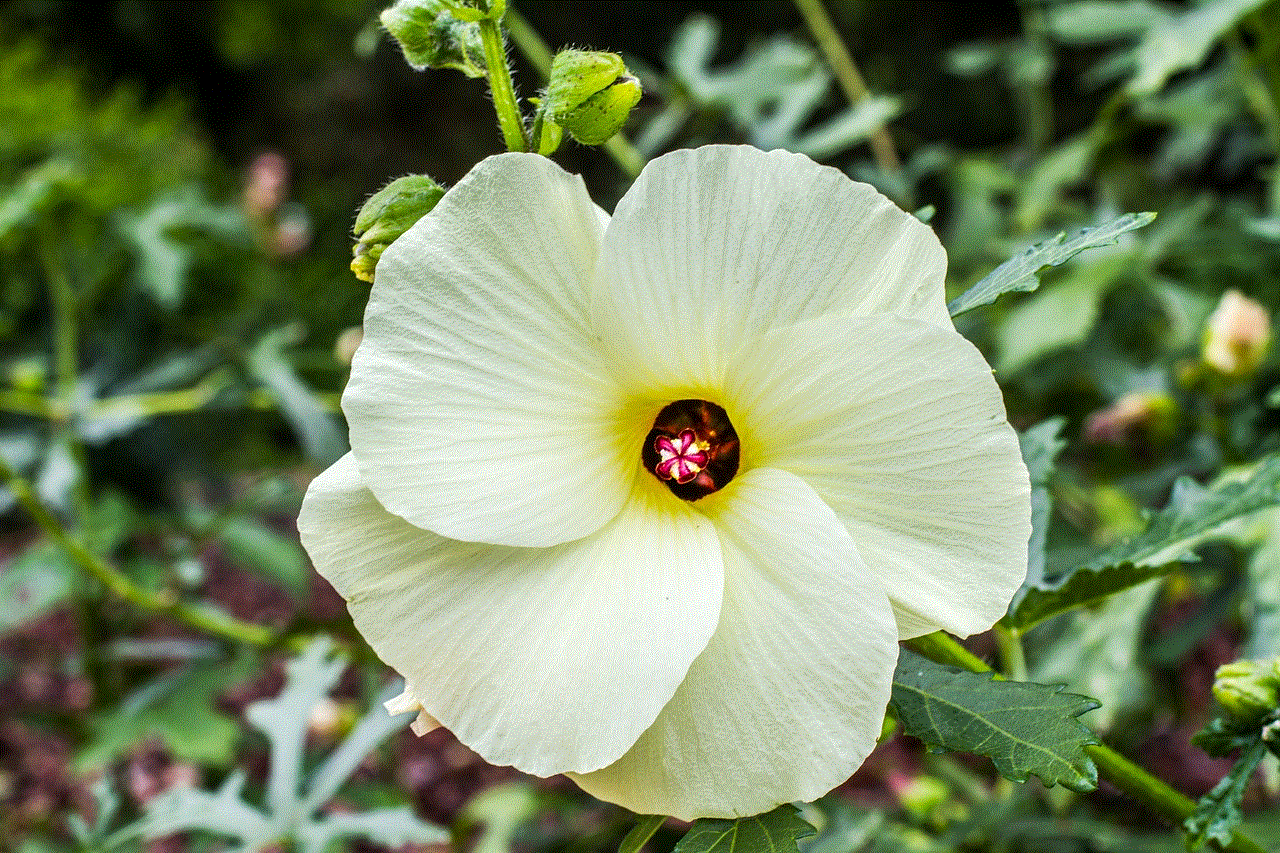
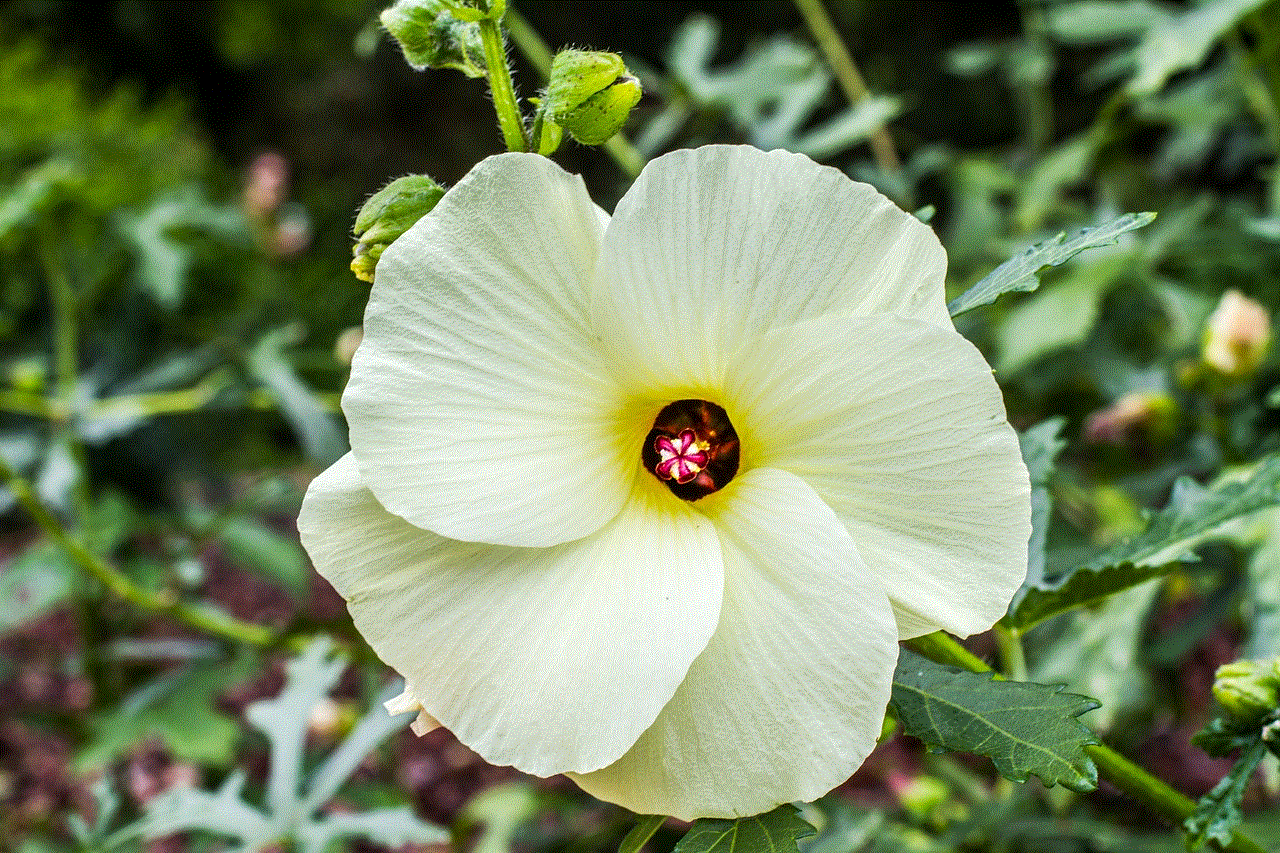
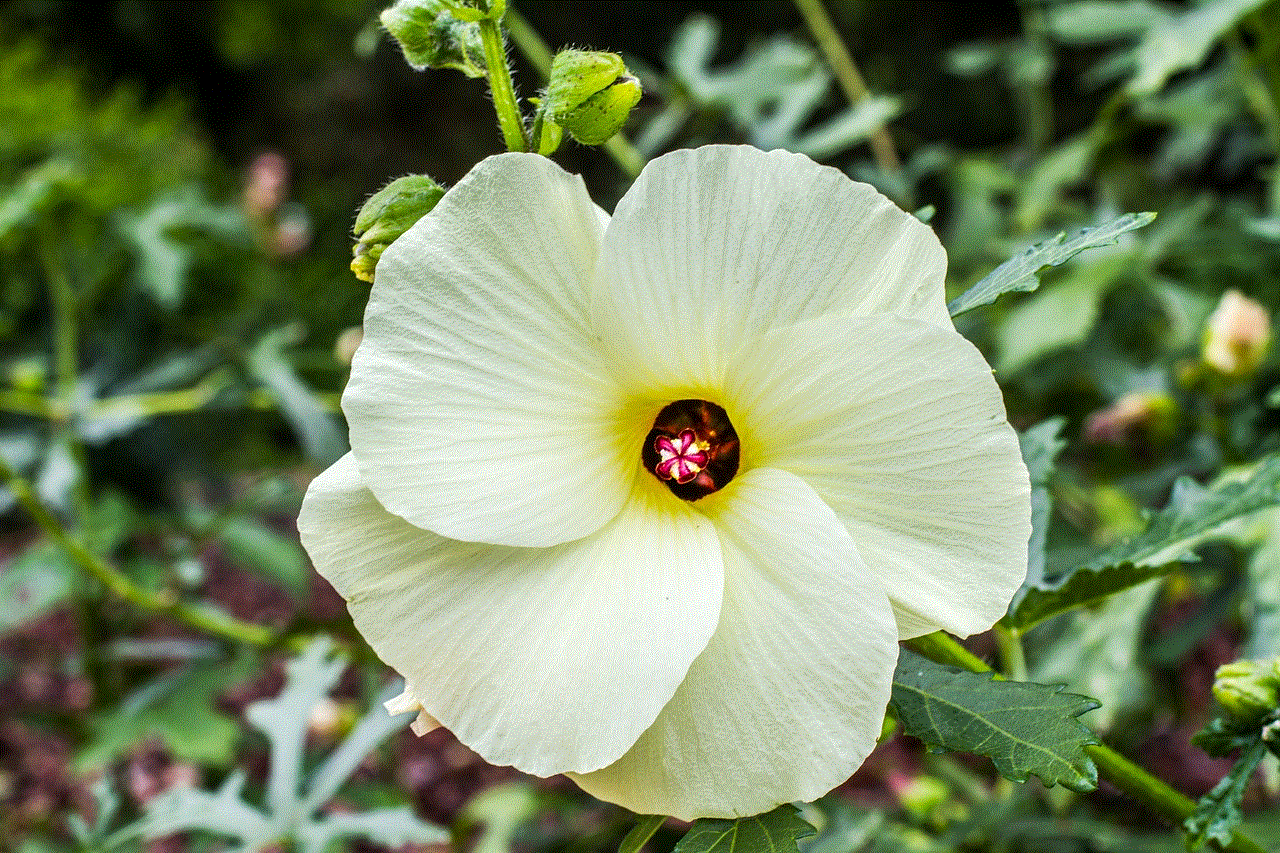
Before we delve into the steps of deactivating a Disney Plus account, let’s first understand why someone would want to deactivate their account in the first place. There could be various reasons for this, such as the user no longer being interested in the content offered by the streaming platform, financial constraints, or simply wanting to switch to a different service. Additionally, Disney Plus also offers a free trial period, during which users can enjoy the platform’s content without having to pay. After the trial period expires, users may choose to deactivate their account if they do not wish to continue with a paid subscription.
The process of deactivating a Disney Plus account is relatively simple. Users can deactivate their accounts through the platform’s website or mobile application. However, it should be noted that the steps may differ slightly depending on the device or platform being used. We will discuss the steps for both the website and the mobile application below.
Deactivating a Disney Plus Account on the Website:
1. Open the Disney Plus website on your preferred web browser.
2. Log in to your account using your credentials.
3. Click on your profile icon, located in the top right corner of the screen.
4. From the drop-down menu, select “Account.”
5. This will take you to your account page, where you can manage various settings.
6. Scroll down to the bottom of the page and click on the “Billing Details” option.
7. Here, you will find the option to “Cancel Subscription.”
8. Click on “Cancel Subscription,” and a pop-up window will appear, asking for confirmation.
9. Click on “Complete Cancellation” to confirm your decision.
10. A confirmation email will be sent to your registered email address, and your Disney Plus account will be deactivated.
Deactivating a Disney Plus Account on the Mobile Application:
1. Open the Disney Plus mobile application on your device.
2. Log in to your account using your credentials.
3. Tap on the profile icon, located in the bottom right corner of the screen.
4. From the menu, select “Account.”
5. This will take you to your account page.
6. Tap on the “Billing Details” option.
7. Here, you will find the option to “Cancel Subscription.”
8. Tap on “Cancel Subscription,” and a pop-up window will appear, asking for confirmation.
9. Tap on “Complete Cancellation” to confirm your decision.
10. A confirmation email will be sent to your registered email address, and your Disney Plus account will be deactivated.
It is essential to note that deactivating your Disney Plus account will not delete your account; it will only stop your subscription. This means that you can reactivate your account at any time by resubscribing and paying the subscription fee. Additionally, deactivating your account will not affect your Disney Plus profile or viewing history. Your account details will be saved, and you can pick up where you left off when you reactivate your account.
Now that we have discussed the steps for deactivating a Disney Plus account let’s take a look at some frequently asked questions regarding this process.
1. Will I be refunded if I deactivate my Disney Plus account before the end of my billing cycle?
No, you will not be refunded for the remaining days of your billing cycle. Your account will remain active until the end of the billing period, after which it will be deactivated.
2. Can I deactivate my Disney Plus account during the free trial period?
Yes, you can deactivate your account during the free trial period. However, you will not be charged any fees, and your account will be deactivated immediately.
3. Can I deactivate my Disney Plus account without canceling my subscription?
No, deactivating your account is equivalent to canceling your subscription. If you wish to continue using Disney Plus, you will have to reactivate your account by resubscribing.
4. Will my account be deactivated automatically if I do not renew my subscription?
No, your account will not be deactivated automatically. You will have to follow the steps mentioned above to deactivate your account manually.
5. Can I reactivate my account using the same email address?
Yes, you can reactivate your account using the same email address. However, if you have already used a free trial period, you will not be eligible for another one.
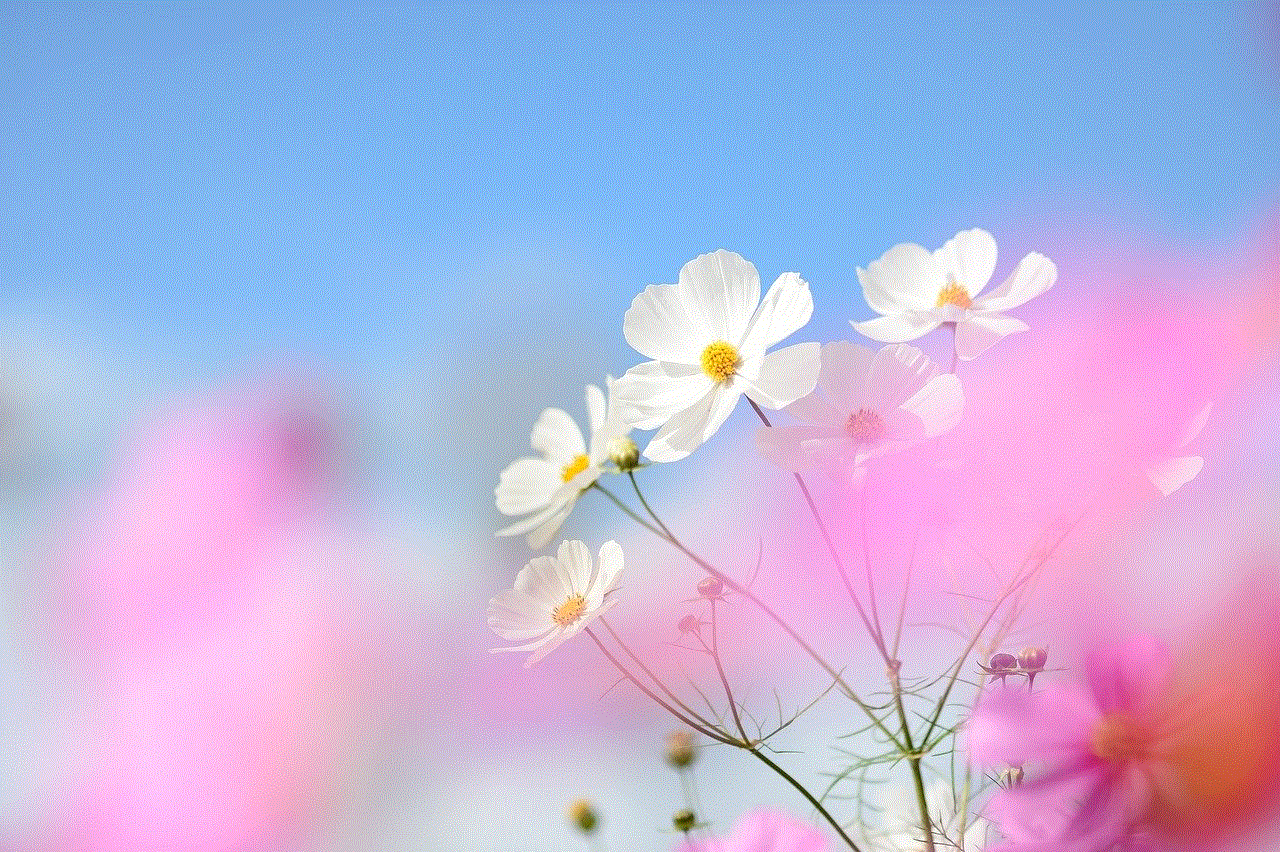
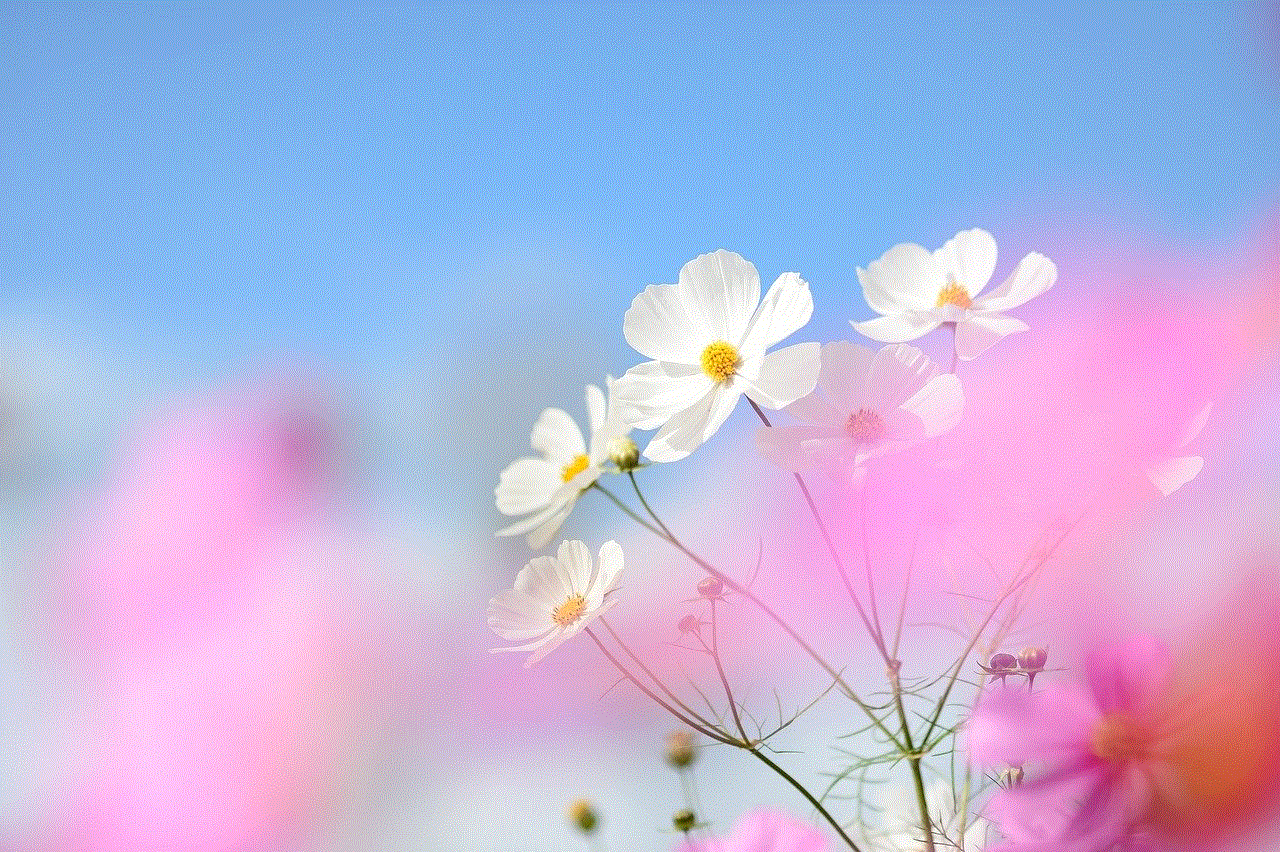
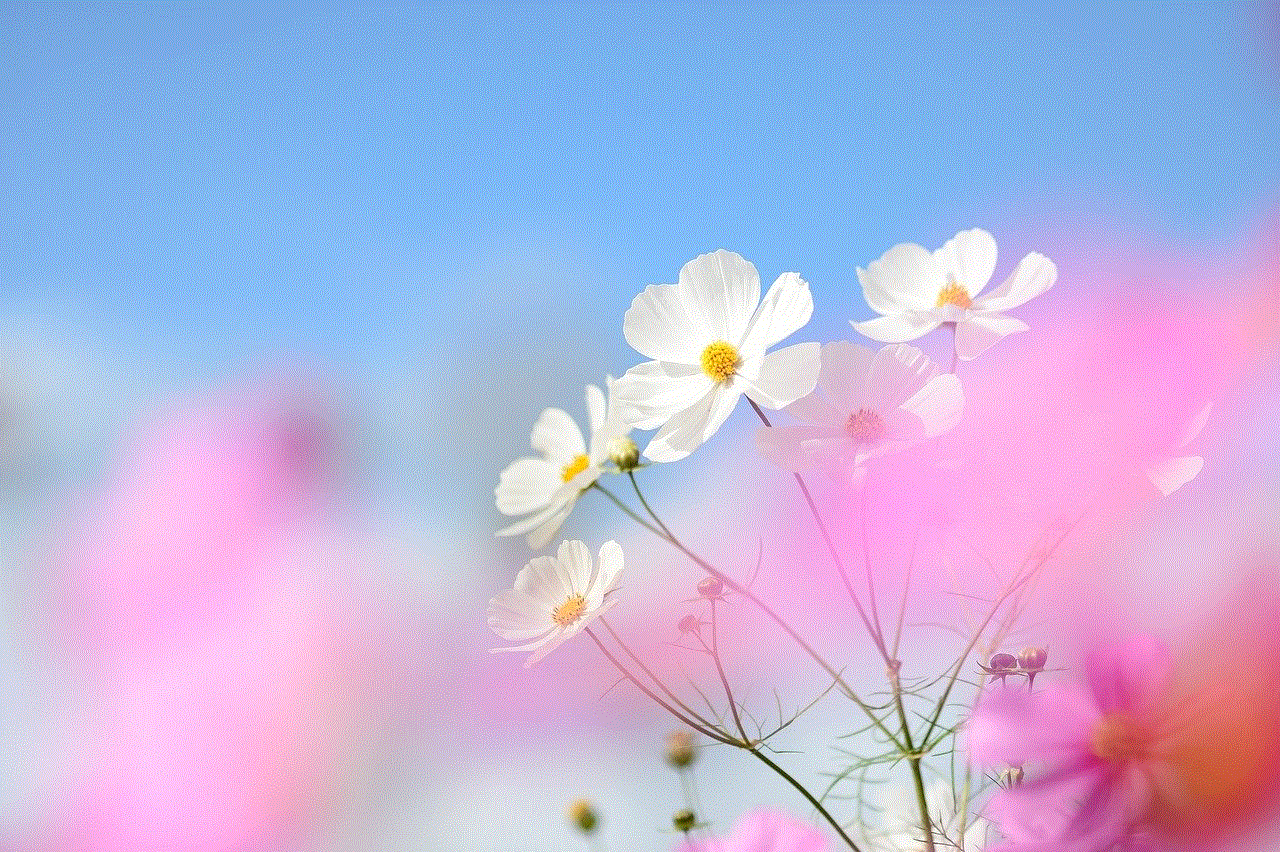
In conclusion, Disney Plus offers a wide variety of content that appeals to people of all ages. However, there may come a time when you may need to deactivate your account. The process is simple and can be done through the website or the mobile application. Whether you are no longer interested in the content offered or are looking to switch to a different service, deactivating your Disney Plus account is a straightforward process that can be done in a matter of minutes. Additionally, with the option to reactivate your account at any time, you can always come back to Disney Plus when you are ready to enjoy their content again.