how to upload pictures to pinterest
Pinterest has become one of the most popular social media platforms for sharing and discovering images and ideas. With over 250 million active users, it is a great platform for businesses and individuals to showcase their products and creativity through visually appealing pictures. If you are new to Pinterest and wondering how to upload pictures to this platform, then you have come to the right place. In this article, we will guide you through the process of uploading pictures to Pinterest and help you make the most out of this visually-driven platform.
Step 1: Create a Pinterest Account
The first step to uploading pictures to Pinterest is to create an account. You can either sign up using your email address or log in through your Facebook or Google account. Make sure to choose a username that is easy to remember and reflects your brand or personality. Once your account is set up, you can start creating boards and uploading pictures.
Step 2: Optimize Your Profile
Before you start uploading pictures, it is important to optimize your profile. Add a profile picture that represents you or your brand and write a short bio that describes what you do and what your interests are. This will give other users an idea of who you are and what type of content they can expect from you.
Step 3: Create Boards
Pinterest is all about organizing your pictures into different boards based on themes or categories. For example, if you are a fashion blogger, you can create boards for different types of outfits, accessories, and fashion trends. To create a board, click on the “boards” tab on your profile and then click on the “create board” button. Give your board a name, choose a category, and add a description. You can also make your board public or secret. Public boards can be seen by everyone on Pinterest, while secret boards are only visible to you and the people you invite.
Step 4: Upload Pictures to Your Boards
Now that you have created your boards, it’s time to start uploading pictures. There are two ways to do this – either upload pictures directly from your computer or pin pictures from other websites. To upload pictures from your computer , click on the “create” button on the top right corner of your profile and then click on “upload image”. Select the picture you want to upload and add a description and a link to the website where the picture is from. If you want to pin pictures from other websites, you can install the “Pin It” button to your browser. This will allow you to pin pictures from any website by clicking on the “Pin It” button.
Step 5: Optimize Your Pictures
To make your pictures stand out on Pinterest, it is important to optimize them. This means adding descriptions, hashtags, and links to your pictures. When uploading a picture, make sure to add a detailed description that includes relevant keywords. This will make your pictures more discoverable on Pinterest. You can also add hashtags to your descriptions. Hashtags are used to categorize content and make it easier for users to find pictures related to a specific topic. Lastly, don’t forget to add a link to your website or blog in the description. This will drive traffic to your website and help you generate more leads.
Step 6: Make Your Pictures Visually Appealing
Pinterest is a highly visual platform, so it is important to make your pictures visually appealing. Use high-quality images that are clear and well-lit. You can also use photo editing tools to enhance your pictures and make them more eye-catching. Another tip is to create vertical images as they perform better on Pinterest compared to horizontal images. Also, make sure to use a consistent theme and color scheme for your pictures to create a cohesive aesthetic.
Step 7: Engage with Other Users
Pinterest is a social media platform, so it is important to engage with other users to build your presence and grow your following. You can do this by commenting, liking, and repinning other users’ pictures. This will not only help you connect with other users but also increase your visibility on the platform.
Step 8: Join Pinterest Group Boards
Group boards are a great way to reach a larger audience on Pinterest. These boards are created by multiple users who share the same interests and allow others to contribute by pinning pictures to the board. Joining group boards related to your niche can help you gain more visibility and followers. You can find group boards by searching for keywords related to your niche in the Pinterest search bar.
Step 9: Use Pinterest Analytics
Pinterest offers a free analytics tool that provides insights into your account’s performance. You can use this tool to track the number of impressions, clicks, and saves your pictures receive. This will help you understand which of your pictures are performing well and which ones need improvement.
Step 10: Be Consistent
Last but not least, consistency is key on Pinterest. Make sure to regularly upload new pictures and engage with other users. This will help you stay relevant and visible on the platform.
In conclusion, Pinterest is a powerful platform for sharing and discovering images. By following these steps and optimizing your pictures, you can effectively showcase your products or creativity and reach a wider audience. Remember to be consistent, engage with other users, and use Pinterest analytics to track your performance. Happy pinning!
console lock display off timeout
Console lock display off timeout is a setting that controls the amount of time a computer or device will wait before turning off the display when it is locked. This feature is commonly used in laptops, tablets, and smartphones to conserve battery life and protect sensitive information when the device is not in use. In this article, we will explore the console lock display off timeout setting in detail, including its purpose, how to adjust it, and its impact on device performance.
Understanding the Purpose of Console Lock Display Off Timeout
Before we delve into the specifics of console lock display off timeout, it is important to understand its purpose. In simple terms, this setting is designed to automatically turn off the display when the device is locked. This means that when you lock your computer, tablet, or smartphone, the display will automatically turn off after a certain period of time, thus saving battery life and preventing unauthorized access to your device.
The console lock display off timeout setting is particularly useful for laptops and other portable devices that rely on battery power. By turning off the display when the device is not in use, it helps to prolong the battery life and reduce the need for frequent recharging. Additionally, this setting also serves as a security measure by preventing anyone from accessing your device when it is left unattended.
How to Adjust the Console Lock Display Off Timeout Setting
Now that we have a better understanding of the purpose of console lock display off timeout, let’s take a look at how to adjust this setting on various devices. The method of adjusting this setting may vary depending on the operating system and device, but the general steps are as follows:
1. For Windows 10 devices: Go to Settings > System > Power & sleep. Under the “Screen” section, you will find the option to adjust the console lock display off timeout setting.
2. For Mac devices: Go to System Preferences > Energy Saver. Here, you can adjust the “Turn display off after” setting to your desired time.
3. For iOS devices: Go to Settings > Display & Brightness > Auto-Lock. Here, you can choose the time after which the display will automatically turn off when the device is locked.
4. For Android devices: Go to Settings > Display > Advanced > Sleep. Here, you can choose the time after which the display will automatically turn off when the device is locked.
It is worth noting that the default setting for console lock display off timeout may vary depending on the device and operating system. For example, on Windows 10, the default setting is set to 10 minutes, while on iOS devices, it is set to 2 minutes. However, users have the option to adjust this setting to their preferred time interval.
Impact of Console Lock Display Off Timeout on Device Performance
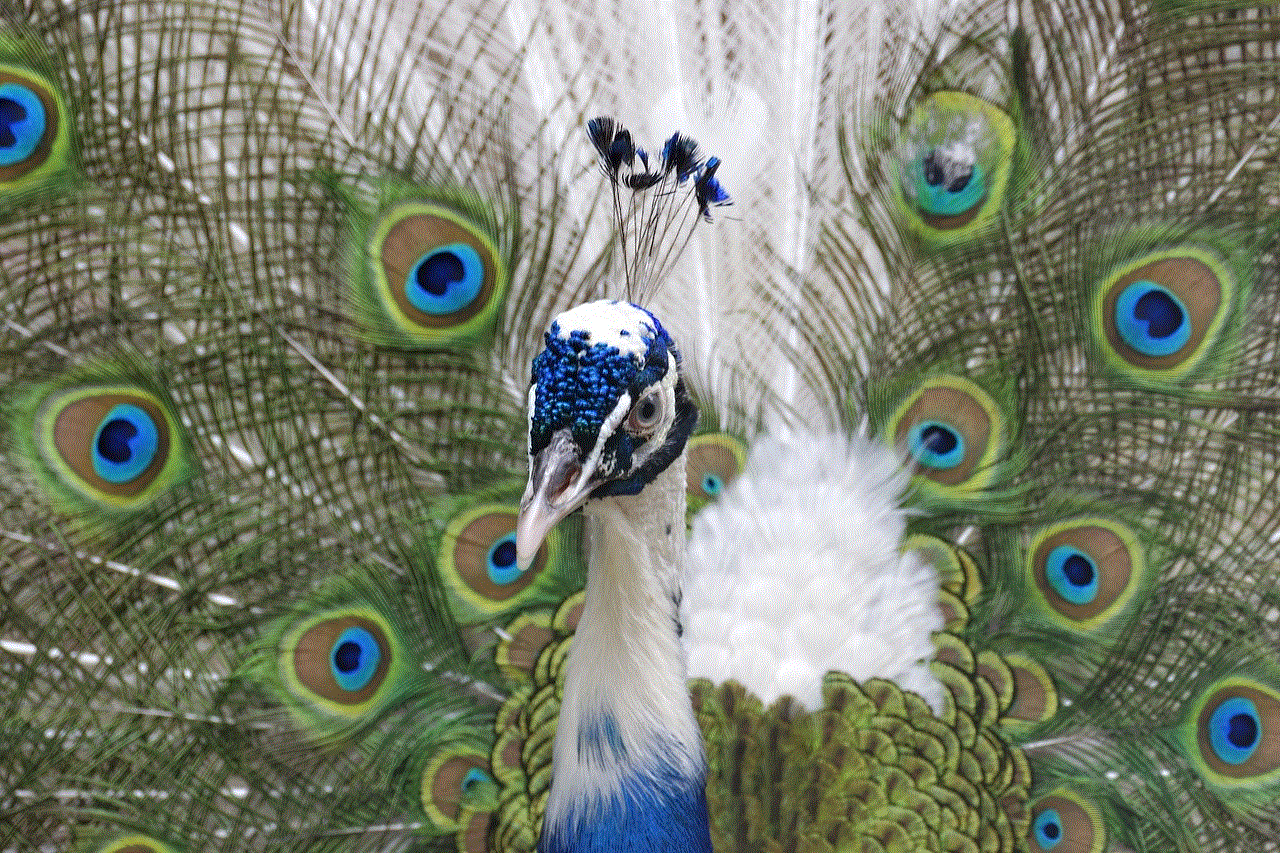
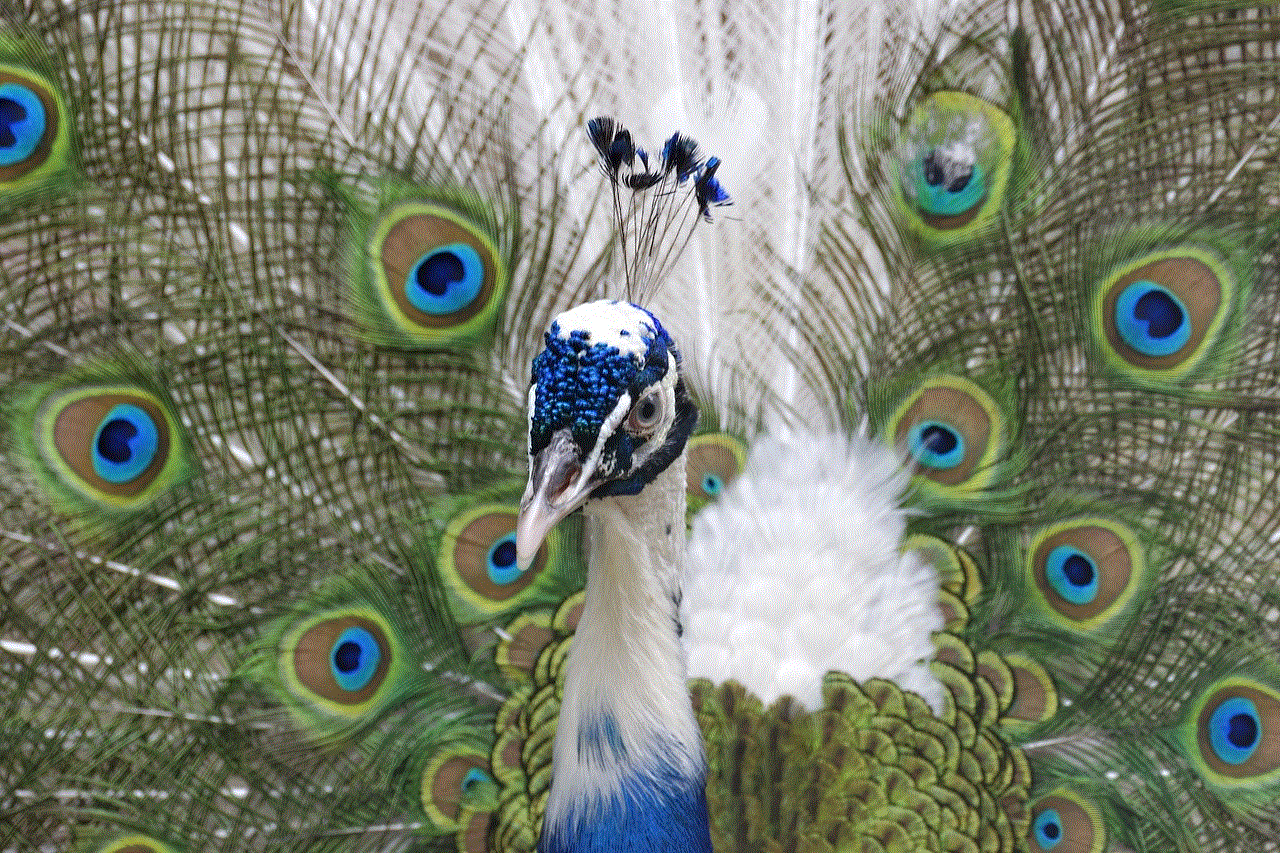
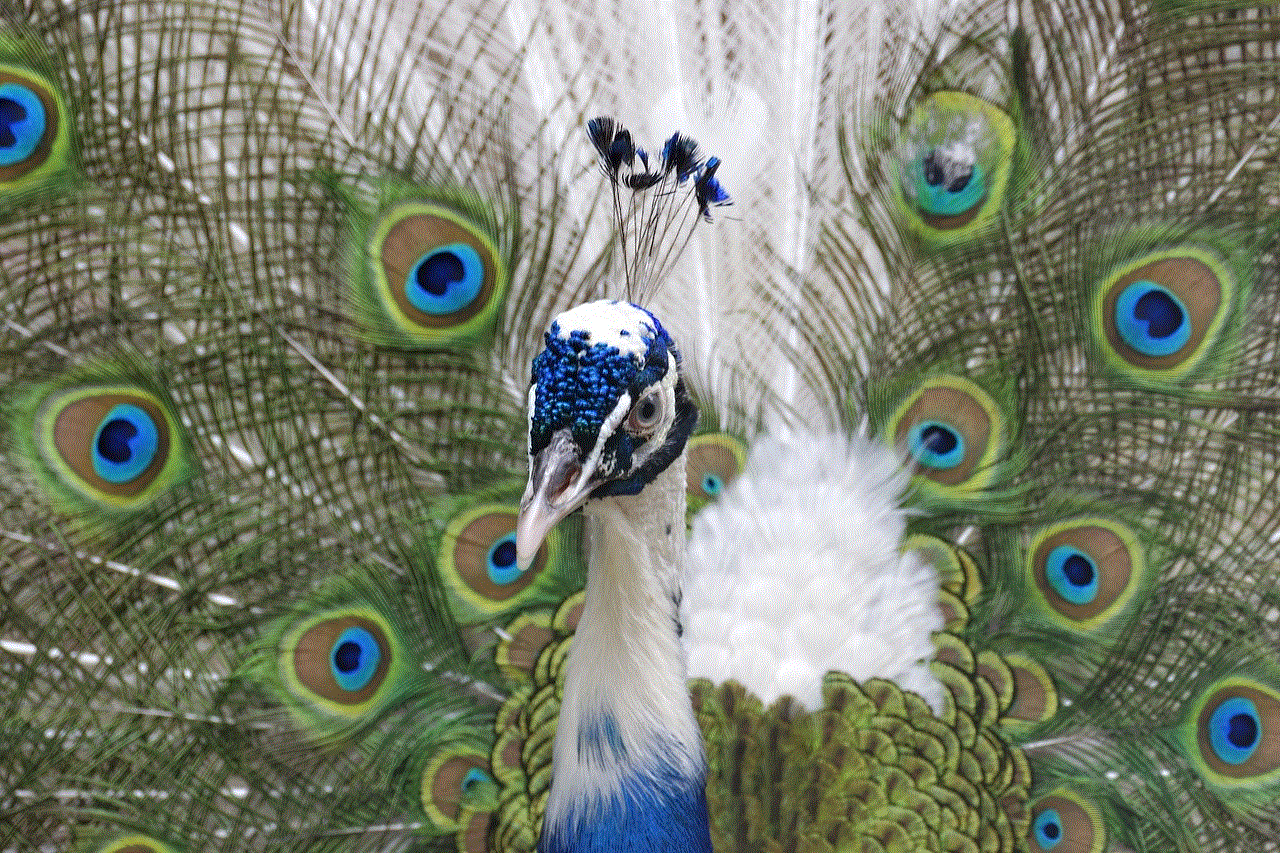
Now that we know how to adjust the console lock display off timeout setting, let’s take a closer look at its impact on device performance. As mentioned earlier, this setting is primarily designed to save battery life and protect sensitive information. However, it can also have an impact on device performance, especially if the timeout period is set to a shorter duration.
On the one hand, a shorter timeout period means that the display will turn off more quickly when the device is locked, thus conserving battery life. However, on the other hand, it can also result in a slower user experience. This is because the display will need to be reactivated more frequently, which can be a nuisance for some users.
Moreover, a shorter timeout period can also affect the overall productivity of a user. For example, imagine you are working on a document and leave your computer for a few minutes to grab a cup of coffee. If the display turns off quickly due to a short console lock display off timeout, you will have to wait for the display to turn back on before you can resume your work. This can be a frustrating experience, especially if you are on a tight deadline.
On the other hand, a longer timeout period can have a negative impact on battery life, as the display will stay on for a longer period when the device is locked. This can be a concern for users who are constantly on the go and rely on their devices for extended periods.
In conclusion, the console lock display off timeout setting is a useful feature that helps to conserve battery life and protect sensitive information. However, users must find a balance between a longer timeout period for better productivity and a shorter timeout period for better battery life. It ultimately depends on the individual’s usage and preference.
Factors to Consider When Adjusting Console Lock Display Off Timeout
When adjusting the console lock display off timeout setting on your device, there are a few factors that you should consider. These include:
1. Usage patterns: Consider how often you use your device and how long you typically leave it unattended. This will help you determine the ideal timeout period for your device.
2. Battery life: If you are constantly on the go and rely on your device for extended periods, a shorter timeout period may not be ideal as it can drain the battery quickly.
3. Security concerns: If you are concerned about the security of your device and the sensitive information it holds, a shorter timeout period may be more suitable to prevent unauthorized access.
4. Personal preference: Ultimately, the console lock display off timeout setting is a personal preference, and you should adjust it to a duration that works best for you.
Potential Issues with Console Lock Display Off Timeout Setting
While console lock display off timeout is a useful setting, it is not without its issues. Some users have reported experiencing problems with this feature, such as the display turning off randomly or not turning off at all. These issues can be frustrating and can affect the overall user experience.
If you encounter such problems, there are a few troubleshooting steps you can try, such as updating your device’s operating system, adjusting the timeout period, or resetting your device to its factory settings. If the issue persists, it is best to seek help from a technical expert or contact the device manufacturer for further assistance.
In addition, it is important to note that the console lock display off timeout setting may not be available on all devices. For example, some older models may not have this feature, and users may need to download a third-party app to access it.
Final Thoughts



Console lock display off timeout is a useful setting that helps to conserve battery life and protect sensitive information. By automatically turning off the display when the device is locked, it provides an added layer of security and helps to prolong the battery life of portable devices. However, users must find a balance between a longer timeout period for better productivity and a shorter timeout period for better battery life. By considering their usage patterns, battery life, and personal preferences, users can adjust this setting to their desired duration. In case of any issues, it is recommended to seek help from a technical expert or contact the device manufacturer for assistance.