how to turn on steam family sharing
Steam Family Sharing is a fantastic feature offered by Valve’s Steam platform that allows users to share their game libraries with family members or close friends. This feature provides an excellent opportunity for gamers to explore a wide range of games without having to purchase each title individually. In this article, we will guide you through the process of turning on Steam Family Sharing and discuss some important aspects of this feature.
Steam Family Sharing was introduced in September 2013 and has since become an essential tool for many gamers. By enabling this feature, you can grant access to your game library to up to five other users, allowing them to play your games on their own accounts. This not only saves money but also encourages a sense of community and sharing among gamers.
To turn on Steam Family Sharing, follow these steps:
1. Launch the Steam client on your computer and log in to your account.
2. Click on the “Steam” menu located at the top-left corner of the client.
3. From the drop-down menu, select “Settings.”
4. In the Settings window, navigate to the “Family” tab.
5. Check the box that says, “Authorize Library Sharing on this computer .”
6. Once you enable this option, you will see a list of other Steam accounts on the same computer that are eligible for sharing.
7. Select the account(s) you want to share your library with by checking the corresponding boxes.
8. Click the “OK” button to save your changes.
Congratulations! You have now successfully turned on Steam Family Sharing. The accounts you selected will receive an email notification informing them about this sharing arrangement. They will also have access to your game library and can start playing your games right away.
It is worth noting that not all games are eligible for sharing. Some games, especially those with third-party DRM or games that require additional subscriptions, may not be available for sharing. Additionally, some games may have certain limitations, such as only allowing one user to play at a time. These restrictions are set by the game developers and publishers and may vary from title to title.
Now that you have enabled Steam Family Sharing, let’s discuss some important aspects and considerations:
1. Steam Guard: The primary requirement for enabling Family Sharing is having Steam Guard enabled on your account. Steam Guard provides an extra layer of security by requiring users to enter a verification code sent to their email address whenever they log in from an unrecognized device.
2. Computers and Users: Family Sharing is tied to a specific computer and the users associated with that computer. Therefore, you can only share your library with accounts that are logged in on the same computer. However, you can authorize multiple computers for sharing, and each computer can have its own set of shared accounts.
3. Shared Libraries: When you share your library, the shared accounts will have access to all the games in your library, including both installed and uninstalled titles. However, they will not have access to any DLC or in-game purchases you have made.
4. Online and Offline Play: Shared accounts can play your games both online and offline. However, if you are playing a game from your library at the same time, the shared account will be prompted to either purchase the game or quit playing.
5. VAC and Game Bans: Shared accounts will be subject to the same VAC (Valve Anti-Cheat) and game bans as the original account owner. This ensures fair play and discourages cheating or malicious behavior.
6. Account Restrictions: Steam Family Sharing is not available for all types of accounts. Accounts with VAC or game bans, limited accounts, or accounts that have violated the Steam Subscriber Agreement may not be eligible for sharing.
7. Communication and Coordination: Since shared accounts will have access to your entire library, it is crucial to communicate and coordinate with your shared users. This helps avoid conflicts where multiple users want to play the same game simultaneously.
8. Library Management: As the account owner, you have full control over your library. You can still play your games, manage your library, and make purchases without affecting the shared accounts.
9. Account Privacy: Shared accounts will not have access to your friends list, inventory, or any other personal information associated with your account. Similarly, your account will not have access to the shared accounts’ private information.
10. Disabling Family Sharing: If for any reason you want to disable Family Sharing, you can simply uncheck the “Authorize Library Sharing on this computer” option in the Steam Settings. This will remove all shared accounts from the list, and they will no longer have access to your library.
In conclusion, Steam Family Sharing is an excellent feature that promotes sharing and community among gamers. By following the simple steps outlined in this article, you can enable this feature and grant access to your game library to up to five other users. Remember to communicate and coordinate with your shared users to avoid conflicts, and enjoy exploring a wide range of games without breaking the bank. Happy gaming!
how to take down a canopy
A canopy is a great addition to any outdoor space, providing shade and protection from the elements. However, there are times when you may need to take down your canopy, whether it be for storage, repair, or to prepare for severe weather. Taking down a canopy may seem like a daunting task, but with the right tools and techniques, it can be done easily and efficiently. In this article, we will guide you through the steps on how to take down a canopy, ensuring that you do it safely and without any damage to your property or the canopy itself.
Step 1: Gather Your Tools and Materials
Before you start taking down your canopy, make sure you have all the necessary tools and materials. This will save you time and effort in the long run. Here are some of the things you will need:
– A ladder (if your canopy is high)
– A helper (optional but recommended)
– A hammer
– A screwdriver
– Zip ties
– A pair of scissors
– A soft cloth or sponge
– Water and mild soap (for cleaning)
– A storage bag or container (for the canopy)
Step 2: Check the Weather Forecast
The first thing you need to do before taking down your canopy is to check the weather forecast. If there is a severe weather warning, such as strong winds or heavy rain, it is best to postpone taking down your canopy until the weather improves. This will help prevent any damage to your canopy and ensure your safety.
Step 3: Remove Any Accessories or Attachments
If your canopy has any accessories or attachments, such as lights or curtains, it is best to remove them before taking down the canopy. This will make the process easier and prevent any damage to the accessories. Use a screwdriver or a hammer to remove any screws or nails holding the accessories in place.
Step 4: Take Down the Canopy Frame
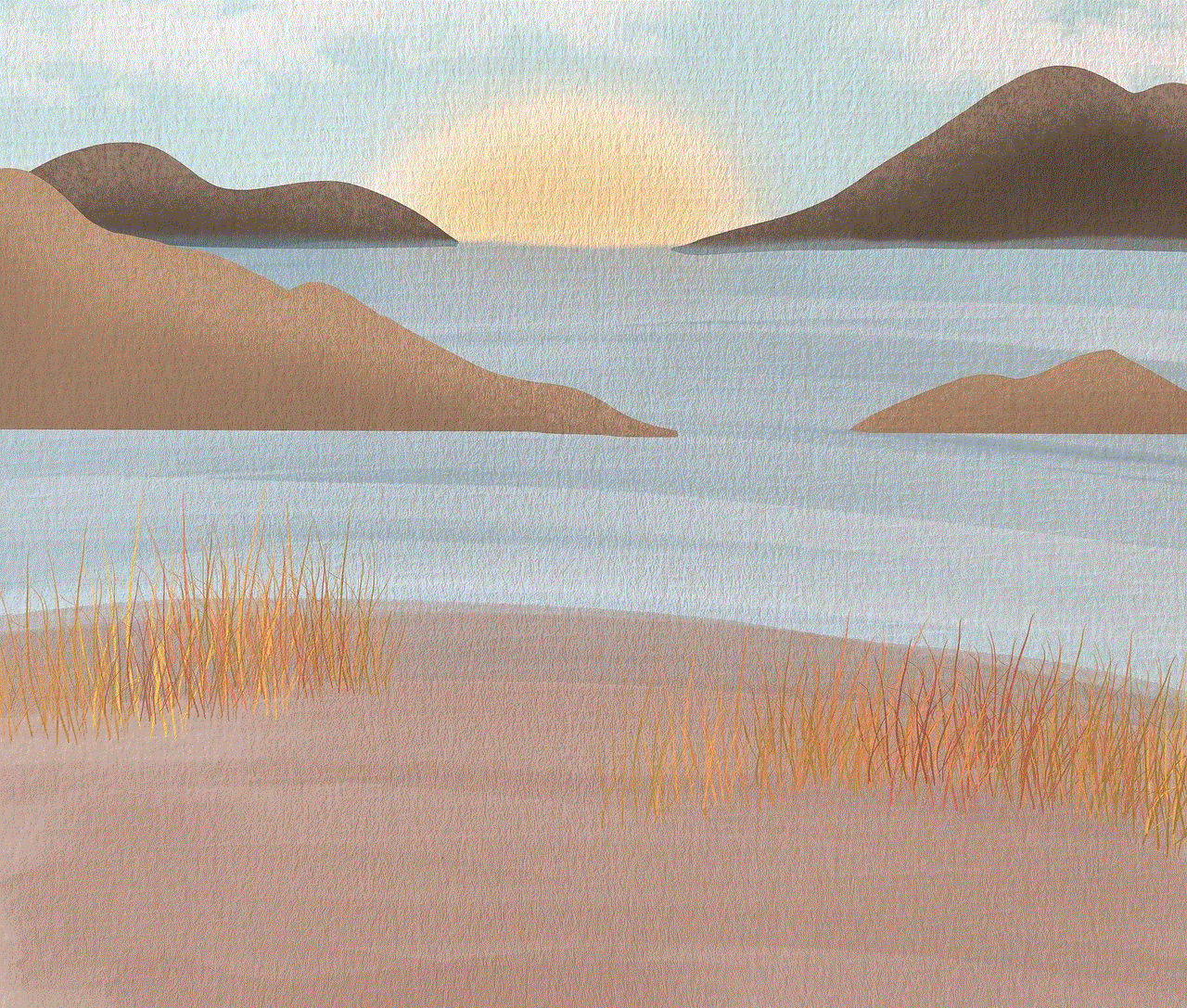
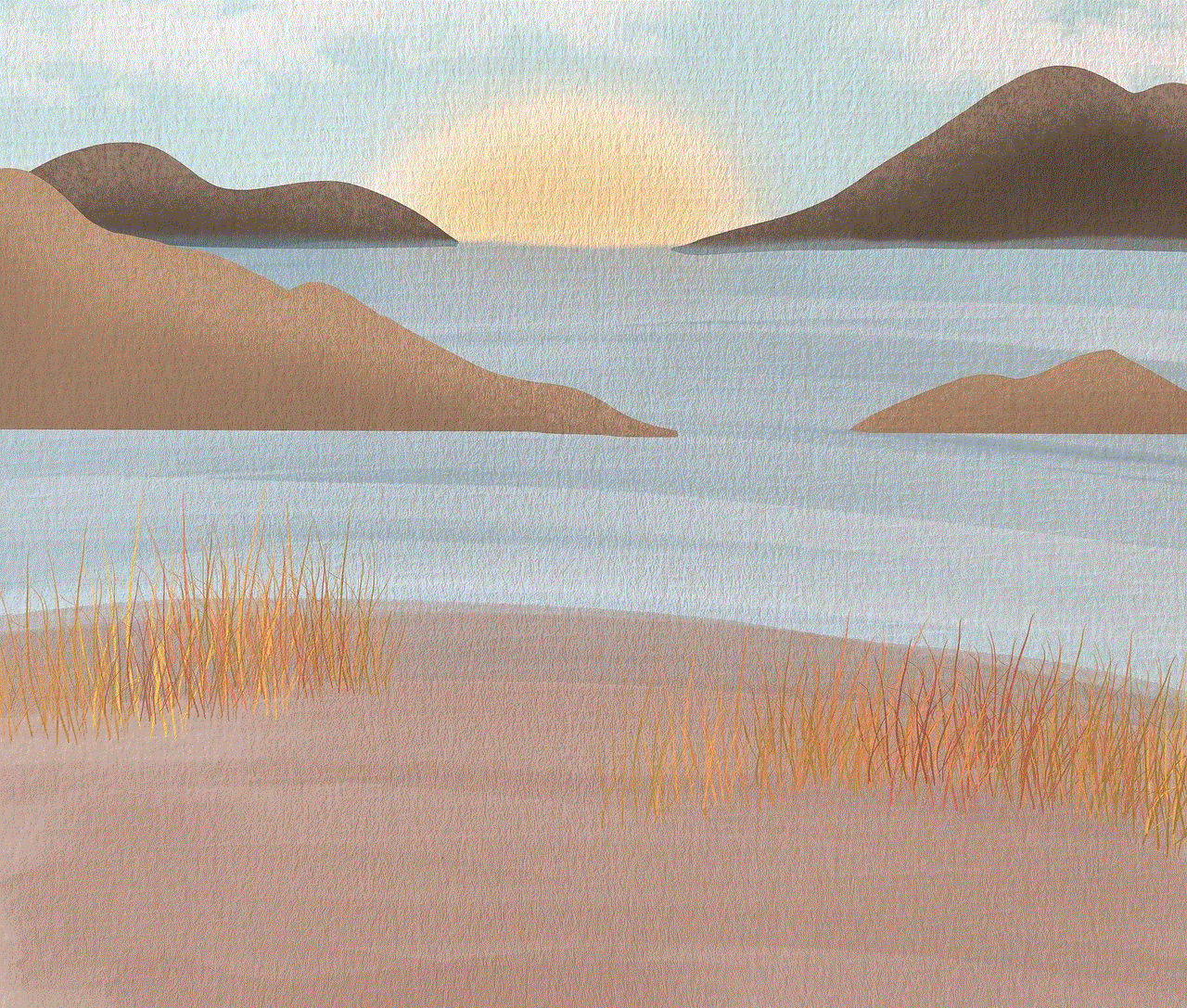
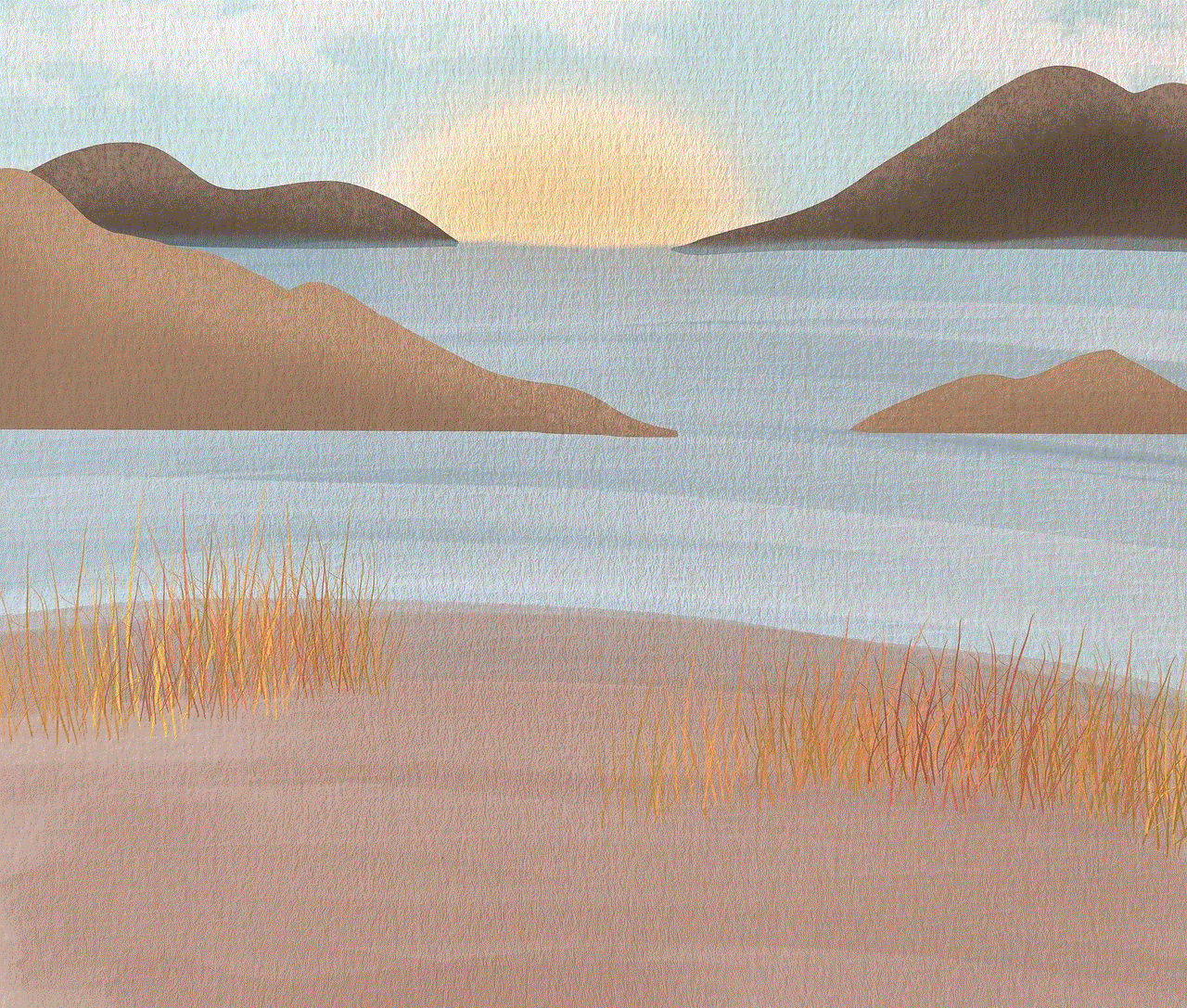
The next step is to take down the canopy frame. If your canopy has a frame made of metal poles, you will need to disassemble it. Start by removing the top part of the canopy by loosening the screws or removing the bolts that hold it in place. Then, remove the side poles one by one, starting from the top and working your way down. If your canopy has a frame made of PVC pipes, you can simply snap the pipes apart to disassemble the frame.
Step 5: Clean the Canopy
Before storing your canopy, it is a good idea to clean it thoroughly. Use a soft cloth or sponge and mild soap to gently clean the canopy. This will help remove any dirt, grime, or stains that may have accumulated on the fabric. If your canopy is made of waterproof material, you can also use a hose to rinse it off. Allow the canopy to dry completely before storing it.
Step 6: Fold the Canopy
Once your canopy is clean and dry, it is time to fold it. Start by folding the canopy in half lengthwise. Then, fold it in half again, making sure the edges are aligned. Continue folding the canopy until it is in a manageable size for storage. If your canopy is too large to fold, you can roll it up instead.
Step 7: Pack the Canopy in a Storage Bag or Container
To ensure your canopy stays in good condition while in storage, it is important to pack it properly. Use a storage bag or container that is the right size for your canopy. If you are using a bag, make sure it is made of a durable material and has a zipper for easy access. If you are using a container, make sure it is clean and dry before storing the canopy.
Step 8: Remove the Stakes and Tie Downs
If your canopy is secured to the ground with stakes or tie downs, remove them carefully. Use a hammer to pull out the stakes and cut the tie downs with scissors. Make sure to remove all of them to avoid any accidents or damage when you store the canopy.
Step 9: Take Down the Canopy Top
If your canopy has a detachable top, you can remove it and store it separately. This will make the canopy easier to handle and will also prevent any damage to the top. If your canopy does not have a detachable top, you can skip this step.
Step 10: Ask for Help (Optional)
Taking down a canopy can be a challenging task, especially if it is large or high. If you are not confident in doing it yourself, it is always a good idea to ask for help from a friend or family member. They can assist you in holding the canopy or ladder, making the process safer and easier.
Step 11: Store the Canopy in a Safe Place
Now that your canopy is folded, packed, and ready to be stored, it is important to find a safe place for it. If you have a shed or garage, you can store the canopy there. Make sure to place it in an upright position to avoid any damage to the fabric. If you do not have a suitable storage space, you can also store the canopy in a dry place, such as a closet or under the bed.
Step 12: Secure the Storage Bag or Container
If you are using a storage bag or container, make sure to secure it properly before storing it. This will prevent any insects or rodents from getting inside and damaging your canopy. You can use zip ties or rope to secure the bag or container.
Step 13: Check for Any Damage



Before storing your canopy, it is a good idea to check for any damage. If you notice any tears, rips, or holes, make sure to repair them before storing the canopy. You can use a patch kit specifically designed for canopy repair or a heavy-duty tape to fix any damage.
In conclusion, taking down a canopy may seem like a daunting task, but with the right tools and techniques, it can be done easily and efficiently. Make sure to check the weather forecast, remove any accessories or attachments, and clean the canopy before storing it. Always ask for help if needed and make sure to store the canopy in a safe and secure place. By following these steps, you can take down your canopy safely and without any damage, ensuring that it will be ready for use when you need it again.
where to turn off airdrop
Airdrop is a feature on Apple devices that allows users to easily share photos, videos, documents, and other files with nearby devices. It uses a combination of Wi-Fi and Bluetooth technology to create a peer-to-peer network between devices, making it a convenient and fast way to share files without the need for an internet connection. However, there may be times when you want to turn off Airdrop, either for privacy reasons or to conserve battery life. In this article, we will discuss where to turn off Airdrop and why you might want to do so.
Where to Turn Off Airdrop
Turning off Airdrop is a simple process, but the steps may vary depending on the device you are using. Here are the steps to turn off Airdrop on different Apple devices:
1. iPhone or iPad: On your home screen, swipe down from the top right corner to open the Control Center. Tap and hold the network settings card (Wi-Fi, Bluetooth, Cellular) to expand it. You will see the Airdrop icon (three concentric circles) at the bottom left. Tap on it to open the Airdrop menu, and then tap on “Receiving Off” to turn off Airdrop.
2. Mac: On your Mac, click on the Finder icon in the dock, and then click on “Airdrop” in the left sidebar. You will see the Airdrop window, and at the bottom, you will see the “Allow me to be discovered by” option. Click on it and select “No one” to turn off Airdrop.
3. MacBook Pro with Touch Bar: On your MacBook Pro with Touch Bar, press and hold the Control key on your keyboard, and then tap on the Airdrop icon in the Control Strip (the row of icons on the right side of the Touch Bar). You will see the Airdrop menu, and you can choose to turn off Airdrop by selecting “Receiving Off.”
Why You Might Want to Turn Off Airdrop
There are a few reasons why you might want to turn off Airdrop. One of the main reasons is privacy. When your Airdrop is turned on, anyone nearby with an Apple device can see your device and send you files. This means that if you are in a public place, strangers can send you files without your permission. This can be a nuisance, and it can also be a security risk if someone sends you a malicious file.
Another reason to turn off Airdrop is to conserve battery life. Airdrop uses a combination of Wi-Fi and Bluetooth, both of which can drain your battery quickly. If you are not using Airdrop, it’s best to turn it off to save battery life.
Additionally, some people may find Airdrop notifications annoying. Every time someone sends you a file, you will receive a notification on your device. If you are in a meeting or trying to concentrate on something, these constant notifications can be disruptive. Turning off Airdrop will prevent these notifications from popping up.
Alternatives to Airdrop
If you have turned off Airdrop or if you are using a non-Apple device, there are other ways to share files with nearby devices. Here are some alternatives to Airdrop:
1. Email: The most common way to share files is through email. You can send files as attachments to an email and then send it to the recipient. This method requires an internet connection, so it may not be the best option if you are in a place with no Wi-Fi or cellular data.
2. Third-party file-sharing apps: There are many third-party apps available that allow you to share files with nearby devices, regardless of the operating system. Some popular options are SHAREit, Xender, and Zapya.
3. AirDrop alternatives for Android: If you are an Android user, there are a few apps that mimic the functionality of Airdrop. Some popular ones include AirDroid, SuperBeam, and Send Anywhere.
4. Cloud storage services: Another option is to use cloud storage services like Dropbox, Google Drive, or OneDrive to share files. You can upload the file to the cloud and then share the link with the recipient. This method also requires an internet connection.



5. USB transfer: If you have a USB cable, you can connect your device to a computer and transfer files directly. This method is not as convenient as Airdrop, but it is still an option.
In conclusion, Airdrop is a convenient feature that allows Apple users to share files with nearby devices. However, there may be times when you want to turn off Airdrop, either for privacy reasons or to conserve battery life. Turning off Airdrop is a simple process, and there are alternative methods to share files if you have turned it off. By understanding where to turn off Airdrop and why you might want to do so, you can make the most out of this feature on your Apple device.