how to turn off my location without notifying
In today’s digital age, our location has become a very important aspect of our lives. From getting directions to sharing our whereabouts with friends and family, our devices are constantly tracking our location. While this can be convenient, it can also raise concerns about privacy and security. Many people may want to turn off their location without notifying others, either for personal reasons or for safety purposes. In this article, we will discuss the various ways to turn off your location without notifying anyone and the potential risks and benefits of doing so.
First, let’s understand why our location is being tracked in the first place. The primary reason is for navigation and mapping purposes. Our devices use GPS technology to pinpoint our exact location and provide us with accurate directions. This has made getting from one place to another much easier and efficient. Additionally, many apps use our location to offer personalized services, such as local recommendations or weather updates. However, this convenience comes at a cost – our privacy.
Turning off your location without notifying anyone can be done in several ways. The most obvious way is to disable location services on your device. This will prevent any apps or services from accessing your location. On an iPhone, you can go to Settings > Privacy > Location Services and toggle the button to turn off location services. On an Android device, go to Settings > Security & location > Location and toggle the button to turn off location. This method will effectively turn off your location without notifying anyone, but it also means you won’t be able to use any location-based services.
Another way to turn off your location without notifying anyone is by using airplane mode. This will disable all wireless connections on your device, including GPS. However, this method also means you won’t be able to make or receive calls or messages. If you only want to turn off your location temporarily, this can be a useful option. However, if you want to turn off your location permanently, this may not be the most practical solution.
Using a VPN (Virtual Private Network) is another way to turn off your location without notifying anyone. A VPN creates a secure and encrypted connection between your device and the internet. This means your location and online activities are hidden from prying eyes. However, not all VPNs offer the same level of privacy and security, so it’s important to do your research and choose a reputable and reliable VPN service.
You can also turn off your location for specific apps. This option is useful if you only want to prevent certain apps from accessing your location, while allowing others to use it. Most apps will ask for your permission to access your location when you first use them. You can choose to deny this permission or go to your device’s settings and turn off location for specific apps. This way, you can still use location-based services for apps that you trust, while keeping your location private for others.
Another option to turn off your location without notifying anyone is by using a privacy-focused browser. These browsers offer advanced security features, such as ad-blocking and tracking prevention, which can help keep your location and online activities hidden. Some popular privacy browsers include DuckDuckGo, Brave, and Firefox Focus. These browsers also offer a private browsing mode, which doesn’t store your browsing history, cookies, or any other data that can be used to track your location.
Now that we have discussed the different ways to turn off your location without notifying anyone, let’s dive into the potential risks and benefits of doing so. First, let’s talk about the benefits. The most obvious benefit is privacy. By turning off your location, you are taking control of your personal information and preventing it from being shared with others. This can help protect you from online tracking, targeted ads, and potential hacking attempts. Additionally, turning off your location can also save battery life on your device, as GPS and other location-based services can drain your battery quickly.
However, there are also some potential risks associated with turning off your location. The most significant risk is that you won’t be able to use any location-based services. This can include navigation, ride-sharing apps, and even emergency services. If you encounter an emergency and need to call for help, your location can be crucial in getting assistance quickly. Turning off your location can also make it difficult for your friends and family to find your whereabouts if they need to reach you urgently.
Another potential risk is that turning off your location can raise suspicion, especially if you are doing it without notifying anyone. This can happen in personal relationships or in the workplace. Your partner or boss may question why your location is always unavailable, which can lead to mistrust and strained relationships. If you are using a device provided by your employer, they may also have policies in place that require you to have location services enabled at all times.
In conclusion, there are several ways to turn off your location without notifying anyone, including disabling location services, using airplane mode, or using a VPN or privacy-focused browser. While this can offer privacy benefits, it’s essential to consider the potential risks as well. If you choose to turn off your location, make sure to communicate this with those who may need to know, such as your emergency contacts. Ultimately, it’s up to you to decide how much of your location information you are comfortable sharing, and taking control of your privacy is always a good idea.
how to see someone’s following in order
Title: How to View Someone’s Following in Order: A Comprehensive Guide
Introduction:
In today’s digital age, social media platforms have become an integral part of our lives. One of the most fascinating aspects of these platforms is the ability to see someone’s following in order. Whether you’re curious about a friend’s social connections, analyzing a competitor’s network, or simply interested in exploring someone’s interests, this guide will provide you with various methods to view someone’s following in order.
1. Understanding Following Order:
Before delving into the methods, it’s crucial to understand the concept of following order on social media platforms. Most social networks organize a user’s following list based on the most recent activity or engagement. This means that the people they have recently followed or interacted with will typically appear first on the list.
2. Utilizing the Official Features:
a) Instagram: On Instagram, you can view someone’s following list by visiting their profile and tapping on the “Following” button. However, Instagram does not provide an option to sort the list in a specific order.
b) Twitter : Similarly, on Twitter, you can access someone’s following list by visiting their profile and clicking on the “Following” tab. Twitter also doesn’t offer a native option to sort the list.
c) Facebook : Facebook allows you to see someone’s following list by visiting their profile and navigating to the “Friends” tab. However, similar to Instagram and Twitter, Facebook doesn’t provide a way to sort the list in a particular order.
3. Utilizing Third-Party Tools:
a) SocialBlade: SocialBlade is a popular analytics platform that offers various features for social media users. It allows you to view someone’s following in order on platforms like Instagram, YouTube, and Twitch. By simply entering the username, you can access a detailed list of the user’s following activity.
b) Followerwonk: Followerwonk is a powerful tool specifically designed for Twitter. It enables you to analyze Twitter accounts, including viewing someone’s following list in order. By entering the Twitter handle, you can access comprehensive data about the user’s followers and following.
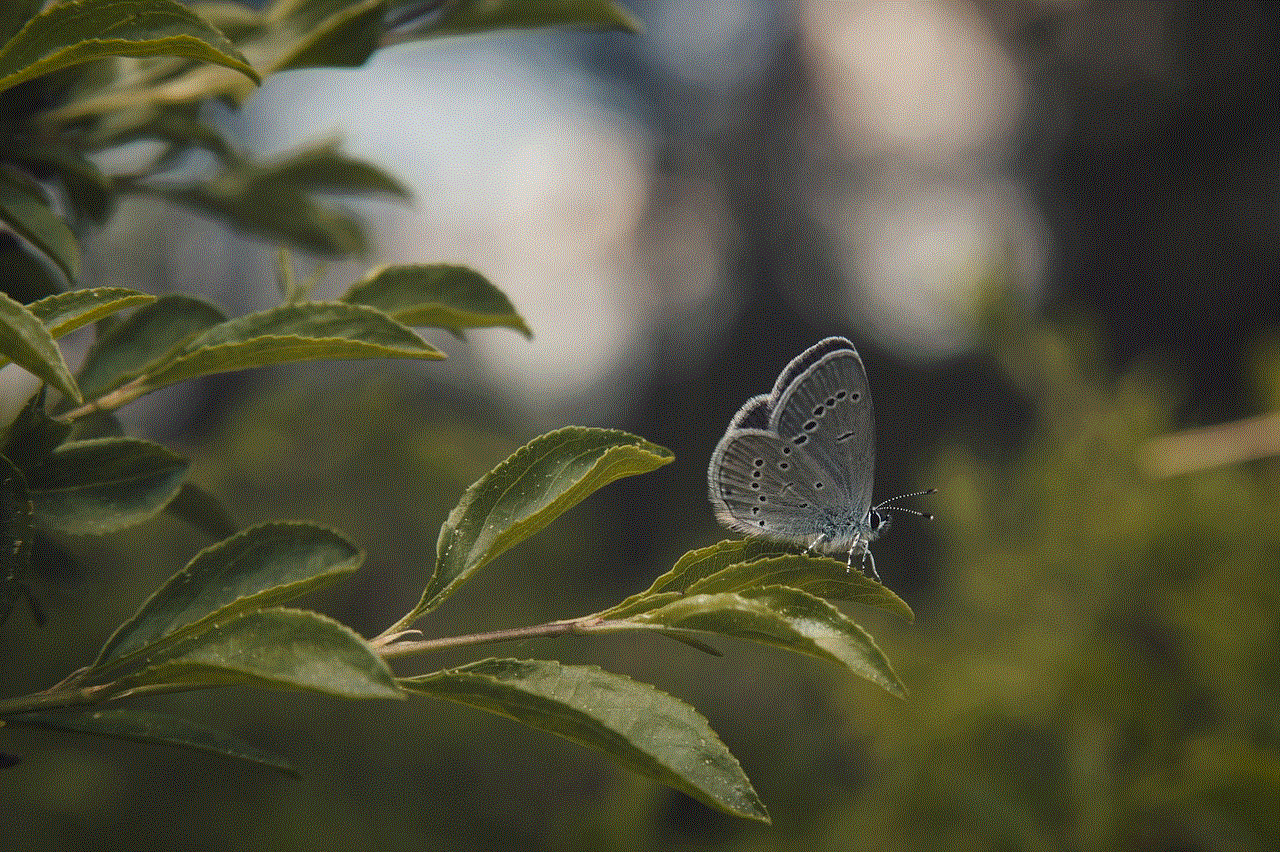
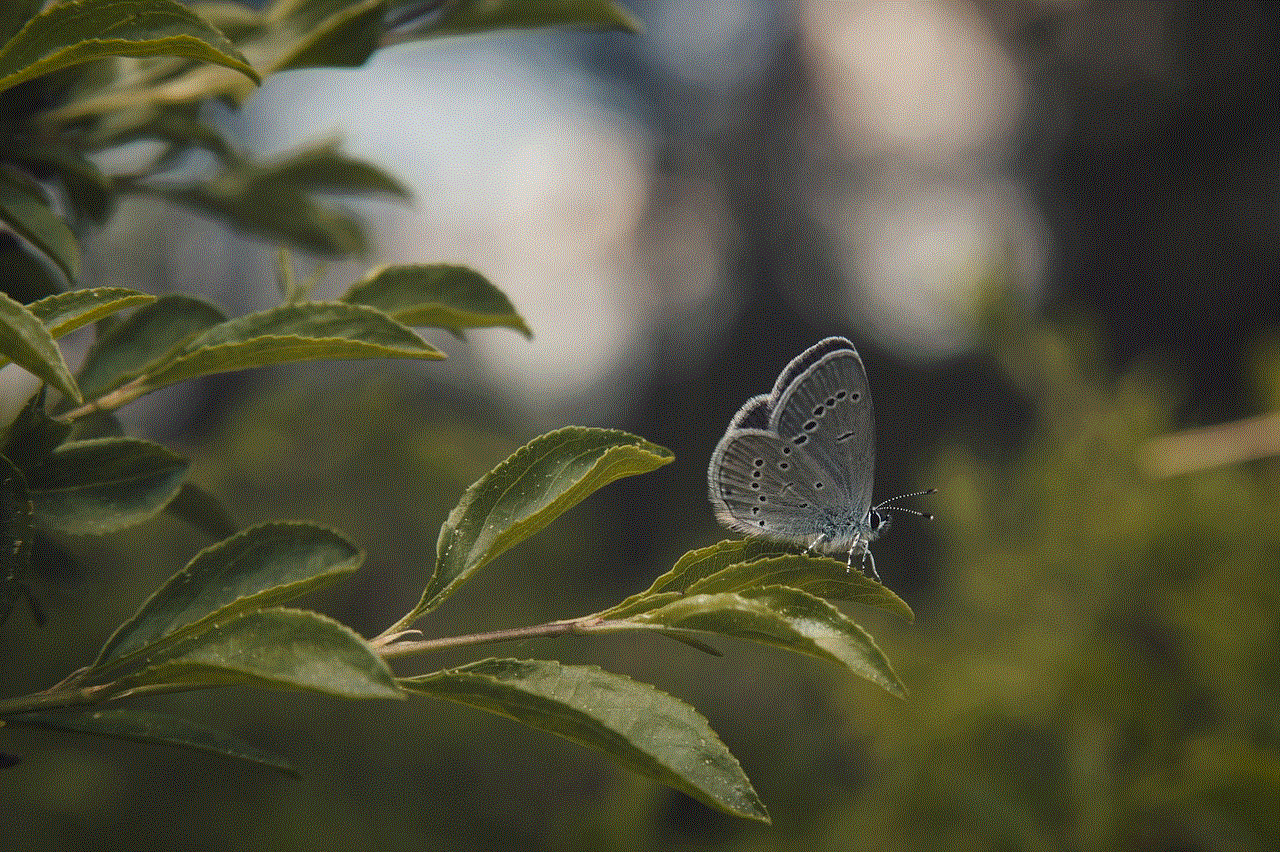
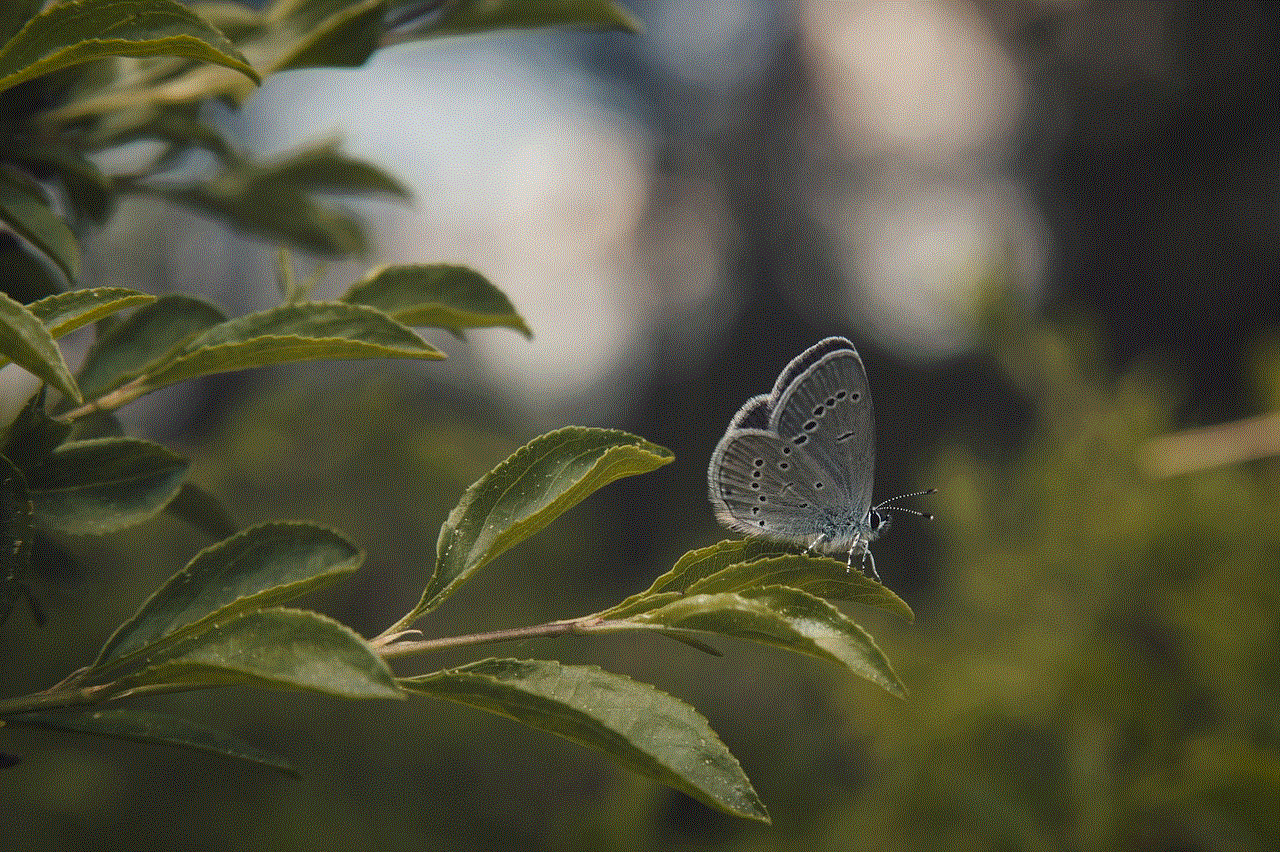
c) Circleboom: Circleboom is a social media management tool that provides an option to view someone’s following list in order on Twitter. It allows you to sort the list based on various parameters such as followers count, influence, and engagement, providing deep insights into the user’s network.
4. Manual Investigation and Observation:
While third-party tools offer convenient ways to view someone’s following in order, you can also conduct manual investigation and observation. This method requires examining the user’s social media activity, posts, and interactions to deduce the order of their following list. By paying attention to recent engagements and follow notifications, you can gain insights into their following order.
5. Analyzing Mutual Connections:
Another effective method to view someone’s following in order is by analyzing mutual connections. By checking the profiles of individuals who frequently engage with the user, you can identify the most recent additions to their following list. This approach provides a glimpse into the order of their connections.
6. Reverse Engineering:
Reverse engineering involves analyzing the interactions and engagements of the user’s followers to deduce their following order. By observing who frequently mentions, tags, or replies to the user’s posts, you can identify the most active followers and deduce their position in the following list.
7. Extracting Data via APIs:
For advanced users, extracting data via APIs (Application Programming Interfaces) can provide a more thorough analysis of someone’s following order. APIs allow access to social media platforms’ data and can be utilized to extract a user’s following list in a structured format, enabling further analysis and sorting.
8. Privacy Considerations:
While it’s exciting to explore someone’s following in order, it’s essential to respect privacy boundaries and only use this information for legitimate purposes. Always ensure that you have proper consent or lawful reasons before accessing someone’s following list.
Conclusion:
Knowing how to view someone’s following in order can be beneficial for various reasons, ranging from personal curiosity to professional analysis. By utilizing official features, third-party tools, manual investigation, and observation, as well as advanced techniques like API extraction, you can gain valuable insights into someone’s social connections. However, it’s crucial to remember to use this information responsibly and respect privacy boundaries while navigating the vast world of social media.
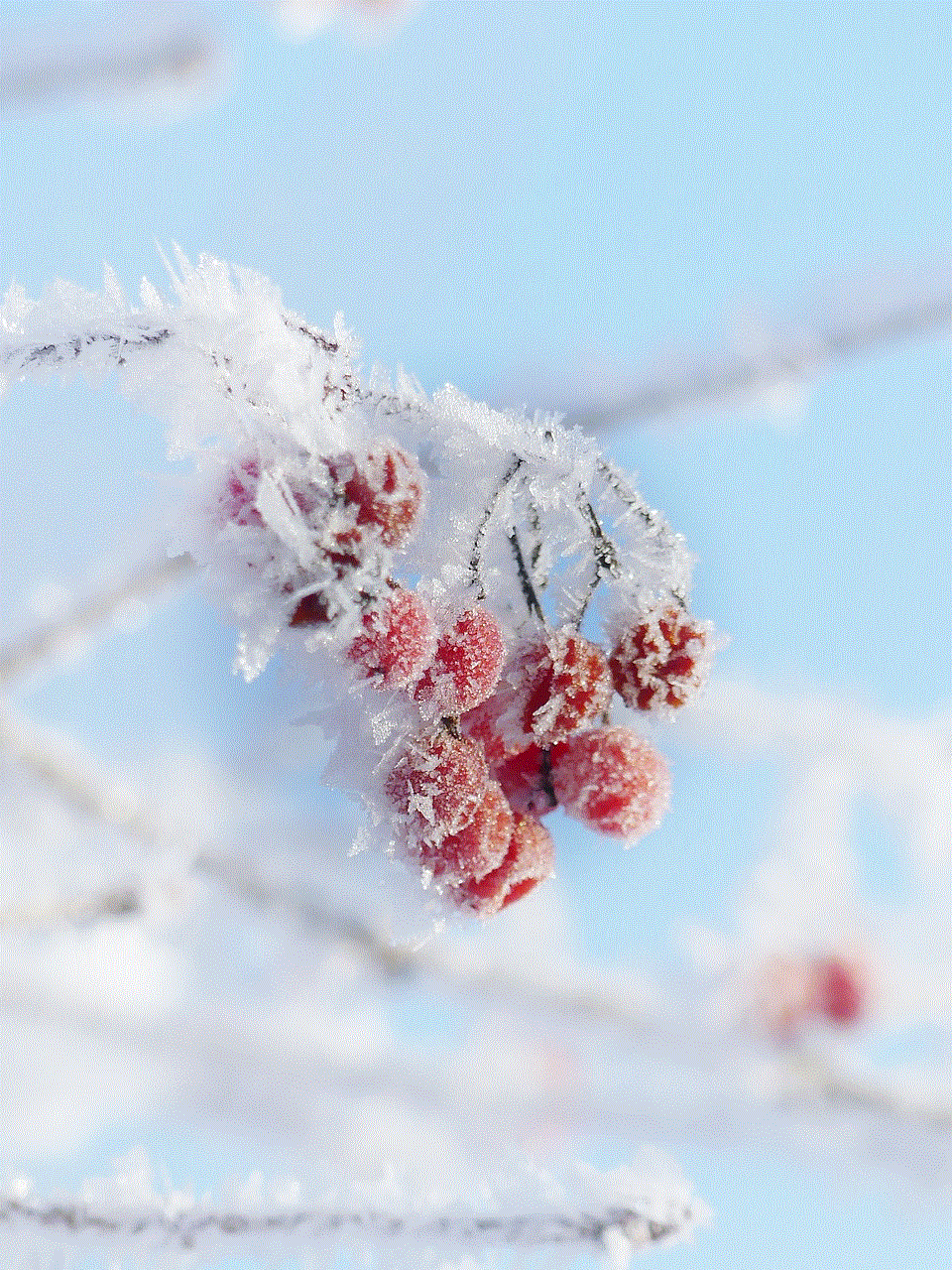
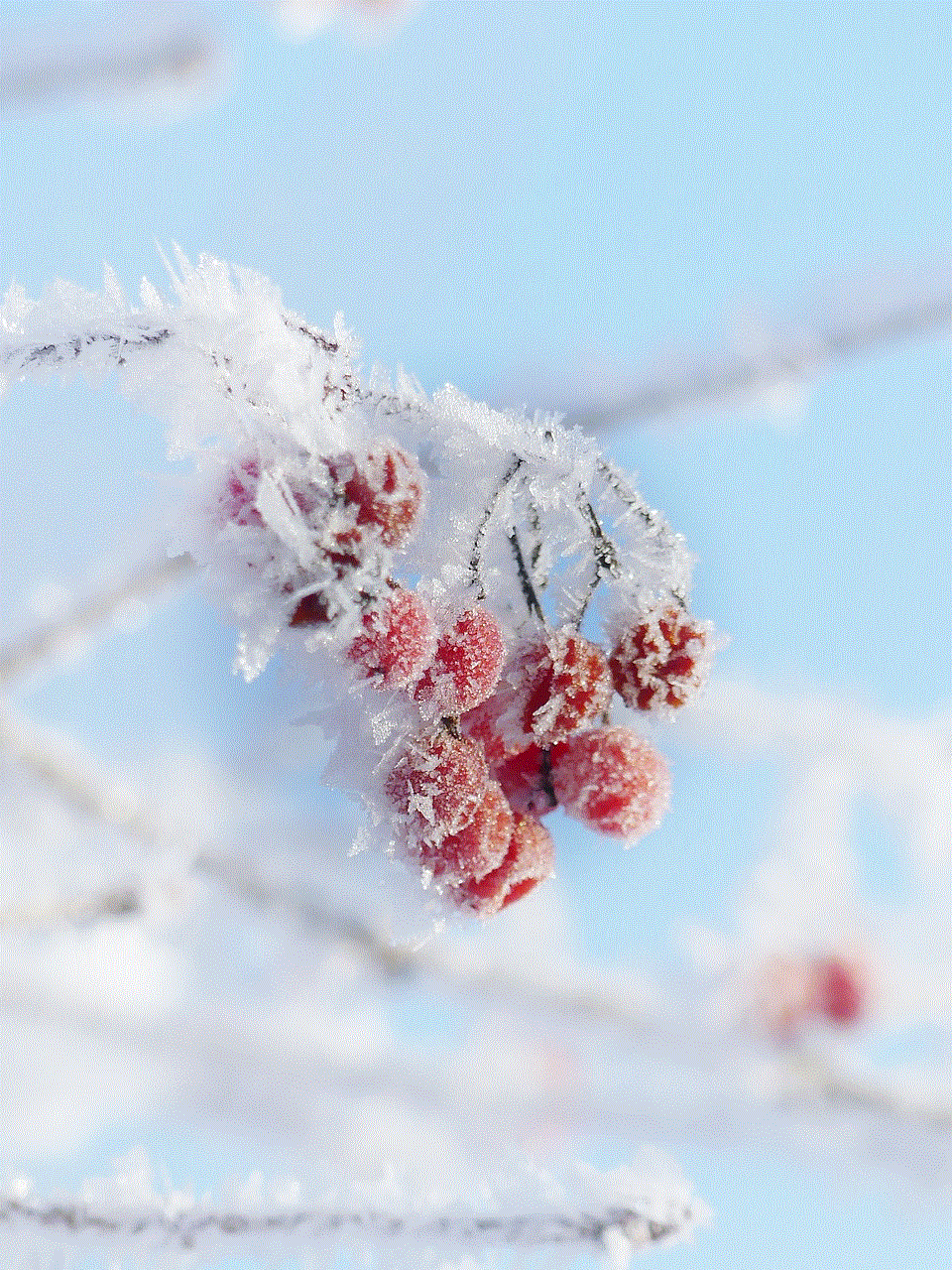
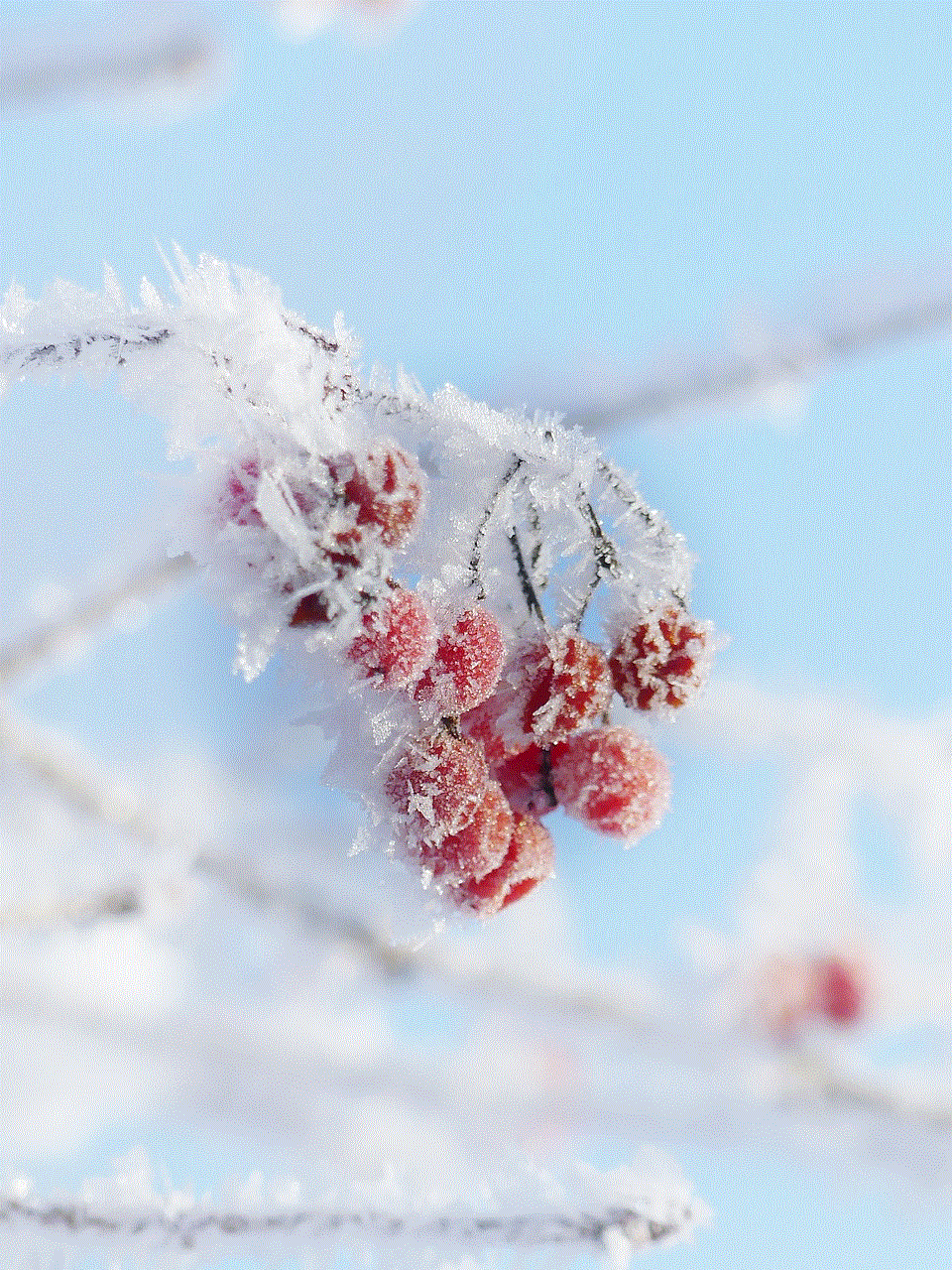
how to block a site on chromebook
Title: How to Block a Site on Chromebook: A Comprehensive Guide
Introduction (150 words)
Chromebooks have gained immense popularity due to their user-friendly interface and seamless integration with Google services. However, sometimes it becomes necessary to block certain websites, either for personal productivity or to ensure a safe browsing environment. In this article, we will explore different methods to block websites on a Chromebook, providing step-by-step instructions for each approach.
1. Using Chrome Extensions (200 words)
One of the simplest ways to block websites on a Chromebook is by installing a reliable Chrome extension. Several extensions, such as BlockSite, StayFocusd, and SiteBlock, offer customizable blocking options. To block a website, install the desired extension from the Chrome Web Store, access its settings, and add the URL of the website you wish to block. These extensions often provide additional features like scheduling blocking times and password protection.
2. Utilizing Parental Controls (250 words)
Chromebooks come with built-in parental control settings that allow parents or administrators to restrict access to specific websites. To enable parental controls, access the Chromebook’s settings, navigate to the “People” section, and click on “Manage other people.” From there, you can create a supervised account and customize the browsing restrictions, including blocking specific websites.
3. Modifying the Hosts File (250 words)
For advanced users, modifying the hosts file on a Chromebook provides a more comprehensive solution to blocking websites. This method requires developer mode to be enabled on the Chromebook. Once enabled, access the Chrome OS shell, locate the hosts file, and add the website’s URL along with the IP address 0.0.0.0. This modification redirects the website to a non-existent IP, effectively blocking it.
4. Using Router Settings (200 words)
Another effective method to block websites on a Chromebook is by configuring the router settings. By accessing the router’s administration panel, you can set up website filters or block specific URLs. This approach applies the blocking settings to all devices connected to the network, including the Chromebook.
5. Configuring OpenDNS (300 words)
OpenDNS is a robust web filtering service that allows users to block websites by customizing their DNS settings. By registering for a free account and configuring the DNS settings on the Chromebook, you can block specific websites or choose from pre-defined filtering categories. OpenDNS provides an extensive range of customization options, making it an excellent choice for blocking sites on a Chromebook.
6. Installing Site-Specific Blockers (250 words)
If you only need to block specific websites temporarily, you can install site-specific blockers. These extensions, such as Facebook Blocker or YouTube Video Blocker, allow you to block specific time-consuming websites or distracting content with ease. Simply install the extension, add the desired sites, and customize the blocking settings as per your preferences.
7. Enabling Safe Browsing (200 words)
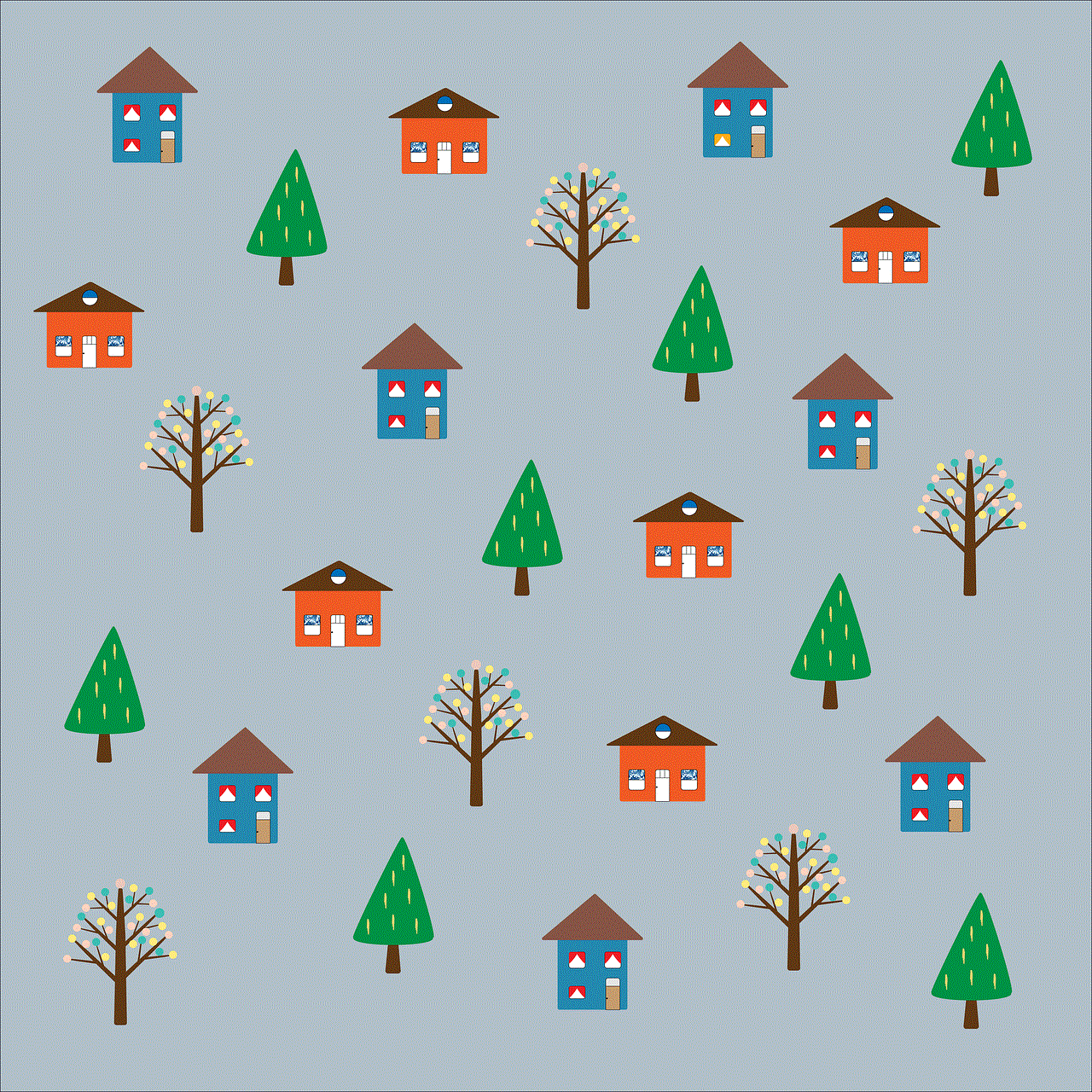
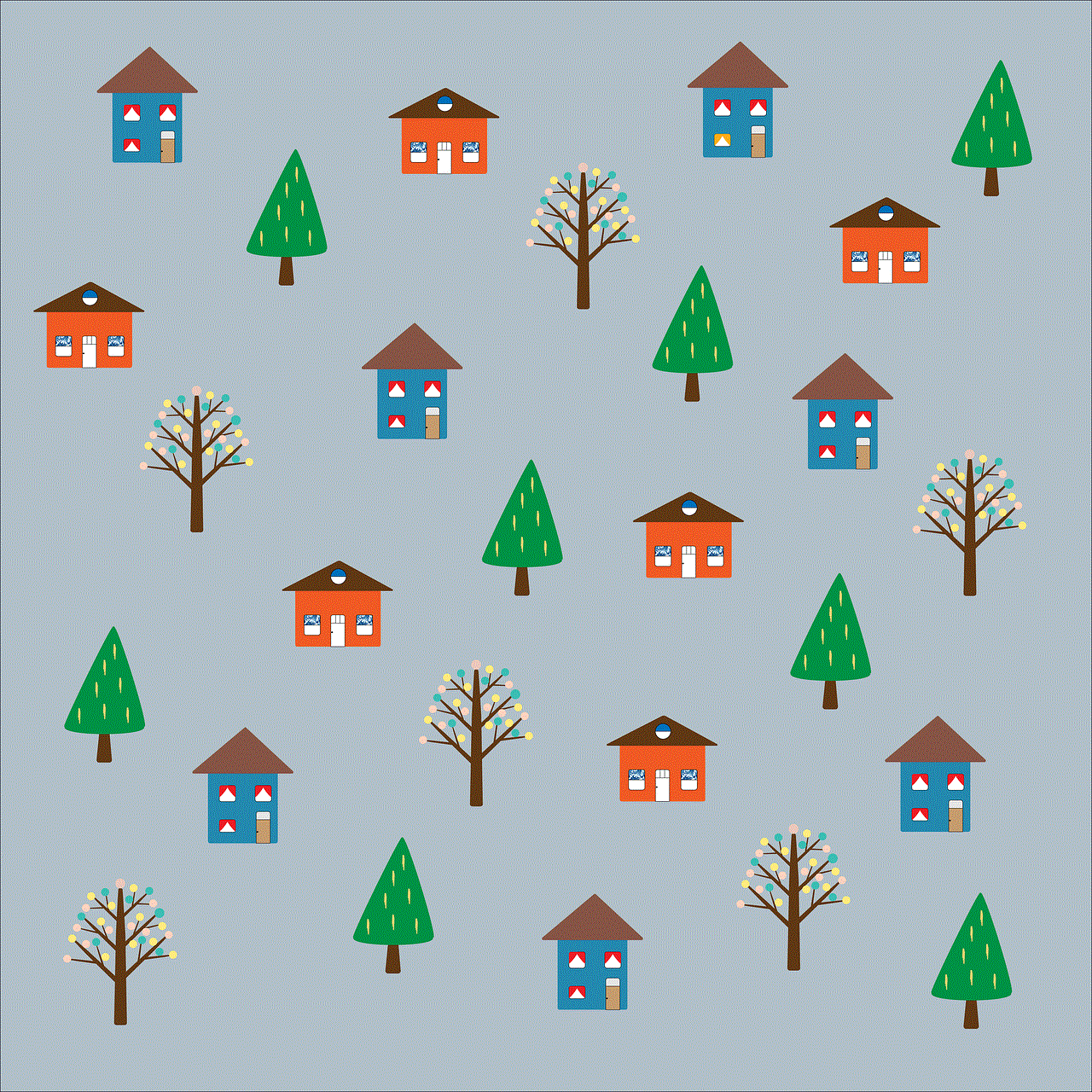
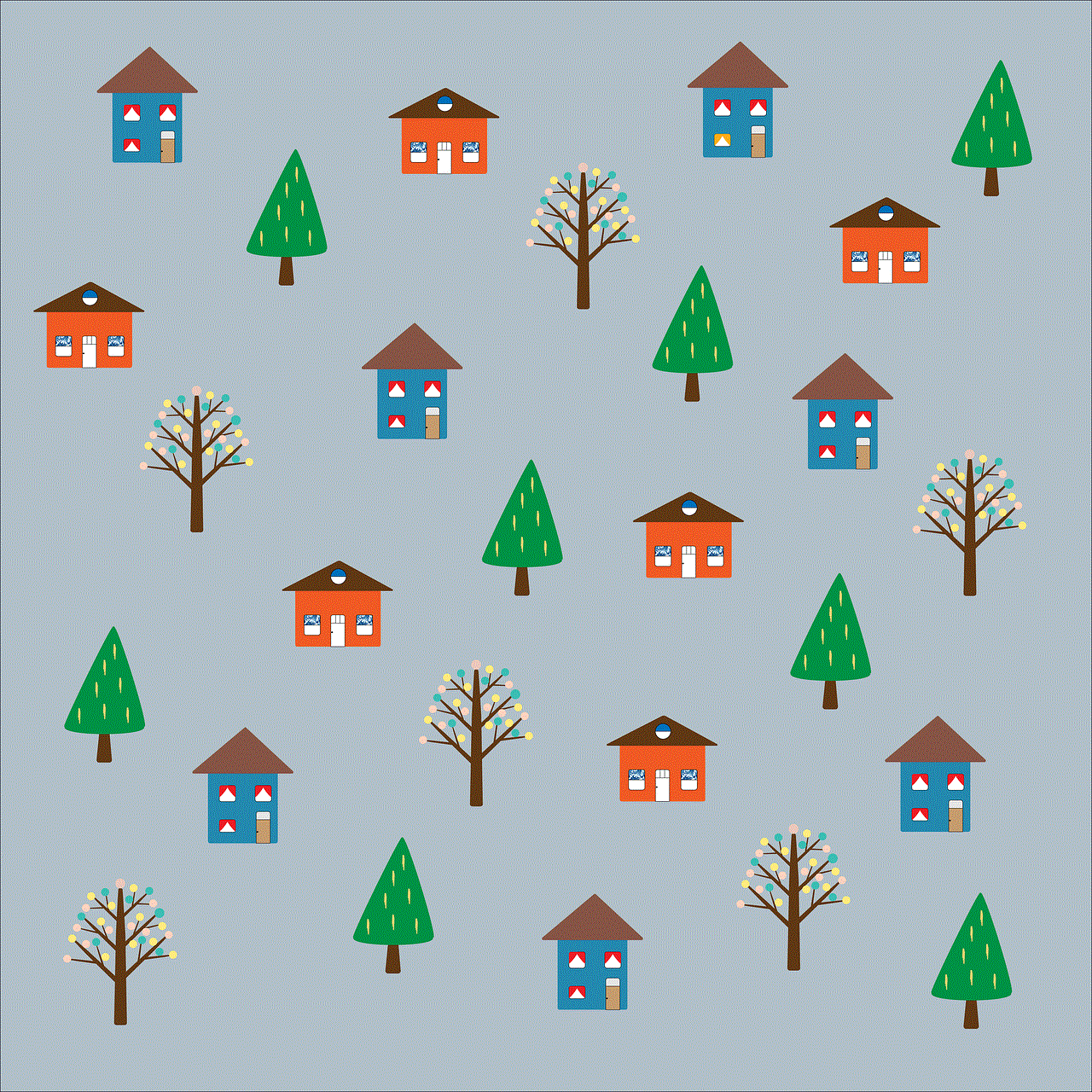
Chromebooks offer a built-in Safe Browsing feature that helps protect users from harmful websites and downloads. To enable Safe Browsing, access the Chromebook settings, navigate to the “Privacy and security” section, and toggle the Safe Browsing option. While this feature doesn’t allow for granular website blocking, it provides an additional layer of protection against malicious sites.
Conclusion (150 words)
Blocking websites on a Chromebook can significantly enhance productivity, reduce distractions, and create a safer browsing environment. Whether you opt for Chrome extensions, parental controls, modifying the hosts file, router settings, OpenDNS, site-specific blockers, or enabling Safe Browsing, there are various methods available to suit your specific needs. By following the step-by-step instructions provided in this guide, you can easily block websites on your Chromebook and enjoy a more focused and secure browsing experience.