how to track location of a phone number
In today’s fast-paced world, knowing the location of a phone number has become an essential need for many individuals. Whether it’s to locate a lost or stolen phone, to keep track of a loved one’s whereabouts, or to simply identify an unknown caller, being able to track the location of a phone number has become a valuable skill. In this article, we’ll explore the various methods and technologies available for tracking the location of a phone number, as well as their advantages and limitations.
What is Phone Number Tracking?
Phone number tracking is the process of determining the geographical location of a phone number. This can be done by using various techniques such as GPS, cell tower triangulation, and Wi-Fi positioning. The location data obtained through these methods can be used to pinpoint the exact location of a phone number on a map.
Why Track a Phone Number?
There are several reasons why someone may want to track the location of a phone number. As mentioned earlier, it can be used to locate a lost or stolen phone. By tracking the location of the phone number, the owner can potentially retrieve their device. Additionally, parents may want to track their children’s whereabouts to ensure their safety. Employers may also want to track their employees’ phones for work-related purposes, such as monitoring their movements during business trips.
Methods of Phone Number Tracking
1. GPS Tracking
GPS (Global Positioning System) is the most accurate method of tracking a phone number. It uses a network of satellites to determine the exact location of a device. Most modern smartphones come equipped with a GPS chip that can be used for navigation and location tracking. In order for GPS tracking to work, the phone being tracked must have a clear view of the sky to communicate with the satellites.
One of the main advantages of GPS tracking is its high level of accuracy. It can pinpoint the location of a phone number within a few meters. This makes it a useful tool for search and rescue operations, as well as for locating a stolen phone. However, GPS tracking can be limited in areas with poor satellite coverage, such as indoors or in remote locations.
2. Cell Tower Triangulation
Cell tower triangulation is another common method used for tracking the location of a phone number. This method uses the signals from nearby cell towers to calculate the phone’s location. The accuracy of this method depends on the density of cell towers in the area. In urban areas with a high concentration of cell towers, the location can be determined with a high degree of accuracy. However, in rural areas with fewer cell towers, the accuracy may be lower.
One of the advantages of cell tower triangulation is that it can work indoors and in areas with poor GPS signal, as long as there is a cell tower nearby. However, it is not as accurate as GPS tracking and can only provide an approximate location.
3. Wi-Fi Positioning
Wi-Fi positioning is similar to cell tower triangulation, but it uses Wi-Fi networks instead of cell towers to determine the location of a phone number. This method works by scanning for nearby Wi-Fi networks and matching their signals with known locations in a database. Like cell tower triangulation, the accuracy of Wi-Fi positioning depends on the density of Wi-Fi networks in the area.
The main advantage of Wi-Fi positioning is that it can work indoors and in areas with poor GPS and cell tower coverage. However, like cell tower triangulation, it may not be as accurate as GPS tracking.
4. Reverse Phone Lookup Services
Reverse phone lookup services allow users to enter a phone number and obtain information about the owner, including their location. These services use databases of phone numbers and their associated details to provide information about the owner. While it may not provide real-time location tracking, it can be useful for identifying unknown callers.
Limitations of Phone Number Tracking
While phone number tracking can be a useful tool, it also has its limitations. One major limitation is that the phone being tracked must be turned on and have a network connection for tracking to work. If the phone is turned off or in airplane mode, it cannot be tracked. Additionally, if the phone is out of network coverage, tracking will not be possible.
Another limitation is that tracking someone’s location without their consent can be considered an invasion of privacy and may not be legal in some regions. It is important to obtain permission from the phone’s owner before attempting to track their location.
In conclusion, tracking the location of a phone number has become easier with the advancement of technology. There are various methods and technologies available for tracking, each with its own advantages and limitations. Whether it’s for personal or professional reasons, phone number tracking can be a useful tool in today’s digital age. However, it is important to use it responsibly and within legal boundaries.
how to lock an ipad screen
The iPad has become an essential tool for many people, whether it’s for work, entertainment, or communication. With its sleek design and user-friendly interface, it’s no wonder why it’s one of the most popular devices in the market. However, with the increasing use of iPads, the need for security and privacy has also become a priority. One of the ways to ensure the safety of your iPad is by locking the screen. In this article, we’ll discuss everything you need to know about locking an iPad screen.
What is an iPad Screen Lock?
An iPad screen lock is a security feature that prevents unauthorized access to your device. It allows you to secure your iPad with a passcode, Touch ID, or Face ID, depending on your iPad model. Once the screen is locked, no one can use your iPad without entering the correct passcode or biometric authentication. It also prevents anyone from accessing your personal information, such as emails, messages, and photos.
Why is it Important to Lock Your iPad Screen?
Locking your iPad screen is crucial for several reasons. First and foremost, it protects your device from theft. In case your iPad gets stolen, the thief won’t be able to access your personal information. It also prevents anyone from using your iPad without your permission, especially if you have sensitive or confidential information stored on it. Moreover, locking your iPad screen can also prevent accidental taps or swipes, ensuring that your device stays on the same screen or app.
How to Lock Your iPad Screen
There are several ways to lock your iPad screen, depending on your device’s model and settings. The most common methods are using a passcode, Touch ID, or Face ID. Let’s take a closer look at each method.
1. Passcode Lock
The passcode lock is the most basic and widely used method to lock an iPad screen. It allows you to set a four or six-digit code that you must enter to unlock your device. To set up a passcode lock, follow these steps:
Step 1: Open the “Settings” app on your iPad.
Step 2: Tap on “Touch ID & Passcode” or “Face ID & Passcode,” depending on your iPad model.
Step 3: Tap on “Turn Passcode On.”
Step 4: Enter a four or six-digit passcode.
Step 5: Re-enter the same passcode to confirm.
Your iPad screen is now locked with a passcode. You can change your passcode or turn it off by going to the “Touch ID & Passcode” or “Face ID & Passcode” settings.
2. Touch ID Lock
If you have an iPad with Touch ID, you can use your fingerprint to unlock your device. This method is faster and more convenient than entering a passcode every time you want to use your iPad. Here’s how to set it up:
Step 1: Open the “Settings” app on your iPad.
Step 2: Tap on “Touch ID & Passcode.”
Step 3: Enter your passcode.
Step 4: Tap on “Add a Fingerprint.”
Step 5: Follow the on-screen instructions to set up Touch ID.
Once you’ve set up Touch ID, you can use it to unlock your iPad by placing your finger on the Home button. You can also add multiple fingerprints if you want other people to have access to your device.
3. Face ID Lock
If you have an iPad with Face ID, you can use your face to unlock your device. This method is similar to Touch ID, but instead of using your fingerprint, it uses facial recognition technology. Here’s how to set it up:



Step 1: Open the “Settings” app on your iPad.
Step 2: Tap on “Face ID & Passcode.”
Step 3: Enter your passcode.
Step 4: Tap on “Set Up Face ID.”
Step 5: Follow the on-screen instructions to set up Face ID.
Once you’ve set up Face ID, you can use it to unlock your iPad by looking at the TrueDepth camera. You can also add an alternate appearance if you want to use Face ID in different lighting conditions or with a different look.
How to Lock Your iPad Screen Automatically
Apart from manually locking your iPad screen, you can also set your device to lock automatically after a certain period of inactivity. This feature is useful if you often forget to lock your iPad or if you want to save time. Here’s how to enable automatic screen lock on your iPad:
Step 1: Open the “Settings” app on your iPad.
Step 2: Tap on “Display & Brightness.”
Step 3: Tap on “Auto-Lock.”
Step 4: Choose the time interval, ranging from 30 seconds to 5 minutes, before your iPad automatically locks.
From now on, your iPad will lock itself after the specified time has passed.
What to Do if You Forget Your Passcode
Forgetting your passcode can be frustrating, especially if you have important data on your iPad. However, there are ways to reset your passcode and regain access to your device. Here are some options you can try:
1. Use iCloud to Reset Your Passcode
If you have enabled iCloud on your iPad, you can use it to reset your passcode. However, this method will only work if you have “Find My iPad” turned on. Here’s what you need to do:
Step 1: Go to iCloud.com on your computer or another device.
Step 2: Sign in with your Apple ID and password.
Step 3: Click on “Find iPhone.”
Step 4: Click on “All Devices” at the top of the screen.
Step 5: Select your iPad from the list.
Step 6: Click on “Erase iPad” to reset your passcode.



2. Use iTunes to Reset Your Passcode
If you have previously synced your iPad with iTunes, you can use it to reset your passcode. However, this method will erase all data on your device, so make sure you have a backup before proceeding. Here’s how to do it:
Step 1: Connect your iPad to your computer using a USB cable.
Step 2: Open iTunes and select your device.
Step 3: Click on “Restore iPad” to erase all data and reset your passcode.
3. Use Recovery Mode to Reset Your Passcode
If you don’t have access to iCloud or iTunes, you can use recovery mode to reset your passcode. Keep in mind that this method will also erase all data on your device. Here’s how to do it:
Step 1: Connect your iPad to your computer using a USB cable.
Step 2: Press and hold the Power button and either the Home button or the Volume Down button (depending on your iPad model) until you see the Recovery Mode screen.
Step 3: Click on “Restore” to erase all data and reset your passcode.
Tips for Keeping Your iPad Screen Locked
Locking your iPad screen is crucial for your device’s security and privacy. Here are some tips to ensure that your iPad screen stays locked:
1. Use a Strong Passcode
When setting up a passcode for your iPad, make sure it’s not easy to guess. Avoid using obvious combinations like 1234 or your birthdate. Instead, use a combination of letters, numbers, and special characters.
2. Don’t Share Your Passcode
Your passcode is for your eyes only, so don’t share it with anyone. If someone needs to use your iPad, consider setting up Touch ID or Face ID for them instead.
3. Enable Auto-Lock
As mentioned earlier, enabling auto-lock is a great way to ensure that your iPad screen locks automatically after a period of inactivity. This will prevent anyone from accessing your device if you forget to lock it manually.
4. Keep Your iPad Updated
Regularly updating your iPad’s software is essential for your device’s security. Apple often releases security patches and bug fixes that can prevent unauthorized access to your device.
5. Use Find My iPad
Turning on “Find My iPad” can help you locate your device in case it gets lost or stolen. It also allows you to remotely lock or erase your device if needed.
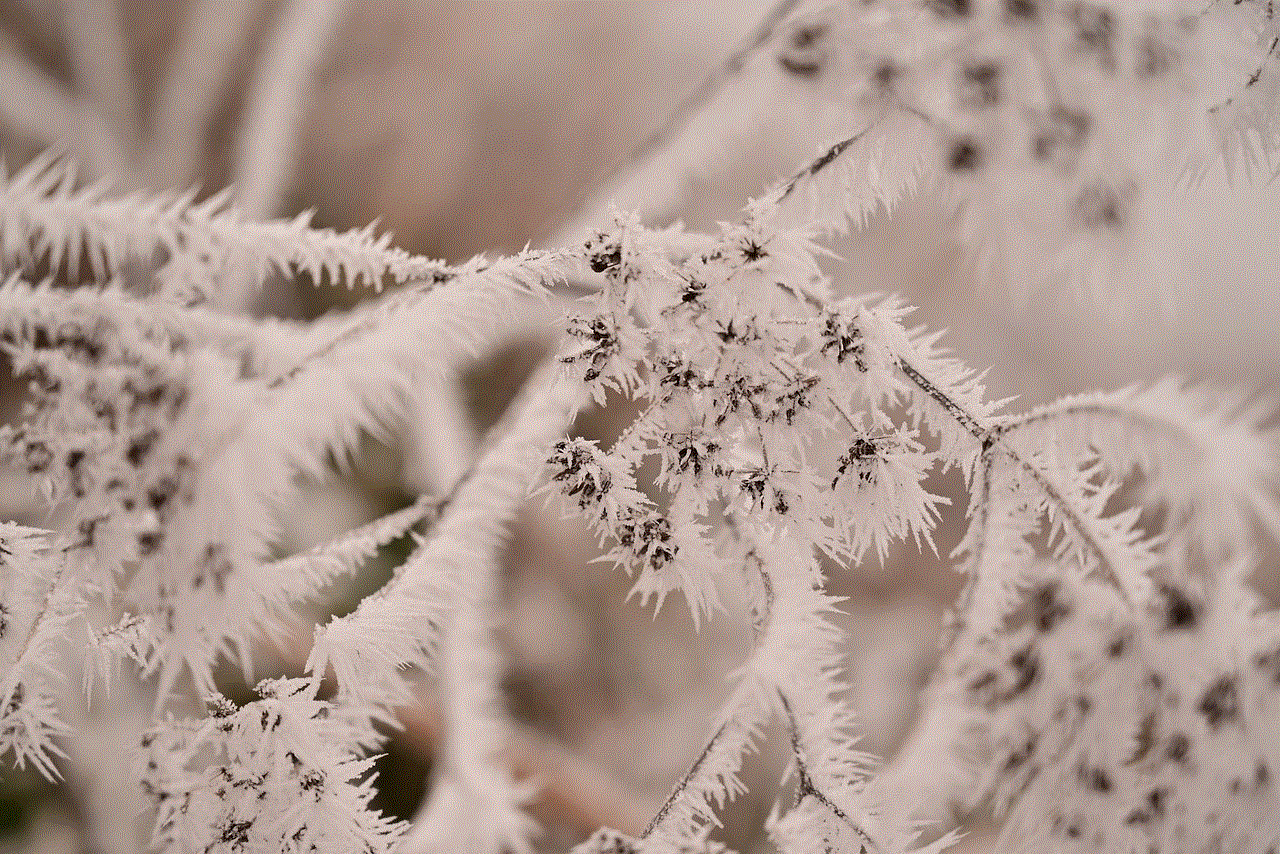
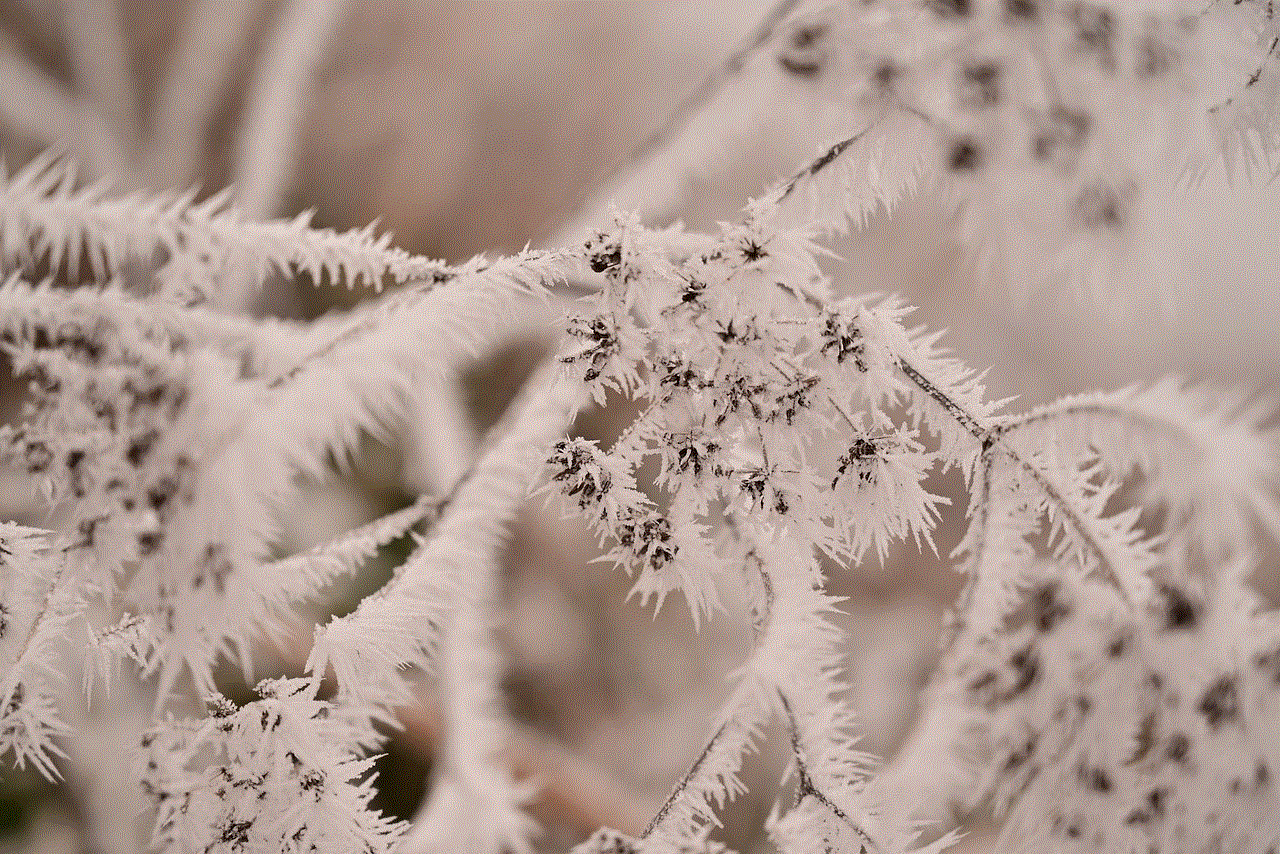
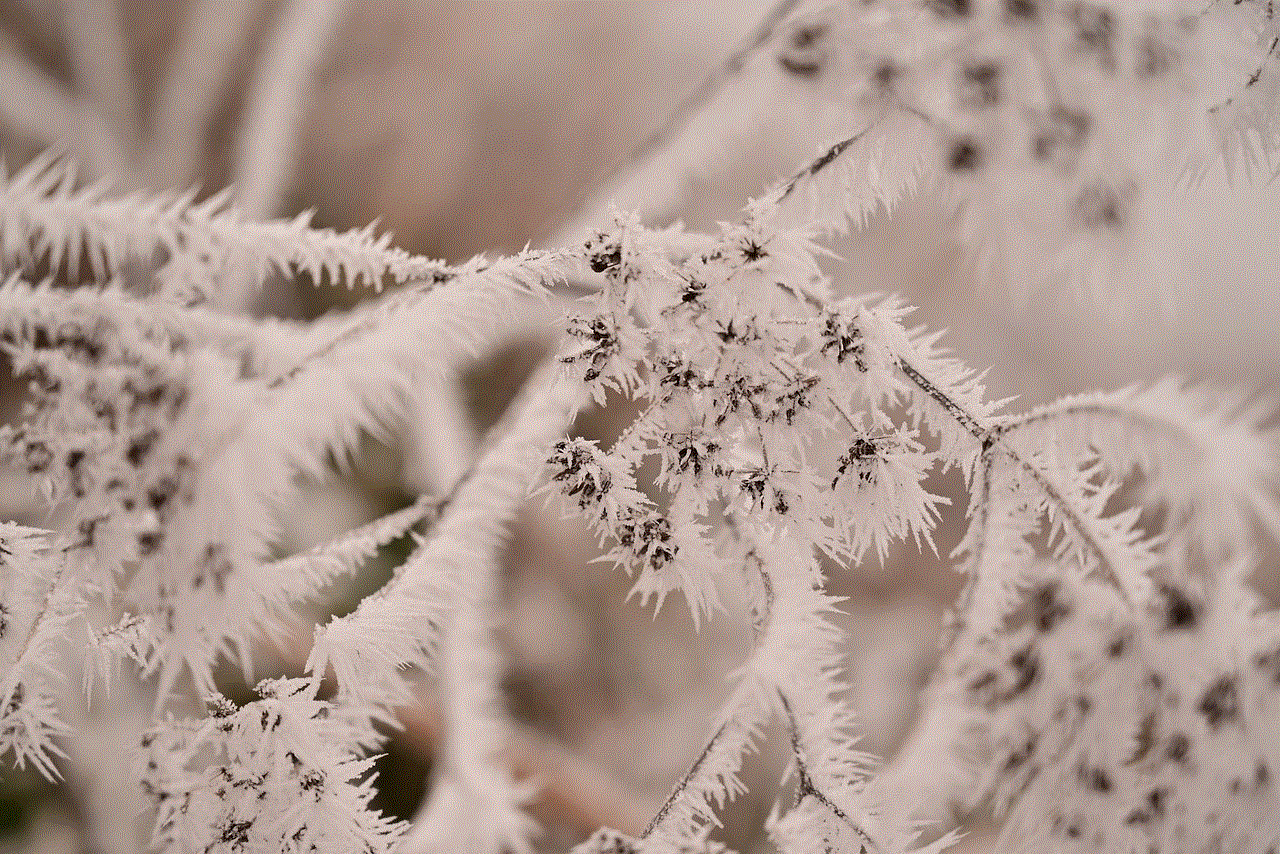
Conclusion
Locking your iPad screen is crucial for your device’s security and privacy. Whether you use a passcode, Touch ID, or Face ID, make sure you have a strong lock in place. In case you forget your passcode, you can use iCloud, iTunes, or recovery mode to reset it. By following these tips, you can keep your iPad and personal information safe and secure.