how to take a screenshot on surface pro 4
The Surface Pro 4, a versatile and powerful device from Microsoft, has become a popular choice among professionals and students alike. With its sleek design, high-resolution display, and impressive performance, it has become a go-to device for many users. However, like any other device, there are times when you want to capture what’s on your screen. Whether it’s for work, school, or personal use, taking a screenshot on your Surface Pro 4 is a simple and useful feature to know. In this article, we will discuss various methods on how to take a screenshot on Surface Pro 4.
Before we dive into the different methods, it’s essential to understand what a screenshot is and why you might need to take one. A screenshot is essentially a picture of whatever is currently displayed on your screen. It can be an image, text, or any other content. Screenshots are handy for various reasons, such as capturing an error message, saving a recipe from a website, or sharing a funny conversation with friends. Now, let’s look at the different ways to take a screenshot on your Surface Pro 4.
1. Use the Print Screen (PrtScn) Key
The simplest and most commonly used method to take a screenshot on any Windows device is by using the Print Screen key. On your Surface Pro 4, this key is located on the top row of your keyboard, usually next to the F12 key. To take a screenshot, press the PrtScn key once, and it will instantly capture whatever is displayed on your screen. The screenshot is then saved to your clipboard, and you can paste it into any application, such as Microsoft Word or Paint, to save it as an image.
2. Use the Windows + Print Screen Key Combination
If you’re using the latest version of Windows 10 on your Surface Pro 4, you can use the Windows + PrtScn key combination to take a screenshot. This method is similar to the previous one, but it automatically saves the screenshot in the “Screenshots” folder in your “Pictures” library. To take a screenshot using this method, press the Windows key and the PrtScn key simultaneously, and the screen will dim for a second, indicating that the screenshot has been taken.
3. Use the Snipping Tool
The Snipping Tool is a built-in screenshot tool in Windows that allows you to capture a specific area of your screen. This method is useful when you want to take a screenshot of a specific section of a webpage or an error message. To open the Snipping Tool, simply type “Snipping Tool” in the search bar, and it will appear in the search results. Once opened, click on “New” to select the area of your screen you want to capture, and the screenshot will be saved to your clipboard.
4. Use the Surface Pen
If you have a Surface Pen with your Surface Pro 4, you can use it to take a screenshot by pressing and holding the top button of the pen and then tapping the screen. This method is particularly useful for capturing handwritten notes or drawings on your device.
5. Use the Surface Pro 4’s On-Screen Keyboard
Another way to take a screenshot on your Surface Pro 4 is by using the on-screen keyboard. To access the on-screen keyboard, click on the keyboard icon in the bottom right corner of your taskbar. Once the keyboard appears, click on the “PrtScn” key, and the screenshot will be saved to your clipboard.
6. Use Third-Party Applications
If you’re looking for more advanced screenshot features, you can use third-party applications such as Snagit, Greenshot, or Lightshot. These tools offer additional features such as editing options, delay timers, and more. You can download these applications from the Microsoft Store or their respective websites.
7. Use the Game Bar
If you’re a gamer, you can use the Game Bar feature on your Surface Pro 4 to take a screenshot while playing a game. To enable the Game Bar, go to Settings > Gaming > Game Bar and turn on the “Record game clips, screenshots, and broadcast using Game Bar” option. Then, while playing a game, press the Windows key + G to open the Game Bar. Click on the camera icon to take a screenshot.
8. Use OneNote
OneNote, a note-taking application from Microsoft, also has a built-in screenshot feature. To use this method, open OneNote and click on the “Insert” tab. Then, select “Screen Clipping” from the “Images” section, and a crosshair will appear on your screen. Use the crosshair to select the area you want to capture, and the screenshot will be inserted into your OneNote page.
9. Use the Surface Pro 4’s Physical Buttons
If your Surface Pro 4 is in tablet mode, you can use the device’s physical buttons to take a screenshot. Simply press and hold the volume up button and the power button at the same time, and the screenshot will be saved to your clipboard.
10. Use the Camera App
Last but not least, you can also use the Camera app on your Surface Pro 4 to take a screenshot. Open the Camera app and select the “Camera” option. Then, tap on the camera icon to take a screenshot. This method is useful for taking screenshots of your device’s camera view.
In conclusion, taking a screenshot on your Surface Pro 4 is a simple process that can be done using various methods. Whether you’re using the physical buttons, keyboard shortcuts, or third-party applications, you can easily capture whatever is displayed on your screen. So, the next time you need to take a screenshot, refer back to this article to find the method that works best for you.
threat actor is hundreds malicious relays
Title: The Rising Threat of Hundreds of Malicious Relays: An Ominous Trend in Cybersecurity
Introduction
In today’s interconnected world, where digital communication and data exchange have become the norm, cybersecurity is of paramount importance. Unfortunately, with every technological advance, there arises a corresponding threat. One such emerging menace is the phenomenon of hundreds of malicious relays. These relays, acting as intermediaries in network traffic, can be exploited by threat actors to compromise sensitive information, launch cyberattacks, and undermine the security of individuals, organizations, and even nations. In this article, we delve into the nature of this threat, its potential consequences, and the measures being taken to counter it.
Understanding Malicious Relays
A relay, in the context of computer networks, is a device that forwards network traffic between two or more network segments. It acts as an intermediary, directing data packets from the source to the destination. While relays typically serve legitimate purposes, such as load balancing or enhancing network performance, malicious actors have found ways to exploit them for nefarious activities.
The rise of hundreds of malicious relays is a disturbing trend that poses a significant challenge for cybersecurity professionals. These relays are typically compromised or intentionally set up by threat actors to intercept, manipulate, or redirect network traffic for malicious purposes. By infiltrating a large number of relays, attackers can amplify their impact, making it difficult to detect and mitigate their activities.
Consequences of Malicious Relays
The consequences of hundreds of malicious relays in the hands of threat actors can be far-reaching and severe. Here are some potential ramifications:
1. Data Breaches: Malicious relays can intercept sensitive information, such as usernames, passwords, or financial data, leading to data breaches and identity theft.
2. Distributed Denial of Service (DDoS) Attacks: A network of compromised relays can be used to launch powerful DDoS attacks, overwhelming targeted networks with an unprecedented volume of traffic and rendering them inaccessible.
3. Man-in-the-Middle Attacks: By redirecting network traffic through malicious relays, threat actors can position themselves between the sender and recipient, allowing them to eavesdrop, modify, or inject malicious content into the communication.
4. Espionage and Surveillance: Compromised relays can provide threat actors with an opportunity to carry out espionage, monitor sensitive communications, or gather intelligence.
5. Censorship and Content Manipulation: Malicious relays can be exploited to manipulate or censor the content being accessed by users, leading to potential information control and manipulation on a large scale.



6. Malware Distribution: Threat actors can leverage malicious relays to distribute malware, infecting unsuspecting users and compromising their devices or networks.
Countering the Threat
Given the severity of the threat posed by hundreds of malicious relays, it is crucial to have robust countermeasures in place. Here are some strategies being employed to mitigate this risk:
1. Network Traffic Analysis: Organizations are investing in advanced traffic analysis tools to identify suspicious patterns and behaviors that may indicate the presence of malicious relays.
2. Encrypted Communication: The use of encryption protocols, such as Transport Layer Security (TLS), can help protect against eavesdropping and man-in-the-middle attacks by securing network communications.
3. Relay Verification Mechanisms: Implementing mechanisms to verify the integrity and authenticity of relays can help detect and prevent the use of malicious relays.
4. Intrusion Detection and Prevention Systems (IDPS): IDPS solutions can detect and block malicious traffic originating from compromised relays, enhancing overall network security.
5. Enhanced Authentication Mechanisms: Strengthening authentication processes, including multi-factor authentication, can make it more challenging for threat actors to exploit compromised relays.
6. Collaboration and Information Sharing: Public and private organizations are working together to share threat intelligence and collaborate on countering the threat of malicious relays.
Conclusion
The proliferation of hundreds of malicious relays represents a growing concern in the realm of cybersecurity. The potential consequences, ranging from data breaches to DDoS attacks and surveillance, make it imperative to address this threat. By leveraging advanced network analysis tools, encryption, verification mechanisms, and improved authentication processes, organizations can fortify their defenses against this menace. However, given the ever-evolving nature of cyber threats, it is crucial to remain vigilant, adapt to emerging tactics, and continually enhance our cybersecurity practices to stay one step ahead of threat actors.
amazon rental account
Amazon Rental Account: A Comprehensive Guide to Renting Products on Amazon
Introduction
In today’s digital age, we have witnessed a significant shift in how we consume products and services. The rise of e-commerce platforms like Amazon has revolutionized the way we shop, making it easier and more convenient than ever before. Alongside traditional purchasing options, Amazon also offers a unique service known as Amazon Rental Account. In this article, we will delve into the world of Amazon Rental Account, exploring what it is, how it works, its benefits, and some precautions to take while using it.
Paragraph 1: What is Amazon Rental Account?
Amazon Rental Account is a service provided by Amazon that allows users to rent products for a specified period instead of purchasing them outright. This service covers a wide range of items, including textbooks, electronics, appliances, and even vehicles. It provides an affordable alternative for individuals who need a product temporarily or do not want to commit to a long-term purchase.
Paragraph 2: How does Amazon Rental Account work?



To use Amazon Rental Account, users must create an Amazon account and sign up for Amazon Prime, a subscription service that offers various perks, including free two-day shipping, access to Amazon Prime Video, and the ability to rent products. Once signed up, users can browse the selection of rental items available, choose the desired product, and select the rental duration. The rental period typically ranges from a few days to several months, depending on the item.
Paragraph 3: Benefits of Amazon Rental Account
One of the primary benefits of Amazon Rental Account is cost-effectiveness. Renting products is often cheaper than purchasing them outright, especially for items that are only needed temporarily. This service is particularly useful for students who need textbooks for a semester or individuals who want to try out expensive gadgets before committing to a purchase.
Paragraph 4: Wide Selection of Products
Amazon Rental Account offers an extensive selection of products for rent, catering to various needs and preferences. From textbooks to high-end electronics, customers can find almost anything they need on Amazon. This vast selection ensures that users can easily find the product they require, regardless of their niche or specific requirements.
Paragraph 5: Convenience and Flexibility
Renting products through Amazon offers unparalleled convenience and flexibility. Users can conveniently browse, select, and rent items from the comfort of their homes. Additionally, Amazon Rental Account provides flexible rental durations, allowing users to choose the period that best suits their needs. This flexibility is especially beneficial for individuals who need a product for a specific event or project.
Paragraph 6: Prime Shipping Benefits
As mentioned earlier, a subscription to Amazon Prime is required to access the Amazon Rental Account service. This subscription offers numerous benefits, including free two-day shipping on eligible items. This means that users can enjoy fast and reliable shipping for both rental products and regular purchases, making the overall experience even more convenient.
Paragraph 7: Customer Reviews and Ratings
Amazon is renowned for its comprehensive review system, where customers can rate and provide feedback on products. This feature is also available for rental products, allowing users to make an informed decision based on the experiences of previous renters. Customer reviews and ratings can provide valuable insights into the condition, usability, and overall quality of the rental item.
Paragraph 8: Precautions to Take
While Amazon Rental Account is a convenient and cost-effective service, there are some precautions to take when using it. Firstly, users should carefully read the terms and conditions, including the rental period, fees, and return policies. It is also essential to thoroughly inspect the rented item upon delivery and report any damages or issues promptly. Lastly, users should return the product on time to avoid additional fees or penalties.
Paragraph 9: Return Process
Returning a rental item on Amazon is a straightforward process. Users can access their Amazon account, navigate to the “Your Orders” section, find the rented item, and select the return option. Amazon provides detailed instructions on how to package and ship the product back. Once the return is processed, the user will receive a refund of the rental fee.
Paragraph 10: Conclusion
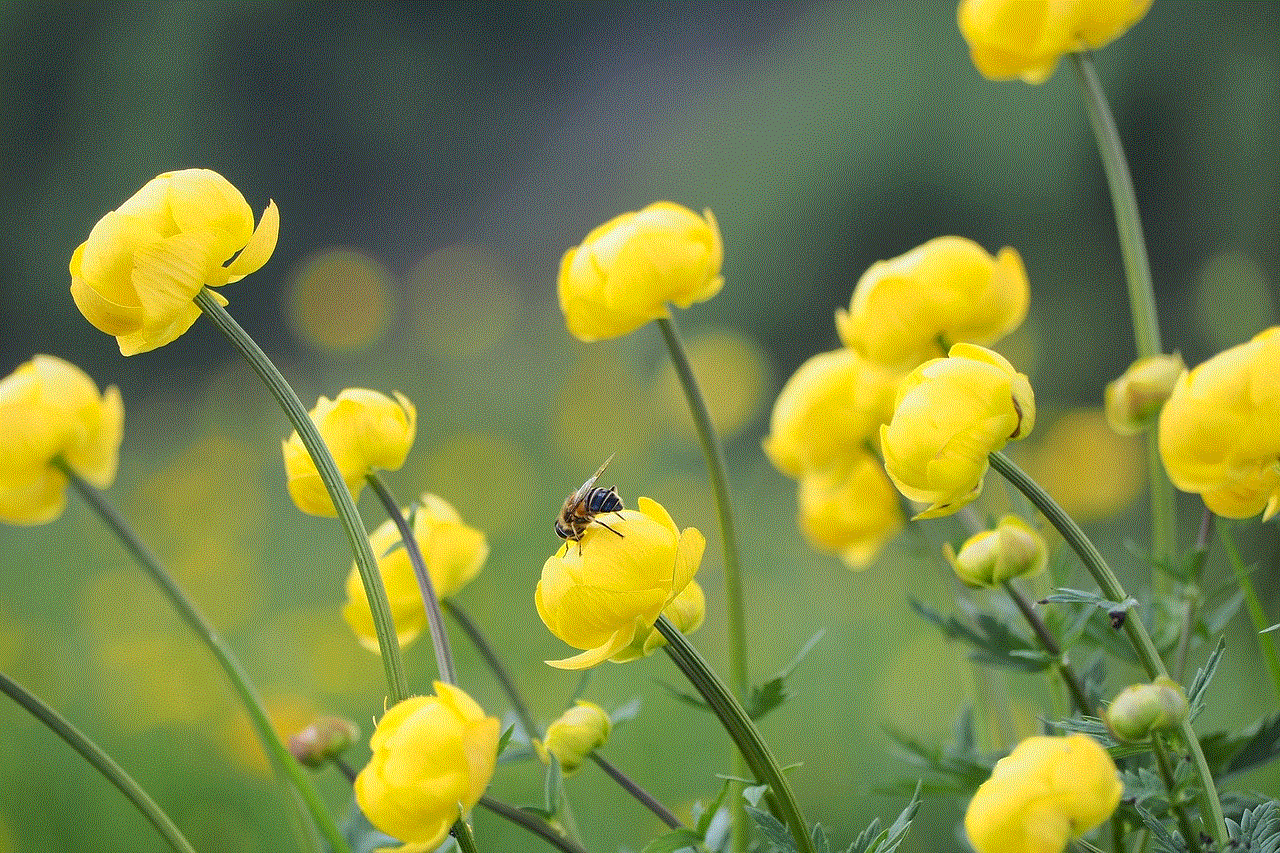
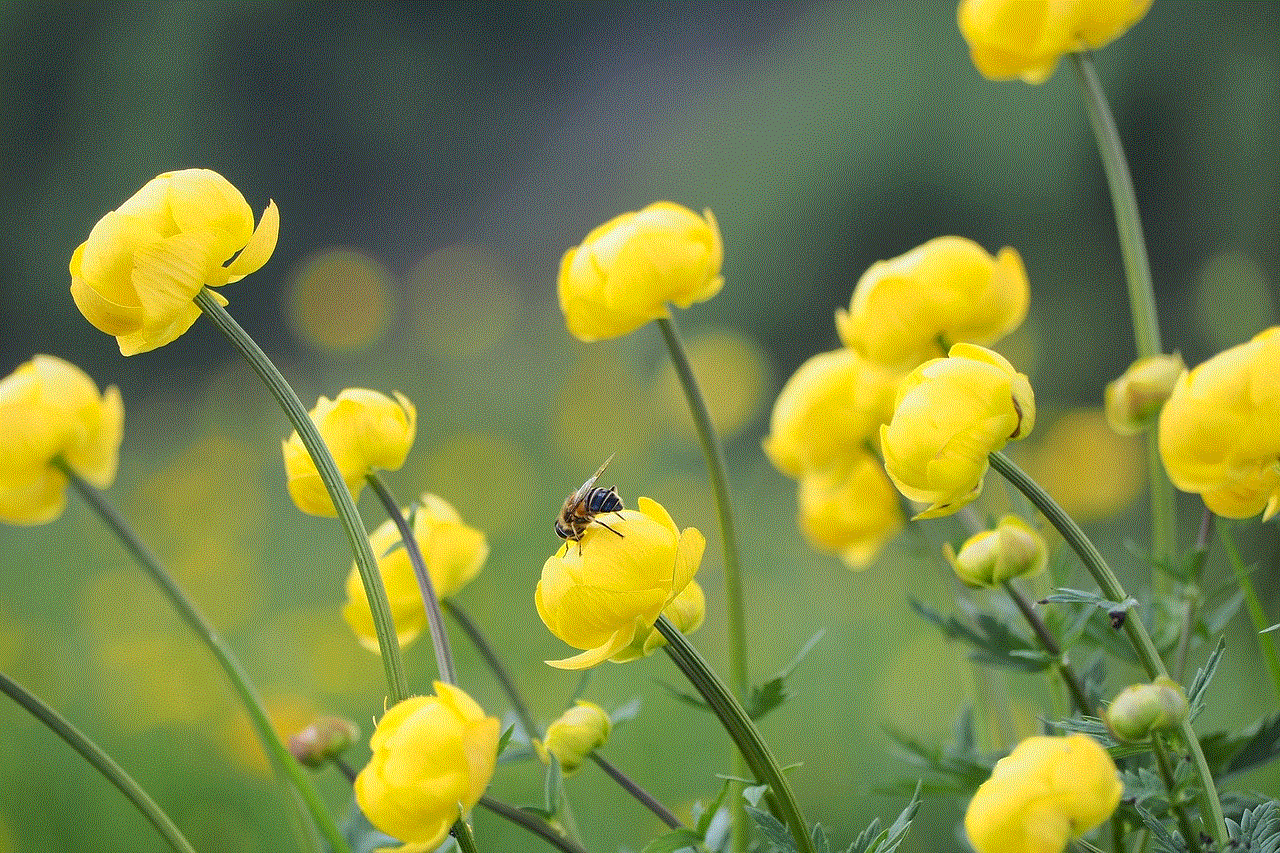
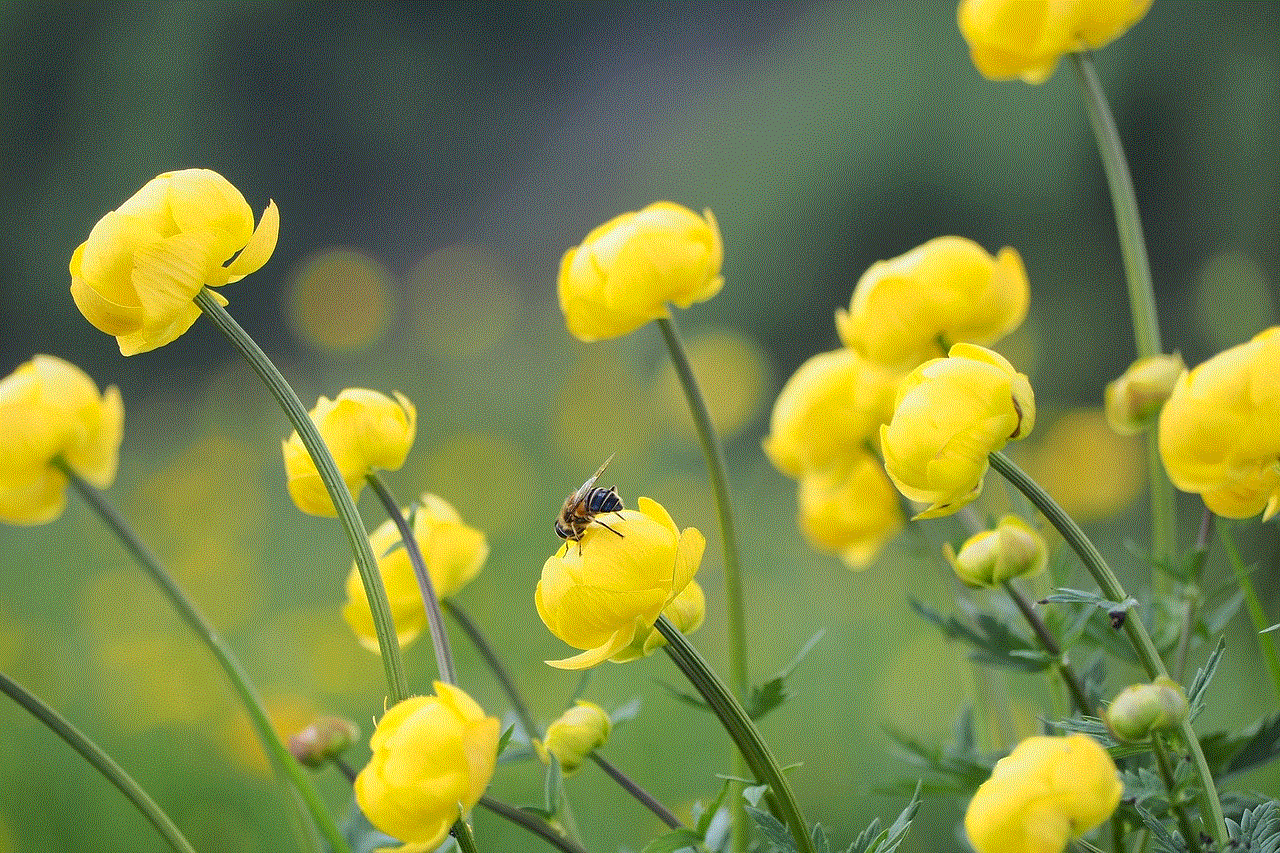
In conclusion, Amazon Rental Account offers a convenient and cost-effective way to rent a wide range of products. With its extensive selection, flexible rental durations, and the added benefits of Amazon Prime, this service has become increasingly popular among consumers. However, taking necessary precautions and understanding the terms and conditions is crucial to have a seamless renting experience. Whether you need a textbook for a semester or want to try out the latest gadgets, Amazon Rental Account is an excellent option to consider.