how to stop roblox from opening in vr
Roblox is a popular online gaming platform that allows users to create and play games with their friends. It offers a wide variety of games, from action and adventure to simulation and role-playing. One of the unique features of Roblox is that it supports virtual reality (VR) gameplay, providing an immersive gaming experience for its users. While this feature may be exciting for some players, others may find it overwhelming or even uncomfortable. In this article, we will discuss how to stop Roblox from opening in VR and provide some tips on managing VR settings for a better gaming experience.
What is VR?
Before we dive into how to stop Roblox from opening in VR, let’s first understand what VR is. Virtual reality is a computer-generated simulation of a three-dimensional environment that can be interacted with in a seemingly real or physical way by a person using special electronic equipment, such as a headset with a screen inside or gloves fitted with sensors. This technology has gained popularity in recent years for its ability to provide an immersive experience in gaming, training, and even therapy.
What is Roblox VR?
Roblox VR is the virtual reality version of the popular online gaming platform Roblox. It allows players to experience their favorite games in a whole new way by wearing a VR headset. Roblox has partnered with Oculus Rift and HTC Vive to support VR gameplay, making it accessible to a wider audience. However, not all games on Roblox support VR, and players can only access them if the game creator has enabled VR compatibility.
Why would someone want to turn off Roblox VR?
While VR may be an exciting technology, it is not for everyone. Some players may find it disorienting or nauseating, leading to an uncomfortable gaming experience. Others may not have the necessary equipment or may not be interested in VR gameplay. In such cases, players may want to disable Roblox VR to avoid any discomfort or inconvenience.
How to stop Roblox from opening in VR?
Now that we have understood what VR is and why someone may want to turn it off, let’s discuss how to stop Roblox from opening in VR. There are a few ways to do this, and we will go through each of them in detail.
1. Disable VR mode in-game settings
The first and most straightforward way to stop Roblox from opening in VR is to disable it in the game settings. For this, you need to launch Roblox and click on the gear icon next to the game you want to play. This will open the game settings. Look for the VR Mode option and toggle it off. This will disable VR for that particular game, and you can enjoy it in the traditional way.
2. turn off VR in the Oculus app
If you are using the Oculus Rift headset, you can turn off VR in the Oculus app settings. Open the Oculus app on your computer and go to the Devices tab. Under the Rift section, click on the gear icon and select Settings. In the General tab, toggle off the option that says “Allow apps that have not been tested and verified by Oculus to use the Rift.” This will prevent Roblox from opening in VR mode.
3. Disable VR in the SteamVR app
If you are using the HTC Vive headset, you can turn off VR in the SteamVR app settings. Open the SteamVR app on your computer and go to the Settings. Under the Developer tab, uncheck the option that says “Enable VR Dashboard.” This will prevent Roblox from opening in VR mode.
4. Change VR settings in Roblox Studio
If you are a game creator on Roblox, you can disable VR for your game in Roblox Studio. Open the game in Roblox Studio and go to the View tab. Under the VR section, uncheck the option that says “Enable VR.” This will disable VR for your game, and players will not be able to access it in VR mode.
5. Modify Roblox Player settings
Another way to stop Roblox from opening in VR is to modify the Player settings on your computer. This method involves editing the settings file for the Roblox Player app. Here’s how to do it:
a. Close the Roblox Player app if it is open.
b. Open the File Explorer and navigate to C:\Users\[your username]\AppData\Local\Roblox\Versions\[version number]\Player.
c. Right-click on the RobloxPlayerLauncher file and select Open with > Notepad.
d. Look for the line that says “UseVRMode” and change the value from “true” to “false.”
e. Save the changes and close the file.
f. Launch Roblox Player, and it will no longer open in VR mode.
Tips for managing VR settings
Now that you know how to stop Roblox from opening in VR, here are some additional tips for managing VR settings for a better gaming experience:
1. Take breaks: VR gaming can be tiring for your eyes and mind. Make sure to take breaks and rest your eyes every 20-30 minutes.
2. Adjust VR settings: If you are experiencing discomfort while playing in VR, try adjusting the VR settings such as the IPD (interpupillary distance) and the distance between your eyes and the screen.
3. Check the game’s VR compatibility: Before playing a game in VR, make sure it is compatible with VR. Not all games on Roblox support VR, and playing in VR mode may result in glitches and bugs.
4. Use a comfortable headset: The type of headset you use can also impact your VR experience. Make sure to use a comfortable headset that fits well and does not cause any discomfort.
Conclusion
Roblox VR offers an immersive gaming experience, but it may not be for everyone. Some players may find it uncomfortable, while others may not have the necessary equipment to enjoy VR gameplay. In this article, we discussed how to stop Roblox from opening in VR and provided some tips for managing VR settings. Whether you are a player or a game creator, these methods will help you disable VR and enjoy Roblox in the traditional way.
safety video for kids
As a parent, one of the most important responsibilities we have is keeping our children safe. This includes teaching them about safety in different aspects of their lives, whether it be at home, in school, or in public places. One area that often gets overlooked is the importance of teaching kids about safety through videos. In this article, we will explore the benefits of safety videos for kids and provide some tips on how to create an effective safety video that will educate and engage young viewers.
What is a Safety Video for Kids?
A safety video for kids is a visual tool that is used to teach children about safety measures and precautions in a fun and engaging manner. These videos often use a combination of animation, live-action, and music to capture the attention of young viewers and deliver important safety messages. They can cover a wide range of topics, from fire safety and stranger danger to internet safety and emergency preparedness.
The Benefits of Safety Videos for Kids
There are numerous benefits to incorporating safety videos into a child’s learning experience. Here are some of the most significant advantages of using safety videos for kids:
1. Engaging and Interactive Learning Experience
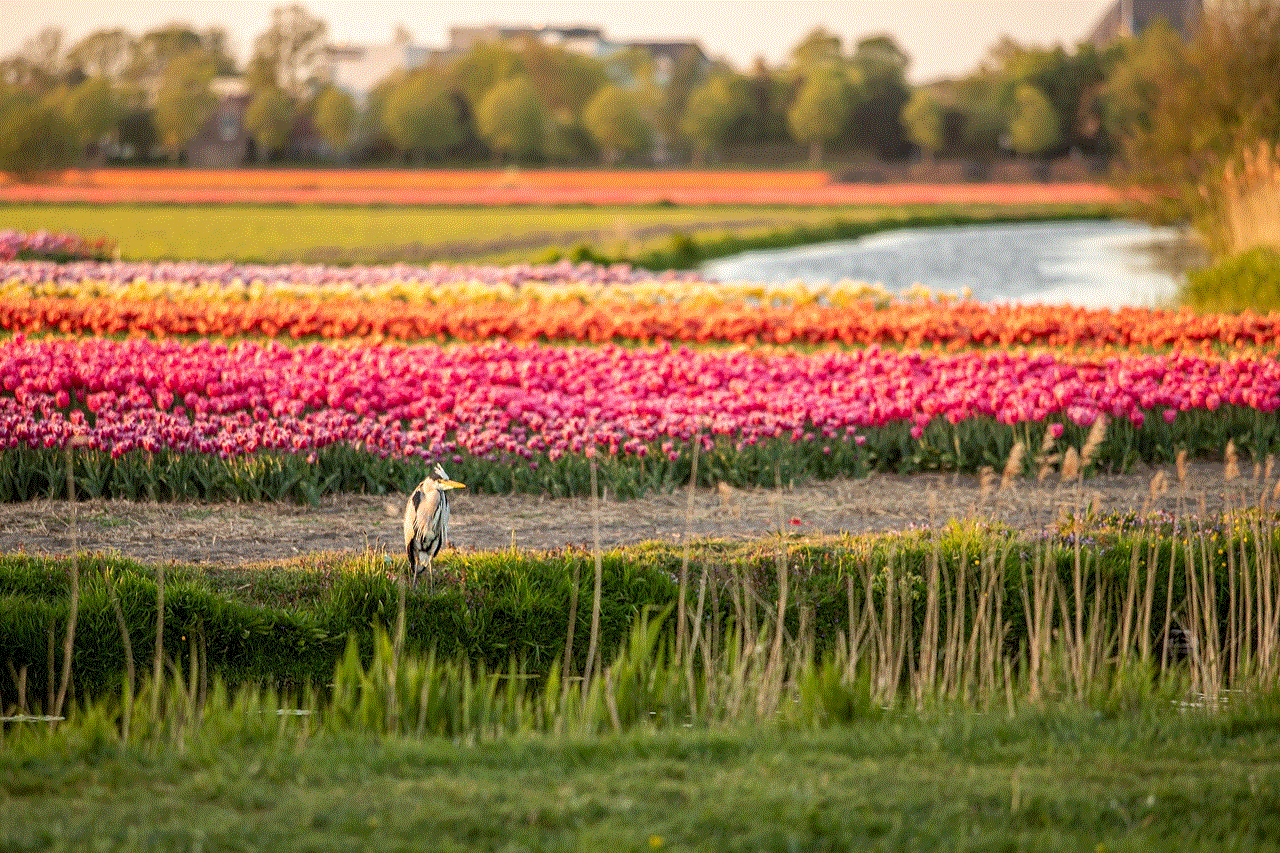
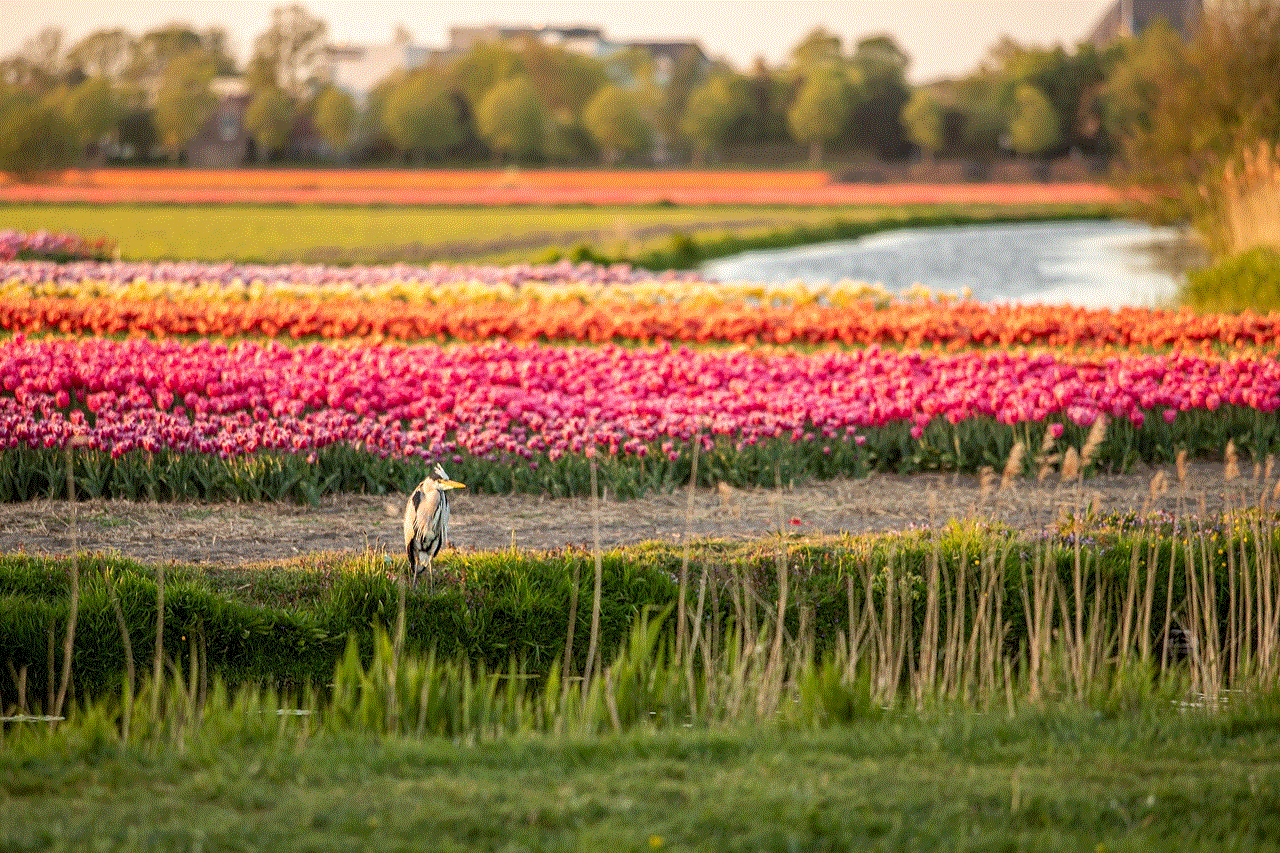
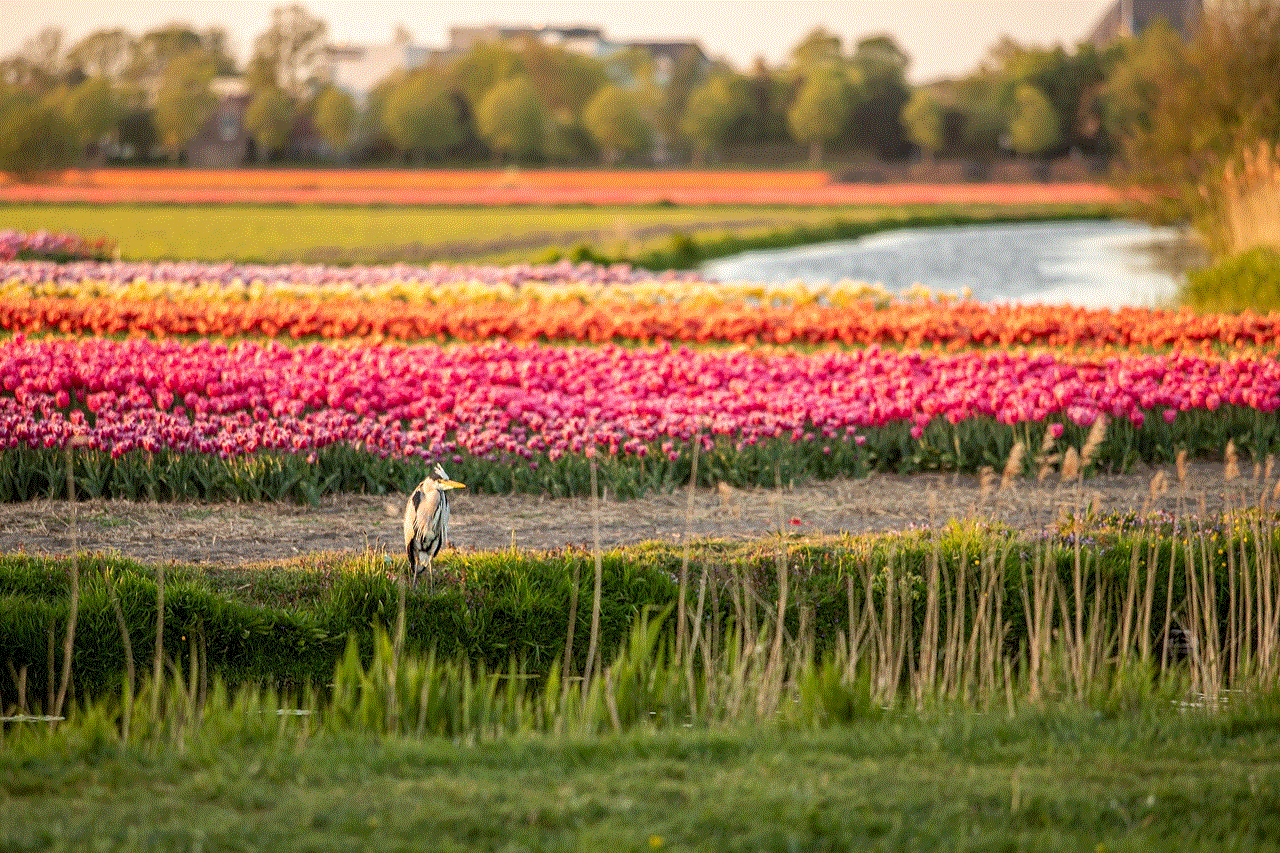
Children are naturally curious and have a short attention span. Traditional methods of teaching safety, such as lectures or reading materials, may not be as effective as using videos. Safety videos for kids are designed to be fast-paced, visually stimulating, and interactive, making it easier for them to retain information. The use of colorful animations, catchy songs, and relatable characters can engage children and make learning about safety measures more enjoyable.
2. Repeats and Reinforces Important Messages
One of the key benefits of using safety videos for kids is that they can be replayed multiple times. This allows for the repetition of important safety messages, which is crucial for children to remember and understand them. By watching the videos repeatedly, kids can internalize the safety measures and apply them in real-life situations.
3. Easy to Understand
Safety videos for kids are designed with age-appropriate language and concepts in mind. They break down complex safety topics into simple and easy-to-understand messages that are more relatable to children. This makes it easier for them to grasp the information and apply it to their own lives.
4. Provides Visual Learning Experience
Children learn best through visual stimulation. Safety videos for kids use a combination of animations, live-action, and images to provide a visual learning experience. This makes it easier for children to understand the concepts being taught and retain the information for future use.
5. Cost-Effective
Safety videos for kids can be a cost-effective way to teach children about safety. With the advancement of technology, creating and sharing videos has become more accessible and affordable. Many organizations, schools, and parents can create their own safety videos, making it a budget-friendly option for educating children about safety.
6. Can be Shared Anytime, Anywhere
Another advantage of safety videos for kids is that they can be shared anytime, anywhere. They can be easily accessed through various platforms such as YouTube , educational websites, and social media. This makes it easier for parents and educators to share these videos with children at home, in school, or during recreational activities.
7. Provides a Safe Environment for Learning
Children learn best in a safe environment. Safety videos for kids provide a controlled and safe learning environment where children can watch and learn about different safety measures without being exposed to any real-life dangers. This allows for a more practical and hands-on learning experience without putting children at risk.
8. Teaches Kids to Take Responsibility for Their Safety
By watching safety videos, children can learn to take responsibility for their safety. These videos often emphasize the importance of being aware of potential dangers, practicing safety measures, and seeking help when needed. This can empower children to take action and make informed decisions to keep themselves safe.
9. Encourages Parent-Child Interaction
Safety videos for kids can also be a great way to encourage parent-child interaction. Parents can watch these videos with their children and have discussions about the different safety measures being taught. This not only strengthens the bond between parents and children but also helps children to better understand and remember the safety messages.
10. Prepares Kids for Emergencies
Lastly, safety videos for kids can help prepare children for emergencies. They often cover important safety measures and precautions that can be applied in emergency situations, such as natural disasters or accidents. By watching these videos, children can learn how to stay calm and take appropriate actions to keep themselves and others safe during emergencies.
Tips for Creating an Effective Safety Video for Kids
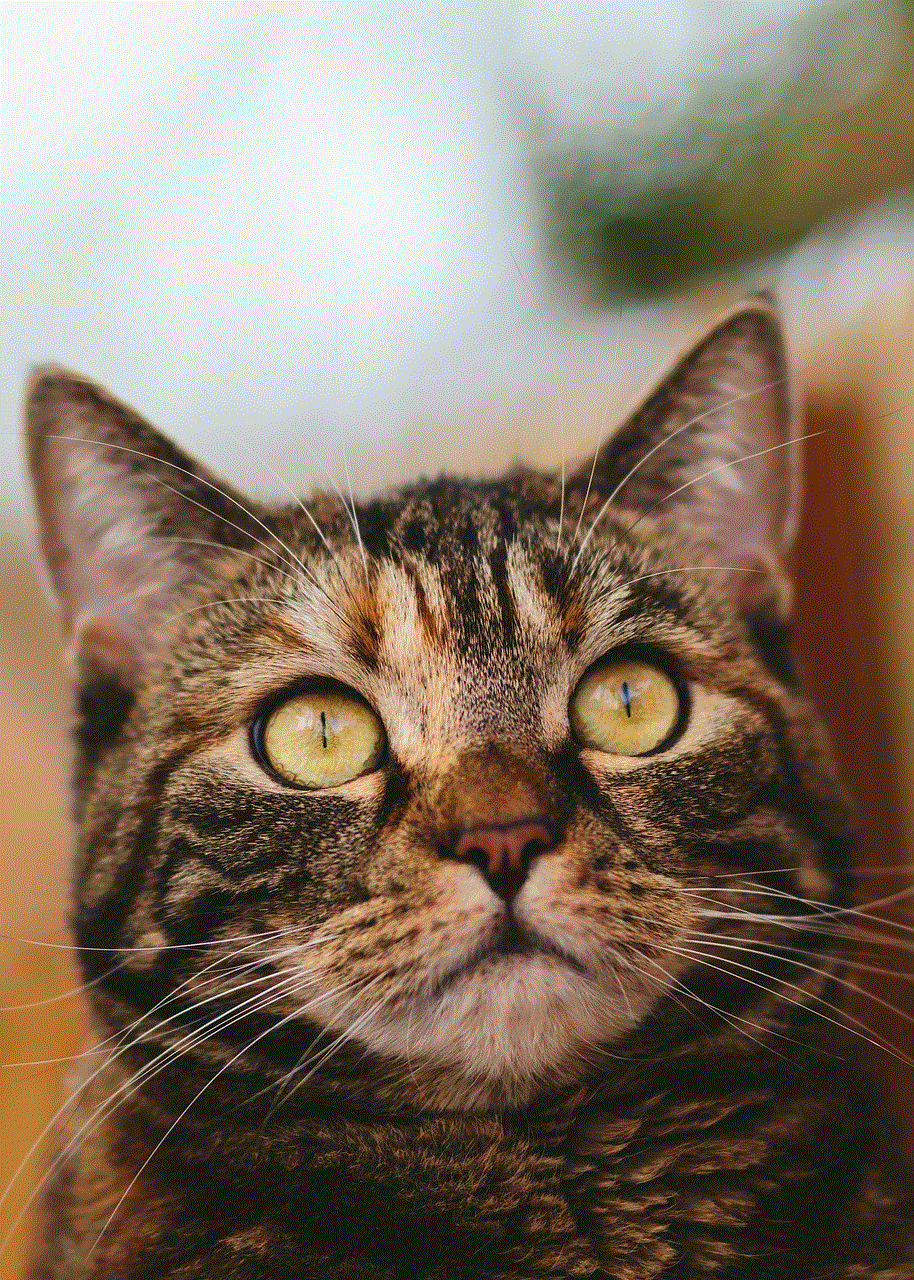
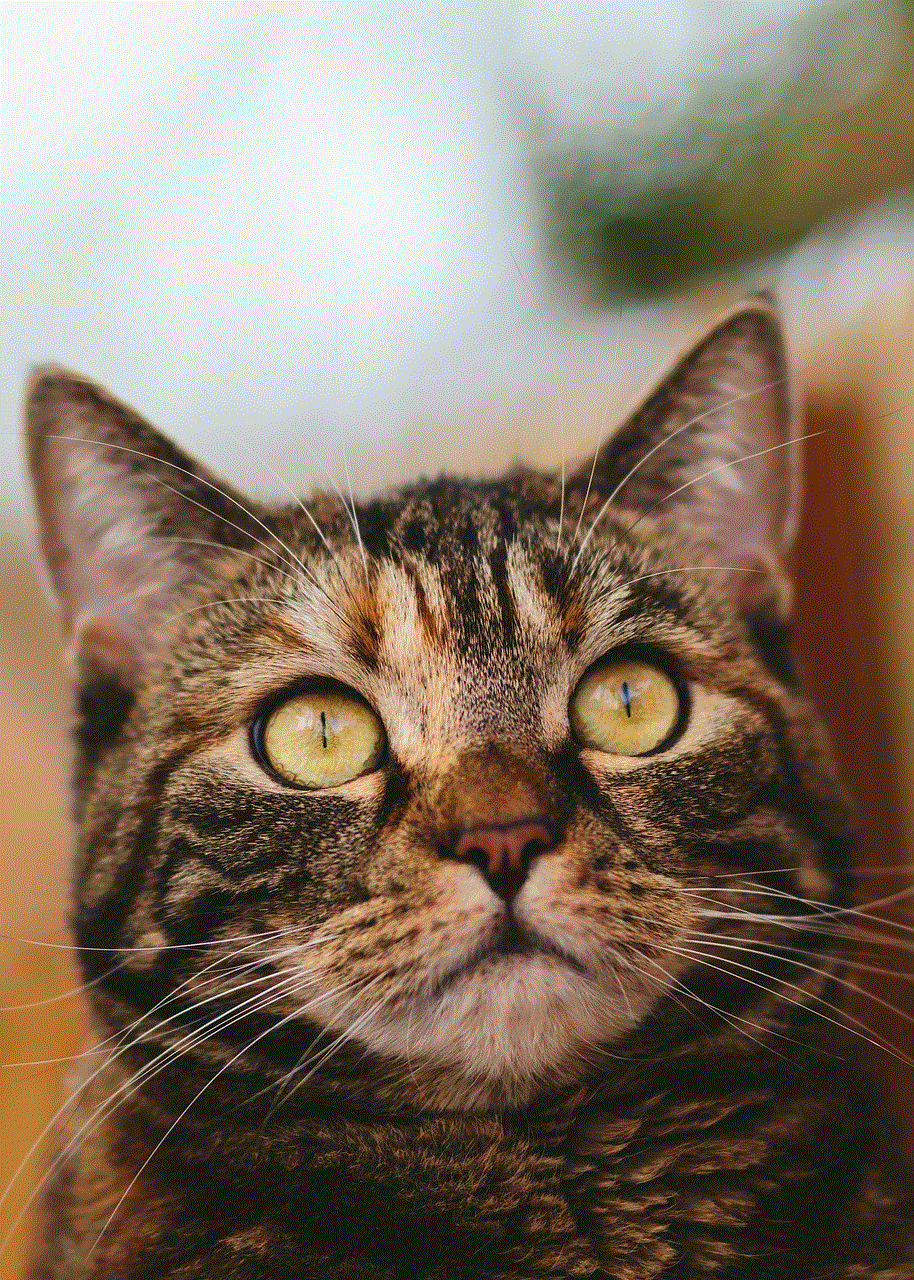
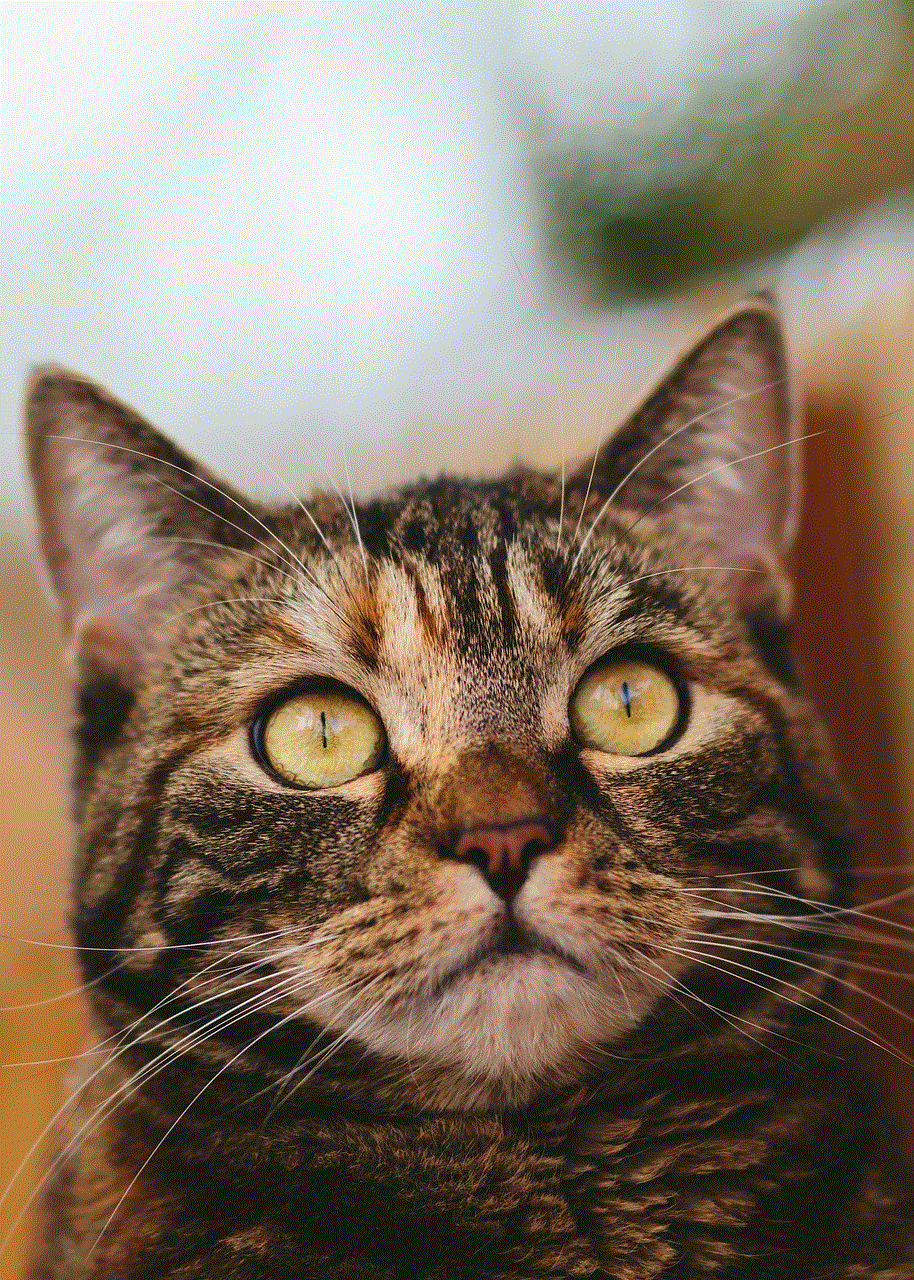
Now that we have discussed the benefits of safety videos for kids, let’s look at some tips on how to create an effective safety video that will engage and educate young viewers:
1. Understand Your Audience
The first step in creating an effective safety video for kids is to understand your audience. Consider the age group and their level of understanding when choosing the content, language, and visual elements for your video. This will ensure that the video is appropriate and engaging for children.
2. Keep it Simple and Straightforward
When it comes to safety videos for kids, less is often more. Keep the concepts simple and straightforward to avoid confusion. Use clear and concise language and visuals to deliver the safety messages effectively.
3. Use Engaging Visuals
As mentioned earlier, children learn best through visual stimulation. Use colorful and engaging visuals, such as animations and live-action footage, to capture the attention of young viewers. This will make the video more interesting and memorable for children.
4. Include Catchy Songs and Rhymes
Children love songs and rhymes, and they can be an effective way to teach them about safety measures. Consider incorporating catchy tunes and rhymes into the video to make it more fun and engaging for kids.
5. Make it Interactive
Make your safety video interactive by including activities or quizzes that children can participate in while watching the video. This will not only make it more engaging for them but also reinforce the safety messages being taught.
6. Keep it Short and Simple
Children have short attention spans, so it’s important to keep the video short and simple. Aim for a video length of 5-7 minutes to ensure that children stay engaged and retain the information being taught.
7. Use Real-Life Scenarios
Children learn best when they can relate to the content being taught. Use real-life scenarios in the video to make it more relatable for children. This will help them understand the importance of the safety measures being taught.
8. Include Different Safety Measures
Try to cover a variety of safety measures in the video, such as fire safety, road safety, and stranger danger. This will ensure that children are exposed to different safety topics and can apply the information in different situations.
9. Keep it Positive and Encouraging
It’s important to keep the tone of the video positive and encouraging. Avoid using negative or scary images or messages that can cause fear or anxiety in children. Instead, focus on highlighting the importance of being safe and taking responsibility for their own safety.
10. Seek Professional Help
If you’re not confident in creating a safety video for kids on your own, consider seeking professional help. There are many companies and organizations that specialize in creating educational videos for children that can assist you in creating a high-quality and effective safety video.



In conclusion, safety videos for kids are a valuable tool for teaching children about safety measures and precautions. They provide an engaging and interactive learning experience, reinforce important messages, and can be shared anytime, anywhere. By following the tips mentioned above, you can create an effective safety video that will educate and empower children to take responsibility for their own safety. Remember, when it comes to keeping our children safe, every effort counts.