how to start pixel in safe mode
The Google Pixel is a popular smartphone that runs on the Android operating system. It is known for its sleek design, high-quality camera, and user-friendly interface. However, like any other electronic device, the Pixel can also face issues that may require troubleshooting. One of the ways to troubleshoot these issues is by starting the Pixel in safe mode.
Safe mode is a diagnostic mode that allows a device to run with only essential system programs and services. It can help identify and fix issues caused by third-party apps or system settings. It is also useful when the device is experiencing crashes, freezes, or performance issues. In this article, we will discuss how to start the Pixel in safe mode and the benefits of doing so.
How to start Pixel in safe mode?
Starting the Pixel in safe mode is a straightforward process. However, the steps may vary slightly depending on the Pixel model and the Android version it is running. Generally, there are two ways to access safe mode on a Pixel – using the power button and using the physical keys.
Method 1: Using the power button
1. Long-press the power button on your Pixel.
2. When the power menu appears, tap and hold the “Power off” option.
3. After a few seconds, a pop-up message will appear asking if you want to reboot the device in safe mode.
4. Tap “OK” to confirm.
5. Your Pixel will restart and boot into safe mode.
Method 2: Using the physical keys
1. Power off your Pixel by pressing and holding the power button and then tapping “Power off.”
2. Once the device is off, press and hold the power button and the volume down button simultaneously.
3. Keep holding both buttons until the device starts booting up.
4. When the Google logo appears, release the power button but continue holding the volume down button.
5. Your Pixel will boot into safe mode, and a “Safe mode” label will appear at the bottom-left corner of the screen.
To exit safe mode, simply restart your Pixel as you normally would. Once the device is back on, it will boot into the regular mode.
Benefits of starting Pixel in safe mode
1. Troubleshoot app-related issues: Safe mode disables all third-party apps, allowing you to determine if a particular app is causing issues on your Pixel. If the device runs smoothly in safe mode, it means that a third-party app is causing the problem. You can then uninstall the app and see if the issue is resolved.
2. Identify system-related issues: Sometimes, system settings or updates can cause issues on a device. Safe mode can help identify and fix these issues. If your Pixel is running smoothly in safe mode, it means that the problem is not caused by the system, and you can troubleshoot other areas.
3. Optimize performance: Running the device in safe mode can help free up some resources, which can improve the overall performance of the device. It can also help identify apps that are consuming a lot of resources and causing performance issues.
4. Safe mode works even when the device won’t boot: If your Pixel is stuck in a boot loop or won’t boot up at all, safe mode can still be accessed using the physical keys. This can be helpful in situations where the device is experiencing severe issues and cannot be turned on in the regular mode.
5. No data loss: Starting the Pixel in safe mode will not result in any data loss. This means that you can troubleshoot issues without the fear of losing important data.
6. Easy to exit: As mentioned earlier, exiting safe mode is as simple as restarting the device. This makes it a convenient and hassle-free process.
Common issues that can be fixed by starting Pixel in safe mode
1. Battery drain: If your Pixel is experiencing rapid battery drain, it could be due to a misbehaving app. Starting the device in safe mode can help identify the app and allow you to uninstall it.
2. Overheating: Third-party apps that are constantly running in the background can cause the device to overheat. Safe mode can help identify these apps and resolve the issue.
3. App crashes: If a particular app is crashing frequently, it could be due to compatibility issues or software conflicts. Safe mode can help determine if the issue is caused by the app itself or other factors.
4. Freezing or lagging: Some apps may consume a lot of resources, causing the device to freeze or lag. Safe mode can help identify these apps and improve the overall performance of the device.
5. Network connectivity issues: If your Pixel is having trouble connecting to Wi-Fi or mobile data, it could be due to a third-party app. Safe mode can help determine if the problem is caused by an app or the device itself.
Conclusion
Safe mode is a useful feature that can help troubleshoot issues on the Google Pixel. It can help identify problematic apps, system settings, or updates and improve the overall performance of the device. The process of starting the Pixel in safe mode is simple and can be done using the power button or physical keys. If you are experiencing any problems with your Pixel, it is worth trying safe mode before seeking professional help.
the perfect pairing parents guide
As parents, we all want the best for our children. We want to provide them with a nurturing and supportive environment, give them the tools they need to succeed in life, and most importantly, help them become happy and well-adjusted individuals. One of the key aspects of parenting is creating a strong and loving bond with our children, and that bond can be strengthened through the perfect pairing of activities and experiences. In this guide, we will explore the concept of the perfect pairing and how it can benefit both parents and children in their journey together.
What is the perfect pairing?
The perfect pairing refers to the idea of combining two complementary activities or experiences to create a more meaningful and enjoyable experience. It can be as simple as reading a book together while sipping on hot cocoa, or as complex as planning a weekend trip to a new destination, with each activity enhancing the other. The key is to find activities that not only align with your child’s interests but also allow for quality time and bonding between parent and child.
Why is the perfect pairing important for parents?
Parenting can be a hectic and busy journey, with many demands and responsibilities. It’s easy to get caught up in the daily routine and lose sight of the importance of quality time with our children. The perfect pairing can help us prioritize our time and create meaningful and memorable experiences with our children. By finding activities that both parents and children enjoy, the perfect pairing can also help foster a stronger and more positive relationship between them.
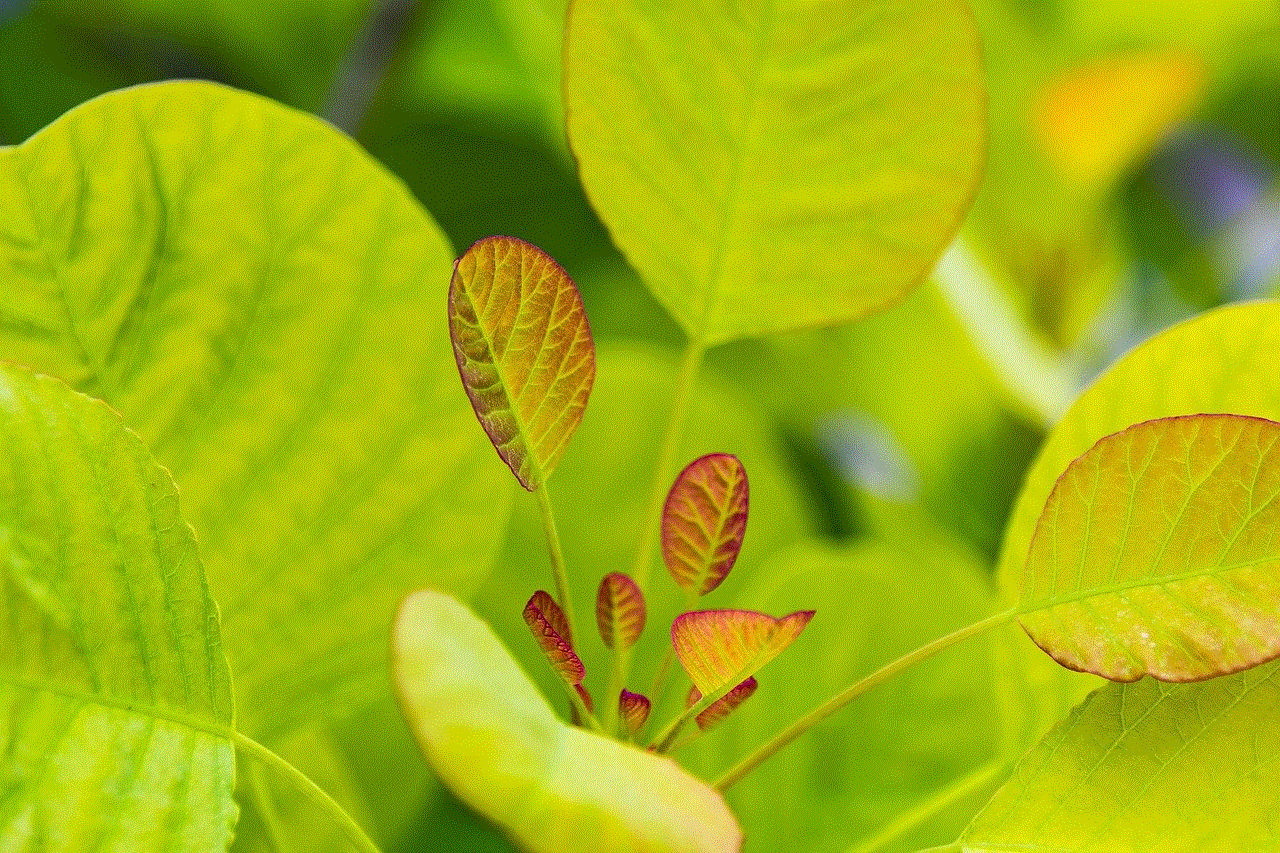
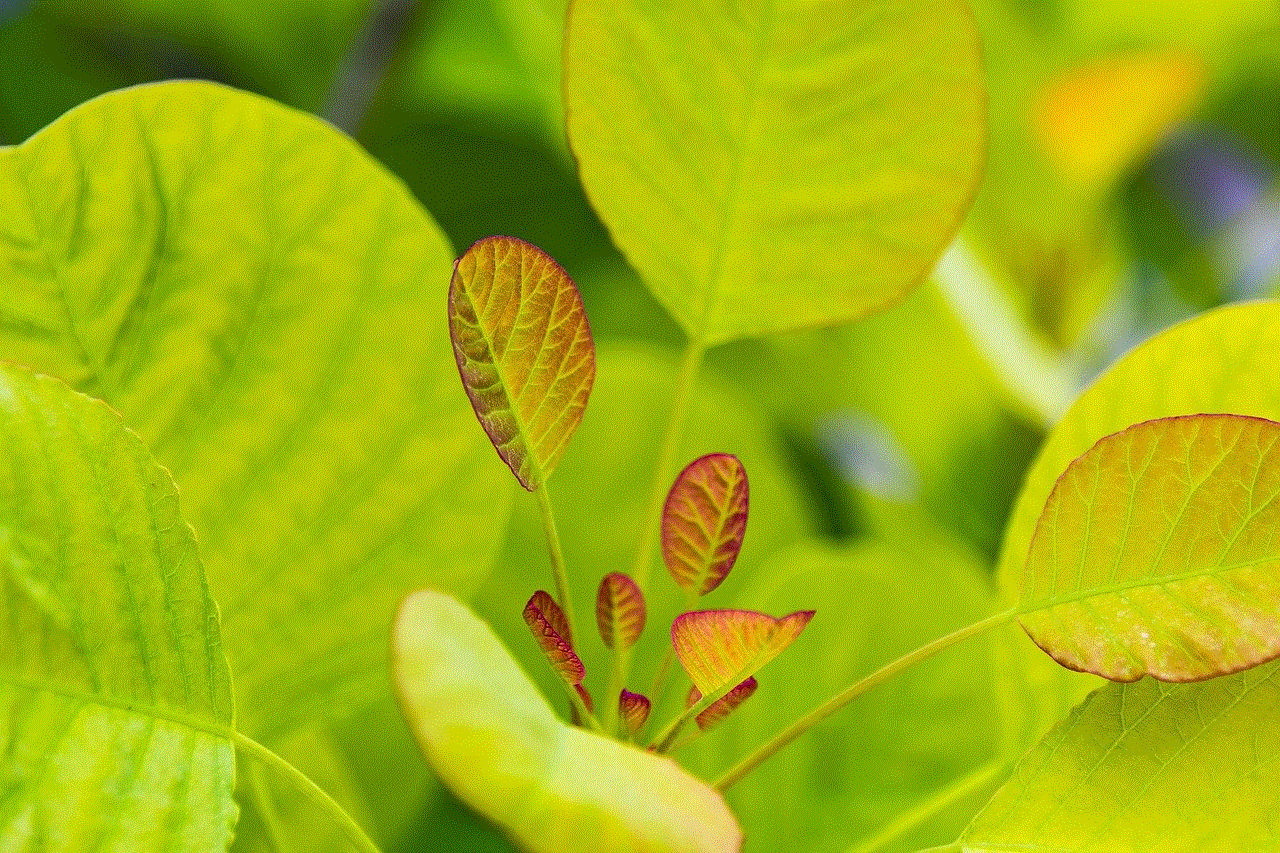
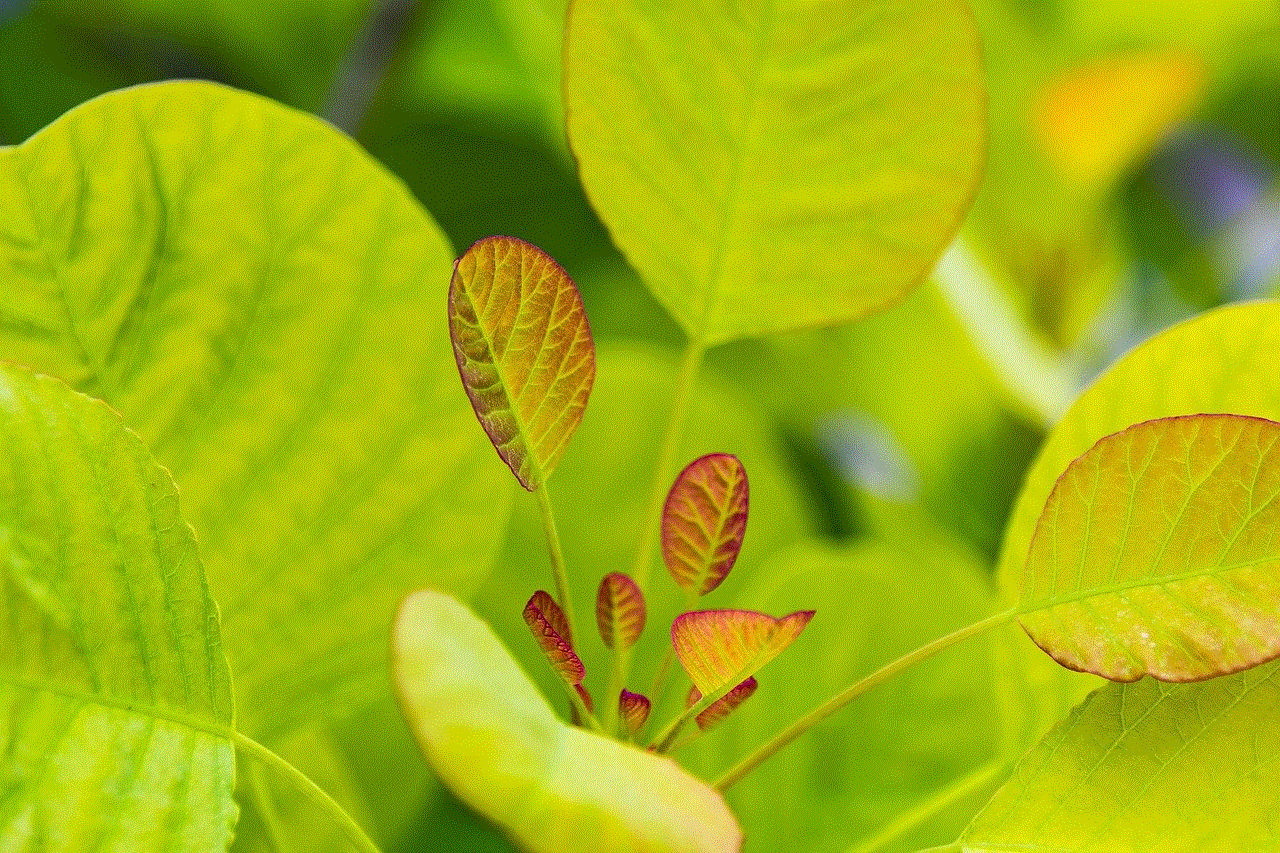
The benefits of the perfect pairing for children
Apart from the bonding and quality time aspect, the perfect pairing can also have a positive impact on children in various ways. First and foremost, it allows children to explore their interests and passions with the support and guidance of their parents. This can boost their self-esteem and confidence, as well as help them develop new skills and talents. Additionally, the perfect pairing can provide children with unique learning opportunities, as they get to experience different activities and environments. It can also help children develop a sense of responsibility and teamwork, as they work together with their parents to plan and execute the activities.
Examples of the perfect pairing activities
The possibilities for perfect pairing activities are endless, and they can vary depending on the interests and age of your child. However, here are some examples to get you started:
1. Outdoor adventure and photography – If your child loves nature and has an interest in photography, you can plan a hiking trip to a scenic location and bring along a camera to capture the beauty of the surroundings.
2. Baking and storytelling – Baking is a fun and creative activity that children of all ages can enjoy. You can make it even more special by incorporating storytelling while waiting for the treats to bake.
3. Arts and crafts and music – For children who love to express themselves through art, you can pair it with music by creating a playlist of their favorite songs to listen to while they work on their masterpiece.
4. Sports and community service – If your child is involved in a sports team, you can encourage them to give back to the community by organizing a charity event or participating in a volunteer activity together.
5. Museum visit and writing – Museums offer a wealth of knowledge and inspiration, and you can make the experience more interactive by asking your child to write about their favorite exhibit or piece of art.
Tips for finding the perfect pairing for your child
Finding the perfect pairing for your child may require some trial and error, but here are a few tips to help you get started:
1. Consider your child’s interests and passions – The best perfect pairings are activities that your child is genuinely interested in and excited about.
2. Be open to trying new things – Don’t be afraid to step out of your comfort zone and try new activities with your child. You may discover a shared interest or passion that you never knew you had.
3. Involve your child in the planning process – Children love to feel involved and included, so let them have a say in the activities they want to do with you.
4. Keep it age-appropriate – It’s important to consider your child’s age and abilities when planning perfect pairing activities. You don’t want to overwhelm or frustrate them with something too challenging.
5. Be flexible – Sometimes, the perfect pairing may not go as planned, and that’s okay. Be open to adjusting or changing the activity if needed.
In conclusion, the perfect pairing can be a powerful tool for parents to strengthen their relationship with their children and create lasting memories. By finding activities that align with your child’s interests and combining them with quality time and bonding, you can create a meaningful and enjoyable experience for both you and your child. So, start exploring and discovering the perfect pairing activities for you and your child.
how to refund apple apps
Apple’s App Store is a popular destination for users to download and purchase apps for their iPhones, iPads, and Mac computers. With over 2 million apps available, it’s no surprise that users may occasionally find themselves wanting to refund an app they’ve purchased. Whether it’s due to dissatisfaction with the app’s performance, accidental purchase, or simply a change of mind, Apple does have a refund policy in place for apps. In this article, we’ll explore how to refund Apple apps and the various scenarios in which refunds may be granted.
Understanding Apple’s Refund Policy for Apps
Before diving into the specifics of how to refund Apple apps, it’s important to understand the company’s refund policy. Apple’s policy states that all sales of apps, in-app purchases, and subscriptions are final and non-refundable. However, there are certain exceptions to this rule. If an app is found to be defective or does not function as advertised, users may be eligible for a refund. Additionally, if an app is removed from the App Store by the developer, users may be entitled to a refund. Apple also allows users to request a refund for accidental purchases or if the app was purchased without their knowledge or consent, such as in the case of unauthorized purchases by a child.



How to Request a Refund for an App
If you find yourself in a situation where you believe you are eligible for a refund for an app, the first step is to request a refund from Apple. To do this, follow these steps:
1. Open the App Store on your device and tap on your profile icon in the top right corner.
2. From your account page, tap on “Purchase History.”
3. Find the app you want to request a refund for and tap on it.
4. Tap on “Report a Problem.”
5. Choose the reason for requesting a refund from the drop-down menu.
6. Provide a detailed explanation of why you are requesting a refund in the comments section.
7. Tap on “Submit.”
8. You will receive an email from Apple confirming your request and the status of your refund.
In most cases, Apple will review and process your refund request within a few days. However, in some cases, it may take longer depending on the reason for the refund. For example, if you are requesting a refund for a defective app, the review process may take longer as Apple may need to communicate with the app developer to investigate the issue.
Refunding In-App Purchases and Subscriptions
The process for refunding in-app purchases and subscriptions is slightly different from refunding apps. In-app purchases are purchases made within an app, such as unlocking additional features or removing ads. Subscriptions, on the other hand, are recurring payments for access to premium content or services within an app.
To request a refund for an in-app purchase or subscription, follow these steps:
1. Open the App Store on your device and tap on your profile icon in the top right corner.
2. From your account page, tap on “Purchase History.”
3. Find the in-app purchase or subscription you want to request a refund for and tap on it.
4. Tap on “Report a Problem.”
5. Choose the reason for requesting a refund from the drop-down menu.
6. Provide a detailed explanation of why you are requesting a refund in the comments section.
7. Tap on “Submit.”
8. You will receive an email from Apple confirming your request and the status of your refund.
As with app refunds, Apple will review and process your request within a few days. However, in the case of subscriptions, the refund will only apply to the current billing period. Users will need to manually cancel the subscription to avoid being charged for future periods.
Tips to Avoid Accidental Purchases
Accidentally purchasing an app or in-app purchase can be frustrating, especially if it results in a charge on your account. To avoid this, here are some tips to keep in mind:
1. Turn on “Ask to Buy” for Family Sharing: If you have Family Sharing set up, you can turn on the “Ask to Buy” feature for your child’s account. This will require them to ask for your approval before making any purchases.
2. Enable Restrictions: On iOS devices, you can set restrictions for in-app purchases and downloads. This will require a passcode to be entered before any purchases can be made.
3. Use Touch ID or Face ID: If your device has Touch ID or Face ID, you can use this feature to authorize purchases, ensuring that only you can make purchases on your device.
4. Check your purchase history: Regularly checking your purchase history can help you identify any unauthorized purchases and take action immediately.
Final Thoughts
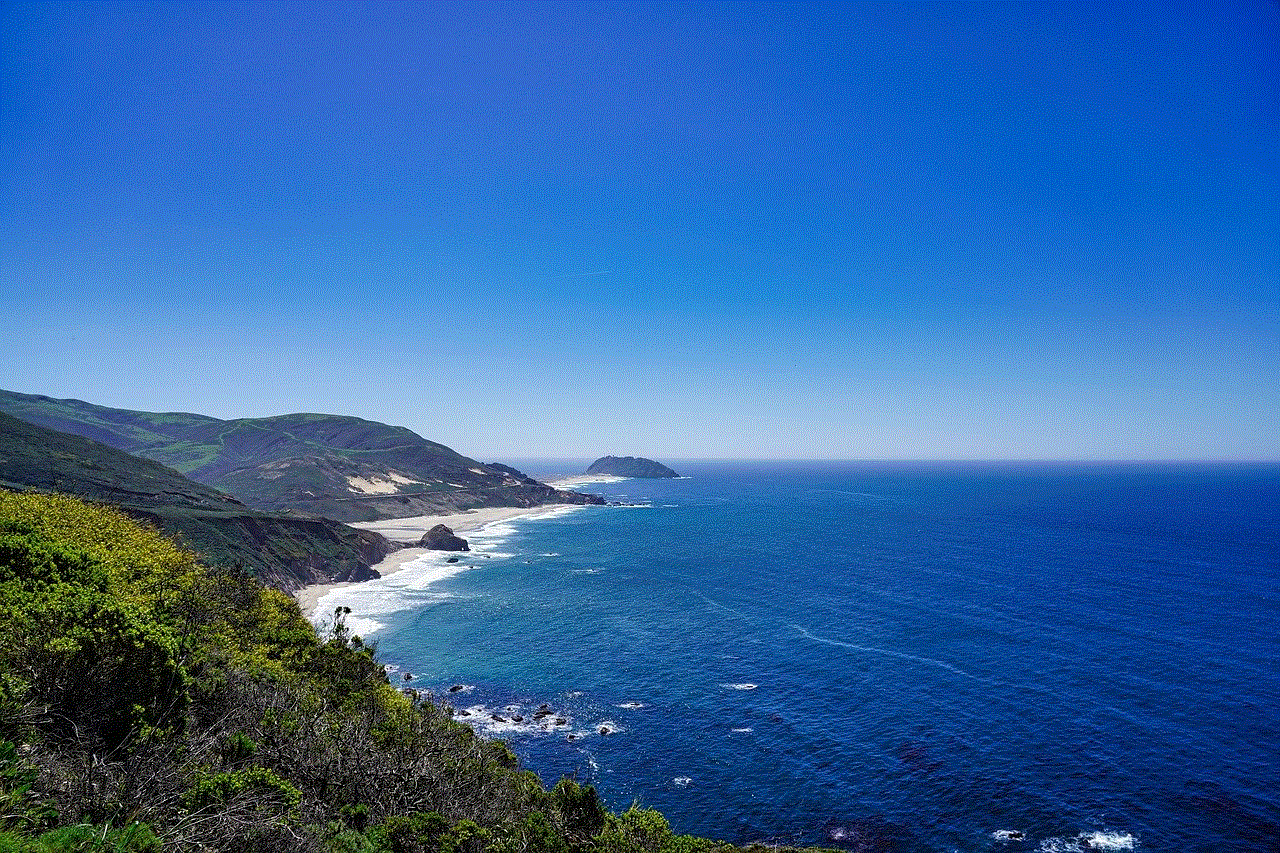
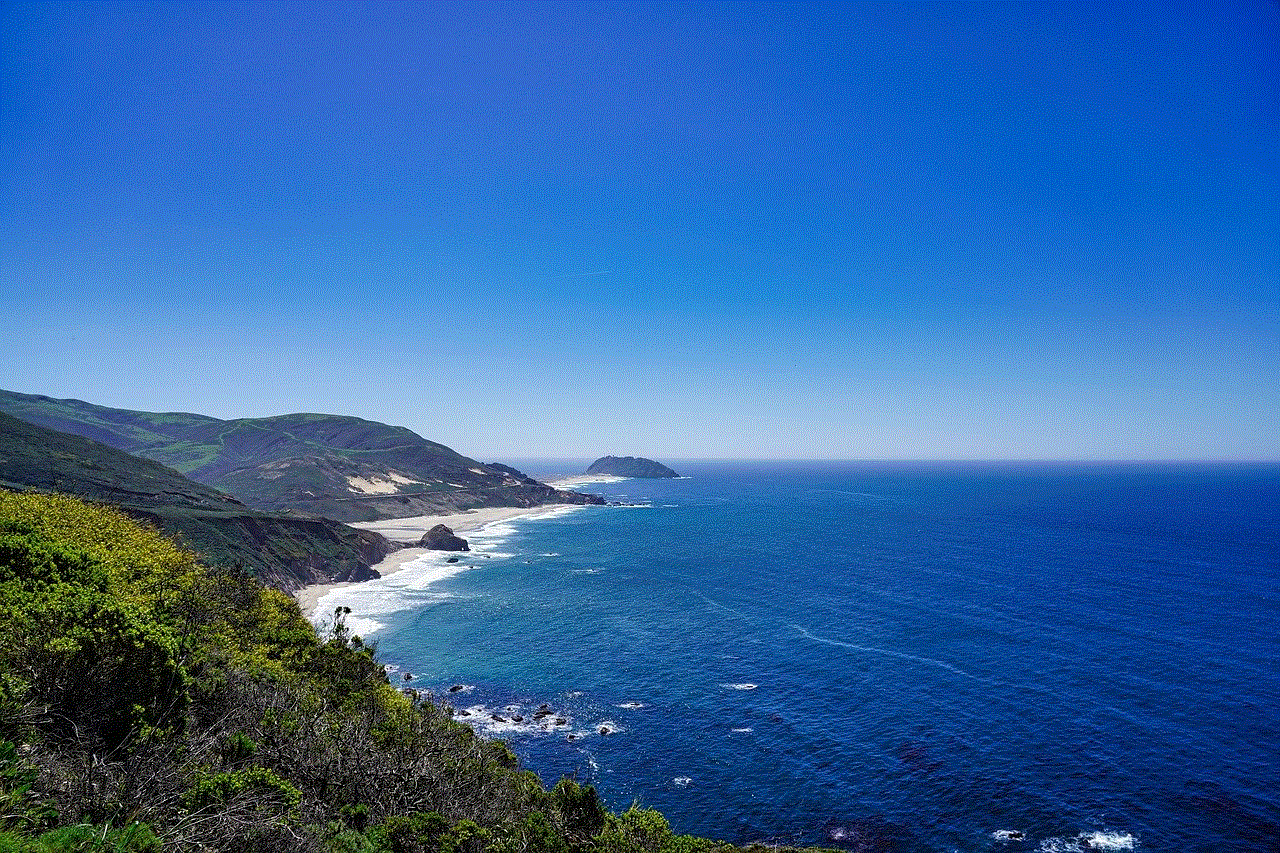
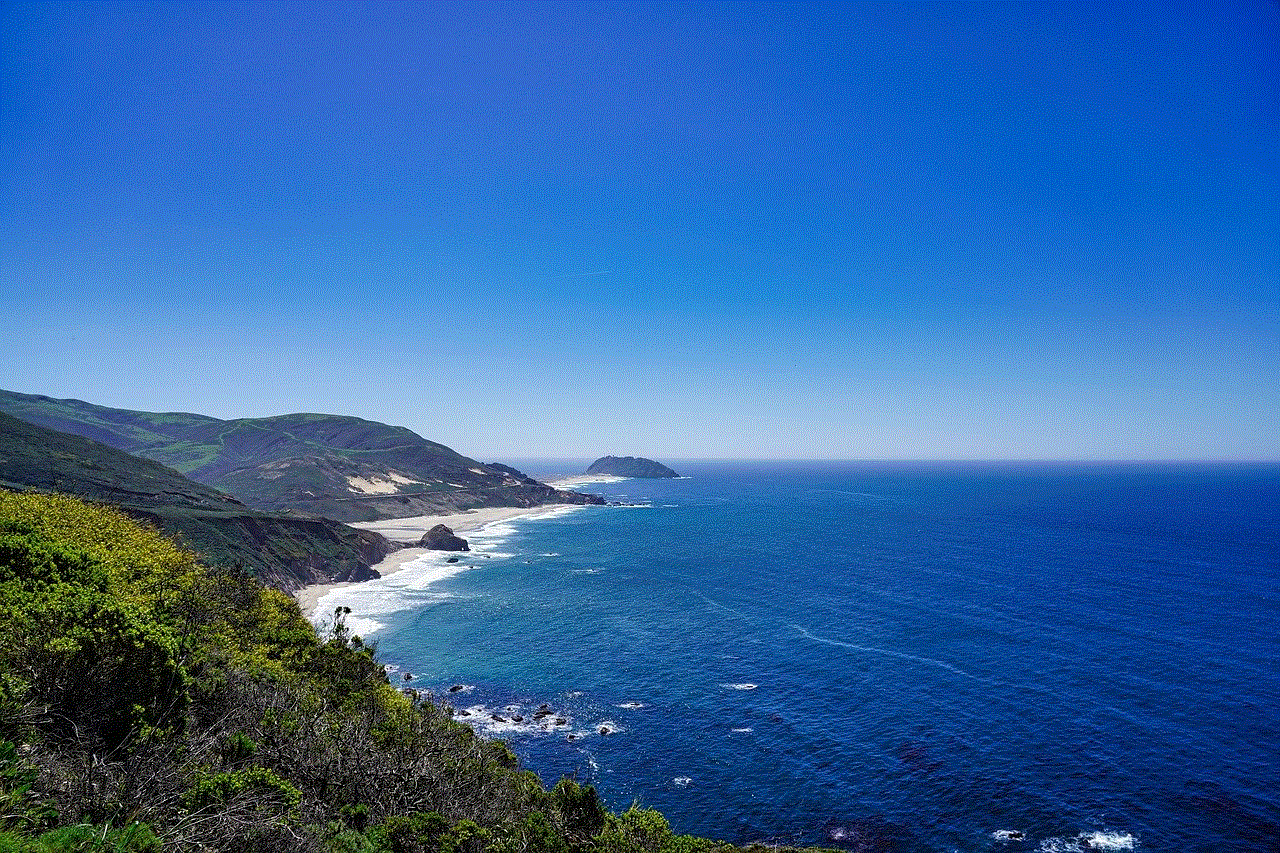
Apple’s refund policy for apps may seem strict, but the company does take into consideration various factors when deciding whether to grant a refund. It’s important to remember that refunds are not guaranteed and may vary depending on the circumstances. As a user, it’s also essential to take precautions to avoid accidental purchases and to understand the terms and conditions of purchases made on the App Store. With these tips in mind, you can confidently navigate the process of refunding Apple apps if the need arises.