how to set ipad start page
How to Set Up Your iPad Start Page: A Comprehensive Guide
The start page of your iPad is the first thing you see when you power on your device. It is a customizable screen that allows you to access your favorite apps, widgets, and more. Setting up your iPad start page can help you optimize your workflow and make your device more efficient. In this comprehensive guide, we will take you through the step-by-step process of setting up your iPad start page. So, let’s get started!
1. Accessing the Start Page:
To access the start page on your iPad, simply press the home button or swipe up from the bottom of the screen if you have a newer iPad model. This will take you to the home screen, where you can find your start page.
2. Rearranging Apps:
By default, your apps are arranged in a grid-like pattern on your start page. However, you can easily rearrange them to suit your preferences. To do this, press and hold any app icon until it starts to wiggle. Then, drag the app to your desired location on the start page. You can also move apps to different pages by dragging them to the left or right edge of the screen.
3. Creating Folders:
If you have multiple apps that belong to the same category, you can create folders to keep them organized. To create a folder, press and hold an app icon until it starts to wiggle. Then, drag the app onto another app that you want to include in the same folder. This will automatically create a folder with both apps inside. You can rename the folder by tapping on the text field and typing in a new name.
4. Adding Widgets:
Widgets are a great way to get quick access to important information without having to open an app. To add widgets to your start page, swipe right from your start page to access the widget gallery. Here, you can choose from a variety of pre-designed widgets or create your own. Simply tap the “+” button to add a widget and tap and hold to drag it to your desired location on the start page.
5. Removing Apps and Widgets:
If you want to remove an app or widget from your start page, press and hold the app or widget until it starts to wiggle. Then, tap the “X” button that appears in the top-left corner of the app or widget. Confirm the deletion by tapping “Remove” or “Delete” when prompted.
6. Changing the Wallpaper:
Personalize your start page by changing the wallpaper. To do this, go to “Settings” on your iPad, tap “Wallpaper,” then choose either “Choose a New Wallpaper” or “Choose a New Dynamic Wallpaper.” Select the image you want to use from the available options or choose a photo from your photo library. Once you have selected the wallpaper, tap “Set” and choose whether you want to set it as the lock screen , home screen, or both.
7. Customizing the Dock:
The dock is a fixed section at the bottom of your start page that provides quick access to your favorite apps. By default, it contains a few pre-installed apps, but you can customize it to suit your needs. To add an app to the dock, tap and hold an app icon until it starts to wiggle, then drag it to the dock. To remove an app from the dock, tap and hold the app icon in the dock until it starts to wiggle, then drag it out of the dock.
8. Creating Multiple Start Pages:
If you have many apps and widgets, you may want to create multiple start pages to keep them organized. To create a new start page, swipe right from your current start page until you reach a blank page. Then, drag an app or widget to the right edge of the screen to create a new page. You can switch between start pages by swiping left or right.
9. Customizing App Icons:
If you want to further personalize your start page, you can customize the app icons. There are several apps available on the App Store that allow you to create custom app icons. Simply search for “custom app icons” in the App Store and choose the app that suits your needs. Once installed, follow the app’s instructions to create and set custom app icons on your start page.
10. Restoring Default Settings:
If you want to revert to the default start page layout, you can reset your iPad’s home screen. To do this, go to “Settings,” tap “General,” then “Reset.” Select “Reset Home Screen Layout” and confirm the action. This will remove all customizations and restore the default app arrangement on your start page.
In conclusion, setting up your iPad start page is a simple and effective way to personalize your device and optimize your workflow. By rearranging apps, creating folders, adding widgets, changing the wallpaper, customizing the dock, creating multiple start pages, customizing app icons, and restoring default settings, you can create a start page that suits your preferences and enhances your iPad experience. So, take some time to customize your start page and make the most out of your iPad!
can you block 911 on a cell phone
In today’s world, cell phones have become an essential part of our lives. They provide us with constant connectivity and access to emergency services like 911. However, there may be situations where one may want to block 911 on their cell phone. This could be due to various reasons such as accidental dialing, prank calls, or simply to restrict access to emergency services. In this article, we will discuss whether it is possible to block 911 on a cell phone and the implications of doing so.
Firstly, it is important to understand the significance of 911. In the United States, 911 is the designated emergency number that connects the caller to the nearest emergency services, including police, fire, and medical services. This number was established in 1968 and has been a crucial part of the emergency response system ever since. It is a free service that can be accessed from any phone, including cell phones.
Now, coming to the question at hand – can you block 911 on a cell phone? The answer is both yes and no. Technically, it is possible to block 911 on a cell phone, but it is highly discouraged and can have serious consequences. Most cell phones do not have an option to block 911, and even if they do, it is not recommended to do so. The reason being that blocking 911 can hinder emergency services from reaching the caller in a life-threatening situation. It can also result in legal repercussions for the individual blocking the number.
The Federal Communications Commission (FCC) has strict regulations in place regarding the blocking of 911. According to the FCC, all cell phones are required to have access to 911, even if they do not have an active service plan. This means that even if your cell phone does not have a SIM card or is not connected to a network, it should still be able to call 911. This is a crucial safety measure, especially for individuals who may be in a life-threatening situation and have no means of communication other than their cell phone.
Moreover, blocking 911 on a cell phone is also considered a federal offense. According to the FCC, it is illegal to block or interfere with emergency calls, including 911. This includes any deliberate actions to prevent a cell phone from calling 911 or any other emergency number. Such actions are punishable by law, and individuals found guilty can face hefty fines and even imprisonment.
Apart from legal implications, blocking 911 on a cell phone can also have severe consequences in an emergency situation. For instance, if someone is in need of medical assistance or trapped in a fire, they may not be able to call for help if 911 is blocked on their cell phone. This can result in a delay in emergency services reaching the individual, which can be life-threatening. Moreover, even if the individual manages to make a call to a non-emergency number, the response may not be as quick as it would be with 911.
However, there may be situations where blocking 911 on a cell phone is necessary. For instance, parents may want to restrict their child’s access to emergency services to prevent accidental dialing. In such cases, most cell phones have a feature called “child mode” or “parental controls” that allow parents to block certain numbers, including 911. This feature can be useful in preventing children from making prank calls or accidentally calling 911.
Furthermore, some cell phone carriers offer the option to block 911 for a specific phone number. This feature is primarily used in corporate settings, where employers may want to restrict their employees’ access to emergency services on company-issued cell phones. In such cases, the employer is required to inform the employees that 911 is blocked on their cell phones and provide an alternative means of contacting emergency services.
It is also worth mentioning that there are ways to block 911 temporarily on a cell phone. For instance, if you are traveling abroad and do not want to incur international calling charges, you can contact your carrier and request to block all outgoing calls, including 911. However, this should only be done in non-emergency situations as it can cause inconvenience and delay in reaching emergency services.
In conclusion, while it is technically possible to block 911 on a cell phone, it is not recommended to do so. Blocking 911 can result in legal consequences and can also put individuals in life-threatening situations. It is crucial to understand the significance of 911 and to have access to emergency services at all times. If you are concerned about accidental dialing or misuse of 911, it is best to use parental controls or contact your cell phone carrier to block the number temporarily. However, under no circumstances should 911 be blocked permanently on a cell phone.
how to group stream on twitch
Twitch has become one of the most popular streaming platforms in the world, with millions of users tuning in every day to watch their favorite streamers play games, create art, or just chat with their audience. With the rise of Twitch, many people are wondering how to group stream on the platform and what benefits it can bring. In this article, we will explore the concept of group streaming on Twitch and provide a comprehensive guide on how to get started.
What is Group Streaming?
Group streaming, also known as co-streaming, is a feature on Twitch that allows multiple streamers to broadcast their content on the same channel. This means that viewers can watch multiple streams at once, all on one screen. It is a great way for streamers to collaborate and reach a wider audience, as well as for viewers to discover new content and interact with their favorite streamers in a different way.
Group streaming is not limited to just gaming, as artists, musicians, and other content creators can also participate in co-streaming. The possibilities are endless, and it all comes down to the creativity and collaboration of the streamers involved.
How to Group Stream on Twitch
Now that we have a basic understanding of group streaming, let’s dive into the steps of how to set it up on Twitch.
Step 1: Check Your Eligibility
Before you can group stream on Twitch, you need to make sure you are eligible to do so. According to Twitch’s guidelines, you must be a Twitch affiliate or partner to co-stream. This means that you need to have a certain number of followers and average viewers on your channel. If you are not yet eligible, keep working on your channel and building your audience until you meet the requirements.
Step 2: Choose Your Co-streamers



The next step is to find fellow streamers who are interested in co-streaming with you. You can either reach out to your friends or collaborate with other streamers in a similar niche. It is important to choose co-streamers who have a similar audience and content style as you, as this will attract viewers who are interested in your content.
Step 3: Set a Date and Time
Once you have chosen your co-streamers, it is important to set a date and time for the co-stream. This will allow you and your co-streamers to plan and promote the event to your audiences. It is recommended to schedule the co-stream at a time when all the streamers involved are available, and also when your audience is most active.
Step 4: Create a Co-streaming Group
To group stream on Twitch, you need to create a co-streaming group. This can be done through the Twitch dashboard by clicking on the “Create a Group” button. You can then invite your co-streamers to join the group, and they will receive an email notification.
Step 5: Choose a Leader
As the creator of the co-streaming group, you will be the leader by default. However, you can assign a different leader if you wish. The leader has control over the broadcast and can invite or remove co-streamers, as well as manage the audio and video settings.
Step 6: Set Up the Audio and Video
Before starting the co-stream, it is important to test the audio and video settings to ensure everything is working properly. You can do this by going to the “Broadcast Settings” tab and choosing the audio and video sources. It is recommended to use a microphone and webcam for a more interactive co-stream.
Step 7: Go Live
Once everything is set up, it’s time to go live. The leader can start the co-stream by clicking on the “Start Co-stream” button. All the co-streamers in the group will then go live on the same channel, and viewers can watch all the streams at once.
Step 8: Interact with Your Co-streamers
Co-streaming is all about collaboration and interaction. As a group, you can chat, play games, or create content together. This will not only make the co-stream more interesting for viewers but also strengthen the bond between the co-streamers.
Step 9: Promote the Co-stream
To attract more viewers, it is important to promote the co-stream on your social media channels and on Twitch. You can also ask your co-streamers to do the same. This will help reach a wider audience and potentially attract new followers to your channel.
Step 10: End the Co-stream
When you are ready to end the co-stream, the leader can click on the “End Co-stream” button and all the streams will stop broadcasting. After the co-stream, it is important to thank your co-streamers and discuss future collaborations.
Benefits of Group Streaming
Group streaming on Twitch has several benefits for both streamers and viewers. For streamers, it is a great way to collaborate and reach a wider audience. It also provides an opportunity to create unique and engaging content by combining different styles and talents. For viewers, it offers a more interactive and diverse viewing experience, as well as the chance to discover new content and streamers.
In addition, group streaming can also help increase engagement and follower growth on all the participating channels. It allows for cross-promotion and exposes each streamer to a new audience. Furthermore, co-streaming can also help build a community among the co-streamers and their followers, leading to a more loyal and supportive fan base.
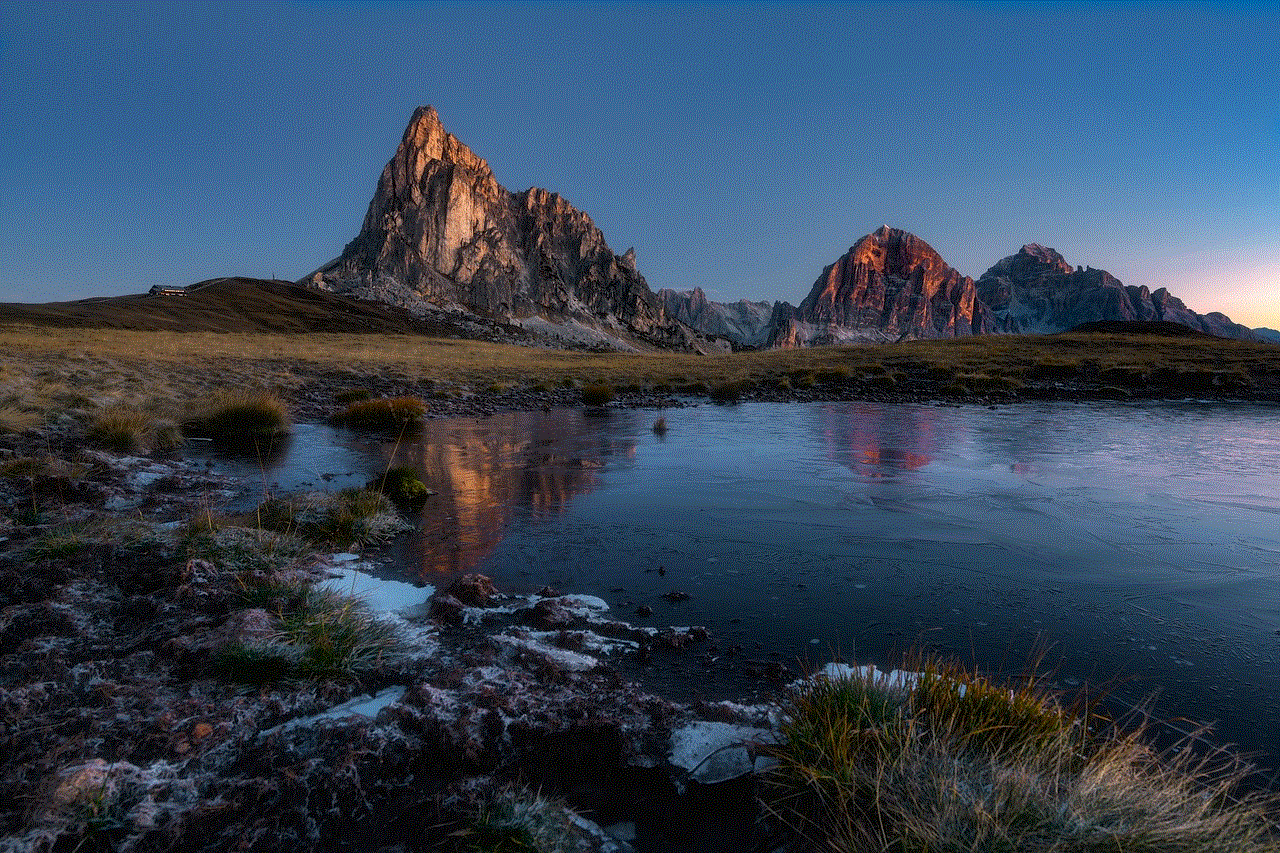
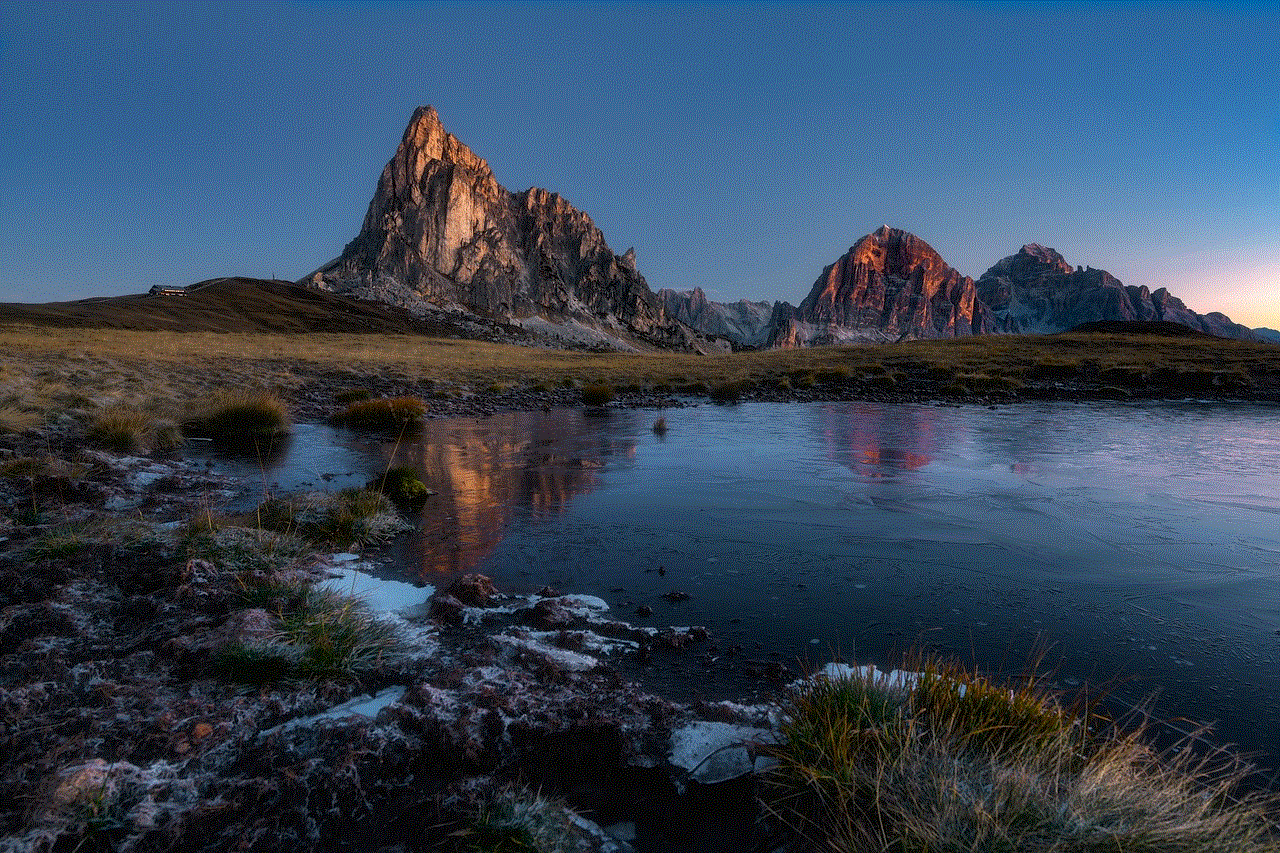
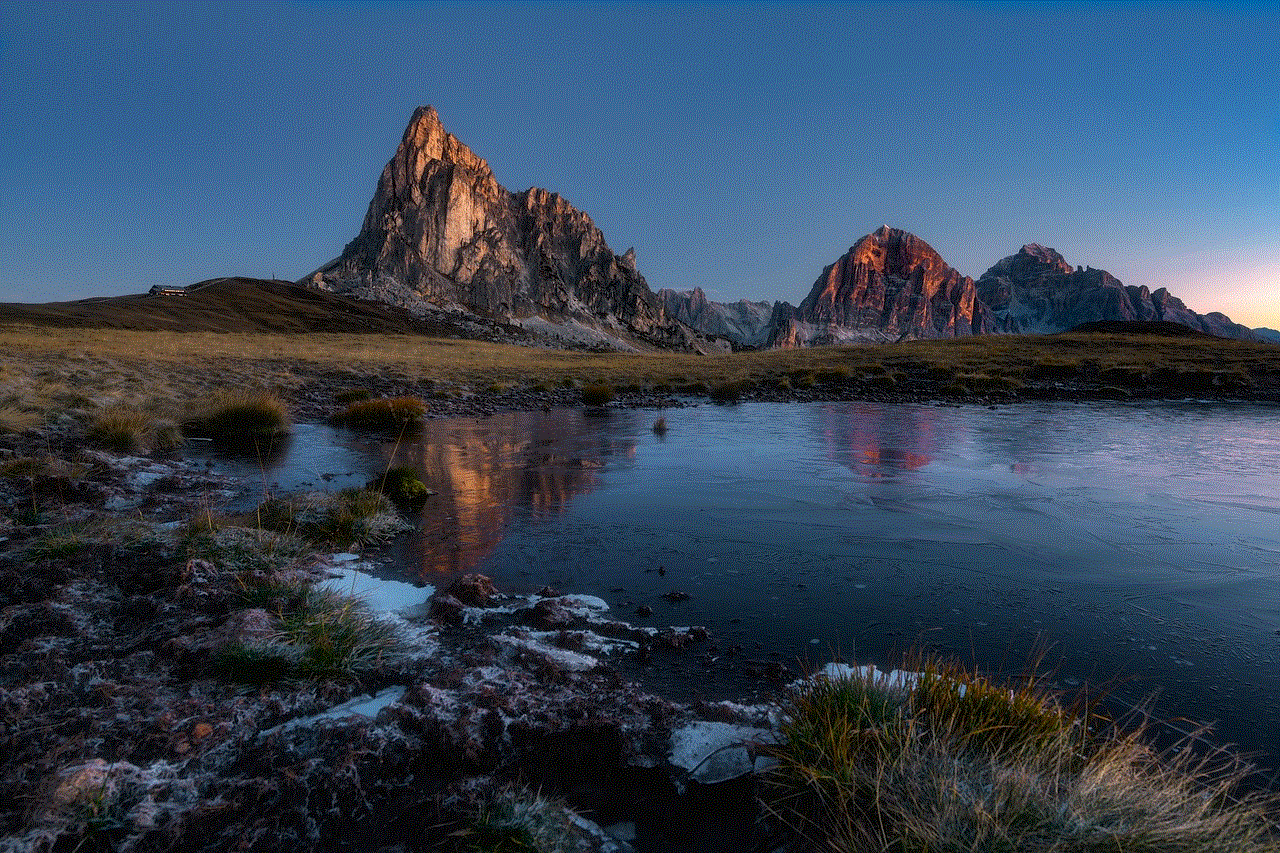
Conclusion
Group streaming on Twitch is a fun and effective way to collaborate with other streamers, reach a wider audience, and create unique and engaging content. With the steps outlined in this article, you can easily set up a co-stream and start reaping the benefits of this feature. So gather your co-streamers, plan your content, and go live on Twitch – the possibilities are endless!