how to screenshot microsoft surface
Title: A Comprehensive Guide on How to Screenshot Microsoft Surface
Introduction:
The Microsoft Surface is a highly popular line of touchscreen devices that offers a seamless experience for both work and play. Whether you want to capture an important moment, save an image, or share information with others, taking a screenshot can be an invaluable tool. In this guide, we will explore the various methods and techniques to screenshot on a Microsoft Surface, catering to different models and operating systems.
1. Understanding the Different Microsoft Surface Models:
Before we delve into the process of taking a screenshot on a Microsoft Surface, let’s briefly touch upon the different models available. Microsoft has released several iterations of the Surface, including the Surface Pro, Surface Go, Surface Laptop, and Surface Book. Each model may have slight variations in terms of hardware, software, and functionalities, which can affect the screenshot process. Therefore, it is important to know your specific Surface model before proceeding.
2. Utilizing the Print Screen Button:
The most straightforward method to screenshot on a Microsoft Surface is by using the Print Screen (PrtScn) button on the keyboard. This method is applicable for Surface Laptop and Surface Book models. Pressing the PrtScn button captures the entire screen, and the screenshot is automatically saved to the clipboard. Users can then paste the screenshot into an image editing software or document.
3. Using the Windows + Volume Down Button Combination:
For Surface Pro and Surface Go models, the traditional Print Screen button might not be available. Instead, you can capture a screenshot by using a combination of the Windows logo button and the Volume Down button. Press and hold the Windows logo button, then simultaneously press the Volume Down button. The screen will dim momentarily, indicating that a screenshot has been captured. The screenshot is saved in the Screenshots folder within the Pictures library.
4. Taking Screenshots with the Snipping Tool:
Microsoft Surface devices also provide a built-in tool called the Snipping Tool, which offers a more flexible and precise way to capture screenshots. The Snipping Tool comes pre-installed on Windows 10 and can be accessed by searching for it in the Start menu. This tool allows users to capture screenshots of a specific area, a specific window, or the entire screen. Additionally, it provides options to annotate, highlight, and save screenshots in various formats.
5. Utilizing the Snip & Sketch App:
In newer versions of Windows 10, Microsoft introduced the Snip & Sketch app as a replacement for the Snipping Tool. The Snip & Sketch app offers similar features to the Snipping Tool but with a more modern and user-friendly interface. Users can launch the app by searching for it in the Start menu or by using the Windows key + Shift + S keyboard shortcut. The app allows users to capture screenshots, make annotations, and share them instantly.
6. Using the Surface Pen for Screenshots:
The Surface Pen is a stylus that accompanies many Microsoft Surface devices. It can be used not only for taking notes and drawing but also for capturing screenshots. To take a screenshot using the Surface Pen, double-click the top button located on the Pen. The screen will dim momentarily, indicating that a screenshot has been captured. The screenshot is saved in the Screenshots folder within the Pictures library.
7. Taking Screenshots on Surface Tablets with Windows RT:
For older Surface models running Windows RT, such as the Surface RT and Surface 2, the screenshot process is slightly different. Users can capture a screenshot by pressing and holding the Windows logo button on the front of the tablet, then pressing the Volume Down button. The captured screenshot is saved in the Screenshots folder within the Pictures library.
8. Troubleshooting Common Issues:
While capturing screenshots on Microsoft Surface devices is typically a seamless process, some users may encounter occasional issues. For instance, if the screenshot is not saving or the captured image appears distorted, it may be due to insufficient storage space, outdated software, or incompatible settings. This section will outline troubleshooting steps to help resolve such issues and ensure successful screenshot capture.
9. Third-Party Screenshot Apps for Enhanced Functionality:
In addition to the built-in screenshot options, users can also explore third-party apps available in the Microsoft Store to expand the functionality and features of capturing screenshots on a Microsoft Surface device. These apps offer additional editing options, cloud storage integration, and instant sharing capabilities, enhancing the overall screenshot experience.
10. Conclusion:
Capturing screenshots on a Microsoft Surface device is an essential skill that can significantly enhance productivity and communication. Whether you opt for the traditional Print Screen button, the Windows + Volume Down button combination, the Snipping Tool, or the Snip & Sketch app, there are various methods available to cater to different Surface models and user preferences. By mastering the screenshot process, you can effortlessly capture and share important information, memories, and creative inspirations on your Microsoft Surface.
you lost your network connection google meet
In today’s digital age, staying connected has become an essential part of our daily lives. We rely heavily on technology to communicate, conduct business, and even attend important meetings. One such tool that has gained immense popularity for its video conferencing capabilities is Google Meet. However, like any other technology, it is not immune to technical issues. One of the most frustrating experiences for Google Meet users is losing their network connection during an important meeting. In this article, we will delve deeper into this issue and explore possible causes, solutions, and tips to avoid losing your network connection on Google Meet.
Firstly, let’s understand what Google Meet is and how it works. Google Meet is a video conferencing tool developed by Google as part of its G Suite of productivity tools. It allows users to host and join video meetings with up to 100 participants, making it a popular choice for businesses, schools, and individuals. To use Google Meet, all you need is a Google account and a stable internet connection. The tool can be accessed through a web browser or the Google Meet app on both desktop and mobile devices.
Now, let’s address the elephant in the room – what causes users to lose their network connection on Google Meet? There could be several factors at play here. The most common reason is a weak internet connection. Google Meet, like any other video conferencing tool, requires a stable and strong internet connection for seamless video and audio communication. If your internet connection is slow, unstable, or you are using a limited data plan, you are likely to experience disruptions and possibly lose your network connection during a Google Meet session.
Another common cause of losing network connection on Google Meet is network congestion. In simple terms, this means that there is too much traffic on your network, causing delays and disruptions. This could happen if you are sharing your internet connection with multiple devices or if there are too many users on the same network at the same time. Network congestion can also occur during peak hours when more people are using the internet, such as during work hours or in the evenings.
Apart from these external factors, there could also be issues with your own device or browser. Outdated software, incompatible browsers, and insufficient memory or processing power can all contribute to network connection issues on Google Meet. Additionally, if you are using a virtual private network (VPN) to access Google Meet, it could also result in connection problems. This is because VPNs can sometimes interfere with the necessary network protocols required for video conferencing.
Now that we have identified the possible causes, let’s look at some solutions to help you regain your network connection on Google Meet. The first and most obvious solution is to check your internet connection. Run a speed test to determine the strength and stability of your connection. If the results show a slow or unstable connection, you may need to switch to a different network or upgrade to a better internet plan. You can also try moving closer to your Wi-Fi router or using an Ethernet cable for a more stable connection.
If your internet connection is not the issue, then you can try restarting your device or browser. This simple step can often resolve many technical issues. It is also recommended to update your device’s software and use a compatible browser for the best Google Meet experience. Another effective solution is to close any unnecessary applications or tabs that may be using up your device’s memory or processing power. This will ensure that your device can handle the demands of the video conferencing session.
If you are experiencing network congestion, you can try switching to a different network or scheduling your Google Meet meetings during off-peak hours. This will help reduce the load on your network and improve your connection. Additionally, if you are using a VPN, try disabling it and see if it makes a difference. If you need to use a VPN, make sure it is a trusted and reliable one.
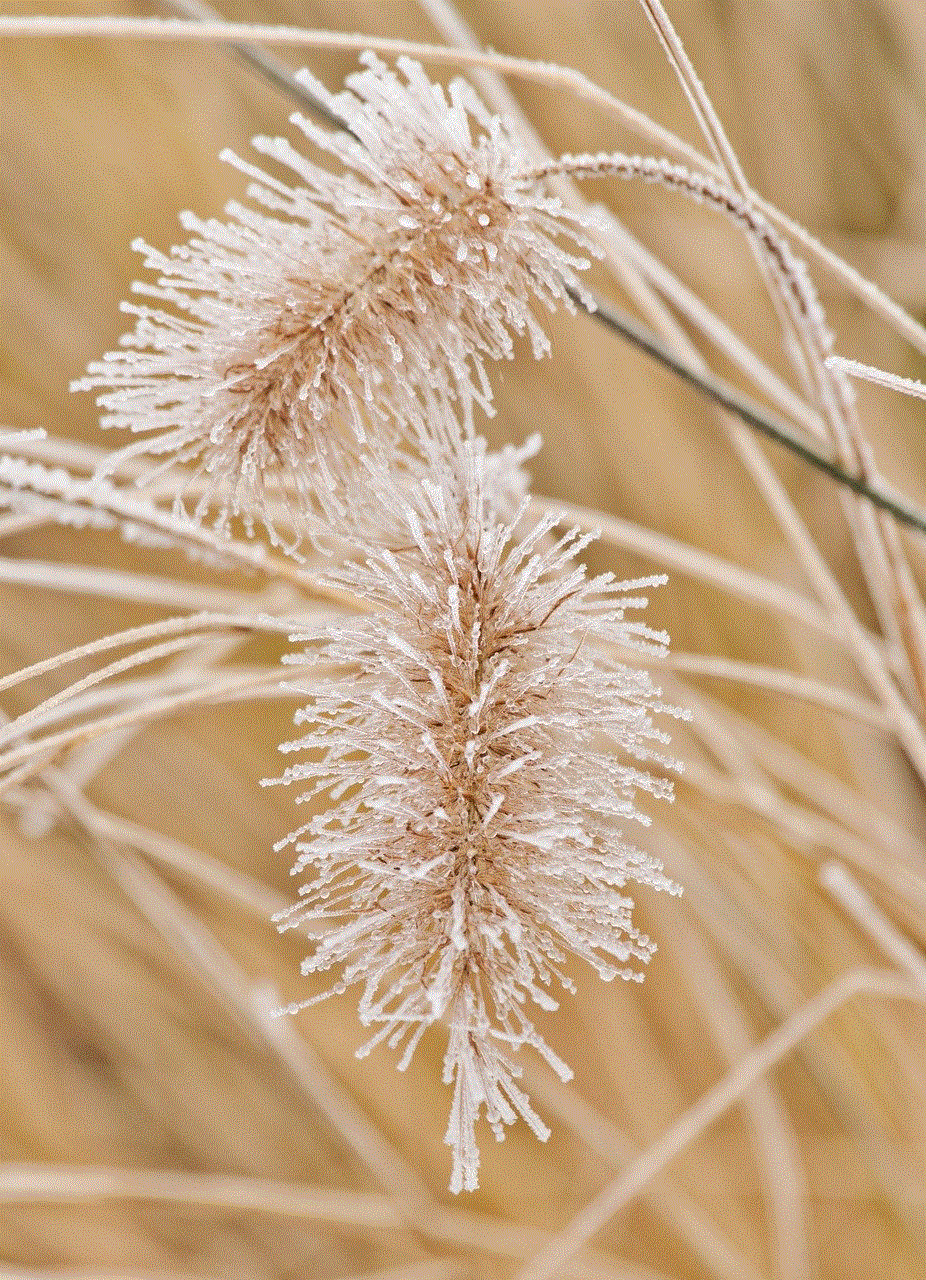
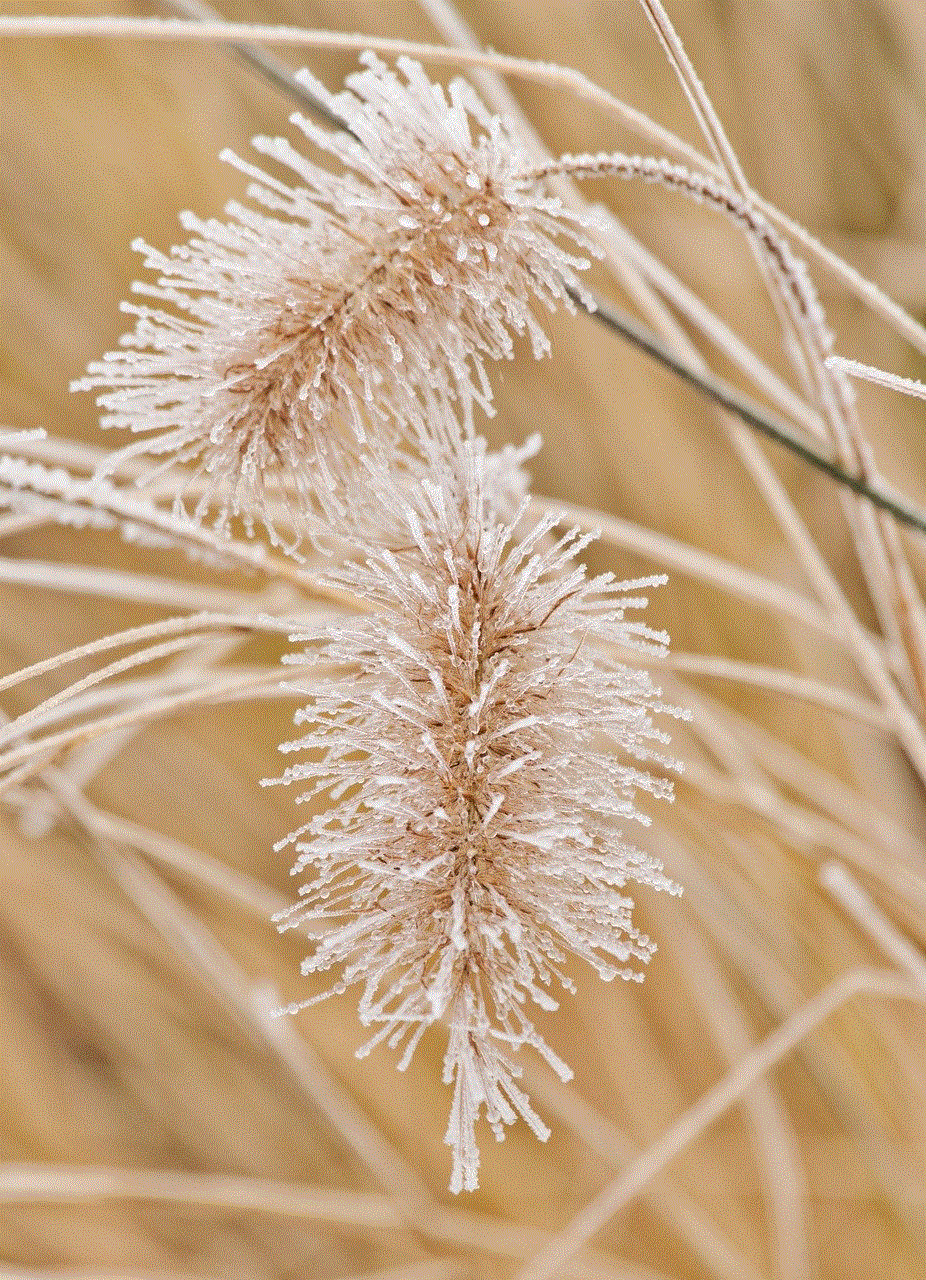
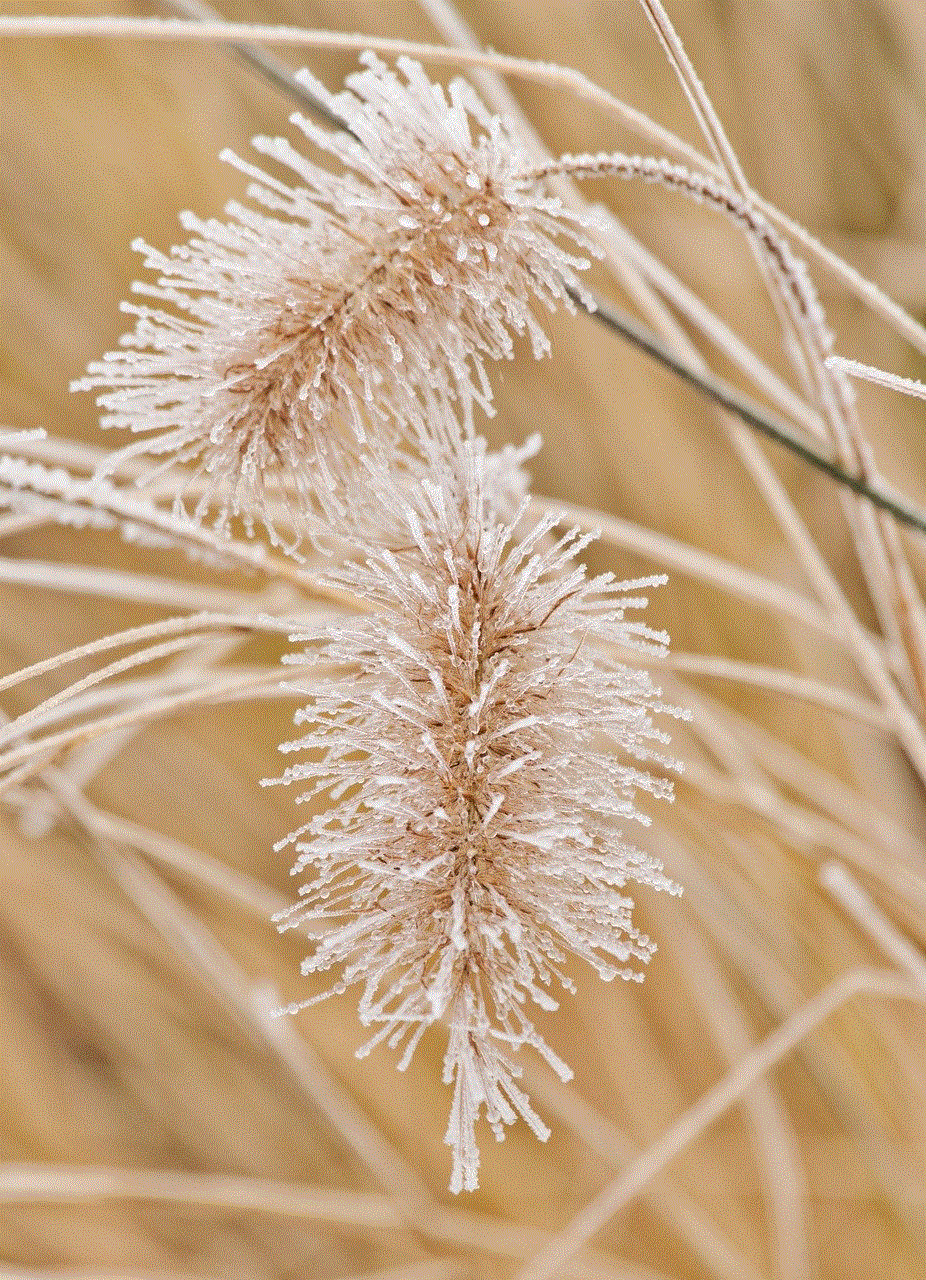
Apart from these technical solutions, there are also some tips and tricks that can help you avoid losing your network connection on Google Meet. Firstly, always make sure to check your internet connection and device before joining a meeting. This will help you identify any issues beforehand and prevent disruptions. Secondly, try to limit the number of participants in your meeting. The more people there are, the more strain it puts on your network. If possible, consider hosting separate meetings for different groups.
Another helpful tip is to disable your camera when you are not speaking. This will reduce the amount of data being transferred and help improve your connection. You can also ask other participants to do the same. Additionally, if you are using a mobile device, try to stay in one place and avoid moving around too much. This will help maintain a stable connection.
In conclusion, losing your network connection on Google Meet can be frustrating, but it is not an uncommon occurrence. By understanding the potential causes and implementing the solutions and tips mentioned in this article, you can minimize the chances of experiencing disruptions during your important meetings. Remember to always check your internet connection, keep your device and software up to date, and follow best practices for a seamless Google Meet experience. With these measures in place, you can confidently host or join a Google Meet meeting without the fear of losing your network connection.
kindle parental password reset
With the rise of technology and the increasing use of e-readers, such as the Kindle, many parents are faced with the challenge of managing their children’s access to electronic devices. One of the most common concerns among parents is the security of their child’s Kindle, particularly when it comes to setting a parental password. Whether you have forgotten your Kindle parental password or simply want to reset it, it is important to understand the steps involved in doing so. In this article, we will explore the process of resetting a Kindle parental password, as well as provide tips on how to keep your child safe while using their Kindle.
First and foremost, it is important to understand the purpose of a Kindle parental password. This password is a security measure designed to restrict access to certain features and content on the Kindle. By setting a parental password, parents can control what their child can and cannot access on their device. This includes blocking access to the Kindle store, restricting internet browsing, and preventing the purchase and download of certain books or apps. The parental password is also used to restrict access to the device’s settings, preventing children from making changes that could potentially harm the device or expose them to inappropriate content.
If you have forgotten your Kindle parental password, the first step to resetting it is to try to remember the password. It may be a combination of numbers, letters, or words that hold some significance to you. If you are unable to recall the password, you can try using the default password, which is usually “0000” or “1234”. However, if you have changed the default password, this method will not work. In this case, you will need to reset the password using your Amazon account.
To reset your Kindle parental password, you will need to access your Amazon account. This can be done through the Amazon website or through the Kindle device itself. On the Amazon website, go to the “Manage Your Content and Devices” section and log in with your Amazon account credentials. Once logged in, go to the “Settings” tab and click on “Parental Controls”. Here, you will see the option to reset your Kindle parental password. Click on the “Reset Your Parental Controls Password” button and follow the instructions to reset your password.
If you are resetting the parental password through your Kindle device, go to the “Settings” menu and select “Device Options”. From there, select “Parental Controls” and enter the current parental password. If you have forgotten the password, you can click on the “Forgot Your Password?” option, which will direct you to your Amazon account to reset the password.
It is important to note that resetting the Kindle parental password will also reset all parental control settings. This means that any restrictions or settings you have previously set will be removed. Therefore, it is essential to keep a record of your parental password and use it wisely. If you are concerned about your child’s access to certain content or features, it is best to set a strong password and change it periodically to ensure your child’s safety.
In addition to resetting the Kindle parental password, there are other steps parents can take to ensure their child’s safety while using the device. One way to do this is by setting up a child profile on the Kindle. This feature allows parents to customize the content and features available to their child, making it easier to monitor their activity. To set up a child profile, go to the “Settings” menu and select “Profiles & Family Library”. From there, click on “Add a Child Profile” and follow the prompts to set up the profile.
Another way to keep your child safe on their Kindle is by setting parental controls on the device. This includes restricting access to the internet, blocking certain types of content, and preventing purchases. To do this, go to the “Settings” menu and select “Parental Controls”. From there, you can enable or disable various settings to suit your child’s needs. It is recommended to regularly review these settings and make necessary changes as your child grows and their needs evolve.
In addition to these measures, it is also important for parents to have open communication with their child about their Kindle usage. Discussing internet safety and setting boundaries and rules can go a long way in protecting your child while using their device. It is also a good idea to monitor your child’s activity on the Kindle and have regular conversations about what they are reading, watching, or playing.
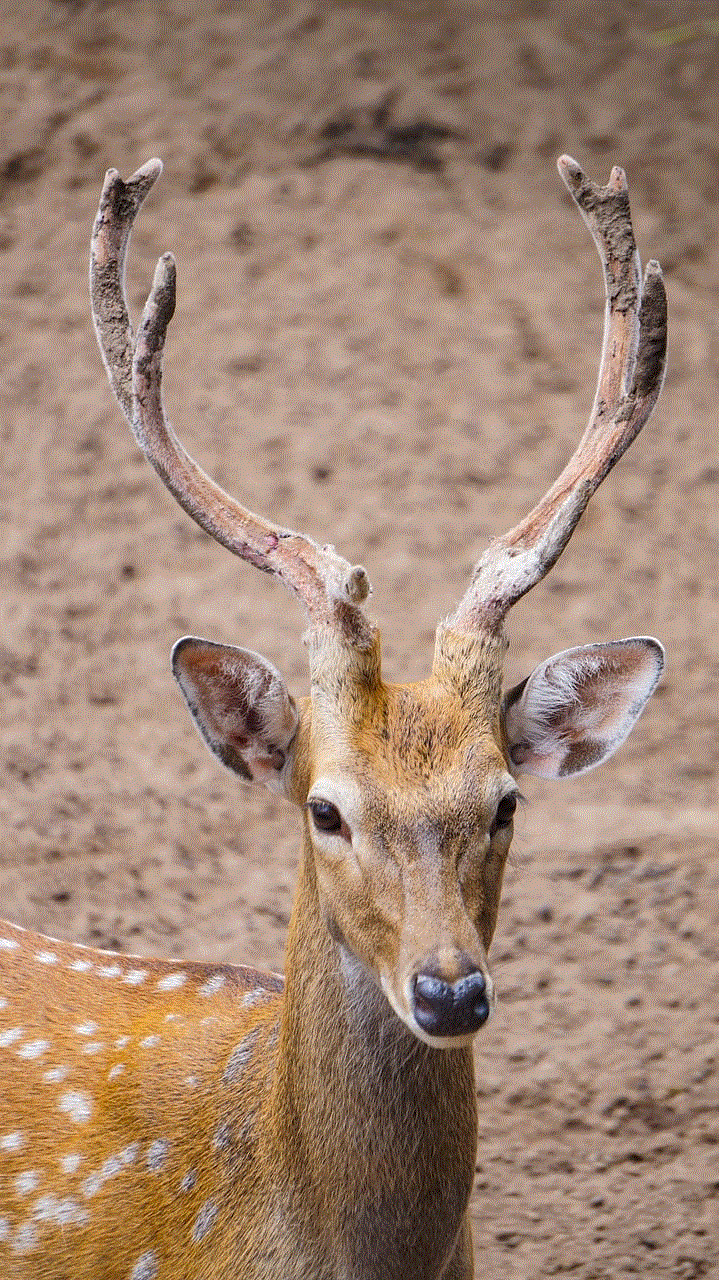
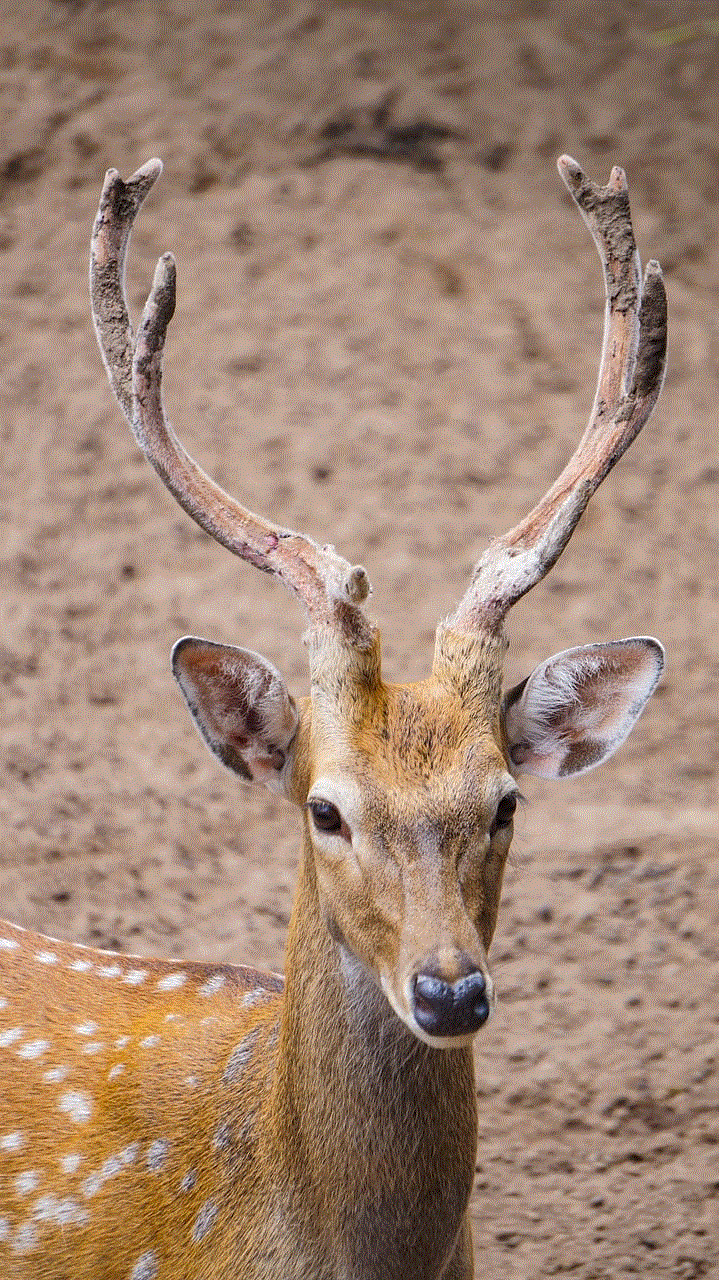
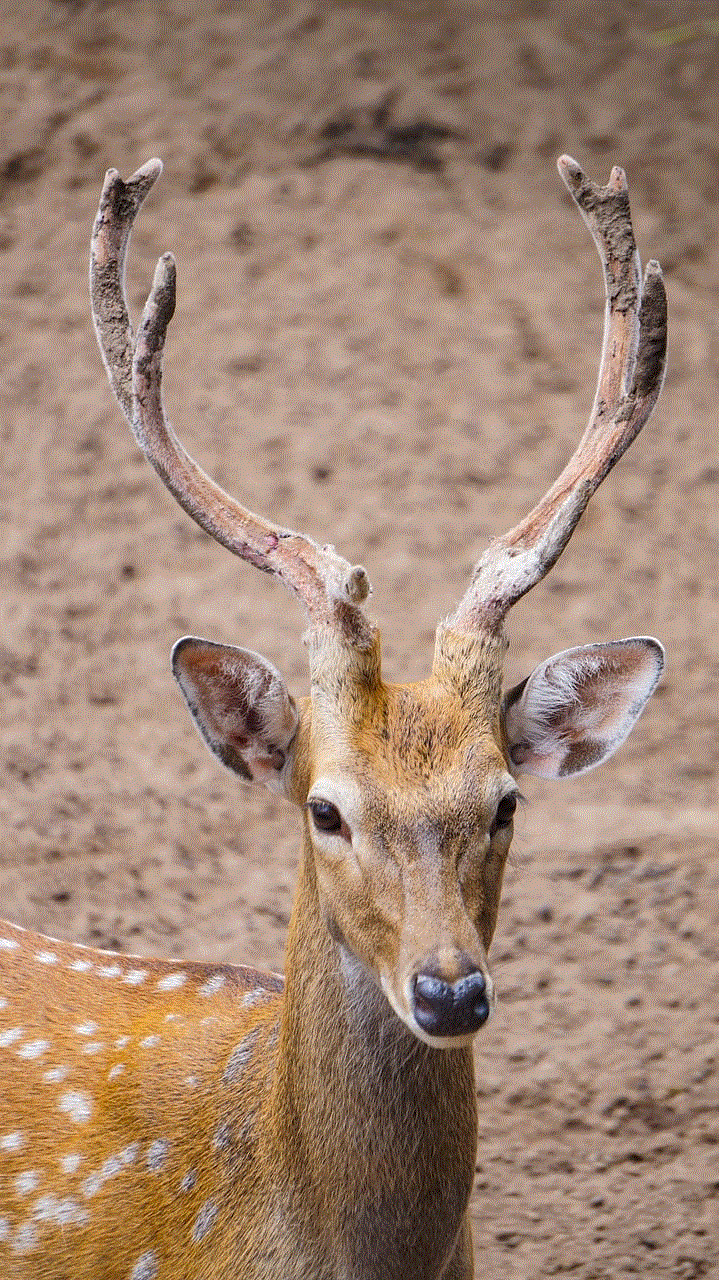
In conclusion, resetting a Kindle parental password is a simple process that can be done through your Amazon account or on the device itself. However, it is important to use this feature wisely and to regularly review and update parental control settings to ensure your child’s safety. In addition, open communication and monitoring your child’s activity on the device are essential in keeping them safe while using their Kindle. By taking these steps, parents can have peace of mind knowing that their child’s Kindle usage is secure and appropriate for their age.