how to remove block on iphone
Title: How to Remove a Block on iPhone: A Comprehensive Guide
Introduction:
In today’s digital age, staying connected is crucial, and our smartphones play a vital role in keeping us connected with loved ones, colleagues, and the world. However, there may be instances when you discover that your iPhone is blocked or restricted, limiting your access to certain features or functionality. In this article, we will explore various methods to remove blocks on an iPhone effectively, ensuring that you regain full control of your device and its capabilities.
1. Understanding iPhone Blocks:
Before delving into the methods to remove blocks on an iPhone, it is essential to understand the different types of blocks that can occur. These include carrier blocks, iCloud Activation Lock, passcode/Touch ID/Face ID blocks, app restrictions, and device management blocks. Each block has its unique set of challenges, but with the right approach, they can be resolved.
2. Carrier Blocks:
Carrier blocks are often imposed by network providers to restrict certain features, such as international calling or using your iPhone with another carrier. To remove carrier blocks, you can contact your network provider and request them to lift the restriction or unlock your device. Alternatively, you can use third-party services that offer carrier unlocking services for a fee.
3. iCloud Activation Lock:
If you have purchased a second-hand iPhone and discover that it is locked with an iCloud Activation Lock, you will need to contact the previous owner to remove the device from their iCloud account. If this is not possible, you can try using iCloud Activation Lock removal services or contact Apple Support for assistance.
4. Passcode/Touch ID/Face ID Blocks:
Forgetting your iPhone passcode or experiencing issues with Touch ID/Face ID can be frustrating. To remove passcode blocks, you can use iTunes or iCloud to restore your device to its factory settings. However, note that this will erase all data on your iPhone, so it is crucial to have a backup beforehand.
5. App Restrictions:
Sometimes, certain apps or functionalities may be restricted on your iPhone due to parental controls or device management settings. To remove app restrictions, navigate to the Settings app, tap on “Screen Time,” and disable any restrictions that have been set up.
6. Device Management Blocks:
If your iPhone is enrolled in a device management program, such as those used by companies or educational institutions, you may encounter restrictions that limit certain features or prevent you from using your device freely. To remove device management blocks, contact the relevant authority, such as your IT department or school administration, to resolve the issue.
7. Jailbreaking:
Jailbreaking is an advanced method to remove blocks on an iPhone; however, it comes with its own set of risks and disadvantages. Jailbreaking allows you to gain full control over your device, but it can void your warranty and make your iPhone vulnerable to security threats. It is essential to thoroughly research the process and its implications before considering jailbreaking your device.
8. Seeking Professional Help:
If you have exhausted all other options and still cannot remove a block on your iPhone, it may be time to seek professional help. Apple Support is always available to assist with any issues you may be facing, and they can guide you through the troubleshooting process or provide further instructions to remove the block.
Conclusion:
While encountering blocks on your iPhone can be frustrating, there are various methods to remove them and regain control over your device. Whether it’s a carrier block, iCloud Activation Lock, passcode issues, app restrictions, or device management blocks, the solutions discussed in this article should help you overcome these obstacles. Remember, it is essential to approach each situation cautiously and explore all available options before resorting to more advanced methods like jailbreaking. With patience and persistence, you can successfully remove a block on your iPhone and enjoy its full functionality once again.
whatsapp last seen checker 150 18
WhatsApp is one of the most popular messaging apps in the world, with over 2 billion active users. One of the app’s most talked-about features is the “last seen” function, which lets users know when their contacts were last active on the app. This feature has been both praised and criticized, with some users finding it helpful and others considering it an invasion of privacy. In this article, we’ll take a closer look at the WhatsApp last seen checker and explore its impact on users.
What is WhatsApp Last Seen?
WhatsApp last seen is a feature that displays the time when a user was last active on the app. It appears under the contact’s name in the chat window and is updated in real-time. This means that if a user is currently using WhatsApp, their last seen will show as “online,” and if they are not using the app, it will show the exact time when they were last active.
How to Check Someone’s Last Seen on WhatsApp?
To check someone’s last seen on WhatsApp, you need to open the chat window of the contact and look under their name. If the contact has disabled the last seen feature, it will show as “last seen recently.” This means that the user was active on WhatsApp within the last 24 hours, but the exact time is not shown.
If you want to check the last seen of multiple contacts at once, you can use the WhatsApp broadcast feature. This allows you to send a message to multiple contacts at once, and their last seen will appear under their name in the broadcast list.
Why People Use WhatsApp Last Seen Checker?
The WhatsApp last seen checker has become a popular tool for various reasons. Some users use it to keep track of their friends and family’s activity on the app, while others use it to avoid awkward situations. For example, if you see that someone was last active on WhatsApp a few minutes ago, you know that they have seen your message and have chosen not to respond. This can save you from sending multiple messages and appearing desperate.
The last seen feature is also helpful in group chats, where it shows when each member was last active. This can be useful in planning events or meetings, as you can see if everyone has seen the message and is aware of the plans.
Moreover, the last seen feature can also help in online dating. If you are talking to someone on WhatsApp and notice that they are always active late at night, it can be a sign that they are not taking your conversations seriously. On the other hand, if someone is consistently active during the day, it can indicate that they are interested in getting to know you better.
Privacy Concerns
While many users find the last seen feature useful, it has also raised privacy concerns. Some users feel uncomfortable knowing that others can see when they were last active on the app. This has led to arguments and even breakups in some cases. For example, if a partner sees that their significant other was last active on WhatsApp late at night, they may accuse them of talking to someone else.
To address these concerns, WhatsApp has introduced the option to disable the last seen feature. This can be done by going to Settings > Account > Privacy > Last Seen. Here, users can choose to show their last seen to everyone, only their contacts, or no one at all. However, this feature is not foolproof, as users can still see when someone was last active by sending them a message.
The Effects of Last Seen on Relationships
The last seen feature has had a significant impact on relationships, both positive and negative. On one hand, it has allowed couples to keep track of each other’s activity and communicate more effectively. On the other hand, it has also caused trust issues and arguments between partners.
In some cases, the last seen feature has been used as a tool for control and manipulation. For example, a partner may constantly check their significant other’s last seen and get upset if they don’t respond immediately. This can lead to a toxic and unhealthy relationship.
Furthermore, the last seen feature can also create misunderstandings. For instance, if someone is busy and unable to respond to messages, their last seen may show as a few hours ago. This can lead to their contact assuming that they are ignoring them, causing unnecessary conflicts.
Should WhatsApp Remove the Last Seen Feature?
The debate over whether WhatsApp should remove the last seen feature is ongoing. Some argue that it is an essential tool that helps in communication and planning, while others believe that it invades privacy and causes unnecessary stress.
One possible solution could be to introduce an option to hide the last seen only for specific contacts. This way, users can choose to show their last seen to friends and family but hide it from their partners or anyone they don’t want to see it.
Another suggestion is to introduce a feature that allows users to set their availability status. This way, people can indicate if they are busy or unable to respond to messages, avoiding misunderstandings.
In Conclusion
The WhatsApp last seen checker is a feature that has sparked debates and discussions among users. While it has its benefits, such as helping in communication and planning, it has also raised privacy concerns and caused conflicts in relationships. Whether WhatsApp should remove this feature or introduce new options to control it is a matter of personal opinion. However, it is essential to use this feature responsibly and not let it affect our relationships and mental well-being.
carrier hub crashing android 200 0
Carrier hubs are an essential part of the modern smartphone ecosystem. They play a vital role in ensuring that your device stays connected to the network and receives timely updates from your carrier. However, as with any software, they are not immune to errors and crashes. One such common issue that users face is the carrier hub crashing on their Android devices.
In this article, we will delve into the reasons behind the carrier hub crashing on Android and explore possible solutions to fix the problem.
Understanding the Carrier Hub
Before we dive into the issue at hand, let’s first understand what a carrier hub is. A carrier hub, also known as a carrier services app, is a pre-installed system app on Android devices that acts as a middleman between your carrier and your device. It helps in managing carrier-specific features such as Wi-Fi calling, visual voicemail, and mobile data settings.
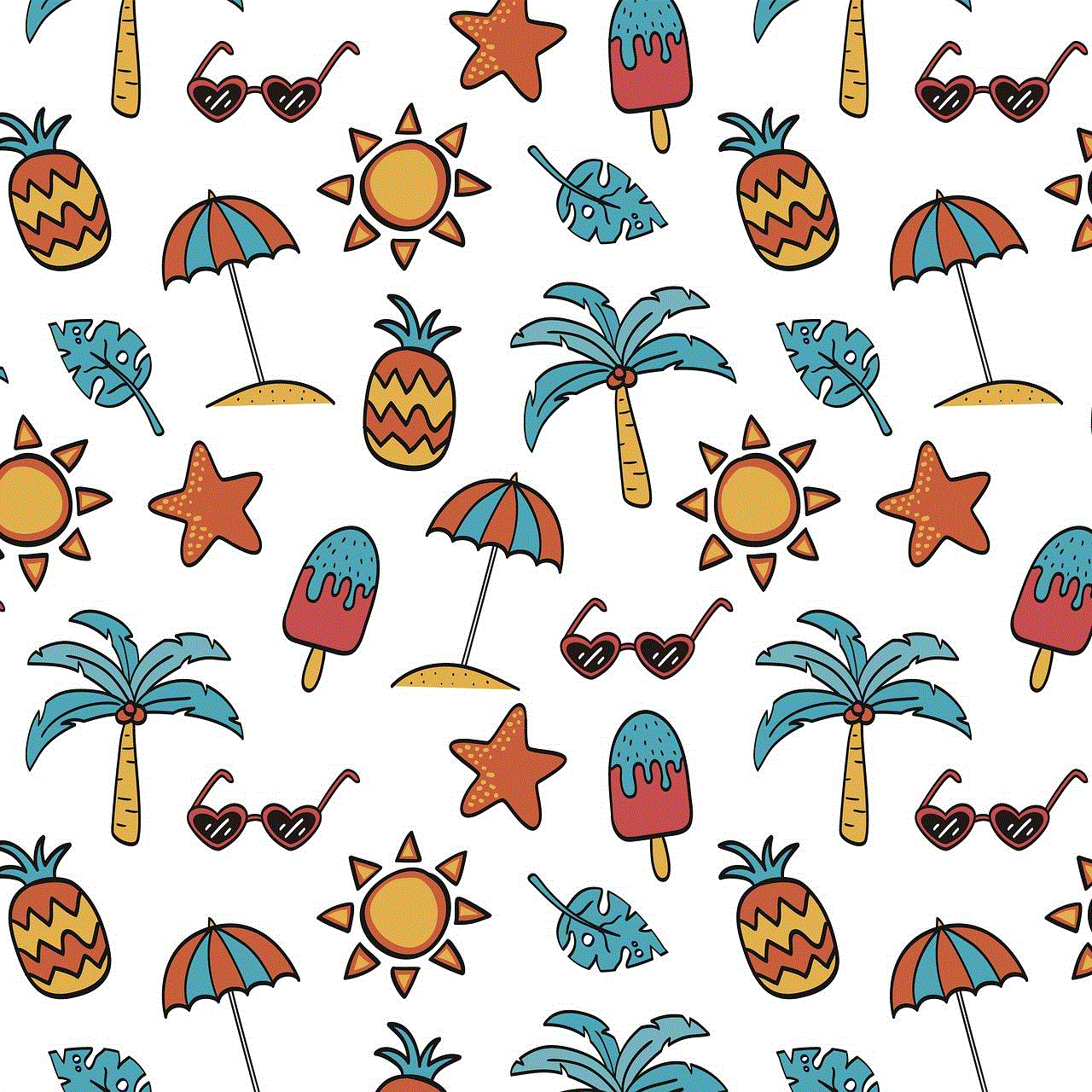
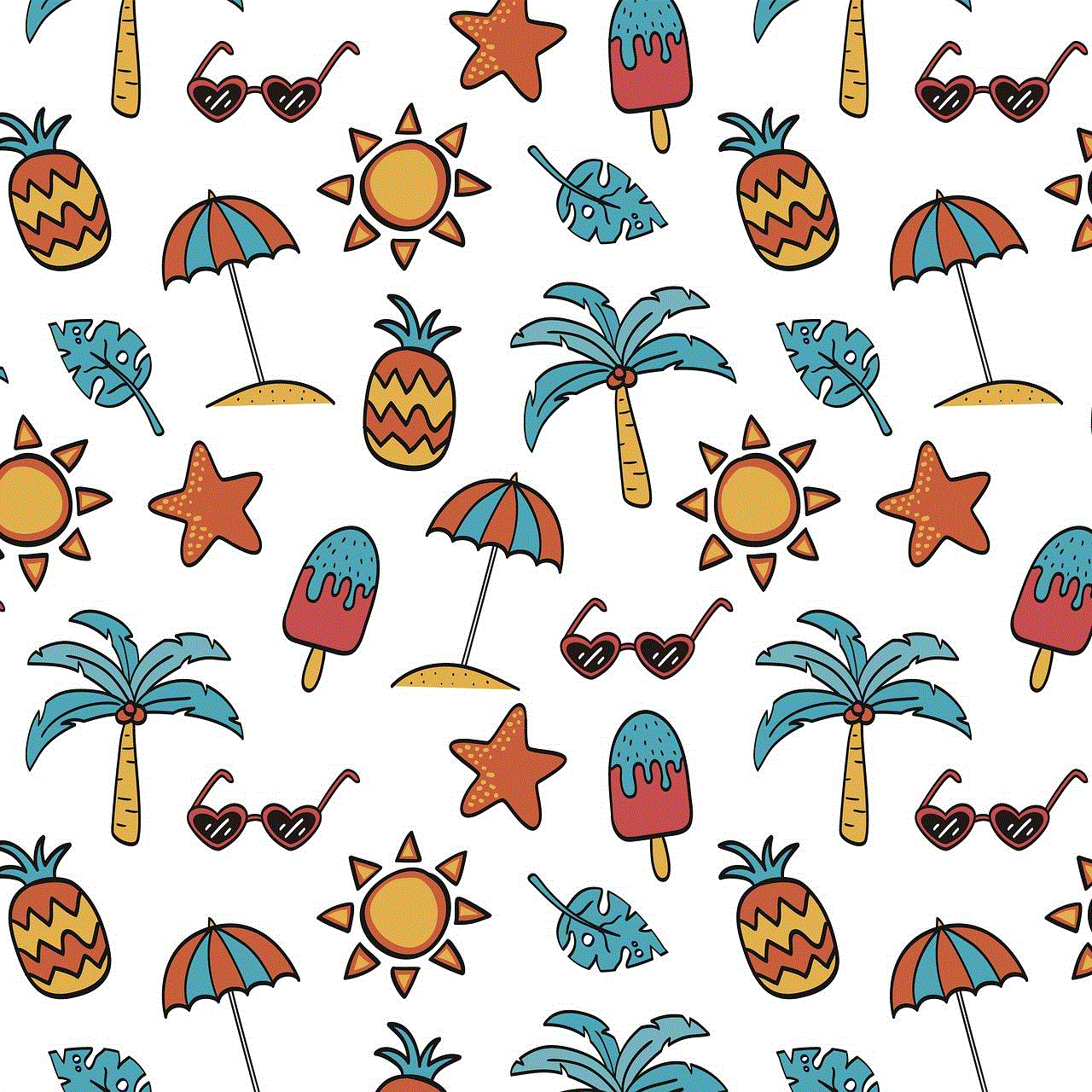
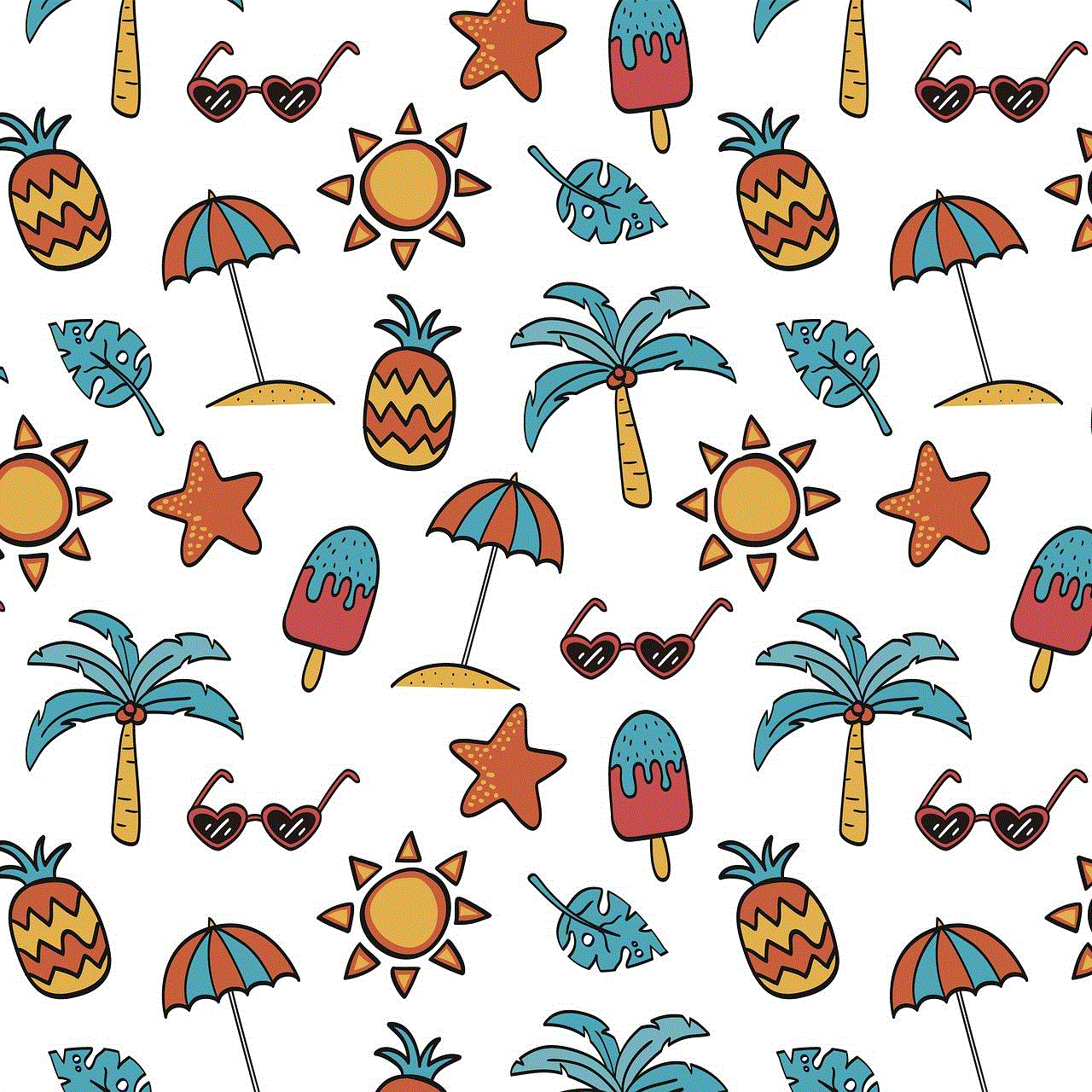
Carrier hubs are developed and maintained by individual carriers, and their functionalities may vary from one carrier to another. They are designed to work seamlessly with the respective carrier’s network and provide a better user experience.
Why does the Carrier Hub Crash?
There can be several reasons behind a carrier hub crashing on Android. Some of the most common ones include:
1. Outdated Version: One of the primary reasons for a carrier hub to crash is an outdated version. Carriers regularly release updates for their carrier hub app to fix bugs and add new features. If you haven’t updated your carrier hub for a while, it may lead to compatibility issues, resulting in a crash.
2. Software Glitches: Another common cause of a carrier hub crashing is software glitches. Android is a complex operating system, and sometimes, even a minor bug can cause a system app like the carrier hub to crash. These glitches can occur due to various reasons, such as corrupt installation files, conflicting apps, or an outdated Android version.
3. Incompatible Apps: In some cases, the carrier hub may crash due to conflicts with other apps on your device. Certain third-party apps, especially those that modify system settings, may interfere with the functioning of the carrier hub, resulting in a crash.
4. Network Issues: As mentioned earlier, the carrier hub is responsible for managing carrier-specific features. If there is a problem with your carrier’s network, it may lead to the carrier hub crashing. For example, if your carrier’s servers are down, your device may not be able to communicate with the carrier hub, resulting in a crash.
5. Hardware Problems: In rare cases, the carrier hub may crash due to hardware problems on your device. Issues such as faulty RAM, damaged storage, or a failing processor can cause system apps like the carrier hub to malfunction.
How to Fix the Carrier Hub Crashing on Android?
Now that we have a better understanding of the reasons behind a carrier hub crash, let’s explore some solutions to fix the issue.
1. Update the Carrier Hub App: The first step in fixing a carrier hub crash is to ensure that you are using the latest version of the app. To check for updates, go to the Google Play Store, search for your carrier hub app, and tap on the ‘Update’ button if an update is available. Alternatively, you can also go to the ‘My apps & games’ section in the Play Store and update all your apps at once.
2. Clear App Cache and Data: If updating the app doesn’t solve the problem, the next step is to clear the app’s cache and data. This will delete any temporary files and settings that may be causing conflicts with the app. To do this, go to ‘Settings’ > ‘Apps’ > ‘Carrier Hub’ and tap on ‘Storage.’ Here, you will find options to clear the app’s cache and data.
3. Restart your Device: A simple restart can often fix many software-related issues, including a carrier hub crash. Press and hold the power button on your device and tap on ‘Restart’ to reboot your device.
4. Uninstall Incompatible Apps: If you suspect that a particular third-party app is causing the carrier hub to crash, uninstalling it may solve the problem. To identify the culprit, try uninstalling apps that you have recently installed or updated before the carrier hub started crashing.
5. Check your Network Connection: If the carrier hub is crashing due to network issues, you can try switching to a different network, such as Wi-Fi or mobile data, to see if that solves the problem. You can also try toggling the ‘Airplane mode’ on and off to reset your network connection.
6. Reset App Preferences: Resetting your app preferences can help resolve conflicts between system apps and third-party apps. To do this, go to ‘Settings’ > ‘Apps’ > ‘Menu’ (three dots) > ‘Reset app preferences.’
7. Perform a Factory Reset: If none of the above solutions work, you may have to resort to a factory reset. This will erase all data on your device, so make sure to back up your important files before proceeding. To perform a factory reset, go to ‘Settings’ > ‘System’ > ‘Reset options’ > ‘Erase all data (factory reset).’
Preventing the Carrier Hub from Crashing in the Future
While these solutions should fix the carrier hub crashing on your Android device, there are some preventive measures you can take to avoid such issues in the future.
1. Keep your Device Updated: Make sure to regularly check for software updates and install them to keep your device and system apps up-to-date.
2. Avoid Modifying System Settings: Avoid installing apps that modify system settings, as they may interfere with the functioning of system apps like the carrier hub.
3. Use Trusted Apps: Always download apps from trusted sources such as the Google Play Store. Downloading apps from unknown sources can increase the risk of compatibility issues and system crashes.
4. Monitor your Device’s Performance: Keep an eye on your device’s performance and hardware health. If you notice any unusual behavior, such as frequent crashes, it may be a sign of hardware problems.



Conclusion
The carrier hub is an essential app that helps in providing a seamless network experience on Android devices. However, it is not immune to errors and crashes. If you are facing the issue of the carrier hub crashing on your Android device, try the solutions mentioned in this article to fix the problem. If the issue persists, it may be a sign of hardware problems, and you may need to get your device checked by a professional.