how to remove ai on snap
# How to Remove AI from Snapchat: A Comprehensive Guide
In recent years, social media platforms have increasingly integrated artificial intelligence (AI) to enhance user experiences. Snapchat, known for its ephemeral messaging and creative filters, is no exception. While many users appreciate the AI-driven features that enhance their images, provide personalized content, or automate interactions, some may find these advancements intrusive or unnecessary. If you’re one of those users wondering how to remove AI from Snapchat, this guide will walk you through various methods and considerations.
## Understanding Snapchat’s AI Features
Before delving into the removal process, it’s essential to understand the core AI features Snapchat offers. The app integrates AI in several ways:
1. **Face Filters and Lenses**: Snapchat’s popular filters use facial recognition technology to apply effects and animations to users’ faces. The AI algorithms analyze facial features to create a dynamic experience.
2. **Snap Map**: This feature uses AI to determine your location and share it with friends, allowing users to see where their friends are in real-time.
3. **Personalized Content**: Snapchat employs AI to curate stories and ads based on user interests. This means the content you see is tailored to your preferences.
4. **Snapchat AI Chatbot**: Recently, Snapchat introduced an AI chatbot called “My AI,” which interacts with users, answers questions, and provides personalized recommendations.
Understanding these features is crucial when considering whether to remove AI functionalities. While some may find them cumbersome, others may appreciate the enhanced interaction they provide.
## Reasons for Removing AI from Snapchat
There are several reasons why a user might want to remove or limit AI functionalities on Snapchat:
1. **Privacy Concerns**: Many users are becoming increasingly cautious about data privacy. AI features often collect and analyze user data, which can lead to concerns about how that information is used and shared.
2. **User Experience**: Some users may find AI features distracting or overwhelming. For instance, they may prefer a more straightforward messaging experience without filters or automated responses.
3. **Battery and Performance Issues**: AI features can consume additional resources, leading to faster battery drain and slower app performance on certain devices.
4. **Preference for Authentic Interaction**: In an era of digital interactions, some users crave genuine human connection. AI interactions may feel artificial and less satisfying.
5. **Reducing Screen Time**: AI-driven notifications and suggestions can lead to increased screen time. Users looking to reduce their digital consumption may want to minimize AI features.
## How to Disable AI Features on Snapchat
If you’ve decided to limit AI functionalities on Snapchat, here are several methods to do so:
### 1. Turning Off My AI
Snapchat’s AI chatbot, My AI, can be quite intrusive for some users. If you find the interactions unhelpful or annoying, you can remove the My AI feature:
– **Open Snapchat**: Launch the app on your device.
– **Go to Chat**: Tap on the chat icon at the bottom of the screen.
– **Locate My AI**: Find the My AI chat in your chat list.
– **Tap on My AI**: Open the chat with My AI.
– **Settings Menu**: Tap on the settings icon (gear icon) at the top right corner.
– **Delete My AI**: Select the option to ‘Delete My AI.’ Confirm your choice, and the chatbot will be removed from your chat list.
### 2. Disabling Location Features
To limit AI’s use of your location data, you can disable location services for Snapchat:
– **Go to Settings**: Open your device’s settings.
– **Locate Privacy Settings**: Find the privacy or location settings on your device.
– **Snapchat Permissions**: Find Snapchat in the list of apps and select it.
– **Disable Location Access**: Choose ‘Never’ or ‘While Using the App’ to limit location tracking.
### 3. Adjusting Ad Personalization
If you want to reduce personalized ads based on AI algorithms:
– **Open Snapchat**: Launch the app.
– **Go to Profile**: Tap on your profile icon in the top left corner.
– **Settings**: Scroll down and select ‘Settings.’
– **Ads Preferences**: Find the section for ‘Ads’ or ‘Ad Preferences.’
– **Limit Ad Personalization**: Adjust the settings to limit how your data is used for personalized ad experiences.
### 4. Managing Notifications
AI can drive notifications that lead to distractions. To manage these:
– **Open Snapchat**: Launch the app.
– **Go to Settings**: Tap on your profile and select ‘Settings.’
– **Notifications**: Scroll to ‘Notifications’ and customize which notifications you want to receive.
– **Disable Unwanted Notifications**: Turn off notifications for AI-driven content or suggestions.
### 5. Using Basic Camera Features
If you’re not a fan of the AI-driven face filters and lenses, you can simply use the basic camera features:
– **Open the Camera**: Launch the Snapchat camera.
– **Avoid Lenses**: Do not swipe to access lenses and filters. Instead, take pictures using the default camera settings.
– **Skip AI-Enhanced Features**: When prompted to use AI-enhanced features, decline or skip them.
## Exploring Alternatives to AI Features
While removing AI features may enhance your Snapchat experience, you might also consider integrating alternative applications or methods that provide similar functionalities without relying on AI. Here are some suggestions:
### 1. Use Third-Party Photo Editing Apps
If you enjoy editing photos but find Snapchat’s AI filters excessive, consider using dedicated photo editing apps. Applications like Adobe Lightroom, VSCO, or Snapseed offer advanced editing tools without the AI-driven features that Snapchat provides.
### 2. Engage in Direct Messaging
Instead of relying on AI chatbots or automated responses, engage in direct messaging with friends. Authentic conversations can lead to more meaningful interactions without the interference of AI.
### 3. Explore Other Social Media Platforms
If Snapchat’s AI features don’t suit your preferences, consider exploring other platforms. Many alternatives, such as Instagram or WhatsApp, offer unique features and may not rely as heavily on AI.
### 4. Manual Content Curation
Rather than relying on Snapchat’s AI to curate your stories and content, take control of what you share. Manually curate your stories to reflect your interests without AI influence.
## Encouraging Responsible AI Use
As users become more aware of the implications of AI, it’s essential to promote responsible use. Here are some guidelines to consider:
1. **Understand Data Privacy**: Educate yourself about how AI collects and uses data. Review Snapchat’s privacy policy and adjust your settings accordingly.
2. **Be Mindful of Interactions**: If you choose to engage with AI features, be mindful of how they affect your interactions and overall experience.
3. **Provide Feedback**: If certain AI features are bothersome or unhelpful, consider providing feedback to Snapchat. User feedback can contribute to future improvements and adjustments.
4. **Stay Informed**: As technology evolves, stay informed about changes in AI functionalities and privacy settings on Snapchat and other platforms.
## Conclusion
Removing AI from Snapchat is a personal choice that depends on individual preferences and priorities. Whether it’s for privacy concerns, user experience, or simply a desire for more authentic interactions, there are various methods to limit AI functionalities on the platform. By understanding the features and taking the appropriate steps, you can customize your Snapchat experience to better align with your preferences.
Ultimately, as technology continues to evolve, staying informed and making conscious choices about how we engage with AI will enable us to navigate the digital landscape in a way that feels comfortable and fulfilling. Whether you choose to embrace AI enhancements or opt for a more traditional social media experience, the power to control your interactions lies in your hands.
what do i need to stream on twitch
# What Do I Need to Stream on Twitch? A Comprehensive Guide
Streaming on Twitch has become one of the most popular ways for gamers, creators, and entertainers to connect with audiences around the world. Whether you’re a seasoned gamer or a budding artist, the platform provides a unique opportunity to showcase your talents, interact with viewers, and even earn income. However, before you dive headfirst into the world of streaming, it’s essential to understand what you need to get started. In this comprehensive guide, we’ll explore everything you need to stream on Twitch, from hardware and software to branding and community building.
## 1. Understanding Twitch and Its Community
Twitch is a live-streaming platform primarily focused on video game playthroughs, but it has expanded to include a wide range of categories, such as music, art, cooking, and talk shows. The Twitch community is diverse and vibrant, bringing together streamers and viewers from all walks of life. Before you start streaming, it’s crucial to understand the culture of the platform, which is built on engagement, authenticity, and community interaction.
## 2. The Essential Hardware for Streaming
### a. A Capable computer
The foundation of a successful Twitch stream starts with your computer. Depending on the games you plan to play and the quality you want to achieve, you’ll need a computer that meets certain specifications. Here are some key components to consider:
– **Processor (CPU)**: A multi-core processor, such as Intel i5 or AMD Ryzen 5, is recommended for handling both the game and streaming software.
– **Graphics Card (GPU)**: A dedicated graphics card, like NVIDIA GeForce GTX 1660 or AMD Radeon RX 580, will ensure smooth gameplay and streaming.
– **RAM**: At least 16GB of RAM is advisable, especially if you’re running multiple applications simultaneously.
– **Storage**: An SSD (Solid State Drive) can significantly improve load times and overall performance.
### b. Streaming Equipment



In addition to your computer, several peripherals can enhance your streaming experience:
– **Microphone**: Clear audio is crucial for engaging with your audience. USB microphones like the Blue Yeti or Audio-Technica AT2020 are popular choices.
– **Webcam**: A good quality webcam, such as the Logitech C920, helps viewers connect with you on a personal level. Streaming at 1080p is standard for most streamers.
– **Headset**: A comfortable headset with good sound quality allows you to hear your game and communicate with viewers.
### c. Capture Card
If you plan to stream from a console (like PlayStation or Xbox), a capture card is essential for transferring the video feed to your computer. The Elgato HD60 S is a widely used option that supports 1080p60 streaming.
## 3. Software Setup
Once your hardware is in place, you’ll need the right software to manage your streams.
### a. Streaming Software
Streaming software is crucial for broadcasting your gameplay and integrating various elements, such as overlays and alerts. The most popular options include:
– **OBS Studio (Open Broadcaster Software)**: A free, open-source software that’s highly customizable and widely used among Twitch streamers.
– **Streamlabs OBS**: A user-friendly version of OBS with built-in features for alerts, overlays, and donation management.
– **XSplit**: A paid software with advanced features, suitable for users who want enhanced functionality and support.
### b. Additional Software Tools
To enhance your streaming experience, consider the following tools:
– **Chatbots**: Tools like Nightbot or StreamElements can help manage your chat, providing moderation and engagement features.
– **Overlay Software**: Custom overlays can improve the visual appeal of your stream. Services like StreamElements and Nerd or Die offer templates that you can customize.
– **Alerts**: Setting up alerts for new followers, subscribers, or donations can enhance viewer engagement. Tools like Streamlabs and StreamElements provide easy-to-use alert systems.
## 4. Creating a Twitch Account and Setting Up Your Channel
### a. Registering on Twitch
To start streaming, you’ll need to create a Twitch account. Visit the Twitch website and sign up using your email address or link an existing Amazon account.
### b. Customizing Your Channel
Once registered, it’s time to customize your channel. Here are some essential elements to consider:
– **Profile Picture**: Use a clear, professional image that represents you or your brand.
– **Banner Art**: A visually appealing banner can attract viewers. Make sure it reflects your content and style.
– **About Section**: Write a brief bio that explains who you are, what games or content you’ll stream, and when you plan to go live.
### c. Streaming Schedule
Consistency is key to building an audience on Twitch. Establish a streaming schedule that works for you, and stick to it. Let your viewers know when they can expect you to be live, and make sure to promote your schedule across social media platforms.
## 5. Engaging with Your Audience
Interaction is one of the main reasons people tune into Twitch streams. Here are some tips for engaging with your audience:
### a. Chat Interaction
Always keep an eye on your chat and interact with viewers. Acknowledge new followers, answer questions, and respond to comments. Building a rapport with your audience makes them feel valued and encourages them to return.
### b. Community Building
Creating a community around your channel can lead to increased viewer loyalty. Consider setting up a Discord server where fans can interact outside of your streams. This space can serve as a hub for discussions, announcements, and community events.
### c. Viewer Participation
Encourage viewer participation by incorporating polls, challenges, or games that allow your audience to influence your stream. This not only boosts engagement but also creates memorable experiences for your viewers.
## 6. Branding Your Channel
Establishing a strong brand identity is crucial for standing out in the crowded world of Twitch. Here are some elements to consider for effective branding:
### a. Logo and Visuals
Create a unique logo and consistent visual style that reflects your personality. Use the same colors, fonts, and imagery across your channel, social media, and merchandise to reinforce your brand.
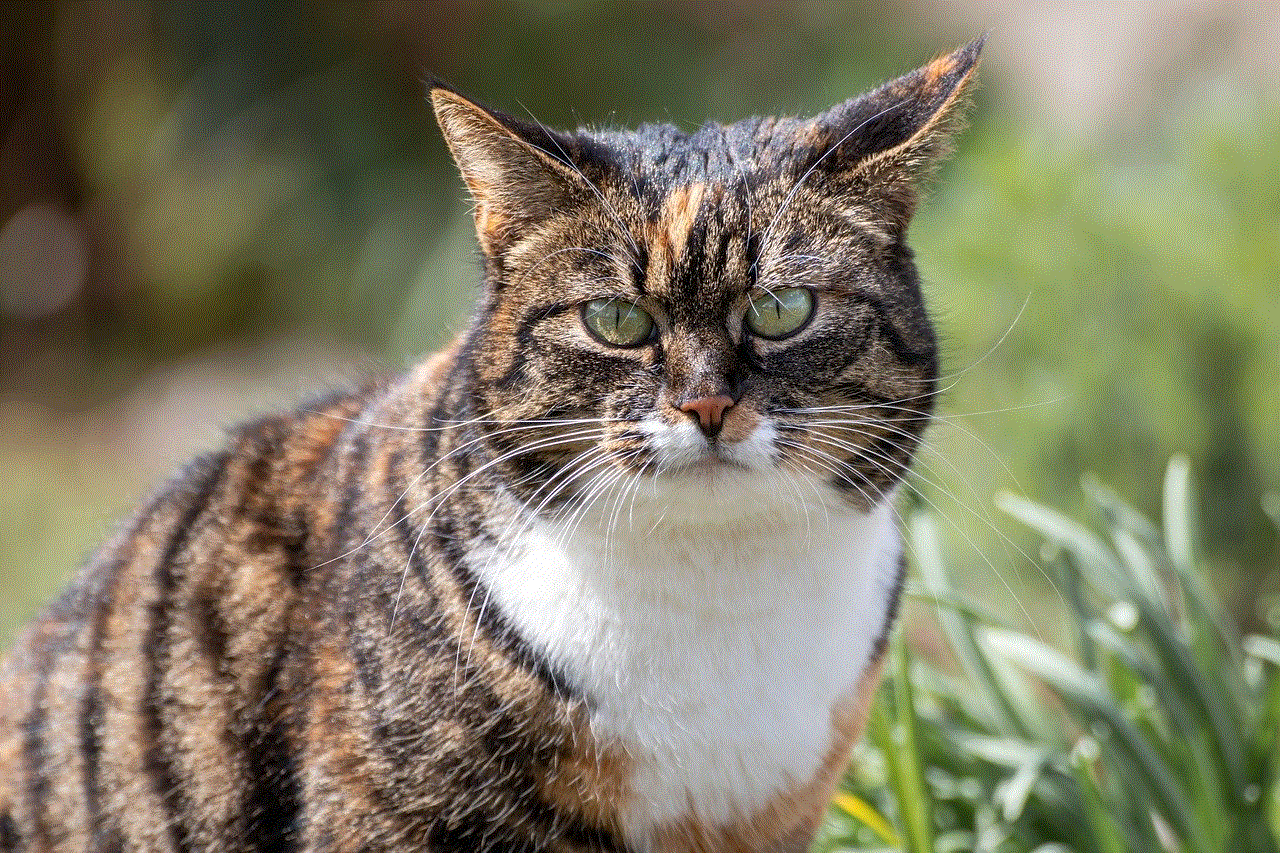
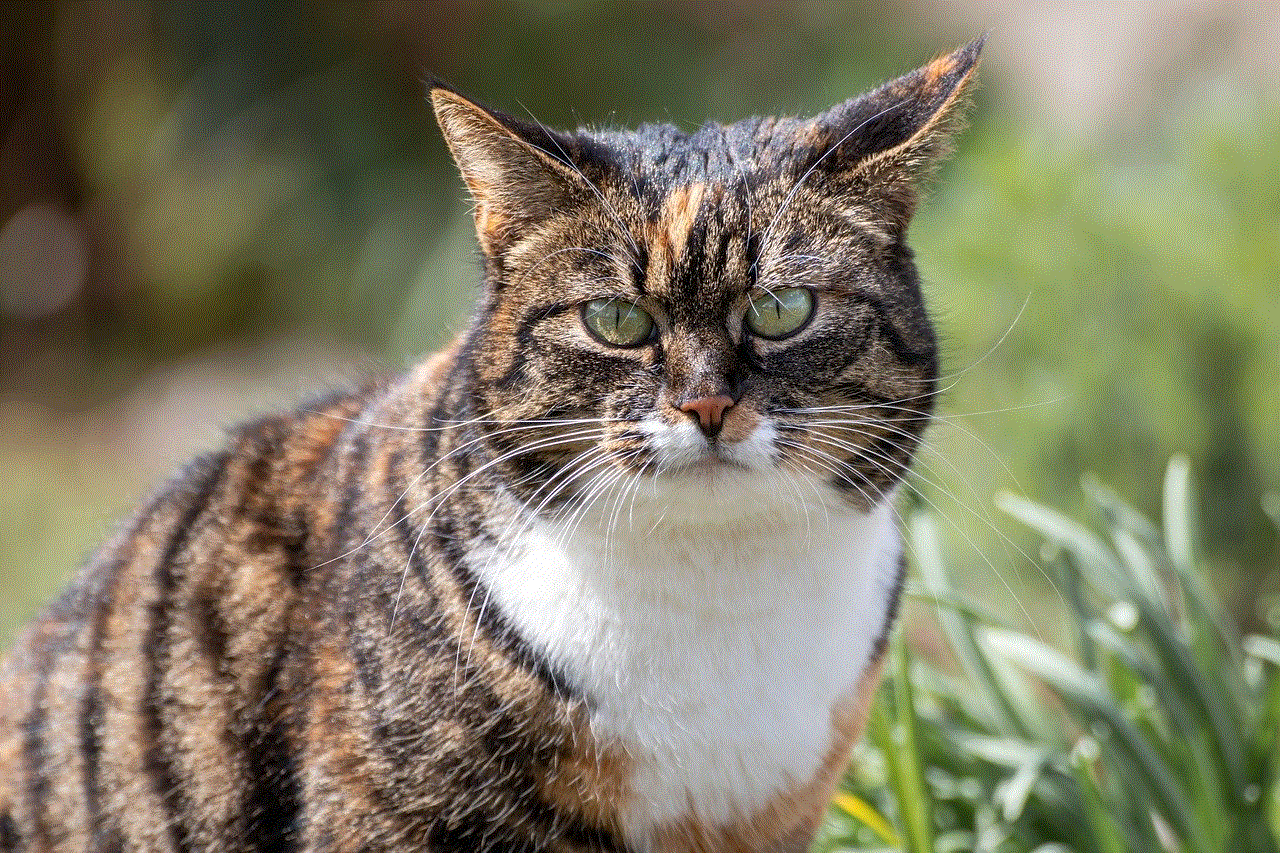
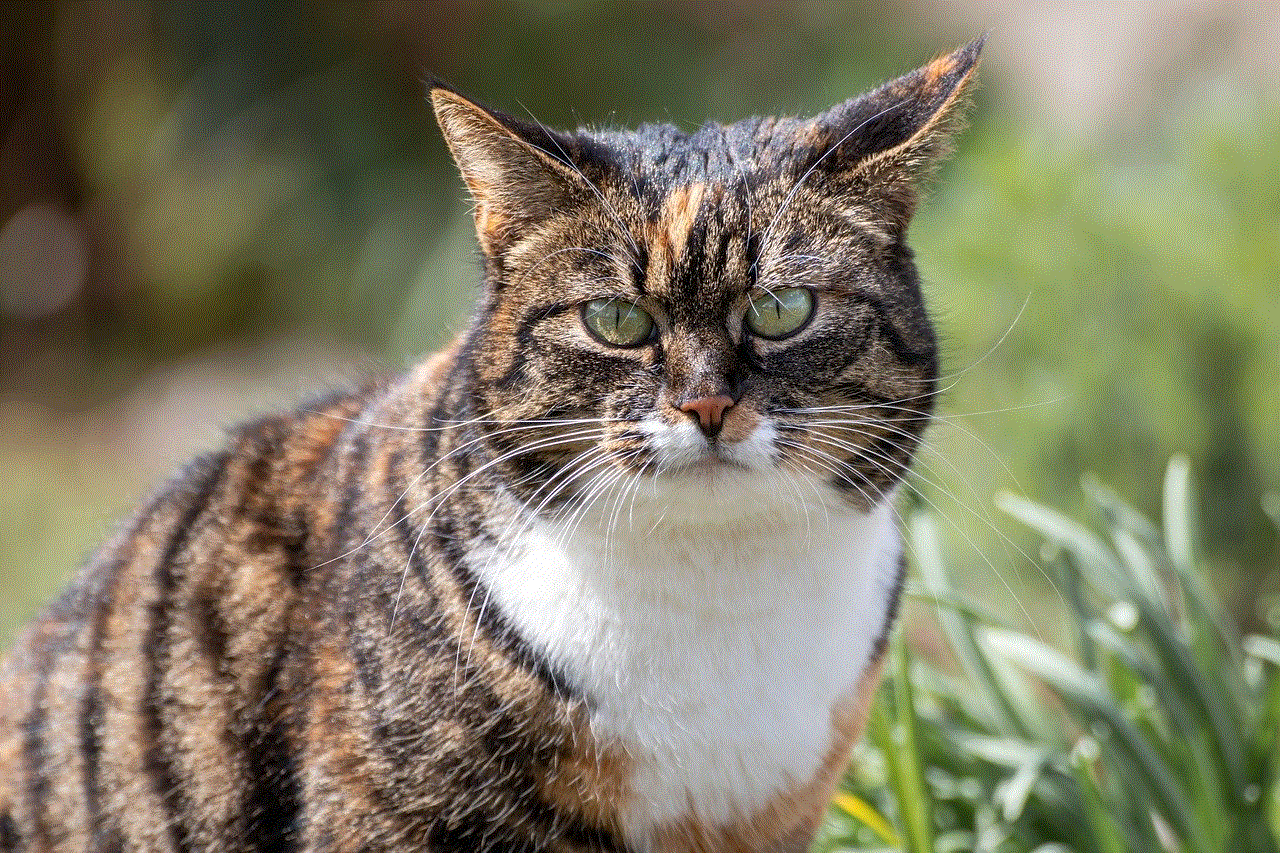
### b. Stream Theme
Choose a specific theme or niche for your channel. Whether it’s a particular game genre, comedy, or educational content, having a clear focus can help attract a dedicated audience.
### c. Unique Selling Proposition (USP)
Identify what sets you apart from other streamers. It could be your personality, gaming skills, or unique content style. Highlight your USP in your channel description and promotional materials.
## 7. Monetizing Your Stream
Once you establish your channel and grow your audience, you may want to explore monetization options. Here are some ways to generate income on Twitch:
### a. Twitch Affiliate Program
The Twitch Affiliate Program allows you to earn money through subscriptions, bits, and game sales. To qualify, you need to meet specific criteria, such as streaming for at least 500 minutes in the last 30 days and having at least 50 followers.
### b. Donations and Tips
Many viewers are willing to support their favorite streamers through donations. Platforms like PayPal, Ko-fi, or Patreon can be integrated into your channel to facilitate this.
### c. Sponsorships and Merchandise
As your channel grows, consider partnering with brands for sponsorships or creating your own merchandise. These options can provide additional revenue streams while promoting your brand.
## 8. Promoting Your Stream
To grow your audience, effective promotion is essential. Here are some strategies for promoting your Twitch channel:
### a. Social Media Presence
Utilize social media platforms like Twitter , Instagram, and TikTok to share highlights from your streams, engage with your audience, and promote your schedule. Building a following on social media can drive traffic to your Twitch channel.
### b. Collaborations
Collaborate with other streamers to tap into their audiences. Hosting each other or participating in joint streams can expose you to new viewers and help build your community.
### c. Networking
Attend gaming conventions, online events, or Twitch meetups to network with other streamers and industry professionals. Building relationships can lead to collaborations, sponsorships, and valuable insights.
## 9. Analyzing Performance and Growth
Tracking your performance is vital for understanding what works and what doesn’t. Utilize Twitch’s built-in analytics tools to monitor viewer engagement, retention rates, and other metrics:
### a. Viewer Statistics
Keep an eye on your average viewers, peak viewers, and follower growth over time. This data can help you identify trends and adjust your content strategy accordingly.
### b. Chat Engagement
Monitor chat activity during your streams to gauge viewer engagement. High chat activity often correlates with viewer satisfaction, so strive to create an interactive experience.
### c. Feedback
Encourage viewer feedback and be open to constructive criticism. This can provide valuable insights into what your audience enjoys and how you can improve.
## 10. Continuous Learning and Adaptation
The world of streaming is constantly evolving, and staying up to date with trends and changes is crucial for long-term success. Here are some ways to keep learning and adapting:
### a. Follow Industry Trends
Stay informed about the latest trends in gaming, streaming technology, and Twitch policies. Joining online forums, reading industry blogs, and following influential creators can help you stay ahead.
### b. Experiment with Content
Don’t be afraid to experiment with different types of content, games, or streaming styles. Trying new things can keep your channel fresh and may help you discover what resonates with your audience.
### c. Seek Expertise
Consider joining workshops, online courses, or communities focused on streaming and content creation. Learning from experienced streamers can provide valuable insights and accelerate your growth.



## Conclusion
Streaming on Twitch is an exciting and rewarding endeavor, but it requires careful planning and dedication. By understanding the hardware and software you need, engaging with your audience, and continuously evolving your content, you can create a successful streaming channel. Remember, building a loyal community takes time, but with persistence and passion, you can turn your Twitch dreams into reality. So gear up, hit that “Go Live” button, and start your streaming journey today!