how to put password on android phone
Securing our personal information has become increasingly important in today’s digital age. With the rise of technology, our smartphones have become a central hub for our personal and sensitive data. From bank accounts to social media profiles, our phones hold a wealth of information that needs to be protected. One of the best ways to safeguard our smartphones is by putting a password on them. In this article, we will discuss how to put a password on an android phone and the benefits of doing so.
Why Put a Password on Your Android Phone?
Before we delve into the specifics of putting a password on an android phone, let’s first understand the importance of doing so. Our smartphones are no longer just devices for making calls and sending messages. They have become an extension of ourselves, storing our personal and professional lives. From emails to photos, our phones hold a plethora of sensitive information that can be easily accessed by anyone who gets their hands on our device.
Putting a password on your android phone adds an extra layer of security, making it difficult for unauthorized users to access your data. With a password, you can control who has access to your phone and what they can do with it. It also helps in the event of theft or loss, as a password can prevent thieves from gaining access to your personal information.
How to Put a Password on Your Android Phone?
Now that we understand the importance of having a password on our android phone, let’s discuss how to set it up. The process may vary slightly depending on the version of Android you are using, but the basic steps remain the same.
Step 1: Open Settings
The first step is to open the settings app on your android phone. You can do this by swiping down from the top of your screen and tapping on the gear icon, or by going to your app drawer and selecting the settings app.
Step 2: Go to Security
In the settings menu, scroll down and look for the “Security” option. Tap on it to open the security settings.
Step 3: Select Screen Lock
In the security settings, you will find various options related to securing your phone. Look for the “Screen lock” option and tap on it.
Step 4: Choose Your Lock Type
In the screen lock settings, you will see several options for securing your phone – Pattern, PIN, Password, and Fingerprint. You can choose whichever method you prefer, but for this article, we will focus on setting up a password.
Step 5: Set Up a Password
Once you select the password option, you will be prompted to enter a new password. You can choose any combination of numbers, letters, and special characters for your password. It is recommended to use a strong and unique password that is not easily guessable.
Step 6: Confirm Your Password
After entering your password, you will be asked to confirm it. Make sure to enter the same password to avoid any issues in the future.
Step 7: Choose a Backup PIN
In case you forget your password, you will need a backup PIN to unlock your phone. This PIN should be different from your password and should be something you can easily remember.
Step 8: Enable Password
Once you have set up your password and backup PIN, you will be taken back to the screen lock settings. Here, you will see that the password option is now enabled.
Step 9: Test Your Password
To ensure that your password is working correctly, lock your phone and try unlocking it using the newly set password. If everything works as expected, you have successfully put a password on your android phone.
Step 10: Customize Your lock screen
You can also customize your lock screen settings to suit your preferences. In the screen lock settings, you will find options to change the lock screen timeout, add a message to the lock screen, and enable/disable notifications on the lock screen.
Benefits of Putting a Password on Your Android Phone
1. Protects Your Personal Information
The primary benefit of putting a password on your android phone is to protect your personal information. With a password, you can control who has access to your data, ensuring that your information remains safe and secure.
2. Prevents Unauthorized Access
A password adds an extra layer of security to your phone, making it difficult for unauthorized users to access your personal data. This is especially important in case of theft or loss of your phone.
3. Provides Peace of Mind
Knowing that your phone is secured with a password can give you peace of mind. You can be assured that your personal information is safe, even if your phone falls into the wrong hands.
4. Helps in Case of Emergency
In case of an emergency, a password can prevent strangers from accessing your personal information. This is especially useful if you have sensitive information like medical records or emergency contacts saved on your phone.
5. Enables Remote Wiping
Some android devices have a feature that allows you to remotely wipe your phone if it gets lost or stolen. With a password, you can be sure that no one else will be able to access your phone and its data before you can remotely wipe it.
6. Protects Your Kids
If you have kids who use your phone, putting a password can prevent them from accessing apps or making purchases without your permission. This ensures that your phone stays safe from accidental changes or unauthorized purchases.
7. Keeps Your Work Data Secure
If you use your phone for work purposes, putting a password can protect your work-related emails, documents, and other sensitive information from prying eyes.
8. Encourages Good Security Habits
Setting up a password on your android phone can encourage good security habits, such as regularly changing your password and keeping it confidential. This can help you stay safe not just on your phone, but also on other devices and online accounts.
9. Easily Unlock Your Phone with Your Fingerprint
Many android phones now come with a fingerprint scanner, which allows you to unlock your phone with just a touch of your finger. This is a convenient and secure way to access your phone without having to enter your password every time.
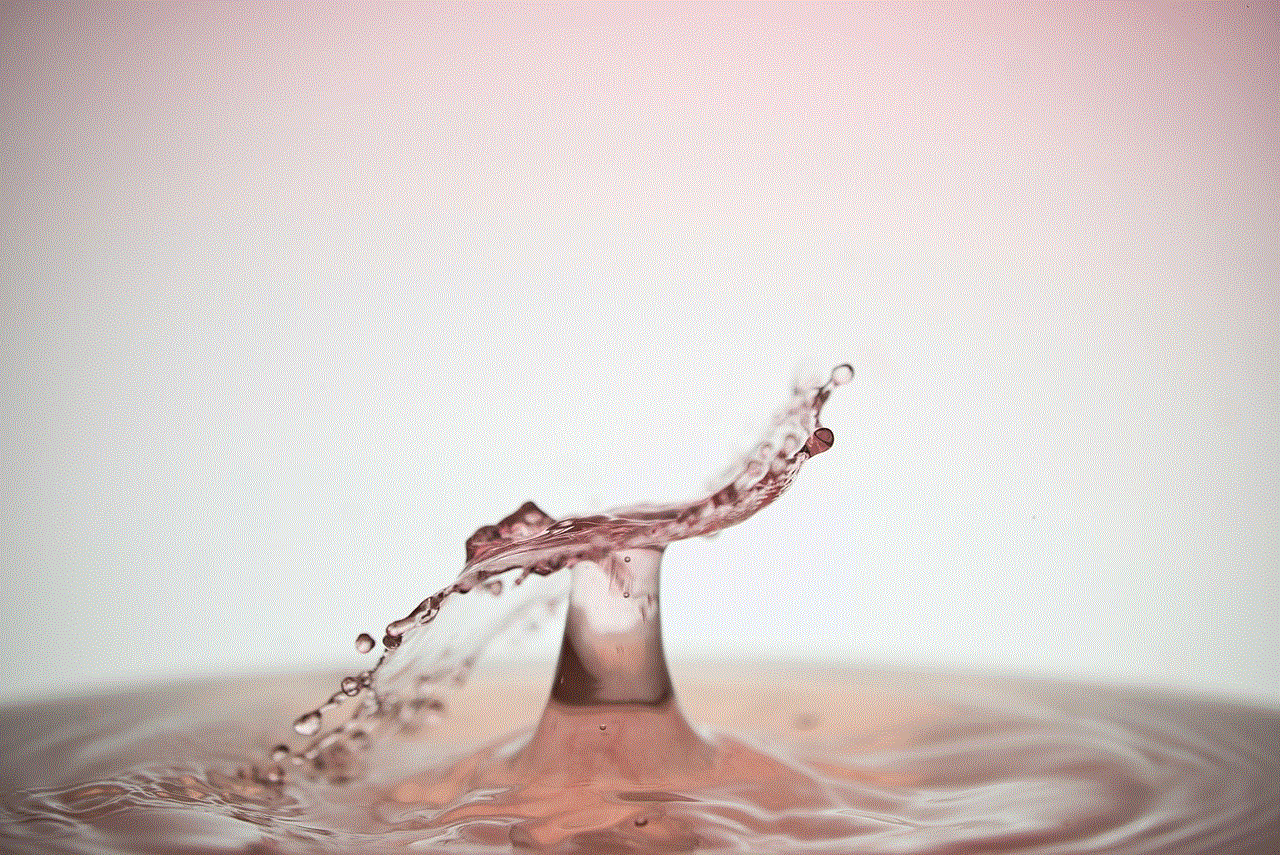
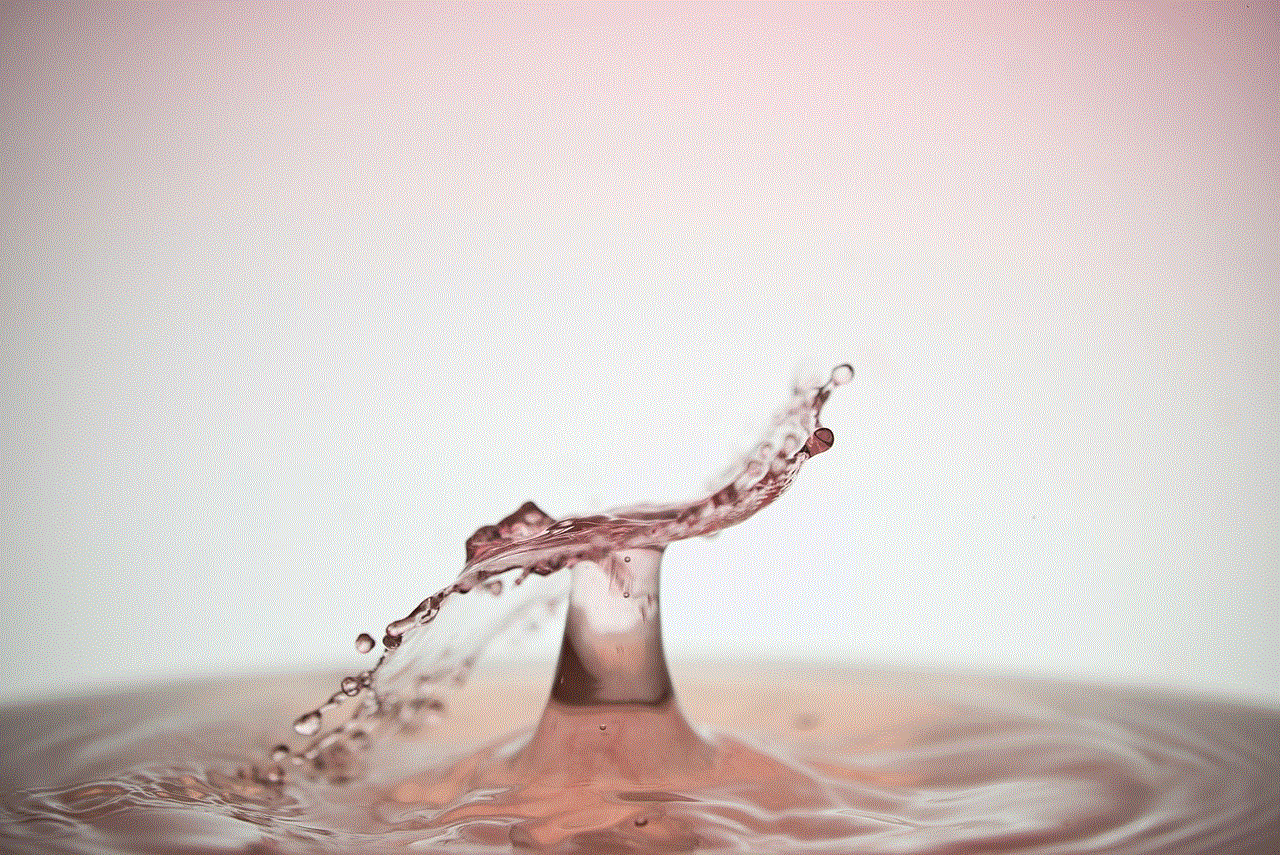
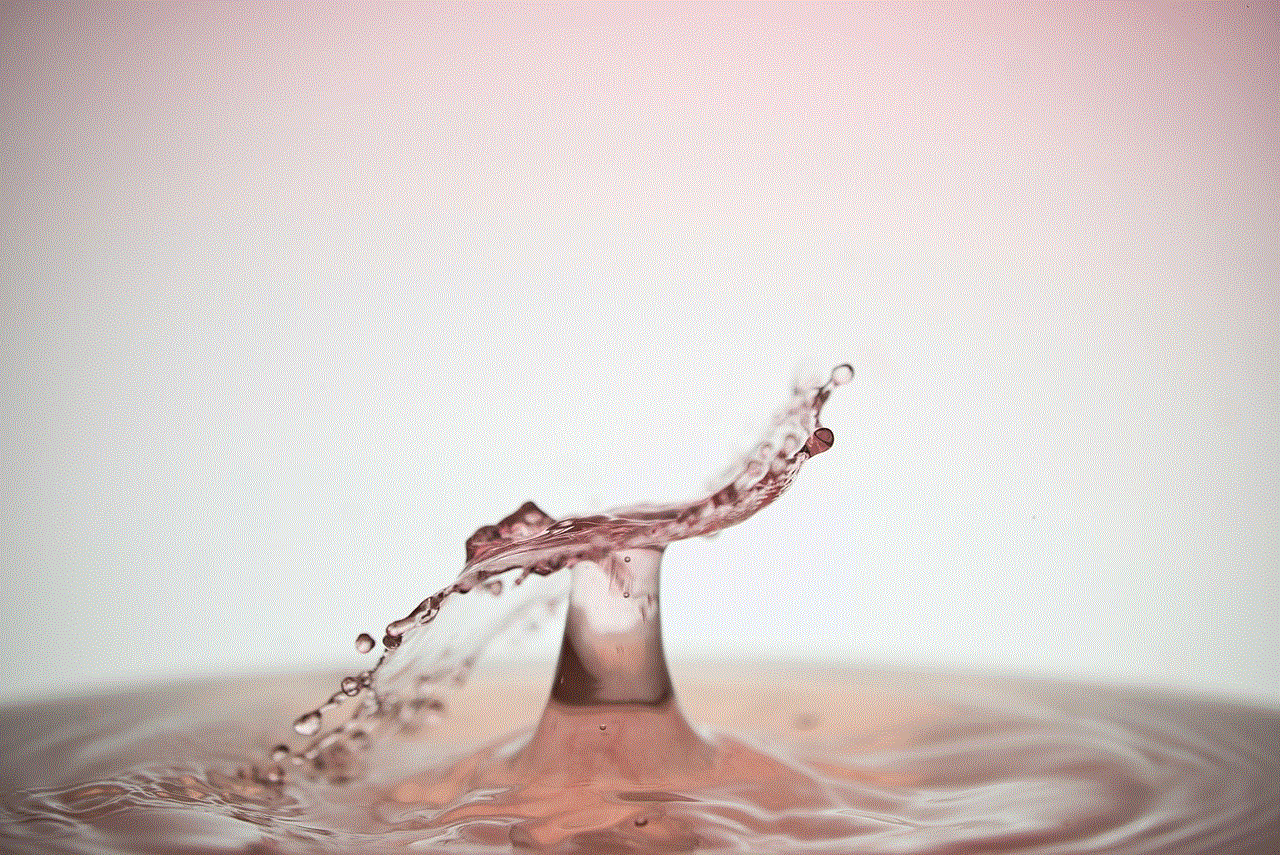
10. Protects You from Malware
Putting a password on your android phone can also protect you from malware attacks. If your phone is infected with malware, a password can prevent the attacker from gaining access to your data.
Conclusion
In conclusion, putting a password on your android phone is a simple yet effective way to protect your personal information. It provides an added layer of security and gives you peace of mind knowing that your data is safe. With the increasing number of threats to our digital security, it is essential to take all necessary precautions to safeguard our personal information. So, take a few minutes to set up a password on your android phone and keep your data secure.
family map app for iphone
In today’s fast-paced world, staying connected with our loved ones has become more important than ever. With families spread out across the globe, it can be challenging to keep everyone in the loop about important events, milestones, and even daily activities. However, thanks to technology, we now have access to a wide range of apps and tools that make it easier to stay connected with our family members. One such app that has gained immense popularity in recent years is the Family Map app for iPhone.
The Family Map app for iPhone is a location tracking and sharing app that allows users to stay connected with their family members in real-time. Developed by Life360, the app has become a go-to solution for families looking to keep track of each other’s whereabouts and stay connected. With over 50 million downloads and counting, the Family Map app has proven to be a game-changer in the world of family communication and safety.
So, what makes the Family Map app for iPhone stand out from other location tracking apps? Let’s take a closer look at its features, benefits, and how it can help you stay connected with your family.
Real-Time Location Tracking
One of the main features of the Family Map app for iPhone is its real-time location tracking. Once you download the app and create a family group, you can see the exact location of each member on the map. The app uses GPS technology to track the location, ensuring accuracy and reliability. This feature is especially useful for parents who want to keep an eye on their children’s whereabouts, whether they are at school, playing with friends, or on their way home.
Geofencing Alerts
Another impressive feature of the Family Map app is its geofencing alerts. Geofencing is a virtual boundary that you can create on the map, and the app will notify you when a family member enters or leaves that area. This feature is extremely beneficial for parents who want to ensure their children’s safety. For example, if you have set a geofence around your child’s school, the app will notify you when they arrive and leave the school premises. This feature gives parents peace of mind, knowing that their child has reached their destination safely.
Check-in and Panic Button
The Family Map app for iPhone also offers a check-in and panic button feature. The check-in button allows family members to let others know that they have arrived at a particular location safely. This feature is particularly useful for teenagers who are out with friends or for elderly family members living alone. The panic button, on the other hand, is a safety feature that allows family members to send an emergency alert to the rest of the group. This feature is helpful in case of any unforeseen circumstances, such as getting lost, encountering danger, or having a medical emergency.
Location History and Driving Analysis
The app also offers a location history feature, which allows you to see where your family members have been throughout the day. This feature is especially useful for parents who want to keep track of their children’s daily activities. Additionally, the driving analysis feature provides a detailed report of your family member’s driving behavior, including speed, distance, and route taken. This feature is beneficial for parents who want to monitor their teen’s driving habits and ensure their safety on the road.
Private Messaging and Group Chat
Another fantastic feature of the Family Map app is its private messaging and group chat options. This feature allows family members to communicate with each other directly within the app. You can send individual messages or create a group chat, making it easier to plan family events, share important updates, and even send reminders to family members. This feature eliminates the need for multiple messaging apps, making communication more convenient and efficient.
Emergency Contacts and Personal Safety Features
In addition to the panic button, the Family Map app also allows users to add emergency contacts. These contacts can be reached with just a tap of a button in case of an emergency. This feature is helpful for elderly family members who may need immediate assistance. Moreover, the app also offers personal safety features, such as location sharing with trusted contacts, alerting family members in case of a low battery or no signal, and even a crash detection and response system.
Privacy and Security
Given the sensitive nature of location tracking, the Family Map app takes privacy and security very seriously. The app offers advanced security features, such as end-to-end encryption for all communication, ensuring that your family’s location and information remain private. Additionally, the app allows users to customize their privacy settings, giving them control over who can see their location and other personal information.
Compatibility and Pricing
The Family Map app is compatible with all iPhone models and can be downloaded from the App Store for free. However, to access all the features, you will need to upgrade to the premium version, which costs $4.99 per month. This price may seem steep, but considering the features and benefits the app offers, it is a small price to pay for the safety and peace of mind it provides.



In conclusion, the Family Map app for iPhone is a must-have for families looking to stay connected and ensure their loved ones’ safety. With its real-time location tracking, geofencing alerts, check-in and panic button, location history, driving analysis, private messaging and group chat, and personal safety features, the app has everything you need to keep your family close, no matter where they are. So, if you want to stay connected with your family, download the Family Map app for iPhone today and experience the convenience and peace of mind it provides.