how to make a snap profile
Snapchat is a popular social media platform that allows users to share photos and videos with their friends and followers. The app was launched in 2011 and has since gained a massive following, especially among young people. One of the unique features of Snapchat is its “snap” profile, which allows users to customize their profile and share more about themselves. In this article, we will discuss how to make a snap profile and make it stand out from the rest.
1. Download the App
The first step to creating a snap profile is to download the Snapchat app on your smartphone. The app is available for both iOS and Android devices and can be found on the App Store or Google Play Store. Once you have the app, you can sign up for an account by providing your email address, phone number, and creating a password.
2. Choose a Username
Your username is what your friends and followers will use to find you on Snapchat. It is essential to choose a unique and memorable username that represents you or your brand. You can also use your real name or a variation of it if you want to be easily recognized by people you know.
3. Add a Profile Picture
Your profile picture is the first thing people will see when they view your snap profile. It is crucial to choose a clear and high-quality image that represents you. You can either take a selfie or use a photo from your camera roll. Snapchat also offers filters and editing options to make your profile picture more fun and creative.
4. Customize Your Snapcode
Snapcode is a unique QR code that is associated with your Snapchat account. It allows users to add you by scanning the code with their camera. You can customize your snapcode by adding a selfie or a Bitmoji to make it more personalized.
5. Write a Bio
Your bio is where you can tell people more about yourself or your brand. It is a short description that appears under your username on your profile. You can use up to 80 characters to write your bio, so it is essential to make it concise and catchy. You can also use emojis to make it more visually appealing.
6. Add Friends
Snapchat allows you to connect with friends by searching for their usernames or syncing your phone contacts. You can also add friends by scanning their snapcodes or adding them through the “Add Nearby” feature. Once you have added friends, you can view their stories, send them snaps, and chat with them.
7. Create a Snap Story
Snapchat’s main feature is the “snap” or a photo or video that disappears after a few seconds of viewing. You can create a snap by tapping the camera icon on the bottom center of the screen. You can add filters, emojis, text, and even draw on your snap before sending it to your friends or adding it to your story.
8. Use Geofilters and Lenses
Snapchat offers geofilters and lenses that allow you to add location-based filters and special effects to your snaps. Geofilters are only available in specific locations, while lenses are available everywhere. You can access geofilters by swiping right on your snap, and lenses are available by tapping and holding on your face in selfie mode.
9. Create a Bitmoji
Bitmoji is a personal avatar that you can create and use on Snapchat. It allows you to create a cartoon version of yourself with different hairstyles, outfits, and accessories. You can access Bitmoji by tapping on the face icon on the camera screen and selecting “Create Bitmoji.”
10. Share Your Snapcode
Once you have customized your snap profile, you can share your snapcode with others to add you on Snapchat. You can share it on other social media platforms, your website, or even print it on your business cards. This way, people can easily find and add you on Snapchat.
11. Post Regularly
To keep your snap profile interesting and engaging, it is essential to post regularly. You can post snaps of your daily activities, special events, or even behind-the-scenes of your brand. This will keep your friends and followers interested in your profile and give them a glimpse into your life.
12. Interact with Others
Snapchat is all about connecting with others, so it is crucial to interact with your friends and followers. You can reply to their snaps, chat with them, and even collaborate on stories. This will help you build a community on Snapchat and make your snap profile more engaging.
13. Keep Your Profile Public or Private
Snapchat allows you to choose whether you want your snap profile to be public or private. If you choose to make it public, anyone can add you and view your snaps and stories. If you choose to make it private, only people you have added can view your snaps and stories.
14. Explore New Features
Snapchat is constantly updating its features, and it is essential to keep up with them to make the most of your snap profile. You can explore new filters, lenses, and tools to make your snaps more creative and fun. This will also keep your snap profile fresh and interesting for your friends and followers.
15. Be Authentic
Finally, it is crucial to be authentic and true to yourself on Snapchat. Your snap profile is a reflection of your personality, so it is essential to be genuine and not try to be someone else. This will help you build a loyal following and make your snap profile stand out from the rest.
In conclusion, making a snap profile is all about expressing yourself and connecting with others. By following these steps, you can create a unique and exciting snap profile that will attract friends and followers. Remember to be creative and have fun with it, and your snap profile will surely be a hit.
can you see when someone screenshots instagram dm
In today’s digital age, social media has become an integral part of our daily lives. With the rise of platforms such as Instagram , people are now able to connect and communicate with others from all over the world. One of the features that make Instagram stand out is its direct messaging (DM) system, which allows users to have private conversations with each other. However, with the increase in privacy concerns, many Instagram users have been wondering if the app notifies them when someone takes a screenshot of their DMs. In this article, we will explore the concept of screenshot notifications on Instagram DMs and determine whether it is possible to see when someone screenshots your messages.
To understand whether Instagram has the feature of notifying users when their DMs are screenshotted, we first need to delve into the app’s history. Instagram was launched in 2010 as a photo-sharing platform, and since then, it has undergone many changes and updates. One of the most significant updates was the addition of the direct messaging system in 2013. Initially, Instagram did not have the option to send private messages, and users had to share their photos and videos publicly. However, with the rise of other messaging apps such as WhatsApp and facebook -parental-controls-guide”>Facebook Messenger, Instagram realized the need for a private messaging system and introduced DMs.
Since its introduction, Instagram DMs have been a popular feature among users, and it has become a preferred mode of communication for many. However, unlike other messaging apps, Instagram does not have a feature that notifies users when their messages are screenshotted. This means that if someone takes a screenshot of your DM, you will not receive any notification from Instagram. This feature has been a cause for concern among many users, especially those who value their privacy.
On the other hand, some argue that the lack of screenshot notifications in Instagram DMs is a good thing. This is because it allows users to have private conversations without the fear of being monitored. In a world where privacy is becoming increasingly rare, this feature of Instagram DMs can be seen as a blessing. Moreover, Instagram has always been a platform that promotes self-expression and creativity, and the absence of screenshot notifications aligns with this ethos.
However, there have been instances where Instagram tested a feature that would notify users when their DMs were screenshotted. In 2018, Instagram rolled out a new update that would notify users when their stories were screenshotted. This feature was short-lived, and Instagram soon reverted to its original version without the notification feature. This has led many users to believe that Instagram might introduce a similar feature for DMs in the future.
Another factor that adds to the confusion around screenshot notifications in Instagram DMs is the presence of the “seen” feature. When you send a DM to someone, you can see if they have read your message by checking the “seen” notification. However, this feature is not always accurate, and many users have reported instances where they have received a “seen” notification, but the person has not actually read their message. This has led to speculations that Instagram might have a hidden feature that notifies users when their DMs are screenshotted, just like the “seen” feature.
Furthermore, some users have reported receiving notifications from Instagram stating that their DMs have been screenshotted. However, upon further investigation, it was found that these notifications were not from Instagram but from third-party apps that claim to have the ability to notify users when their DMs are screenshotted. These apps often ask for access to your Instagram account, and in some cases, they might even be scams that compromise your privacy. Therefore, it is advisable to not trust these third-party apps and rely on Instagram’s official features only.
So, can Instagram see when someone screenshots your DMs? The answer is no. As of now, Instagram does not have the feature to notify users when their DMs are screenshotted. However, this does not mean that the app cannot introduce this feature in the future. With the rise of privacy concerns and the need for enhanced security, Instagram might decide to introduce screenshot notifications for DMs. Until then, users can only rely on the “seen” feature to confirm if their DMs have been read.



Moreover, even if Instagram decides to introduce screenshot notifications for DMs, there are ways for users to bypass this feature. For instance, users can take a photo of their screen using another device, or they can use third-party apps that claim to be able to bypass screenshot notifications. Therefore, even if Instagram introduces this feature, it might not be entirely foolproof.
In conclusion, Instagram does not have the feature to notify users when their DMs are screenshotted. This has been a topic of debate among users, with some arguing that it should be introduced for enhanced privacy and others advocating for the absence of this feature to maintain the platform’s ethos. However, users should be cautious of third-party apps that claim to have the ability to notify them when their DMs are screenshotted. Until Instagram officially introduces this feature, users can only rely on the “seen” notification to confirm if their DMs have been read. As for now, Instagram remains a safe platform for private conversations, and users can continue to enjoy the freedom of expression without the fear of being monitored.
how to recover disabled ipad
If you have an iPad that has been disabled, it can be a frustrating experience. Whether it was accidentally disabled or due to multiple incorrect passcode attempts, you may feel like all hope is lost. However, there are a few different methods that you can try in order to recover your disabled iPad and regain access to all of your important data. In this article, we will explore the different ways to recover a disabled iPad, including using iTunes, iCloud, and third-party software.
First, let’s take a look at why your iPad may become disabled in the first place. One of the most common reasons is that someone has entered the wrong passcode too many times. This could be a child playing with the device or simply forgetting your own passcode. Another reason could be a glitch or software issue that has caused your iPad to become disabled. Regardless of the reason, the steps to recover a disabled iPad are similar and can apply to most situations.
Method 1: Using iTunes
If you have synced your iPad with iTunes on your computer, you may be able to use this method to recover your disabled iPad. Here’s how:
Step 1: Connect your iPad to your computer using the USB cable.
Step 2: Open iTunes on your computer and click on the iPad icon in the top-left corner.
Step 3: If prompted, enter your passcode on your iPad or choose “Trust This Computer”.
Step 4: Click on “Summary” in the left sidebar and then click on “Restore iPad”.
Step 5: A pop-up will appear asking if you want to restore your iPad. Click on “Restore” to confirm.
Step 6: iTunes will then begin to erase your iPad and install the latest version of iOS.
Step 7: Once the process is complete, you will be given the option to set up your iPad as a new device or restore from a backup. Choose the option that best fits your needs.
Method 2: Using iCloud
If you have enabled Find My iPad on your device and have access to the internet, you can use iCloud to recover your disabled iPad. Here’s how:
Step 1: Go to iCloud.com on a computer or another device and log in with your Apple ID and password.
Step 2: Click on “Find iPhone” and then click on “All Devices” at the top of the screen.
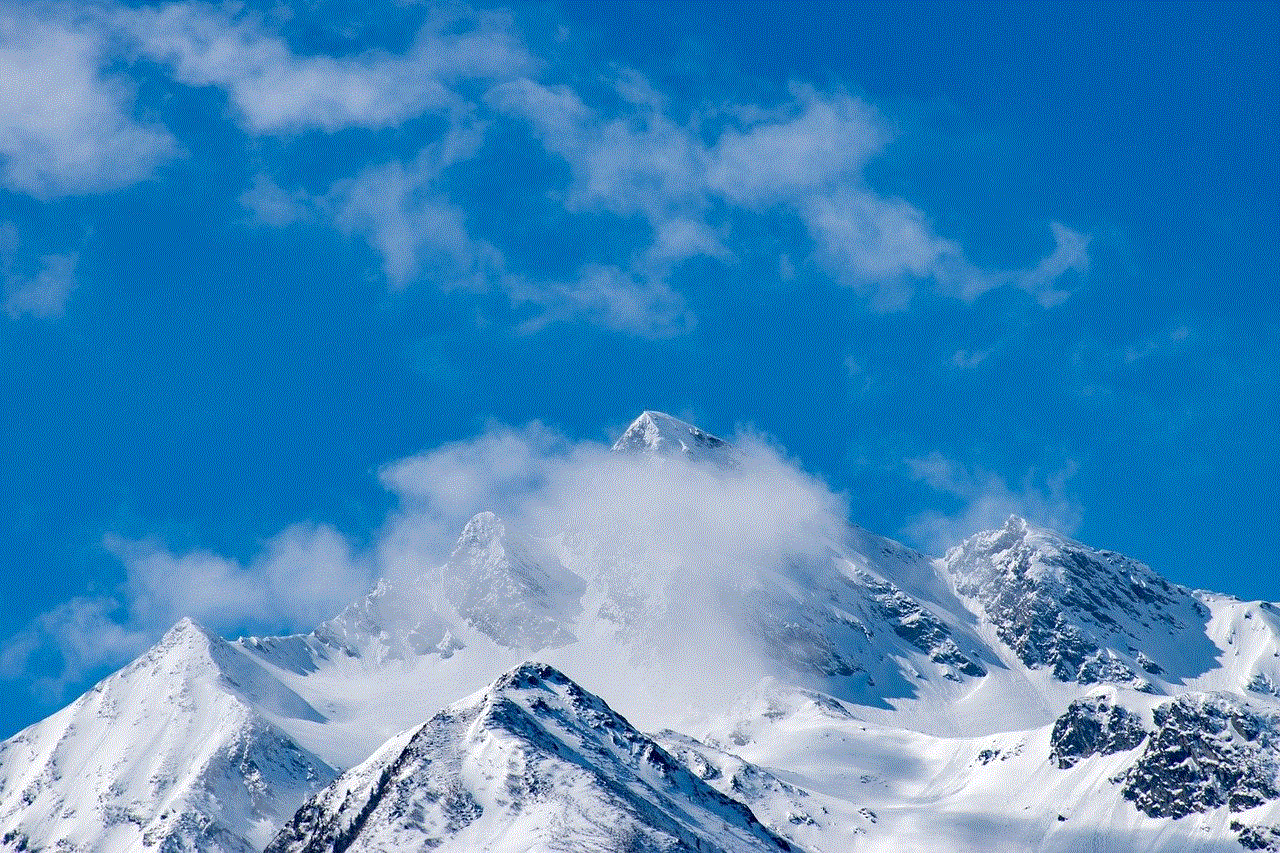
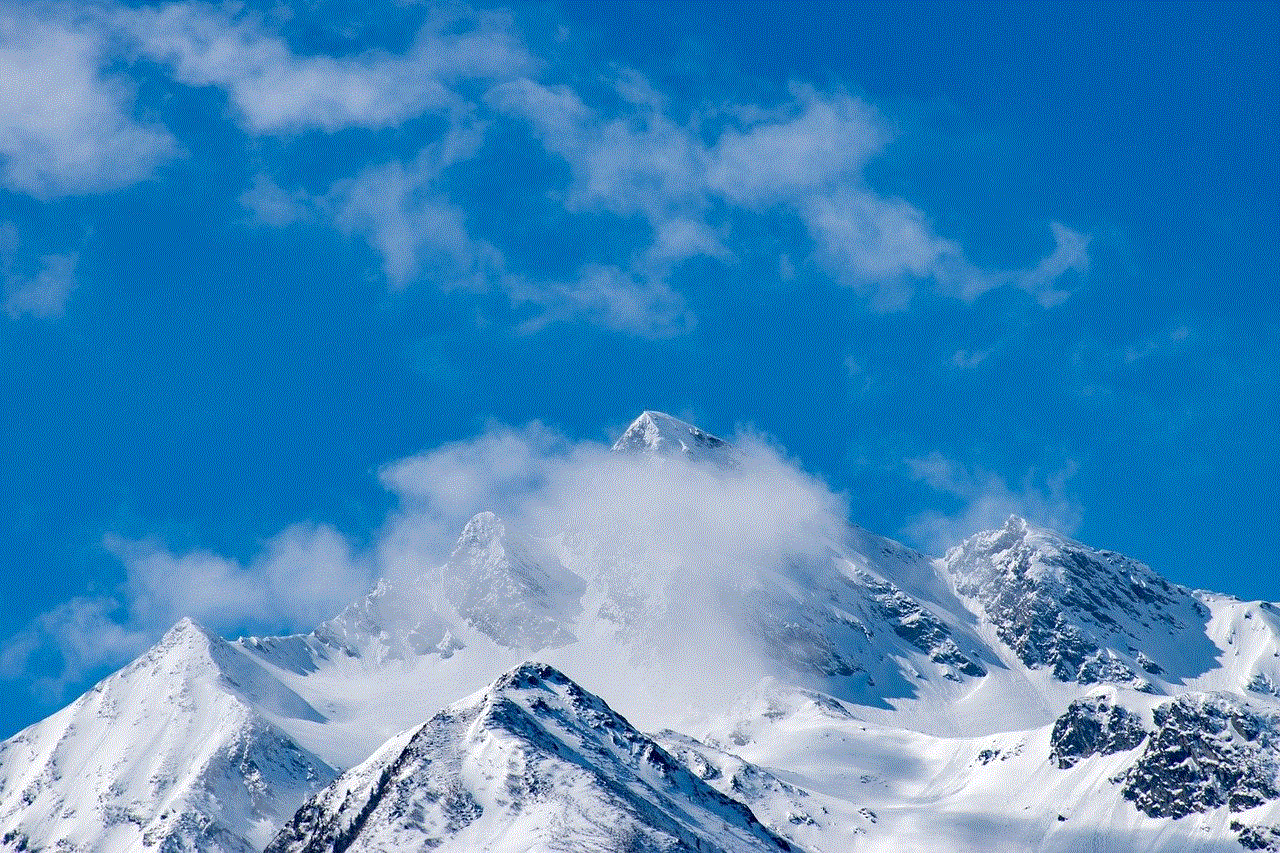
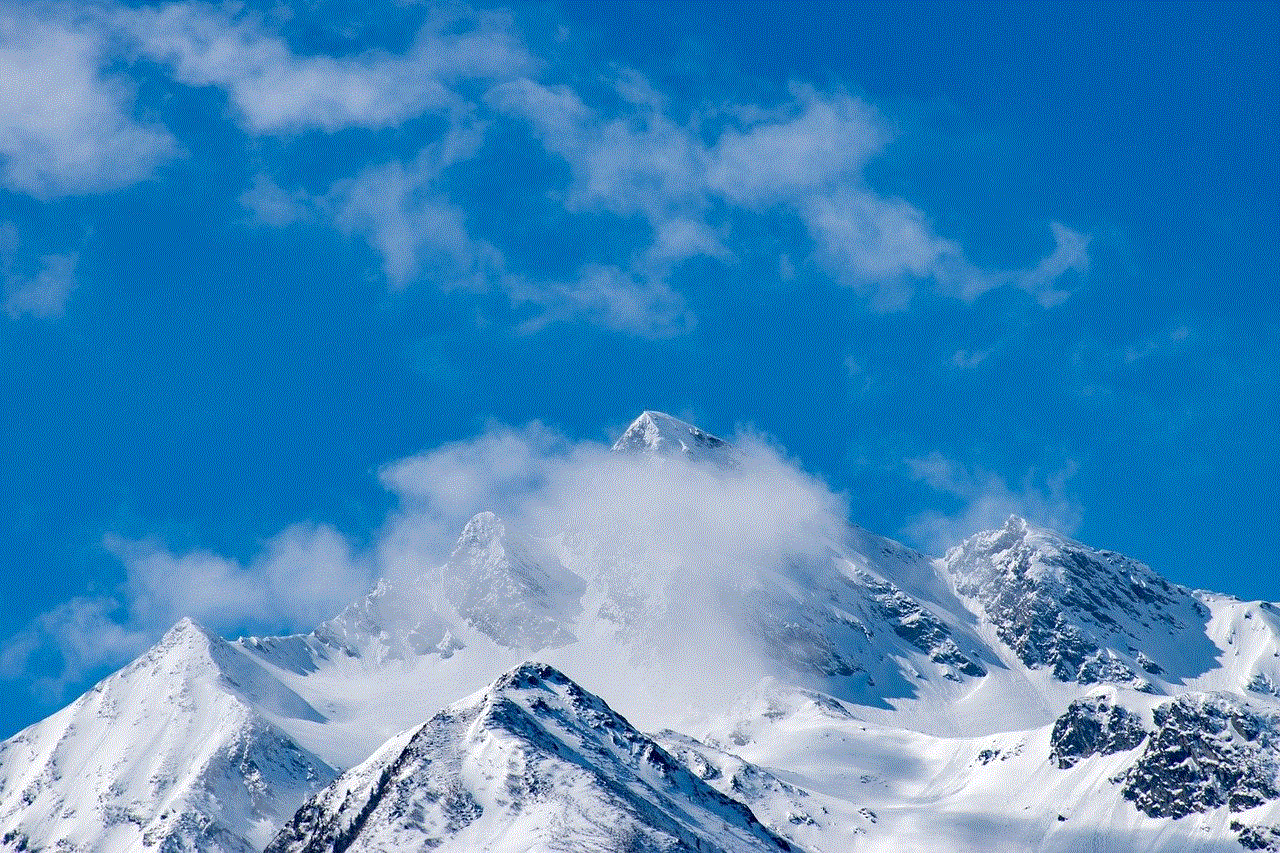
Step 3: Select your disabled iPad from the list of devices.
Step 4: Click on “Erase iPad” to erase all data and settings on your device.
Step 5: Once the erasing process is complete, you will be given the option to set up your iPad as a new device or restore from a backup. Choose the option that best fits your needs.
Method 3: Using Third-Party Software
If the above methods do not work or you do not have access to a computer or iCloud, you can use third-party software to recover your disabled iPad. There are many different software options available, such as iMyFone LockWiper, Tenorshare 4uKey, and Dr.Fone – Unlock. These software programs are specifically designed to unlock disabled iOS devices and can be a great option if you are unable to access your iPad through iTunes or iCloud.
Step 1: Download and install the third-party software on your computer.
Step 2: Launch the software and connect your disabled iPad to your computer using the USB cable.
Step 3: Follow the on-screen instructions to put your iPad in DFU (Device Firmware Update) mode.
Step 4: Once your iPad is in DFU mode, the software will begin to unlock your device.
Step 5: After a few minutes, your iPad will be unlocked and you will be able to set it up as a new device or restore from a backup.
Tips to Avoid Getting Your iPad Disabled
Now that you have successfully recovered your disabled iPad, it’s important to take steps to prevent it from happening again in the future. Here are a few tips to keep in mind:
1. Use a strong passcode: Make sure to use a strong passcode that is not easy to guess. Avoid using common combinations such as “1234” or “0000”. Instead, use a mix of numbers, letters, and special characters.
2. Enable Touch ID or Face ID: If your iPad has the feature, use Touch ID or Face ID to unlock your device instead of a passcode. This will not only make it more convenient for you, but it will also make it harder for someone to access your device without your permission.
3. Keep your iPad updated: Make sure to regularly update your iPad to the latest version of iOS. These updates often include security patches and bug fixes that can help prevent your device from becoming disabled.
4. Use Find My iPad: Enable Find My iPad on your device so that you can use iCloud to erase your device if it becomes lost or stolen.
5. Backup your data: It’s always a good idea to regularly backup your data to iCloud or iTunes. This will ensure that you have a recent backup in case your iPad becomes disabled and needs to be restored.



Final Thoughts
Having a disabled iPad can be a stressful and frustrating situation. However, with the methods outlined in this article, you should be able to recover your device and access all of your important data again. Remember to take preventative measures to avoid getting your iPad disabled in the future and always keep your device updated and backed up. If all else fails, you can always seek help from Apple Support or visit an Apple Store for further assistance.