how to lock my netflix profile
How to Lock Your Netflix Profile: A Comprehensive Guide
Introduction:
Netflix is one of the most popular streaming platforms in the world, offering a wide range of movies and TV shows to its subscribers. With millions of users accessing the platform, it’s important to ensure the security and privacy of your Netflix profile. One effective way to do this is by locking your Netflix profile. In this article, we will guide you through the process of locking your Netflix profile, including the steps to set up a unique PIN code and restrict access to your account. By following these simple steps, you can have peace of mind knowing that your Netflix profile is protected.
1. Understand the Need for Locking Your Netflix Profile:
Before we dive into the process of locking your Netflix profile, it is important to understand why this step is necessary. By securing your profile, you can prevent unauthorized access to your account, protect your viewing history, and ensure that only the intended users can access your Netflix profile. This is especially crucial if you share your account with others, as it allows you to maintain control over your profile.
2. Set Up a Unique PIN Code:
The first step to locking your Netflix profile is to set up a unique PIN code. The PIN code acts as a security measure to restrict access to your profile. To set up a PIN code, log in to your Netflix account and navigate to the “Account” section. From there, select “Profile & Parental Controls” and choose the profile you wish to lock. Under the “Profile Lock” section, click on the toggle button to enable the PIN requirement. You can then set a four-digit PIN code that you will need to enter whenever accessing the locked profile.
3. Customize Profile Restrictions:
Once you have set up a PIN code, you can customize the profile restrictions to further enhance the security of your Netflix profile. Netflix provides various options to restrict content based on maturity levels. This is particularly useful if you have children using your Netflix account. You can choose from four different maturity levels: Little Kids, Older Kids, Teens, and Adults. By selecting the appropriate maturity level, you can limit the content that can be accessed on the locked profile.
4. Manage Profile Lock Settings:
Netflix also allows you to manage profile lock settings for individual profiles. This means that you can enable the PIN requirement on some profiles while keeping others unlocked. To manage profile lock settings, go to the “Profile & Parental Controls” section and select the profile you want to manage. From there, you can enable or disable the PIN requirement based on your preferences. This flexibility allows you to have different levels of security for each profile, depending on your needs.
5. Lock Your Netflix Profile on Mobile Devices:
If you frequently use the Netflix mobile app, it is essential to lock your profile on mobile devices as well. To do this, open the Netflix app on your mobile device and tap on the profile icon at the bottom right corner of the screen. From there, select the profile you want to lock and tap on the “More” option. Choose “Account” and follow the same steps mentioned earlier to set up a PIN code and customize profile restrictions. This ensures that your Netflix profile remains locked, regardless of the device you are using.
6. Enable Two-Factor Authentication:
To further enhance the security of your Netflix profile, consider enabling two-factor authentication. This adds an extra layer of protection by requiring a verification code in addition to your password when logging in to your Netflix account. To enable two-factor authentication, go to the “Account” section and select “Two-Factor Authentication.” Follow the prompts to set up this additional security measure, which can prevent unauthorized access even if someone manages to obtain your account password.
7. Regularly Update Your PIN Code:
To maintain the security of your Netflix profile, it is crucial to regularly update your PIN code. This prevents anyone who may have learned your PIN from continuing to access your locked profile. Netflix allows you to change your PIN code easily by navigating to the “Profile & Parental Controls” section and selecting the profile you want to update. From there, click on the “Change PIN” option and follow the instructions to set a new PIN code.
8. Educate Your Family and Friends:
If you share your Netflix account with family or friends, it is essential to educate them about the importance of the locked profile and the PIN code. Make sure they understand that they need to enter the PIN code to access the locked profile and that sharing the PIN code with unauthorized individuals is strictly prohibited. By raising awareness about the security measures you have put in place, you can ensure that everyone using your Netflix account respects and maintains the privacy of your locked profile.
9. Be Cautious with Password Sharing:
While sharing your Netflix password with trusted individuals is common, it is important to exercise caution. Avoid sharing your password with too many people, as this increases the risk of unauthorized access to your account. If you want to grant access to others without giving them your password, consider using Netflix’s profile sharing feature. This allows you to create separate profiles for each user, ensuring that their viewing history and preferences remain separate from yours.
10. Monitor Account Activity:
Finally, it is crucial to regularly monitor your Netflix account activity to ensure that there are no unauthorized access attempts. Netflix provides an option to view your account activity, allowing you to see the devices and locations where your account has been accessed. If you notice any suspicious activity, immediately change your password and consider contacting Netflix support for further assistance.
Conclusion:
Locking your Netflix profile is an essential step to protect your account’s privacy and security. By setting up a unique PIN code, customizing profile restrictions, and enabling two-factor authentication, you can ensure that only authorized users can access your Netflix profile. Regularly updating your PIN code and monitoring account activity are additional measures that help maintain the security of your account. By following these guidelines and educating your family and friends about the importance of the locked profile, you can enjoy your favorite movies and TV shows on Netflix with confidence.
turn off downtime on google home
As technology continues to advance at an unprecedented rate, many of us have integrated smart home devices into our daily lives. One of the most popular devices is the Google Home, a smart speaker powered by Google Assistant that allows users to control their home through voice commands. However, just like any other technology, the Google Home is not immune to downtime or technical issues. In this article, we will discuss how to turn off downtime on Google Home and ensure that our smart home device is always functioning optimally.
Before we delve into the specifics of turning off downtime on Google Home, let’s first understand what downtime means in this context. Downtime refers to the period when your Google Home device is not functioning as expected. This can be due to various reasons such as technical glitches, network connectivity issues, or software updates. During downtime, your device may not respond to voice commands, fail to connect to other devices, or even stop working altogether. This can be frustrating, especially if you heavily rely on your Google Home for everyday tasks.
Thankfully, there are ways to turn off downtime on Google Home and prevent it from disrupting your daily routine. The first step is to ensure that your device is connected to a stable and reliable internet connection. Google Home relies on an internet connection to function, so if your Wi-Fi is down or weak, your device will also experience downtime. You can check the strength of your Wi-Fi signal by going to the Google Home app and clicking on the device settings. If the signal is weak, try moving your router closer to your device or investing in a Wi-Fi extender.
Another common cause of downtime on Google Home is software updates. Google regularly releases updates to improve the functionality and security of its devices, including the Google Home. However, during the update process, your device may experience some downtime. To prevent this from happening, you can turn off automatic updates on your Google Home. Go to the Google Home app, click on the device settings, and under the “General” tab, turn off the option for automatic updates. This way, you can choose when to update your device, preferably during a time when you are not using it.



Additionally, you can also turn off downtime on Google Home by manually restarting your device. Like any other electronic device, sometimes a simple restart can solve most issues. To restart your Google Home, unplug it from the power source and wait for a few seconds before plugging it back in. This will give your device a fresh start and clear any temporary glitches that may be causing downtime.
Another useful tip to prevent downtime on Google Home is to regularly clean the device and its surroundings. Dust and debris can accumulate on the device’s microphones, causing them to malfunction and leading to downtime. Use a soft, dry cloth to wipe the device and make sure to keep it away from any potential sources of interference, such as other electronic devices or appliances.
In some cases, the cause of downtime on Google Home may be due to a malfunctioning device. If you have tried all the above solutions and your device is still experiencing downtime, it may be time to contact Google support for assistance. They can help you troubleshoot the issue and provide a solution, whether it’s a replacement or a repair.
Another way to turn off downtime on Google Home is to use alternative commands. Sometimes, the issue may not be with your device, but with the voice commands you are using. If your device is not responding to a specific command, try using another one. For example, instead of saying “Hey Google, turn off the lights,” try saying “Hey Google, switch off the lights.” This can help bypass any glitches or bugs in the system and get your device working again.
Furthermore, you can also prevent downtime on Google Home by setting up routines. Routines allow you to set up a series of actions to be performed at a specific time or with a single command. For example, you can set up a routine that turns off all the lights, locks the doors, and sets the thermostat to your preferred temperature with a simple command like “Goodnight.” This way, you can avoid using specific voice commands that may be causing downtime.
Another option to turn off downtime on Google Home is to use the “Guest Mode” feature. This feature allows guests to use your Google Home without connecting to your Wi-Fi network. This can be beneficial if your guests are experiencing downtime on their own devices and need to use yours. To enable Guest Mode, go to the Google Home app, click on the device settings, and under “General,” toggle on the option for Guest Mode.
Lastly, to avoid downtime on Google Home, make sure to keep your device up to date with the latest firmware and software updates. Google regularly releases updates to fix bugs and improve the device’s performance, so it’s essential to keep your device updated. You can check for updates by going to the Google Home app and clicking on the device settings. If an update is available, make sure to install it as soon as possible.
In conclusion, downtime on Google Home can be frustrating, but it can be avoided by following the tips mentioned in this article. By ensuring a stable internet connection, turning off automatic updates, regularly cleaning the device, and using alternative commands, you can prevent downtime and keep your Google Home running smoothly. However, if the issue persists, don’t hesitate to contact Google support for assistance. With these tips, you can turn off downtime on Google Home and enjoy the convenience and efficiency of your smart home device.
aplicación de calendario
Introducción
En la era digital en la que vivimos, la organización del tiempo se ha vuelto una tarea esencial en nuestras vidas. Con tantas actividades, reuniones y eventos que debemos recordar, es fácil perder la noción del tiempo y olvidar compromisos importantes. Por esta razón, las aplicaciones de calendario han adquirido una gran relevancia en nuestra rutina diaria. Son herramientas que nos permiten gestionar y planificar nuestro tiempo de manera eficiente y efectiva. Una de las más populares es la aplicación de calendario, que se ha convertido en una herramienta esencial para millones de personas en todo el mundo.
¿Qué es una aplicación de calendario?
Una aplicación de calendario es una herramienta digital que nos permite organizar nuestras tareas, eventos y compromisos en un solo lugar. A través de esta aplicación, podemos crear diferentes tipos de calendarios, agregar eventos, establecer recordatorios y compartir nuestros calendarios con otras personas. Además, muchas aplicaciones de calendario ofrecen funciones adicionales, como la integración con otras aplicaciones y la sincronización con diferentes dispositivos.
¿Por qué utilizar una aplicación de calendario?
La respuesta es sencilla: para ahorrar tiempo y ser más eficientes en la gestión de nuestras actividades. Una aplicación de calendario nos permite tener una visión clara y detallada de nuestras tareas y compromisos, lo que nos ayuda a priorizar y planificar mejor nuestro tiempo. Además, con la función de recordatorios, no corremos el riesgo de olvidar una reunión importante o un evento importante.
Además, una aplicación de calendario también nos permite ser más organizados y productivos. Al tener todas nuestras actividades en un solo lugar, podemos evitar duplicar tareas o perder tiempo buscando información en diferentes aplicaciones o agendas. También nos permite tener una visión general de nuestras tareas y compromisos, lo que nos ayuda a distribuir mejor nuestro tiempo y evitar la procrastinación.
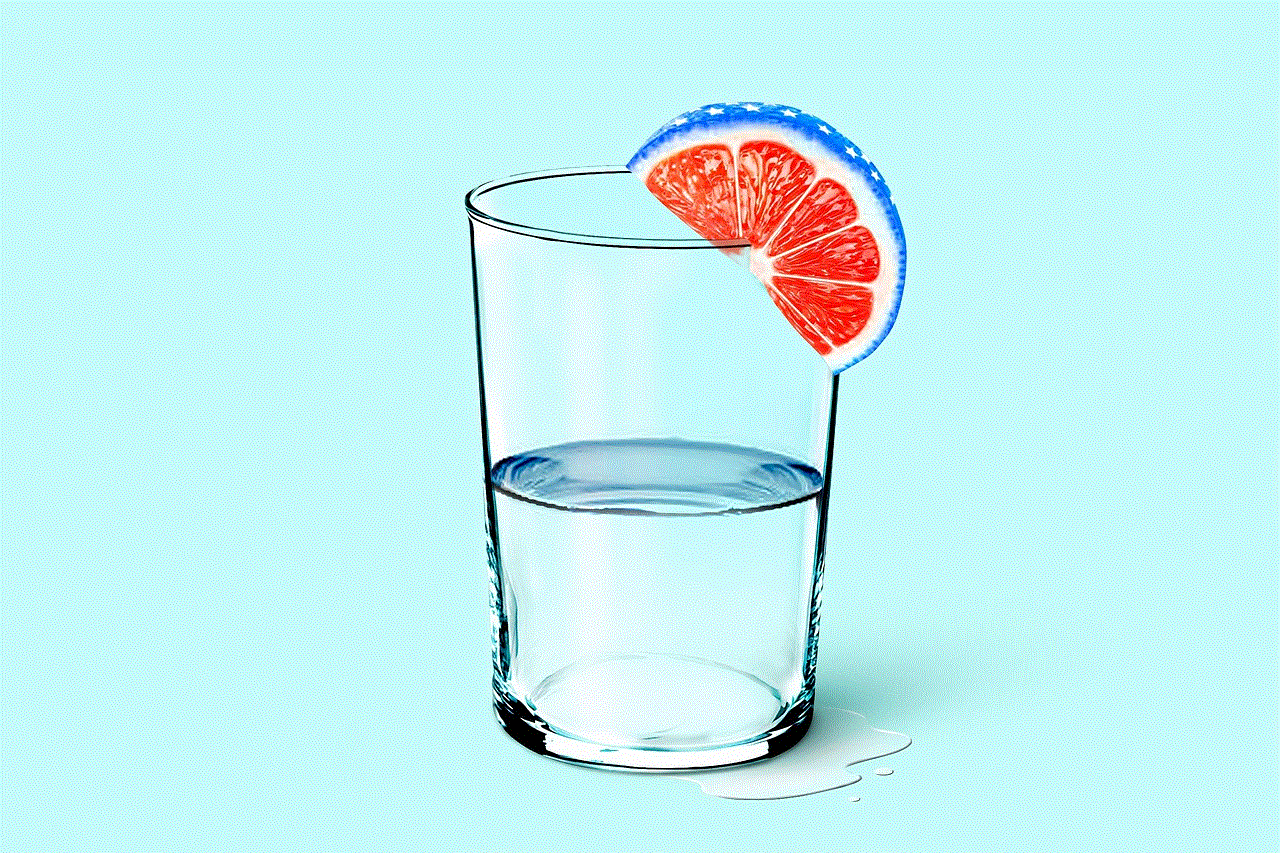
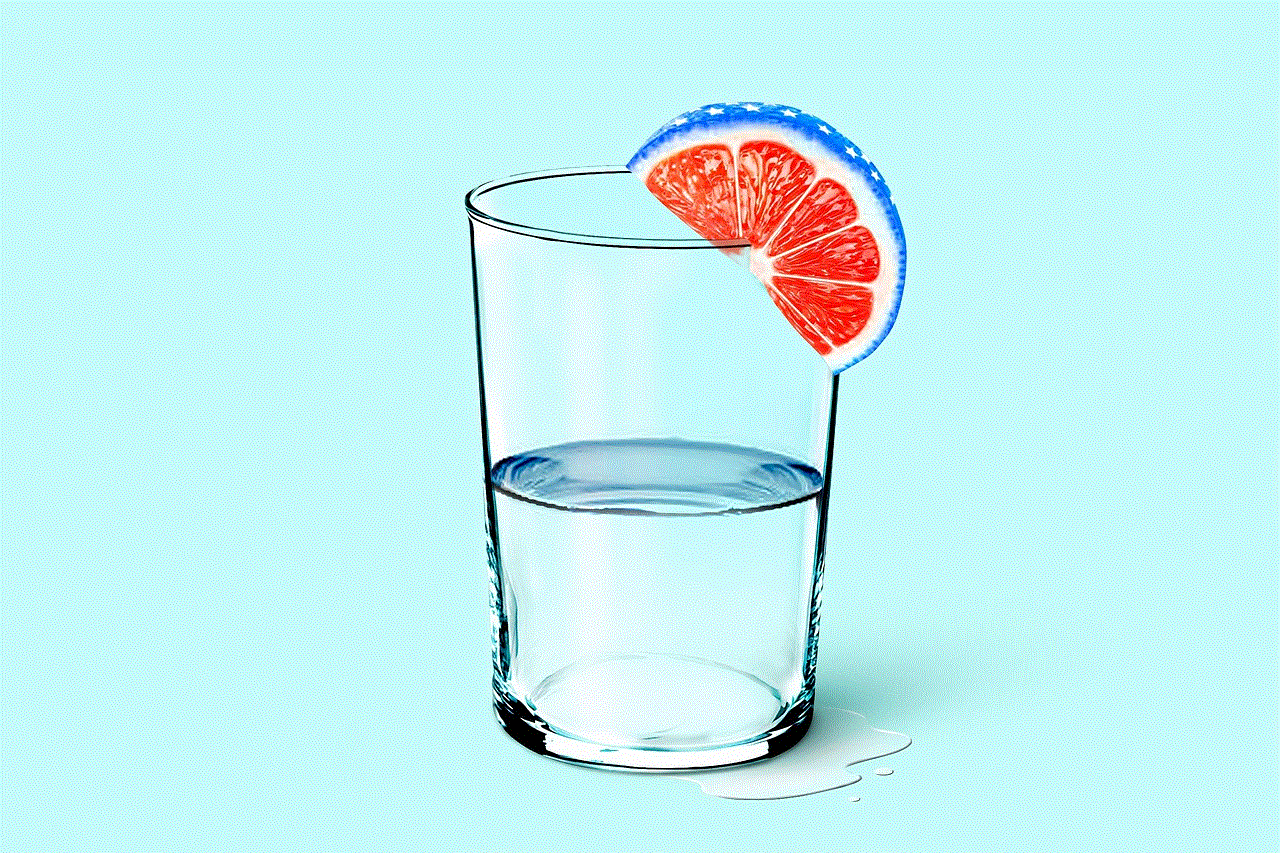
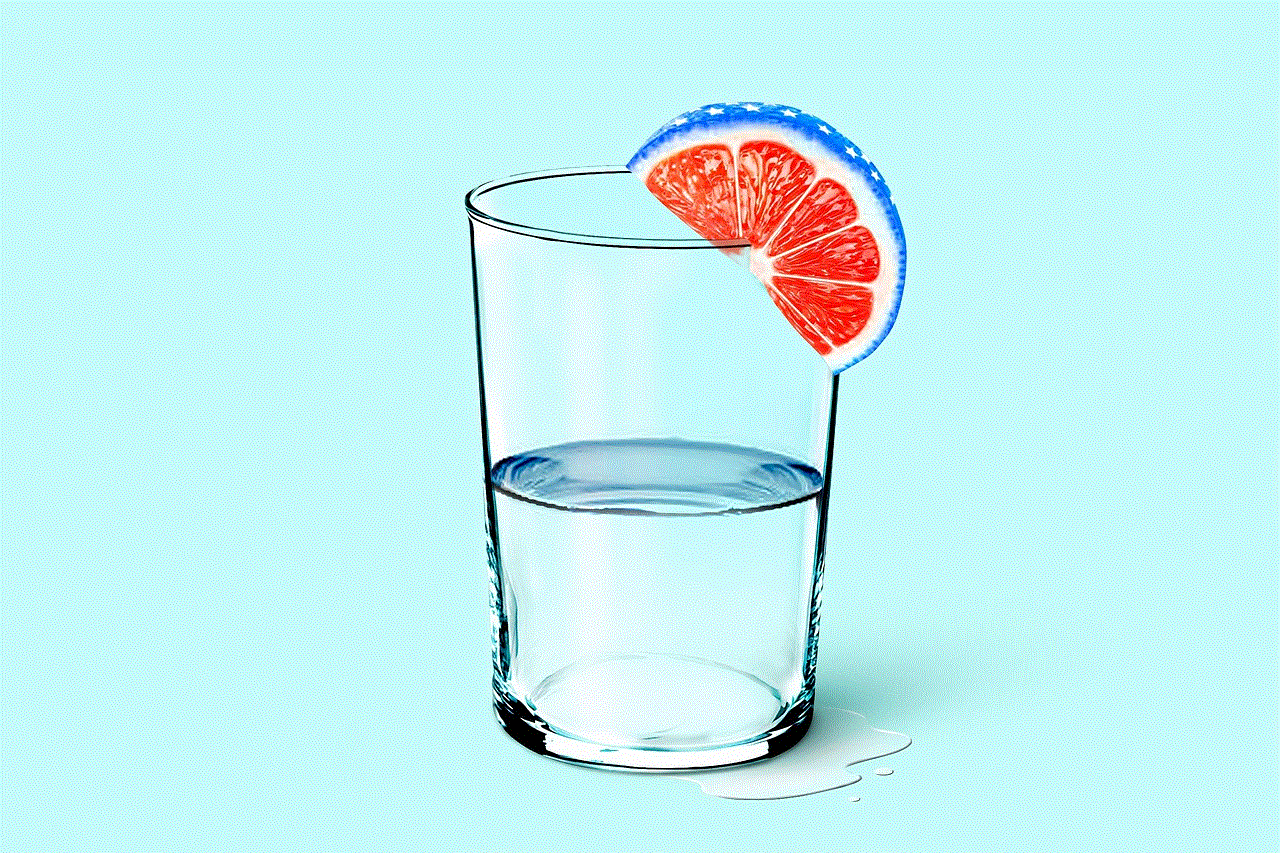
Funciones de una aplicación de calendario
Las aplicaciones de calendario pueden variar en cuanto a sus funciones, pero en general, todas ofrecen características similares. Algunas de las funciones más comunes son:
1. Crear eventos y tareas: La función básica de una aplicación de calendario es permitirnos crear eventos y tareas en diferentes fechas y horarios. Esto nos permite tener una visión clara de todas nuestras actividades y compromisos.
2. Establecer recordatorios: Una de las funciones más útiles de una aplicación de calendario es la posibilidad de establecer recordatorios para nuestros eventos y tareas. Podemos elegir la hora y la frecuencia de los recordatorios, lo que nos ayuda a no olvidar nuestras actividades.
3. Compartir calendarios: Muchas aplicaciones de calendario nos permiten compartir nuestros calendarios con otras personas, lo que es especialmente útil en entornos de trabajo o en proyectos en equipo. Esto nos permite mantener a todos los miembros del equipo informados sobre las actividades y plazos importantes.
4. Integración con otras aplicaciones: Algunas aplicaciones de calendario también ofrecen la integración con otras aplicaciones, como el correo electrónico o las redes sociales. Esto nos permite tener una vista completa de nuestras actividades y compromisos en un solo lugar.
5. Sincronización con diferentes dispositivos: La mayoría de las aplicaciones de calendario también ofrecen la posibilidad de sincronizar nuestros calendarios con diferentes dispositivos, como teléfonos móviles, tabletas o computadoras. Esto nos permite acceder a nuestros calendarios desde cualquier lugar y en cualquier momento.
Las mejores aplicaciones de calendario
Existen muchas aplicaciones de calendario en el mercado, pero algunas destacan por encima de otras en términos de funcionalidad y popularidad. Aquí te presentamos algunas de las más populares:
1. Google Calendar: Esta aplicación es gratuita y está disponible en dispositivos Android e iOS. Ofrece una interfaz sencilla y fácil de usar, y permite la integración con otras aplicaciones de Google, como Gmail y Google Drive.
2. Apple Calendar: Esta aplicación está disponible en dispositivos iOS y Mac y es muy popular entre los usuarios de Apple. Ofrece una interfaz intuitiva y la posibilidad de crear diferentes calendarios para diferentes tipos de actividades.
3. Microsoft Outlook Calendar: Esta aplicación está disponible en dispositivos Android e iOS y ofrece una integración completa con la suite de Office de Microsoft. También permite la sincronización con otros calendarios, como Google Calendar.
4. Any.do: Esta aplicación está disponible en dispositivos Android, iOS y en la web. Además de la función de calendario, también ofrece la posibilidad de crear listas de tareas y recordatorios.
5. Todoist: Esta aplicación está disponible en dispositivos Android, iOS, Mac y Windows. Ofrece una interfaz sencilla y una amplia gama de funciones, como la posibilidad de etiquetar tareas y establecer recordatorios personalizados.
Conclusión
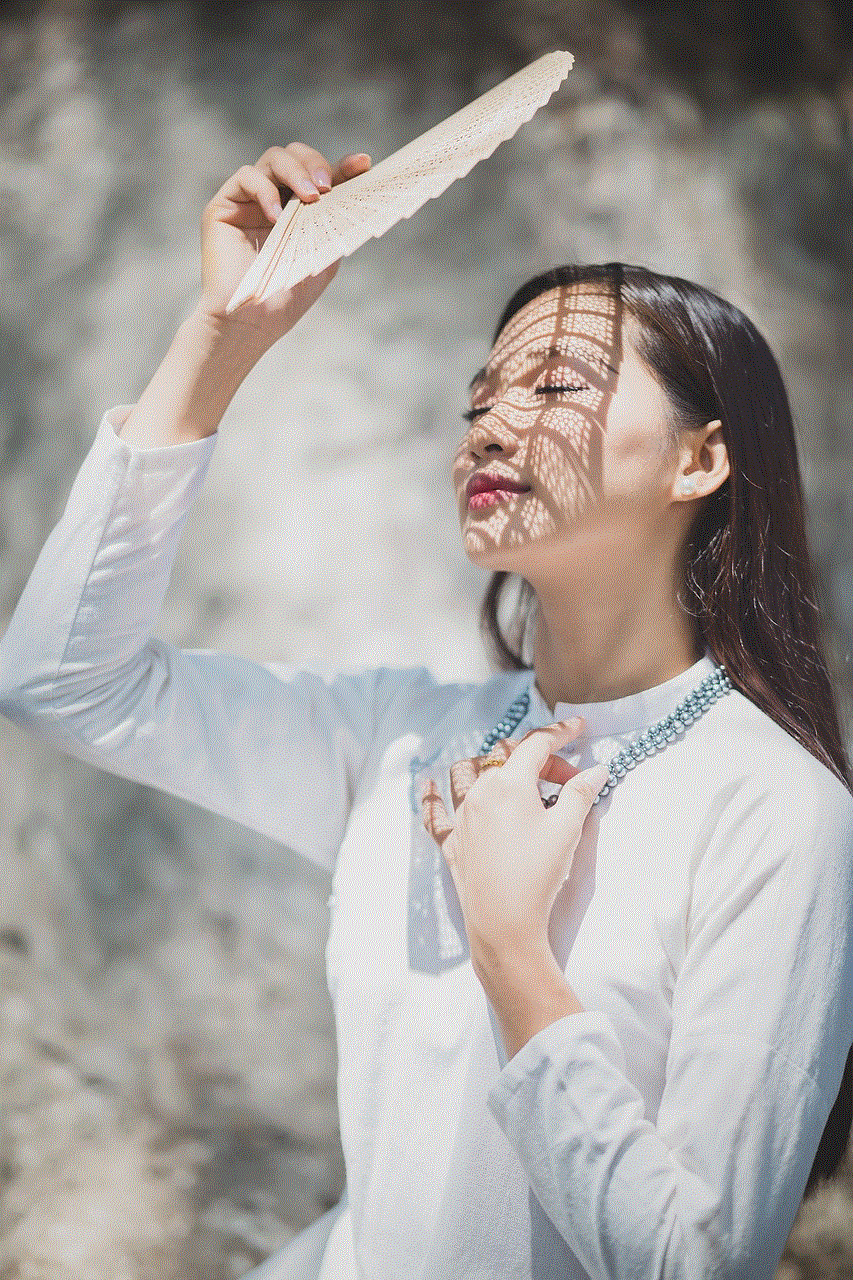
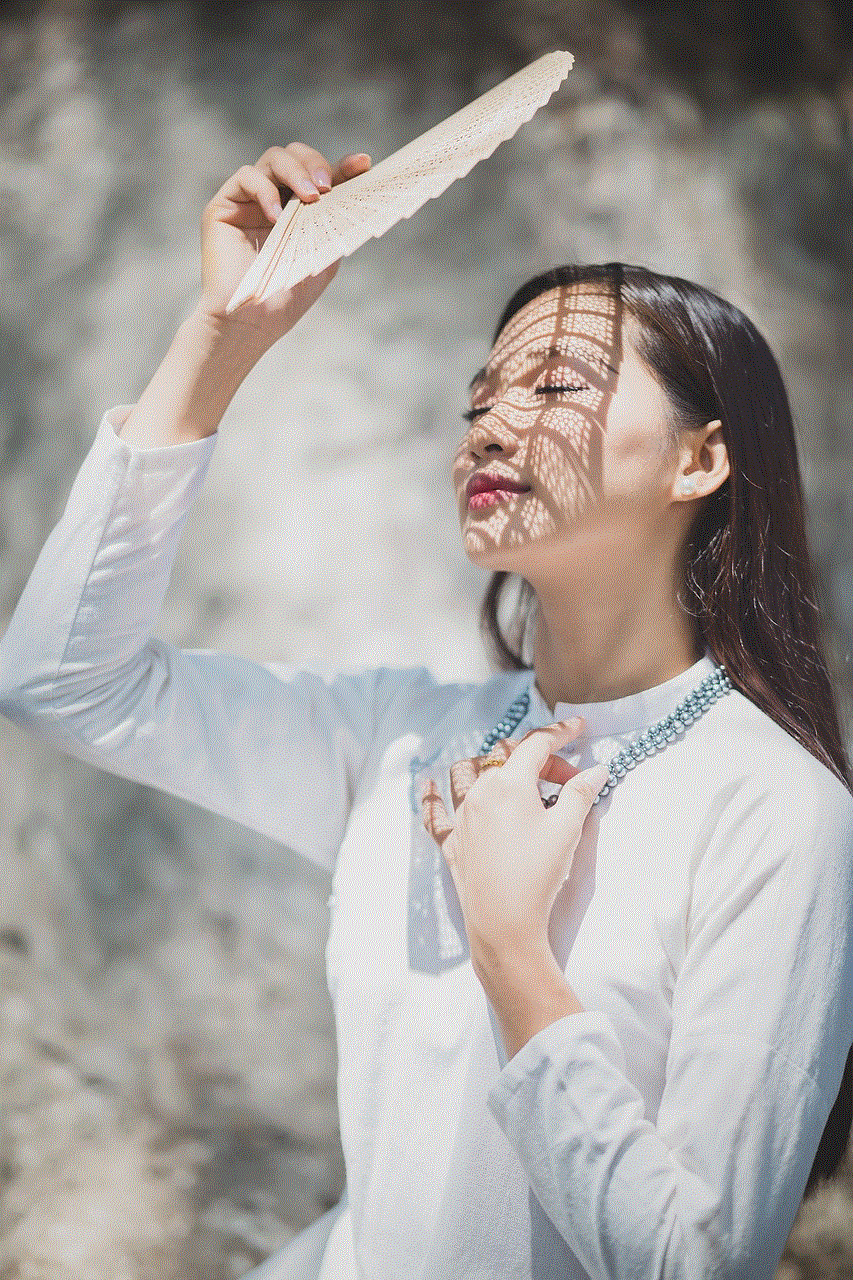
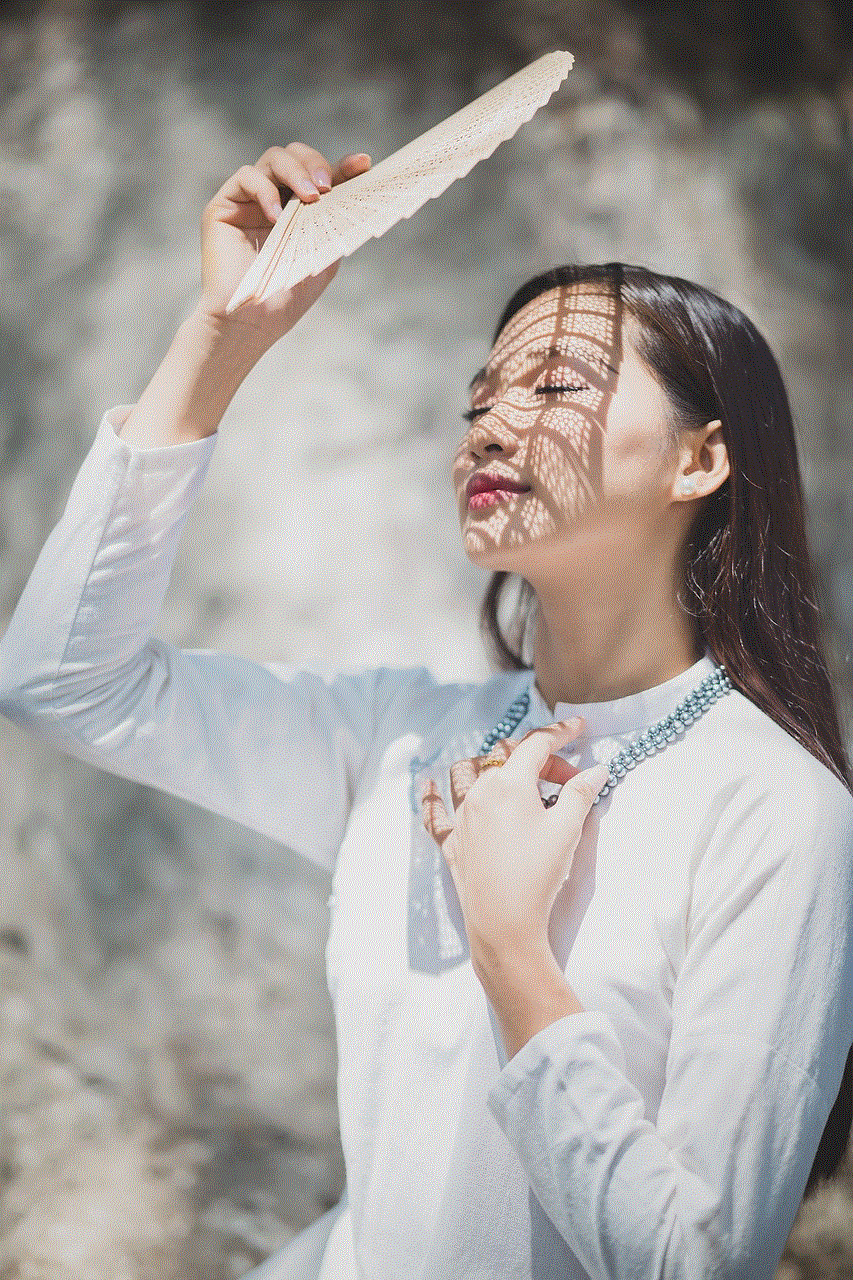
En resumen, una aplicación de calendario es una herramienta esencial en la gestión del tiempo y la organización de nuestras actividades diarias. Ofrece una amplia gama de funciones que nos permiten ser más eficientes y productivos en nuestra rutina diaria. Con la ayuda de una aplicación de calendario, podemos tener una visión clara y detallada de nuestras tareas y compromisos, lo que nos ayuda a priorizar y planificar mejor nuestro tiempo. Si aún no has probado una aplicación de calendario, te recomendamos que lo hagas y descubras cómo puede mejorar tu vida y tu productividad.