how to hide my location on iphone without them knowing
In today’s digital age, privacy has become a major concern for many individuals. With the constant advancement of technology, it has become easier for people to access personal information, including one’s location, without their knowledge or consent. This has raised the question of how to hide one’s location on an iPhone without others knowing. Whether you are concerned about your safety, or simply value your privacy, there are several ways to achieve this on your iPhone. In this article, we will explore different methods that can help you hide your location on an iPhone without anyone else knowing.
1. turn off Location Services
The most basic and effective way to hide your location on an iPhone is by turning off the Location Services. This feature allows apps and services to access your location data, which can be a privacy risk. By disabling it, you can prevent any app from tracking your location and sharing it with others. To do this, go to Settings > Privacy > Location Services, and toggle off the switch.
2. Use Airplane Mode
Another simple way to hide your location is by turning on the Airplane Mode. This will disable all the wireless connections on your iPhone, including Wi-Fi, cellular data, and GPS. As a result, your device will not be able to send or receive any location data. However, this method has its limitations as you won’t be able to make or receive calls or messages while the Airplane Mode is on.
3. Use a VPN
A Virtual Private Network (VPN) is a secure and encrypted connection that allows you to browse the internet anonymously. It works by routing your internet traffic through a remote server, which hides your IP address and location from anyone trying to track you. By using a VPN on your iPhone, you can hide your real location and appear to be browsing from a different location. There are several VPN apps available on the App Store, such as NordVPN and ExpressVPN, that you can use for this purpose.
4. Disable Frequent Locations
Your iPhone keeps a record of the places you often visit and uses this data to provide you with personalized location-based services. This feature, known as Frequent Locations, can be a privacy concern for some individuals. To disable it, go to Settings > Privacy > Location Services > System Services > Frequent Locations and toggle off the switch.
5. Use a Location-Spoofing App
If you want to fake your location on your iPhone, you can use a location-spoofing app like iSpoofer. These apps allow you to set a fake location on your device, which can be useful in situations where you don’t want others to know your real location. However, it is important to note that using such apps can be against the terms of service of some apps, and they may suspend or ban your account if they detect any suspicious activity.
6. Customize Your Location Settings for Specific Apps
While some apps may require your location for their proper functioning, others may not. In such cases, you can customize the location settings for each app individually. To do this, go to Settings > Privacy > Location Services and select the app you want to change the settings for. You can choose to either allow the app to access your location, allow it only while using the app, or deny access altogether.
7. Use Private Browsing Mode
Most web browsers have a private browsing mode that does not save your browsing history, cookies, or other data. This mode can also prevent websites from tracking your location. In Safari , you can turn on the private browsing mode by tapping on the tabs icon and then selecting “Private”. In Google Chrome, you can do the same by tapping on the three dots in the top-right corner and selecting “New incognito tab”.
8. Don’t Share Your Location on Social Media
Social media apps often have a feature that allows you to share your current location with your followers or friends. While this can be useful in some cases, it can also be a privacy risk. Therefore, it is advisable not to share your location on social media unless it is absolutely necessary. You can turn off this feature in most apps by going to the app’s settings and disabling the location sharing option.
9. Disable Find My iPhone
Find My iPhone is a useful feature that allows you to locate and track your lost or stolen iPhone. However, it also means that anyone who has your Apple ID and password can track your device’s location. If you are concerned about your privacy, you can turn off this feature by going to Settings > iCloud > Find My iPhone and toggling off the switch.
10. Use a Third-Party Location App
There are several third-party location apps available on the App Store that offer additional privacy features. These apps allow you to share your location with selected contacts or groups, and you can also set a timer for how long your location will be visible. Some of these apps also have additional security features, such as passcode protection, to ensure that your location data is safe.
In conclusion, hiding your location on an iPhone is essential for maintaining your privacy and security. While some of these methods may not completely hide your location, they provide a significant level of protection from potential threats. It is also important to regularly review your location settings and only allow apps to access your location when necessary. By following these tips, you can enjoy a safer and more private browsing experience on your iPhone.
vpn location change
The use of virtual private networks (VPN) has become increasingly popular in recent years, as more and more people are concerned about their online privacy and security. One of the key features of a VPN is the ability to change your virtual location, which can have a number of benefits. In this article, we will delve into the concept of changing VPN locations, how it works, and why it is important.
What is a VPN?
Before we dive into the topic of changing VPN locations, let’s first understand what a VPN is and how it works. A VPN is a service that creates a secure and encrypted connection between your device and the internet. It acts as a middleman between you and the websites or services you access, hiding your real IP address and encrypting your data to ensure privacy and security.
In simpler terms, a VPN creates a tunnel between your device and the internet, making it difficult for anyone to intercept your online activities. This is especially useful when connecting to public Wi-Fi networks, which are often unsecured and vulnerable to cyber attacks.
Why Change VPN Locations?
Now that we have a basic understanding of what a VPN is, let’s discuss why changing your virtual location is important. One of the main reasons is to bypass geo-restrictions. Many websites and services restrict access to their content based on the user’s location. This can be frustrating for people who travel frequently or for those who want to access content that is not available in their region.
For example, streaming services like Netflix and Hulu have different content libraries for different countries. By changing your VPN location to a country where the content is available, you can easily access it. This is also useful for travelers who want to access their home country’s content while abroad.
Another reason to change VPN locations is to protect your online identity. By using a VPN, you can hide your real IP address and appear to be connecting from a different location. This makes it difficult for websites and online services to track your online activities and gather personal information about you.
How to Change VPN Locations?
Now that we understand the importance of changing VPN locations, let’s discuss how to do it. The process may vary slightly depending on the VPN service you are using, but the basic steps are the same.
1. Choose a VPN service: The first step is to choose a reliable and trustworthy VPN service. There are many options available in the market, so do your research and choose one that suits your needs.
2. Download and install the VPN app: Once you have chosen a VPN service, download and install their app on your device. Most VPN services have apps for both desktop and mobile devices.
3. Connect to a server: After installing the app, open it and choose a server location you want to connect to. This will change your virtual location to the selected country.



4. Check your IP address: To ensure that your virtual location has changed, you can check your IP address before and after connecting to the VPN. There are many websites that can show your IP address, such as whatismyip.com.
5. Start browsing: Once the VPN connection is established, you can start browsing the internet as usual. Your online activities will now be encrypted and your virtual location will be changed.
Benefits of Changing VPN Locations
1. Bypass geo-restrictions: As mentioned earlier, changing your virtual location allows you to bypass geo-restrictions and access content that is not available in your region. This is particularly useful for streaming services, online gaming, and accessing social media platforms that may be blocked in certain countries.
2. Secure online activities: By changing your VPN location, you can protect your online identity and secure your online activities from prying eyes. This is especially important when connecting to public Wi-Fi networks, which are often unsecured.
3. Avoid targeted ads: By masking your real IP address, you can avoid targeted ads that are based on your browsing history and location. This can help maintain your privacy and avoid being bombarded with ads that may not be relevant to you.
4. Save money on online purchases: Many online retailers offer different prices for the same product based on the user’s location. By changing your virtual location, you can potentially save money on online purchases by accessing the best deals available.
In conclusion, changing your VPN location has many benefits, from bypassing geo-restrictions to securing your online activities. With the increasing threats to online privacy and security, using a VPN has become essential for anyone who wants to protect their personal information and browse the internet freely. So, next time you connect to a VPN, don’t forget to explore the different server locations and choose the one that best suits your needs.
can you retrieve deleted messages on facebook messenger
Facebook Messenger is a widely popular messaging application used by millions of people around the world. It allows users to connect with friends and family, send messages, make voice and video calls, and share photos and videos. With its vast user base, it is no surprise that people often wonder if they can retrieve deleted messages on Facebook Messenger. In this article, we will delve deeper into this topic and explore the possibilities of retrieving deleted messages on Facebook Messenger.
Before we dive into the details, let us understand how Facebook Messenger works. When you send a message on Messenger, it gets stored on Facebook’s servers and is delivered to the recipient. However, if you delete a message, it gets removed from your account, but it remains on Facebook’s servers. This is why sometimes you may still see a deleted message when you log in from a different device or browser. This raises the question – can you retrieve deleted messages on Facebook Messenger?
The answer is both yes and no. Let us explain. Facebook Messenger does not have a built-in feature to retrieve deleted messages. However, there are certain workarounds that you can try to recover your deleted messages. These methods may or may not work, as it depends on various factors such as the amount of time that has passed since you deleted the message, whether the message was archived or deleted, and the device from which you are trying to retrieve the message. We will discuss these methods in detail in the following paragraphs.
Method 1: Check the Archived Chats
Sometimes, instead of deleting a message, users may accidentally archive it. Archiving a chat moves it out of your inbox and into the “Archived Chats” folder, making it appear as if the message was deleted. To check if your deleted messages are archived, follow these steps:
1. Open the Messenger app on your device.
2. Tap on the “Chats” tab at the bottom of the screen.
3. Scroll down to the bottom of the screen and tap on “Archived Chats.”
4. Look for the message that you want to retrieve.
5. If you find the message, tap on it, and it will be restored to your inbox.
It is important to note that messages are automatically archived after a certain period of time, so you may not be able to retrieve a message if it was archived a long time ago.



Method 2: Use Third-Party Applications
If the above method does not work, you can try using third-party applications that claim to recover deleted messages from Facebook Messenger. These applications work by scanning your device’s storage for deleted files and may be able to recover your deleted messages. However, be cautious while using such applications, as they may pose a security threat and compromise your personal data. It is always advisable to research and read reviews before downloading and using any third-party application.
Method 3: Contact the Recipient
If you have deleted a message that you sent to someone, you can ask the recipient to forward the message to you. This will only work if the recipient has not deleted the message from their end. However, this method may not be feasible if the message was sent to a group chat, and you are not on good terms with the other members of the group.
Method 4: Check Email Notifications
If you have enabled email notifications for your Messenger account, you may be able to retrieve your deleted messages from your email inbox. Whenever you receive a message on Messenger, you also get an email notification. If you have deleted a message, the email notification will still be present in your inbox, and you can retrieve the message from there.
Method 5: Contact Facebook Support
If none of the above methods work, you can reach out to Facebook support and request them to retrieve your deleted messages. To do so, follow these steps:
1. Go to the Facebook help center.
2. Click on “Report a Problem” at the bottom of the page.
3. Select “Something Isn’t Working.”
4. Click on “Get Help From Support.”
5. Explain your issue in the text box provided and click on “Send.”
Facebook support may take some time to respond, and there is no guarantee that they will be able to retrieve your deleted messages. However, it is worth a try if you have important messages that you desperately need to recover.
Method 6: Use Data Recovery Software
If you have deleted a message from your device’s storage, you can try using data recovery software to retrieve it. These software programs are designed to recover deleted files from your device’s storage. However, they may not be able to retrieve your deleted messages if too much time has passed since you deleted them.
Method 7: Download Your Facebook Data
Facebook allows users to download their data, including messages, from their account. This option is available in the “Settings” menu on the Facebook website. However, it is important to note that this will only download the data that Facebook has saved on its servers, and if your messages were not backed up, you will not be able to retrieve them.
Method 8: Check Your Phone’s Backup
If you have enabled backup for your device, you may be able to retrieve your deleted messages from your phone’s backup. However, this will only work if you have enabled backup for your Messenger app. If you have not, the backup will only contain the messages that were present at the time of the backup.
Method 9: Use Messenger.com
Another possible method to retrieve deleted messages is by using the Messenger website. Open the Messenger website on your browser, log in with your account credentials, and check if your deleted messages are present there. This method may work if the messages were not deleted from all devices.
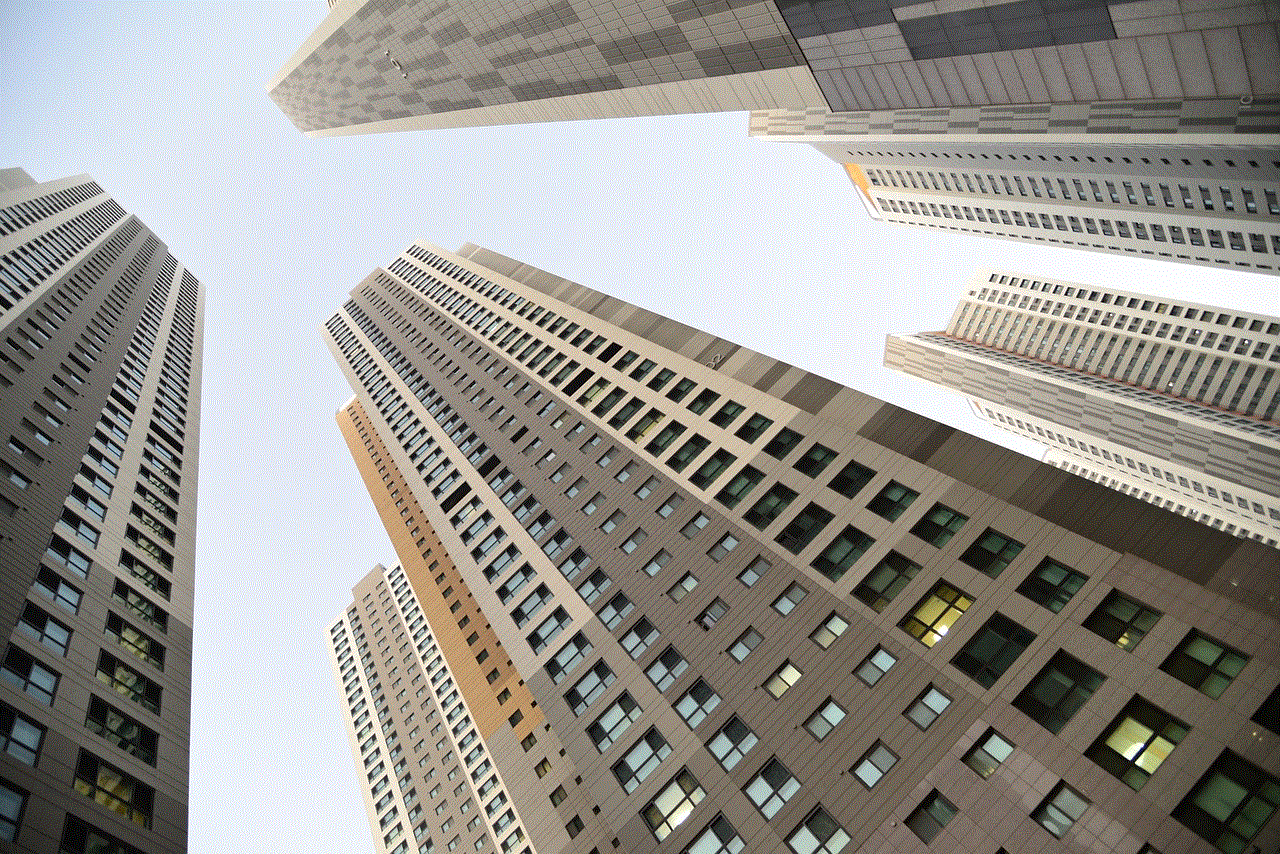
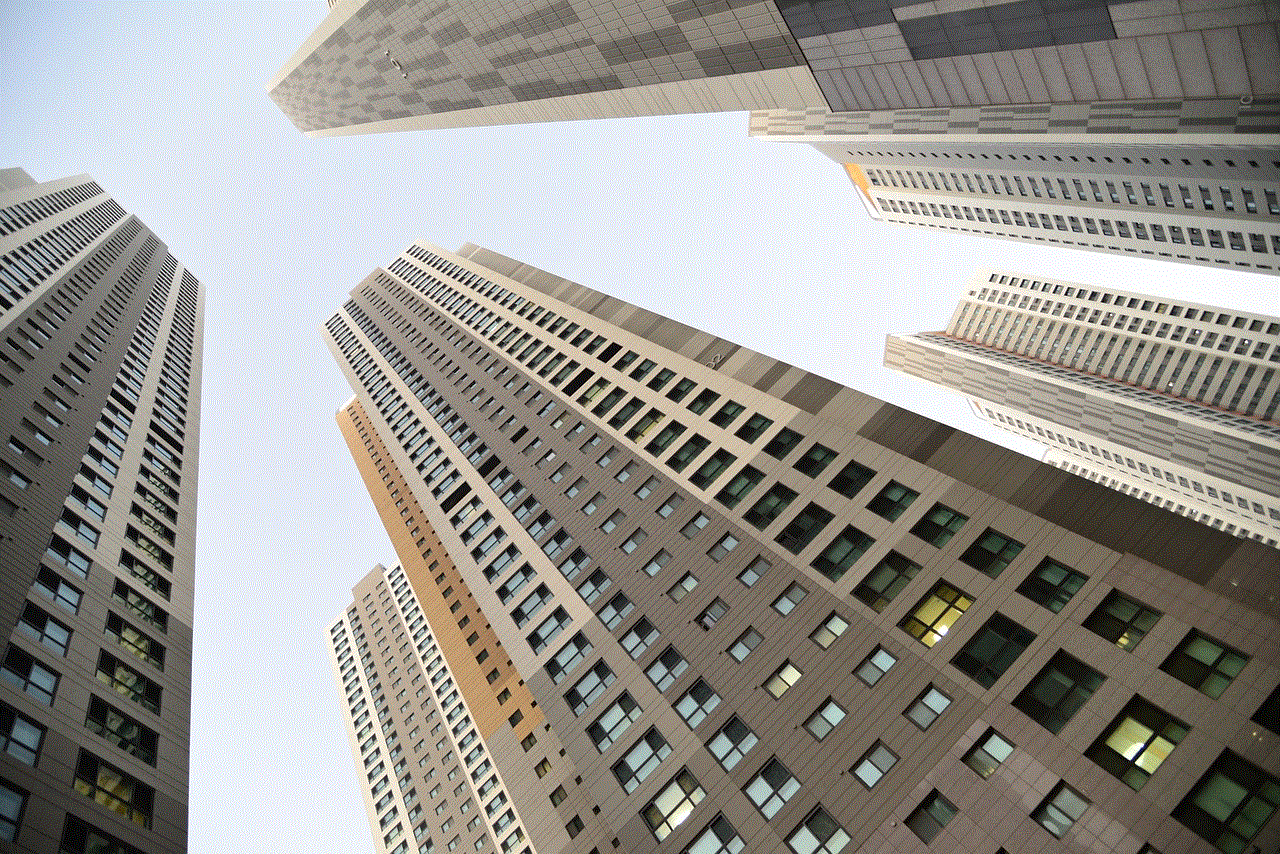
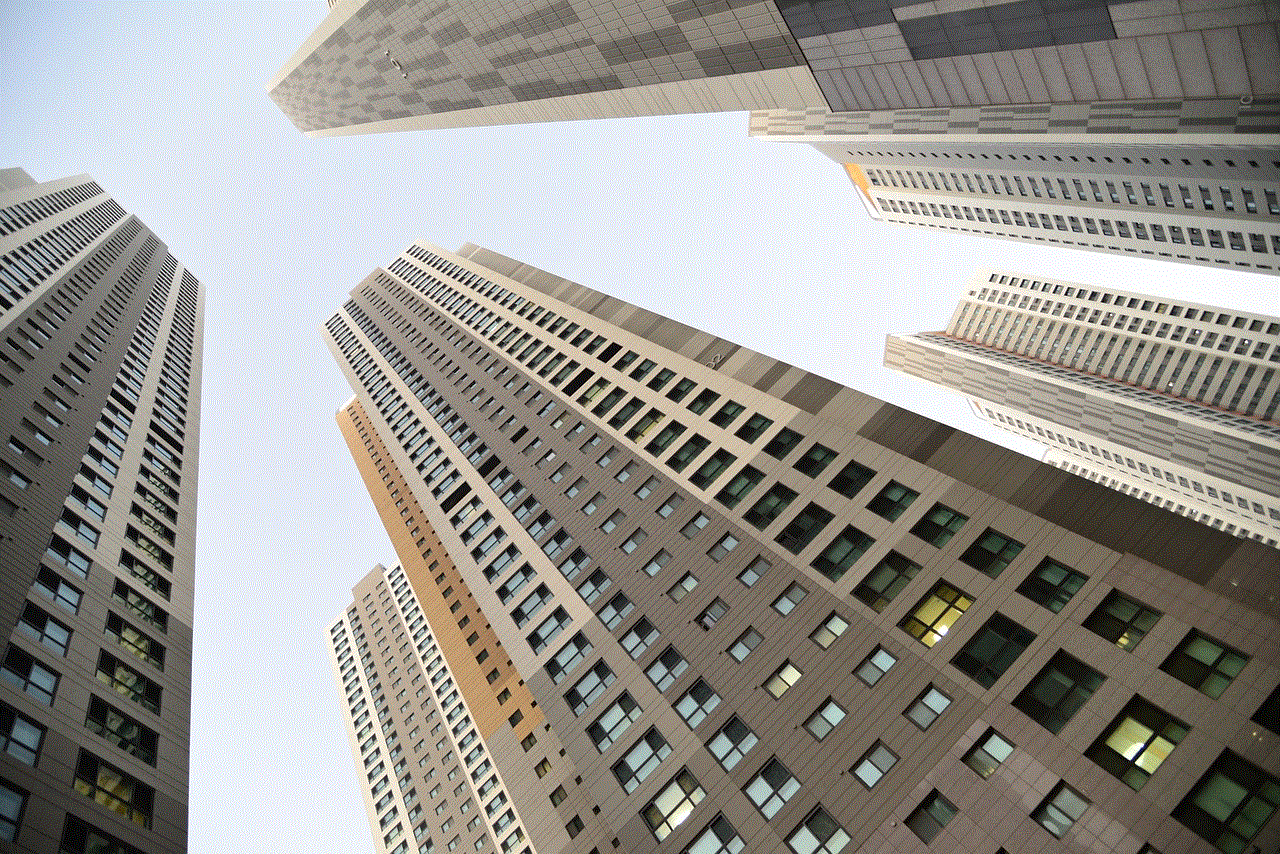
Method 10: Learn from Your Mistakes
Lastly, it is crucial to understand the importance of being careful while deleting messages. Once a message is deleted, it cannot be retrieved, and you may lose important information or conversations. It is always advisable to think twice before deleting a message and to take necessary precautions to avoid accidental deletions.
In conclusion, while Facebook Messenger does not have an in-built feature to retrieve deleted messages, there are various methods that you can try to recover your deleted messages. However, the success of these methods is not guaranteed, and it is always better to be cautious while deleting messages. It is also recommended to regularly backup your messages to avoid losing important conversations. We hope this article helped you understand the possibilities of retrieving deleted messages on Facebook Messenger.