how to get your kids to do chores
As a parent, one of your responsibilities is to teach your children the value of responsibility and hard work. One way to do this is by assigning them chores around the house. Chores not only help you to keep a clean and organized household, but they also teach children essential life skills such as teamwork, time management, and self-discipline. However, getting your kids to do chores can be a daunting task. Most children view chores as a form of punishment and would rather do anything else than help out around the house. So, how can you get your kids to do chores willingly? In this article, we will discuss some effective strategies that you can use to encourage your kids to do chores.
1. Start Early
The earlier you start assigning chores to your children, the easier it will be to get them to do them. Children as young as 2 or 3 years old can start helping out with simple tasks such as putting away their toys or placing their dirty clothes in the laundry basket. By starting early, you are instilling a sense of responsibility and routine in your children, which will make it easier for them to adapt to doing chores as they grow older.
2. Be Clear and Specific
When assigning chores to your children, it is essential to be clear and specific about what you expect from them. Vague instructions such as “clean your room” can be overwhelming and confusing for children. Instead, break down the task into smaller, more manageable steps, such as “pick up your toys and put them in the toy box” or “make your bed and put your dirty clothes in the hamper.” This will make it easier for your children to understand what needs to be done and will increase the chances of them completing the task successfully.
3. Make Chores Fun
Let’s face it; chores are not the most exciting tasks for children. However, you can make them more enjoyable by turning them into a game or a competition. For example, you can set a timer and challenge your children to see who can tidy up their room the fastest. Alternatively, you can create a chore chart with different tasks and let your children choose which ones they want to do each day. This will give them a sense of control and make them more motivated to complete their chores.
4. Offer Incentives
Another effective way to motivate your children to do chores is by offering incentives. This can be something as simple as a sticker on a chore chart or a small allowance for completing their tasks. You can also create a reward system where your children can earn points for each chore they do, and once they reach a certain number of points, they can exchange them for a special treat or activity. Incentives work best when they are tied to specific goals, such as completing all their chores for a week or a month.
5. Lead by Example
Children learn by observing and imitating their parents’ behavior. If they see that you are willing to help out around the house, they will be more likely to do the same. Make sure to involve your children in your own chores, such as cooking, doing laundry, or cleaning the house. This will not only teach them valuable skills, but it will also show them that everyone has a role to play in keeping the household running smoothly.
6. Be Patient and Understanding
It is essential to be patient and understanding when it comes to getting your children to do chores. It can be frustrating when they don’t do their tasks correctly or forget to do them altogether. However, getting angry or punishing them will only make them resent doing chores even more. Instead, take the time to explain why their help is necessary and the consequences of not doing their part. Also, be understanding when they make mistakes and offer gentle reminders to help them stay on track.
7. Rotate Chores
Doing the same chores every day can become monotonous and boring for children. To avoid this, try rotating chores among your children. This way, they will get to do different tasks each day, which will keep things interesting for them. It will also give them the opportunity to learn new skills and responsibilities.
8. Make Chores a Part of the Routine
Incorporating chores into your daily routine will make them feel like a natural part of your children’s day. For example, you can assign them tasks to do before or after dinner, before they go to bed, or as soon as they come home from school. This will help them develop a sense of routine and responsibility, making it easier for them to remember to do their chores without constant reminders.
9. Praise and Acknowledge Their Efforts
Everyone likes to be appreciated for their efforts, and children are no exception. Make sure to praise and acknowledge your children when they do their chores well. This will boost their self-esteem and motivate them to continue helping out around the house. You can also reward them with a special treat or activity when they consistently complete their chores without being reminded.
10. Be Flexible
Lastly, it is essential to be flexible when it comes to chores. There may be days when your children are too tired or have too much homework to do their tasks. In such cases, it is okay to let them skip their chores or help them out. Being too rigid with chores can create unnecessary stress and tension in your household. Remember, the goal is to teach your children the value of responsibility, not to make them resentful of doing chores.
In conclusion, getting your kids to do chores can be a challenging task, but with the right approach, it can be done. By starting early, being clear and specific, making chores fun, offering incentives, and leading by example, you can motivate your children to help out around the house willingly. Remember to be patient, understanding, and flexible, and always praise and acknowledge your children’s efforts. With time, doing chores will become a natural part of your children’s routine, and they will learn the essential life skills that come with it.
skype delete conversations
Skype is a popular communication platform that allows individuals to connect with friends, family, and colleagues from all around the world. With its user-friendly interface and a wide range of features, Skype has become an essential tool for many people. However, at times, users may feel the need to delete conversations for various reasons, including privacy concerns, cluttered chat history, or simply to start fresh. In this article, we will explore the process of deleting conversations on Skype, discuss the reasons why users might want to do so, and provide some helpful tips and tricks for managing your chat history effectively.
To delete conversations on Skype, follow these simple steps:
1. Open the Skype application on your device and sign in to your account.
2. Navigate to the chat window that contains the conversation you want to delete.
3. Right-click on the conversation or long-press on it if you are using a touch-enabled device.
4. A context menu will appear with various options. Select the “Delete conversation” option.
Once you have completed these steps, the conversation will be permanently deleted from your chat history. However, it is important to note that deleting a conversation on Skype only removes it from your device. The conversation will still be visible to other participants and may be stored on their devices or on Skype servers.
Now that we understand how to delete conversations on Skype, let’s delve deeper into the reasons why users might choose to do so. One of the most common reasons is privacy concerns. In today’s digital age, maintaining privacy and protecting personal information is of utmost importance. By deleting conversations, users can ensure that their private communications are not accessible to unauthorized individuals or potential hackers.
Another reason why users might want to delete conversations is to declutter their chat history. Over time, the chat history on Skype can become overwhelming, especially if you have numerous ongoing conversations. Deleting old or unnecessary conversations can help streamline your chat history, making it easier to find important messages and reducing visual clutter.
Furthermore, deleting conversations can be beneficial for individuals who use Skype for professional purposes. If you use Skype for work-related communications, it is essential to keep your chat history organized and free from irrelevant conversations. By deleting unnecessary conversations, you can maintain a professional and efficient workspace.
While deleting conversations on Skype can be useful, it is important to exercise caution and consider the potential consequences. Before deleting a conversation, think about whether you might need to refer back to it in the future. Once a conversation is deleted, it cannot be recovered, and any valuable information or important details contained within the conversation will be lost.
To avoid accidentally deleting conversations, it is recommended to regularly back up your chat history. Skype provides an option to export your chat history to a file, which you can store securely on your device or in the cloud. By creating regular backups, you can have peace of mind knowing that your conversations are safely stored and easily accessible, even if you choose to delete them from your device.
In addition to manually deleting conversations, Skype also offers a feature called “Clear history” that allows users to delete all their chat history at once. This can be useful if you want to start fresh or if you are switching devices and want to remove all traces of your conversations. However, it is important to note that clearing your chat history will delete all conversations, including important or sentimental ones, so make sure to back up any important information before proceeding with this option.
In conclusion, deleting conversations on Skype can be a useful way to maintain privacy, declutter your chat history, and keep your communication organized. However, it is essential to consider the potential consequences and make sure to back up any important information before deleting conversations. By following the steps outlined in this article and using the tips and tricks provided, you can effectively manage your chat history on Skype and enjoy a seamless communication experience.
google hangout green screen
Google Hangouts Green Screen: Enhancing Your Video Calls with Virtual Backgrounds
In today’s digital age, video calls have become an integral part of our personal and professional lives. Whether it’s catching up with friends and family or attending virtual meetings and conferences, video conferencing platforms have made communication more convenient and accessible. One such platform that has gained popularity is Google Hangouts. With its user-friendly interface and versatile features, Google Hangouts has become a go-to choice for many users. In this article, we will explore a fascinating feature of Google Hangouts – the green screen. We will delve into what it is, how it works, and how you can use it to enhance your video calls with virtual backgrounds.
What is a Green Screen?
A green screen, also known as chroma keying, is a technique used in video production and photography to superimpose different backgrounds onto a subject. This process involves filming or photographing the subject against a solid green background, which can be easily replaced with a different image or video during post-production. The green color is chosen as it is not commonly found in human skin tones, making it easier to distinguish the subject from the background.
How Does the Green Screen Feature Work in Google Hangouts?
Google Hangouts has integrated the green screen feature to allow users to replace their physical backgrounds with virtual backgrounds of their choice. By enabling this feature, users can create a more professional or fun environment during video calls. Whether you want to project a serene beach scene behind you or maintain privacy by presenting a plain background, the green screen feature in Google Hangouts makes it all possible.
To use the green screen feature in Google Hangouts, you will need the following:
1. A green screen or a solid green-colored background.
2. Adequate lighting to ensure smooth chroma keying.



3. A computer with Google Chrome installed.
4. A webcam.
Once you have set up the necessary prerequisites, follow these steps to enable the green screen feature in Google Hangouts:
1. Launch Google Chrome on your computer .
2. Open Google Hangouts and start a video call.
3. Click on the three vertical dots at the bottom right corner of the screen to access the settings menu.
4. Select “Settings” from the dropdown menu.
5. In the settings menu, click on “Video.”
6. Under the “Background” section, check the box that says “I have a green screen.”
7. Google Hangouts will automatically detect your green screen and enable the virtual background feature.
Benefits of Using the Green Screen Feature in Google Hangouts
The green screen feature in Google Hangouts offers several benefits that can enhance your video call experience. Let’s explore some of these advantages:
1. Professionalism: By using a virtual background, you can create a more professional-looking setting for your video calls. Whether you are attending an important business meeting or conducting a job interview, projecting a clean and organized background can leave a positive impression on the other participants.
2. Privacy: Sometimes, you may not want others to see the details of your physical surroundings during a video call. With the green screen feature, you can replace your background with a plain or blurred image, ensuring your privacy and maintaining focus on the conversation.
3. Branding: If you are representing a company or brand during video calls, you can customize your virtual background to include your logo or relevant branding elements. This helps reinforce brand recognition and professionalism among participants.
4. Creativity and Fun: The green screen feature also allows you to let your creativity shine through during video calls. You can choose from a variety of virtual backgrounds, such as landscapes, iconic landmarks, or even animated scenes. This adds an element of fun and entertainment to your video calls.
5. Flexibility: With the green screen feature, you can change your virtual background as often as you like, depending on the occasion or your mood. Whether you want a formal background for business-related calls or a casual setting for catching up with friends, you have the flexibility to switch between different backgrounds effortlessly.
Tips for Using the Green Screen Feature Effectively
To make the most out of the green screen feature in Google Hangouts, consider the following tips:
1. Lighting: Proper lighting is crucial for the green screen feature to work effectively. Ensure that the lighting on your face and the green screen is even and without harsh shadows. This will help Google Hangouts accurately detect the green screen and replace it with the virtual background.
2. Green Screen Quality: Invest in a high-quality green screen or solid green-colored background. Avoid using wrinkled or poorly lit green screens, as they may result in an uneven chroma key effect.
3. Experiment with Backgrounds: Google Hangouts offers a range of pre-set virtual backgrounds, but you can also upload your own images or videos. Experiment with different backgrounds to find the perfect one for each video call. Consider the purpose of the call and the atmosphere you want to create.
4. Bandwidth Considerations: Virtual backgrounds can consume more bandwidth compared to regular video calls. If you have a slow internet connection, consider reducing the video quality or disabling the virtual background feature to ensure a smooth video call experience.
5. Test Before Important Calls: Before joining an important video call, it is advisable to test the green screen feature and virtual backgrounds to ensure everything is working smoothly. This will prevent any last-minute technical glitches during the call.
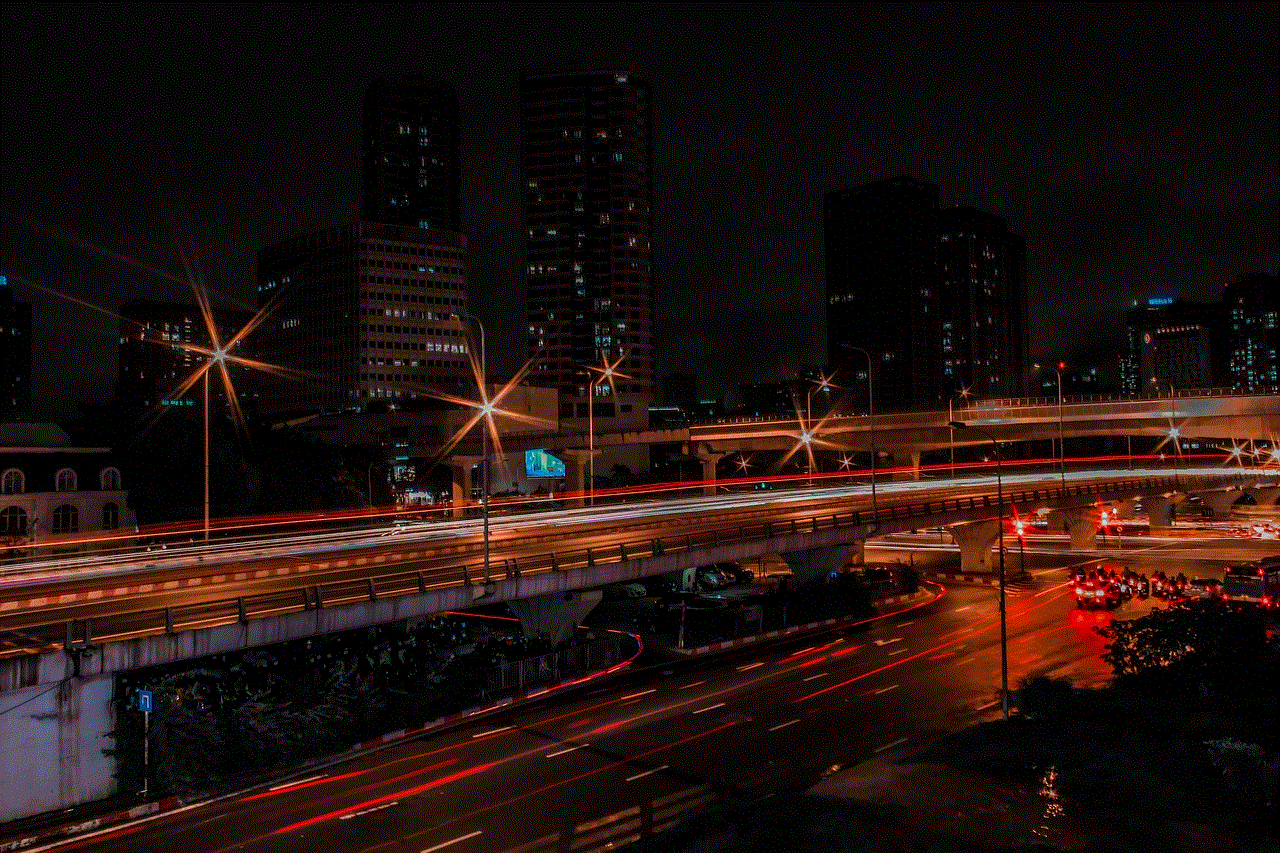
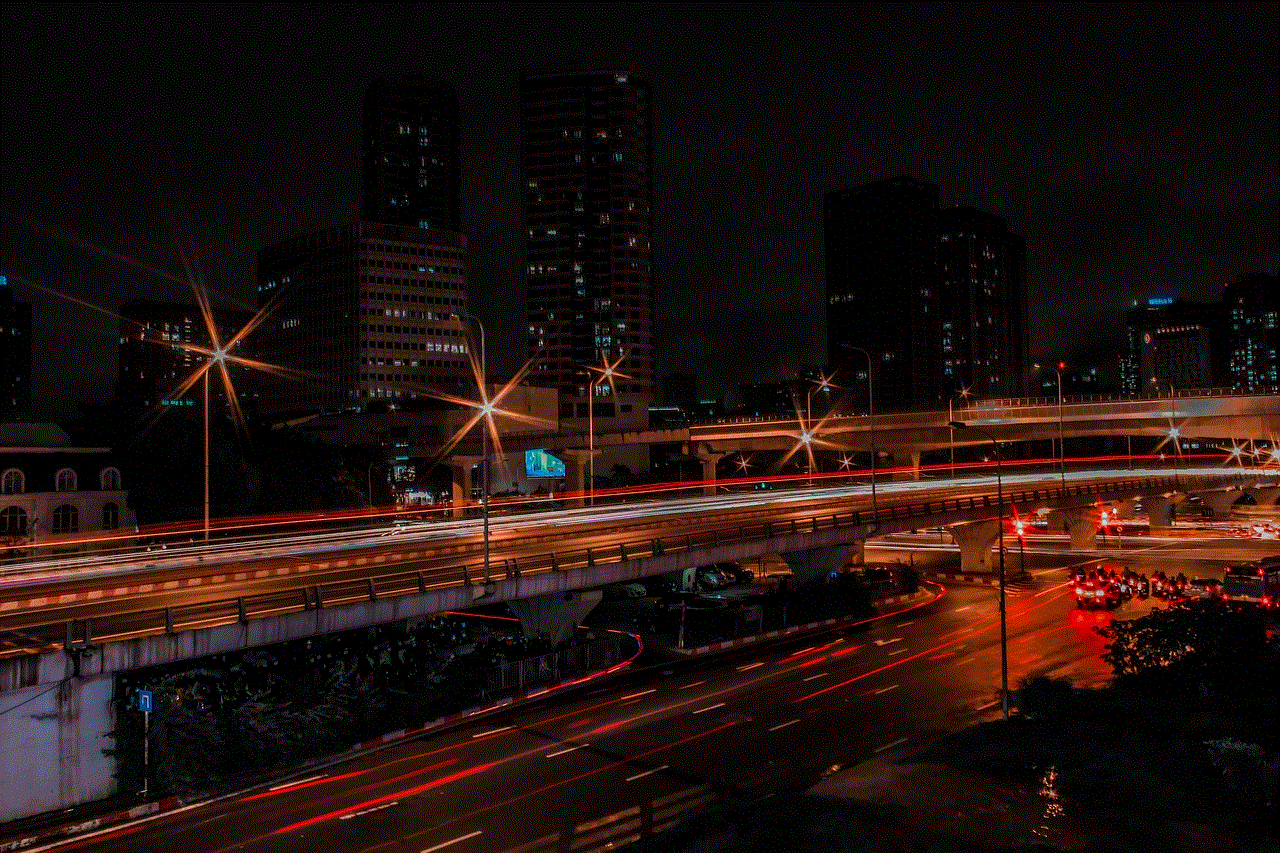
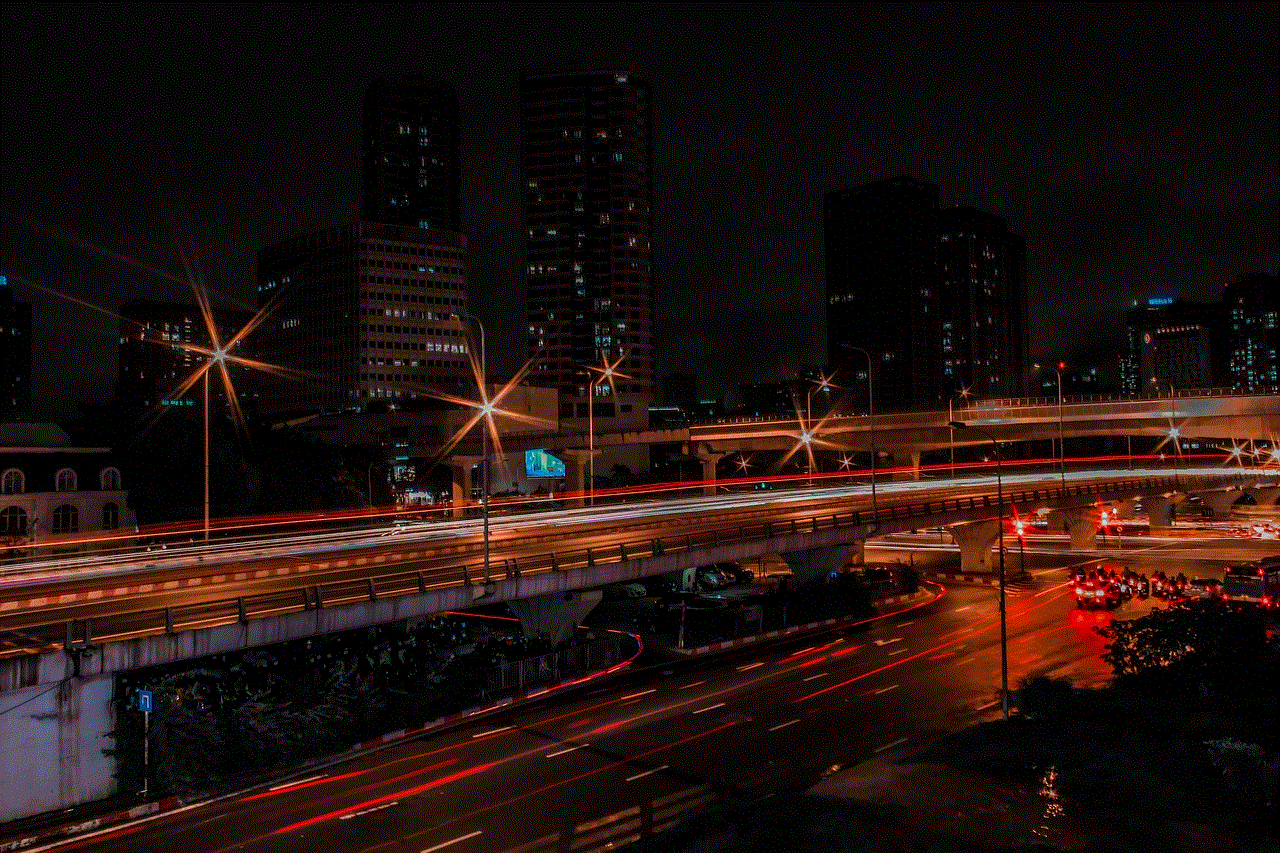
Conclusion
The green screen feature in Google Hangouts allows users to enhance their video calls by replacing their physical backgrounds with virtual ones. Whether you want to project professionalism, maintain privacy, or add a touch of creativity, the green screen feature offers numerous possibilities. By following the steps outlined in this article and considering the tips provided, you can make your video calls more engaging and visually appealing. So, why settle for a plain background when you can transport yourself to any virtual location with Google Hangouts’ green screen feature?