how to freeze your location on iphone
How to Freeze Your Location on iPhone: A Comprehensive Guide
In today’s digital age, our smartphones have become an essential part of our lives. They serve as our personal assistants, communication tools, and even navigation devices. However, there may be times when you want to freeze your location on your iPhone for various reasons. Whether you want to protect your privacy, play location-based games without moving, or simply prank your friends, freezing your location can be a useful skill to have. In this comprehensive guide, we will explore various methods and techniques to freeze your location on an iPhone.
1. Understand the Importance of Location Services
Before we dive into the methods of freezing your location, it’s essential to understand the significance of location services on your iPhone. Location services allow apps and services to determine your approximate location using GPS, Wi-Fi, and cellular networks. These services enhance the functionality of apps like Maps, Weather, and Find My iPhone. However, they also pose privacy concerns, making it crucial to have control over when, where, and how your location is shared.
2. Disable Location Services Temporarily
The most straightforward method to freeze your location on an iPhone is by disabling location services temporarily. To do this, go to “Settings” > “Privacy” > “Location Services” and toggle the switch to turn off location services. This will prevent all apps and services from accessing your location until you manually turn it back on. However, keep in mind that disabling location services will affect the functionality of apps that rely on your location, such as maps and weather apps.
3. Use Airplane Mode
Another simple way to freeze your location on an iPhone is by enabling Airplane Mode. This feature disables all wireless communications, including GPS and cellular data, effectively freezing your location. To enable Airplane Mode, swipe up from the bottom of your screen to access the Control Center and tap on the airplane icon. Remember that this method will also cut off your phone’s connectivity, so you won’t be able to make or receive calls or access the internet.
4. Utilize a Fake GPS App
If you want more control over your frozen location, you can use a third-party fake GPS app. These apps allow you to set a specific location on your iPhone, fooling other apps and services into thinking you are there. Some popular fake GPS apps for iPhone include Fake GPS Location, iTools, and iMyFone AnyTo. Before using any fake GPS app, ensure that you download it from a reputable source and take caution while granting location permissions to the app.
5. Jailbreak Your iPhone
For advanced users, jailbreaking your iPhone opens up a world of possibilities, including the ability to freeze your location. Jailbreaking allows you to break free from Apple’s restrictions and install apps and tweaks not available on the App Store. By installing tweaks like LocationFaker or LocationHandle, you can easily modify your iPhone’s location to any desired coordinates. However, keep in mind that jailbreaking your iPhone voids its warranty and may expose your device to security risks.
6. Use Location Spoofing Tools
If you’re not comfortable with jailbreaking your iPhone, you can still achieve location freezing using location spoofing tools. These tools operate by creating a virtual GPS that overrides your actual location. There are various desktop and web-based tools available, such as iSpoofer, iTools, and Dr.Fone – Virtual Location. These tools allow you to set a specific location on your iPhone without modifying its software, providing a safer alternative to jailbreaking.
7. Consider VPN Services
Virtual Private Network (VPN) services are primarily used to enhance online privacy and security. However, some VPN providers offer additional features like location spoofing. By connecting to a VPN server in a different location, you can mask your real location and appear as if you are in a different country or city. While not specifically designed for location freezing, using a VPN can be a useful workaround if you only need to change your location temporarily.
8. Enable Location-Based Restrictions
To freeze your location on specific apps, you can enable location-based restrictions. This feature allows you to control which apps have access to your location and when they can use it. To enable location-based restrictions, go to “Settings” > “Screen Time” > “Content & Privacy Restrictions” > “Location Services.” Here, you can choose to allow or disallow location access for individual apps, effectively freezing your location on those apps.
9. Use Developer Options
For iOS developers or users with access to developer tools, there is a hidden feature called “Simulate Location” that allows you to freeze your location. To enable this feature, connect your iPhone to a computer running Xcode and enable the developer options. Then, open the “Simulator” app and select a predefined location or enter custom coordinates. This method is more complex and requires technical knowledge, making it suitable for advanced users.
10. Reset Location & Privacy Settings
If you have previously granted location access to multiple apps and services and want to start fresh, you can reset your location and privacy settings. To do this, go to “Settings” > “General” > “Reset” > “Reset Location & Privacy.” This action will revoke all location permissions granted to apps and services, essentially freezing your location until you manually allow access again.
In conclusion, freezing your location on an iPhone can be achieved through various methods, ranging from simple to advanced techniques. Whether you prefer temporary solutions like disabling location services or Airplane Mode or want more control using fake GPS apps or location spoofing tools, the choice ultimately depends on your needs and comfort level. Remember to always prioritize your privacy and choose reputable sources when using third-party apps or services. With these methods at your disposal, you can confidently freeze your location on your iPhone whenever necessary.
how to get to settings on chromebook
Chromebooks have gained popularity in recent years as a budget-friendly and efficient option for personal and educational use. These laptops, powered by Google’s Chrome OS, offer a streamlined experience for web browsing, document creation, and general computing tasks. However, like any other electronic device, Chromebooks also require some customization and settings adjustments to suit the user’s preferences. In this article, we will guide you on how to get to settings on a Chromebook and explore the various settings options available.



Chromebooks have a user-friendly interface, making it easy for beginners to navigate. The settings menu is where you can adjust your Chromebook’s various functions, such as display, sound, network, and system preferences. To access the settings menu, click on the clock located on the bottom right corner of your screen. This will open a pop-up window with the date, time, and other system information. Here, you will also find a gear icon labeled “Settings.” Click on this icon to open the Chromebook settings menu.
Alternatively, you can also access the settings menu by clicking on the launcher icon, which is usually located on the bottom left corner of the screen. The launcher icon looks like a circle with a dot in the center. Once you click on it, a menu will open, displaying all the apps installed on your Chromebook. In this menu, you will also find a gear icon labeled “Settings.” Click on it to access the Chromebook settings.
Now that you know how to access the settings menu let’s explore the various options available. The first category is the “Appearance” section, where you can change the wallpaper, theme, and font size of your Chromebook. You can choose from a variety of wallpapers or upload your own image. You can also switch between light and dark mode or choose a custom theme to personalize your Chromebook’s appearance.
Next, we have the “Display” settings, where you can adjust the screen resolution, orientation, and scaling of your Chromebook. You can also enable or disable the automatic brightness option, which adjusts the screen’s brightness based on the ambient light. This feature can help reduce eye strain and save battery life.
Moving on, we have the “Sound” settings, where you can adjust the volume, choose a default audio device, and customize the notification sounds. You can also enable or disable the “Do Not Disturb” mode, which mutes all notifications and alerts while you are working on your Chromebook. This feature can be useful when you need to focus on a task without any distractions.
The next category is the “Network” settings, where you can manage your Wi-Fi and Bluetooth connections. You can connect to a Wi-Fi network by clicking on the Wi-Fi icon at the bottom right corner of your screen and selecting the network you want to join. In the Bluetooth section, you can turn on or off the Bluetooth feature and connect to other devices such as headphones, speakers, or a mouse.
Under the “Device” settings, you can manage your printers, keyboard, mouse, and touchpad preferences. You can also configure the Chromebook’s accessibility options, such as screen magnifier, high contrast mode, and spoken feedback. These features can be helpful for users with visual or physical disabilities.
The “People” section allows you to manage your user accounts on the Chromebook. You can add new users, switch between accounts, and manage your sync settings. If you have multiple Chromebooks, you can also access your bookmarks, history, and extensions from any device by signing in to your Google account.
Next, we have the “Search and Assistant” settings, where you can customize the search feature on your Chromebook. You can choose which search engine you want to use, enable or disable the Google Assistant, and adjust the voice recognition settings. The Google Assistant can be a useful feature, allowing you to perform tasks by voice commands, such as setting reminders, playing music, or checking the weather.
In the “Privacy and Security” section, you can manage your Chromebook’s security and privacy settings. You can enable or disable the pop-up blocker, manage your site settings, and clear your browsing data. You can also set up a PIN or password to protect your Chromebook from unauthorized access.
The “System” settings allow you to manage your Chromebook’s system preferences, such as language, date, and time. You can also enable or disable the automatic update feature, which ensures your Chromebook is always up-to-date with the latest security patches and features.
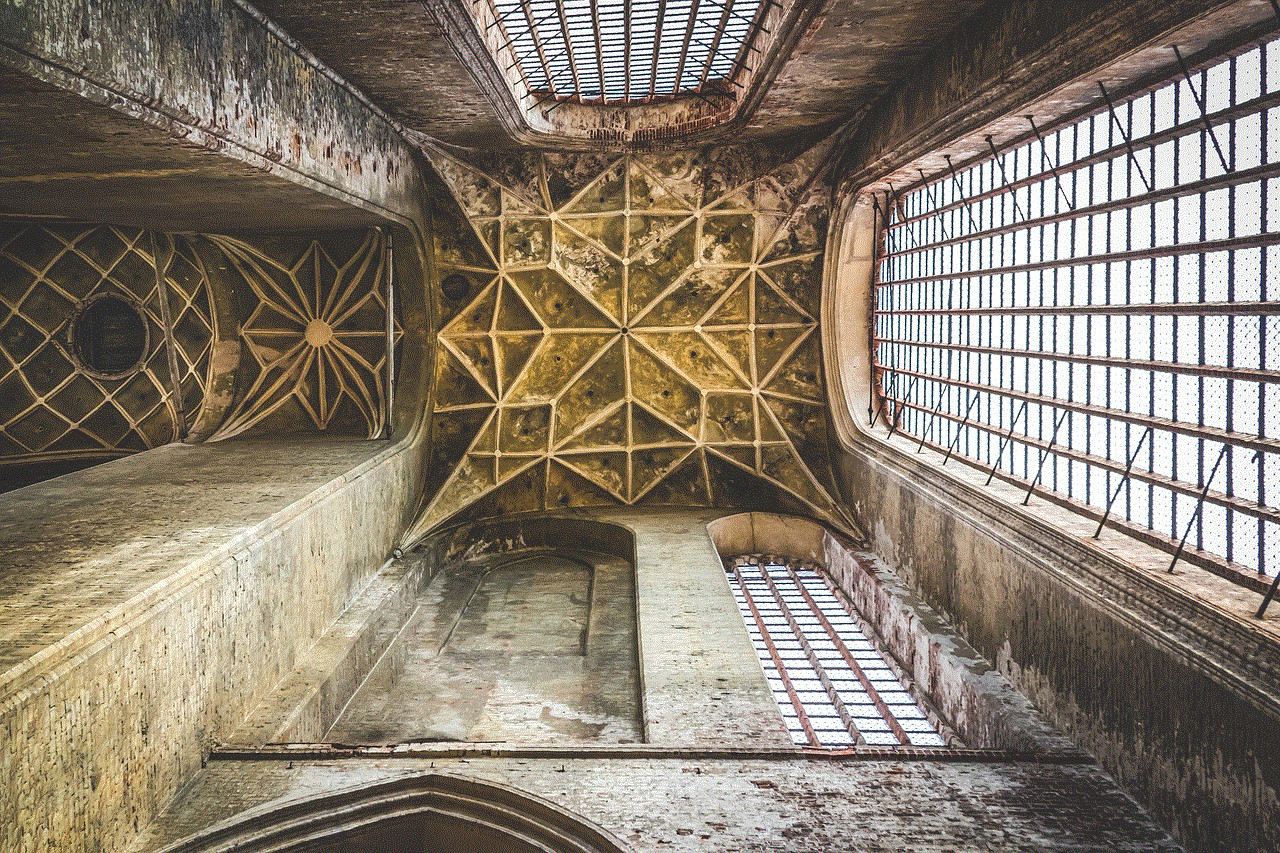
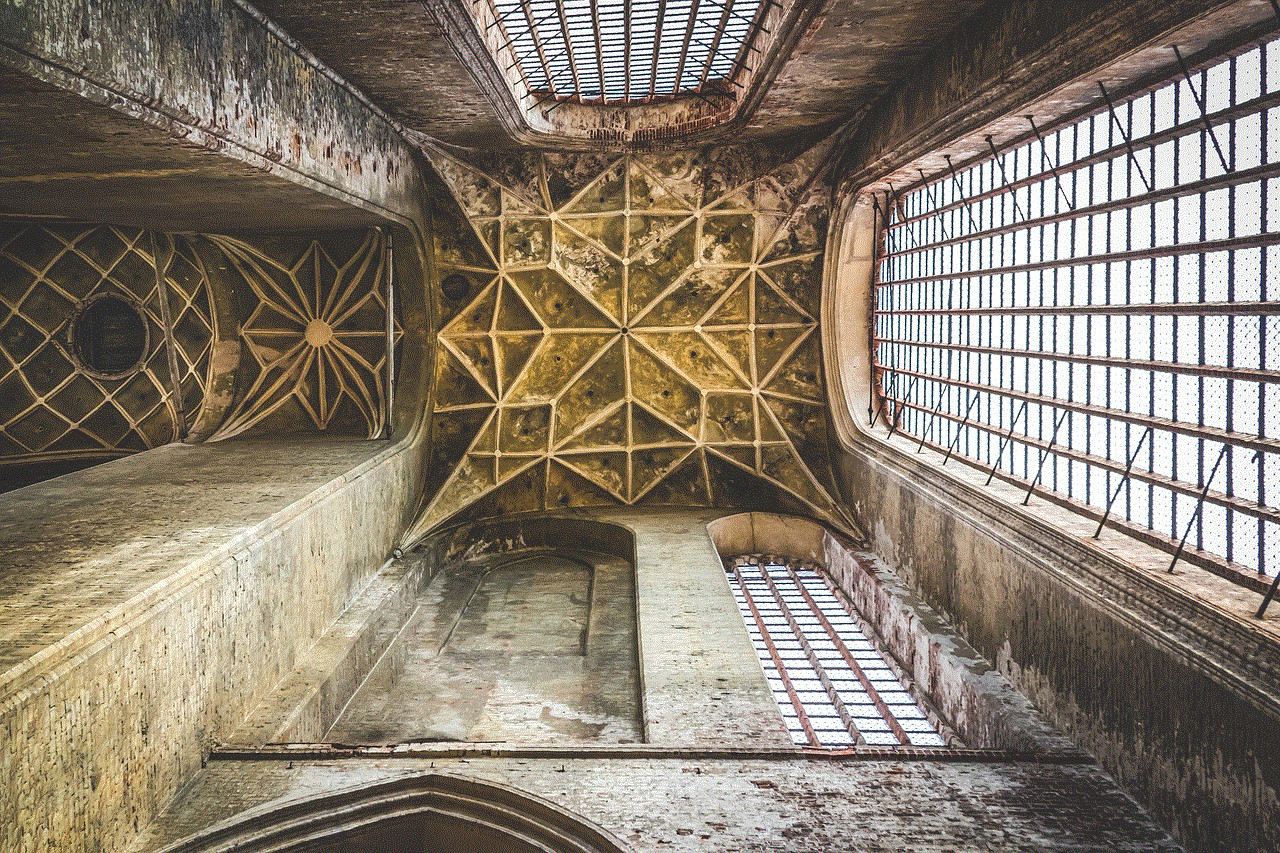
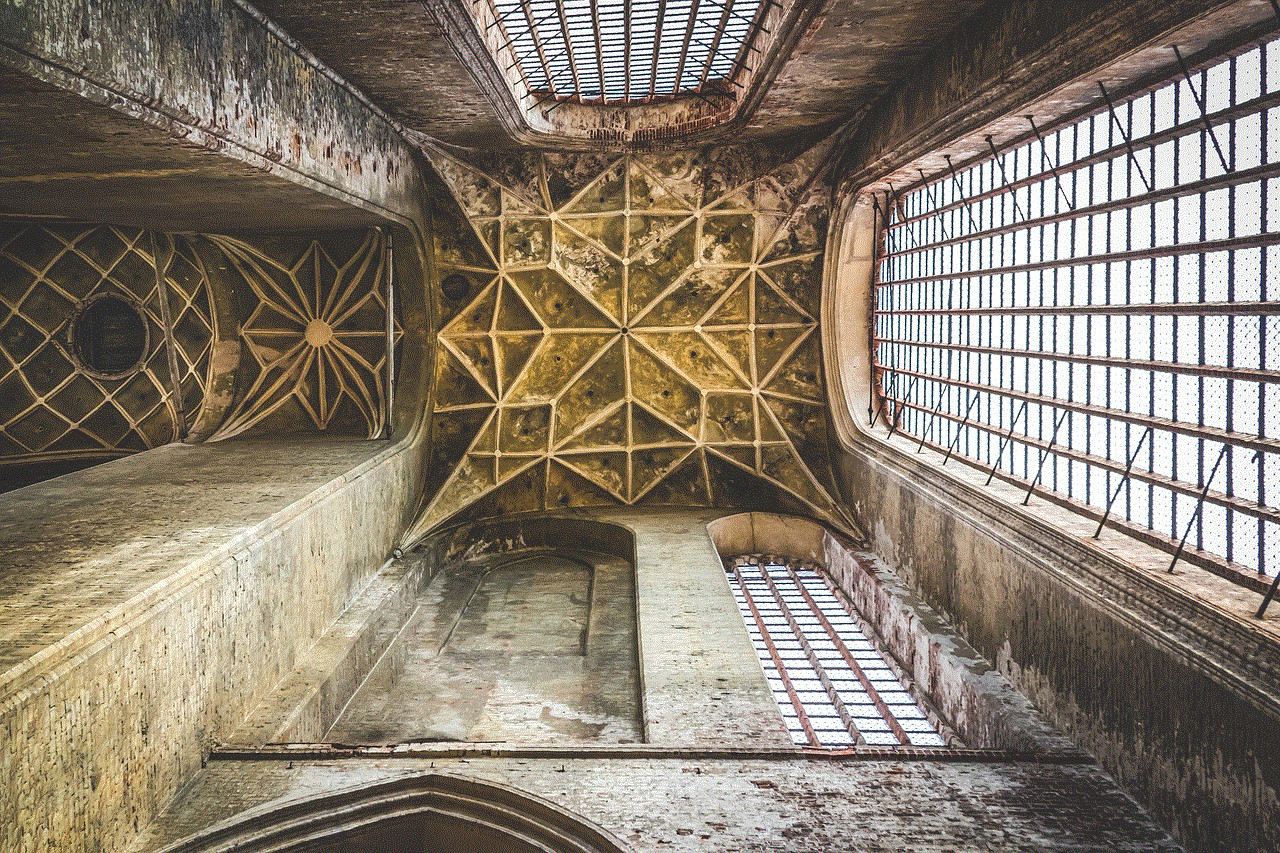
Lastly, we have the “About Chrome OS” section, where you can find information about your Chromebook’s current version, available storage, and hardware specifications. You can also check for updates and reset your Chromebook to its factory settings from this section.
In conclusion, the settings menu on a Chromebook offers a range of options to personalize and customize your device. From changing the appearance to managing your accounts and security settings, the Chromebook settings menu has everything you need to make your Chromebook experience more efficient and enjoyable. So next time you need to adjust your Chromebook’s settings, follow the steps mentioned above, and you’ll be able to navigate through the various options with ease.
samsung erase phone remotely
In today’s digital age, our phones have become an integral part of our lives. From storing important documents and contacts to managing our daily tasks and communication, our smartphones hold a wealth of personal and sensitive information. However, what happens when we lose our phone or it gets stolen? The thought of someone accessing our private data can be terrifying. This is where the ability to remotely erase our phone comes in handy. In this article, we will explore the concept of remotely erasing a Samsung phone and how it can help protect our personal information.
First and foremost, let us understand what exactly is meant by remotely erasing a phone. As the name suggests, it is the process of wiping out all the data stored on a phone without physically having it in our possession. This can be done using a variety of methods, such as through a computer or another phone. In the case of Samsung phones, the company offers its own remote erase service called “Find My Mobile”. This feature can be accessed through a Samsung account and is available on most of their devices, including smartphones and tablets.
One of the primary reasons why remotely erasing a phone has become necessary is to safeguard our personal information. With the rise of cybercrime, our smartphones have become a prime target for hackers and thieves. They can use our private data to commit identity theft, access our bank accounts, or even blackmail us. In such cases, remotely erasing our phone can ensure that our sensitive information does not fall into the wrong hands. This feature also comes in handy when we have lost our phone and want to prevent someone from accessing it.
Moreover, remotely erasing a phone can also be useful in situations where we want to upgrade to a new device. Instead of manually deleting all the data from our old phone, we can simply use the remote erase feature to wipe it clean. This saves time and effort and also ensures that no traces of our data are left behind. Additionally, it can also be helpful when we are selling or giving away our old phone to someone else. By remotely erasing it, we can ensure that our personal information is not accessible to the new owner.
Now, let us delve into the specifics of remotely erasing a Samsung phone. As mentioned earlier, Samsung provides its users with a service called “Find My Mobile” which allows them to remotely manage their device. This feature needs to be enabled on the phone beforehand. To do so, we need to go to the Settings menu, tap on “Biometrics and security”, and then select “Find My Mobile”. Here, we need to log in to our Samsung account or create one if we don’t have it already. Once the service is activated, we can access it through the Find My Mobile website or through the Google Play Store app on another device.
Now, to remotely erase our Samsung phone, we need to log in to our Samsung account and select the device we want to erase. Once we have selected the device, we can click on the option to “Erase data” and follow the prompts. This will initiate the process of wiping out all the data on our phone. It is essential to note that this action cannot be reversed, and all the data will be permanently deleted. Hence, it is advisable to take a backup of our important data before proceeding with the remote erase.
In case we are unable to access our Samsung account, we can also use the Google Find My Device service to remotely erase our phone. This option is available for all Android devices, including Samsung phones. To use this feature, we need to log in to our Google account through the Find My Device website or app. Once we have selected the device we want to erase, we can click on the “Erase device” option to initiate the process. Similarly, all the data on our phone will be permanently deleted, and we will not be able to recover it.



Apart from remotely erasing our phone, both Samsung Find My Mobile and Google Find My Device offer additional features such as tracking the device’s location, locking the device, and displaying a custom message on the screen. These features can come in handy when we have misplaced our phone or it has been stolen. We can remotely lock the device to prevent anyone from accessing it and display a message with our contact information, which can help in recovering the phone.
In conclusion, remotely erasing a Samsung phone can be a lifesaver in situations where our personal information is at risk. It not only helps in protecting our data from falling into the wrong hands but also saves us time and effort when upgrading to a new device. The process is relatively simple and can be accessed through various methods, making it convenient for users. However, it is essential to note that once the data is erased, it cannot be recovered. Hence, it is crucial to think carefully before initiating the process and to take a backup of our important data. With the rise of cybercrime and the amount of sensitive information we store on our phones, the ability to remotely erase them has become a necessity. So, make sure to enable this feature on your Samsung device and stay protected.