how to forward iphone calls
Forwarding calls from your iPhone can be a useful feature for many reasons. Whether you are traveling and want to receive calls on a different device, or simply want to have your calls redirected to another number in case you are unavailable, the ability to forward calls from your iPhone can make your life much more convenient. In this article, we will discuss the steps for forwarding calls from your iPhone, as well as some tips and tricks to make the process smoother.
What is call forwarding?
Call forwarding is a feature that allows you to redirect incoming calls to another number. This can be any number of your choice, such as your office phone, home phone, or even a friend’s phone. When you enable call forwarding on your iPhone, any calls that come in will be automatically redirected to the designated number.
Why would you want to forward calls from your iPhone?
There are several reasons why you may want to forward calls from your iPhone. One of the most common reasons is if you are traveling and do not want to incur expensive international roaming charges. By forwarding your calls to a local number, you can still receive important calls without having to pay extra fees.
Another reason for call forwarding is if you are in an area with poor reception. Instead of missing important calls, you can forward them to a number with better reception so you don’t miss anything important.
Additionally, call forwarding can be useful if you have multiple phone numbers but want to consolidate your incoming calls to one device. By forwarding calls from your other numbers to your iPhone, you can have all your calls in one place.
How to forward calls from your iPhone
Now that you know why call forwarding can be useful, let’s discuss how to set it up on your iPhone. Follow these steps to forward calls from your iPhone:
Step 1: Open the Settings app on your iPhone.
Step 2: Scroll down and tap on “Phone”.
Step 3: Tap on “Call Forwarding”.
Step 4: Toggle the switch to enable call forwarding.
Step 5: Enter the number you want your calls to be forwarded to. Make sure to include the country code if it is an international number.
Step 6: Tap on “Call Forwarding” again to go back to the previous screen.
Step 7: You should now see a message that says “Forwarding to [the number you entered]”. This means that your calls are now being forwarded to the designated number.
To disable call forwarding, simply go back to the “Call Forwarding” screen and toggle the switch to turn it off.
Tips for using call forwarding on your iPhone
Here are a few tips to help you make the most out of call forwarding on your iPhone:
1. Test it out before you need it: It’s always a good idea to test call forwarding before you actually need it. This will ensure that everything is set up correctly and you won’t miss any important calls.
2. Use a local number when traveling: If you are traveling internationally, it’s best to forward your calls to a local number to avoid expensive roaming charges.
3. Set up a voicemail greeting: If you are forwarding your calls to another number, it’s a good idea to set up a voicemail greeting on that number. This way, if you are unable to answer a call, the caller will know they have reached the right person.
4. Check with your carrier: Some carriers may charge for call forwarding, so it’s a good idea to check with your carrier before enabling it. They may also have specific instructions for setting up call forwarding on your iPhone.
5. Use conditional call forwarding: Conditional call forwarding allows you to set up different forwarding numbers for different situations. For example, you can forward calls to one number when you are busy and another when you are unreachable.



6. Don’t forget to disable call forwarding: Once you no longer need to forward your calls, remember to disable it to avoid any confusion or missed calls.
Alternative methods for call forwarding
In addition to the built-in call forwarding feature on your iPhone, there are a few alternative methods for forwarding calls:
1. Use a third-party app: There are several apps available in the App Store that offer call forwarding services. These apps usually require a subscription fee, but they can offer more advanced features such as the ability to forward calls based on your location.
2. Use Google Voice: If you have a Google Voice number, you can use it to forward calls from your iPhone. Simply set up call forwarding in your Google Voice settings and then enable it on your iPhone.
3. Use a virtual phone number: If you frequently travel or want to consolidate your incoming calls, you can get a virtual phone number and forward your calls to it. This allows you to receive calls from multiple numbers on one device.
Potential drawbacks of call forwarding
While call forwarding can be a useful feature, there are a few potential drawbacks to keep in mind:
1. Additional charges: Depending on your carrier, there may be additional charges for using call forwarding. Make sure to check with your carrier before enabling it.
2. Quality of calls: Depending on the forwarding number, the quality of your calls may be affected. If the number has poor reception or is experiencing network issues, your calls may be affected as well.
3. Missed calls: If you forget to disable call forwarding when you no longer need it, you may miss important calls. It’s important to remember to turn it off when you are done using it.
In conclusion, call forwarding can be a useful feature for many iPhone users. Whether you are traveling, have multiple numbers, or simply want to redirect calls in certain situations, call forwarding can make your life much more convenient. By following the steps outlined in this article and keeping these tips in mind, you can easily set up and use call forwarding on your iPhone.
how to search a text message
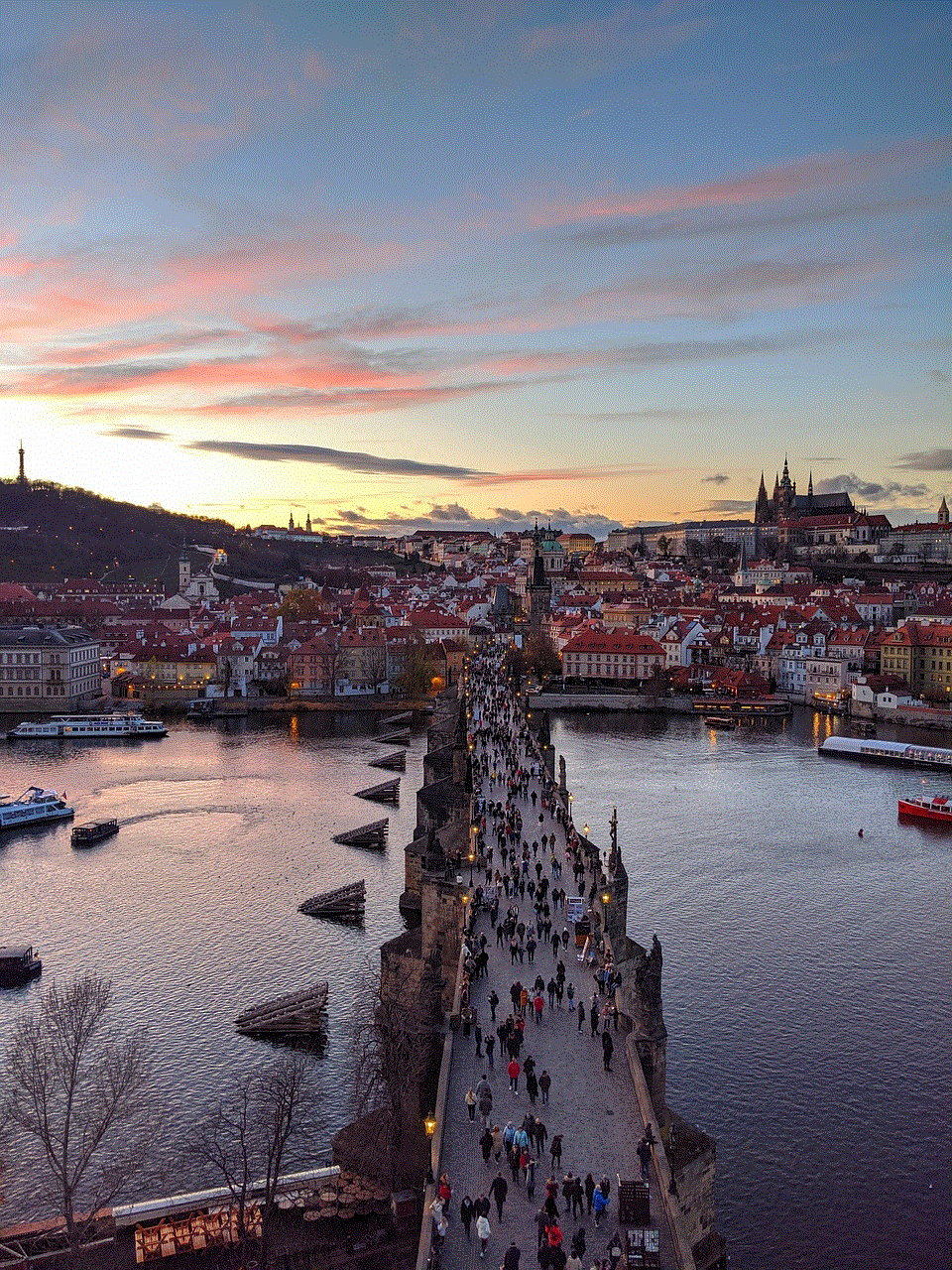
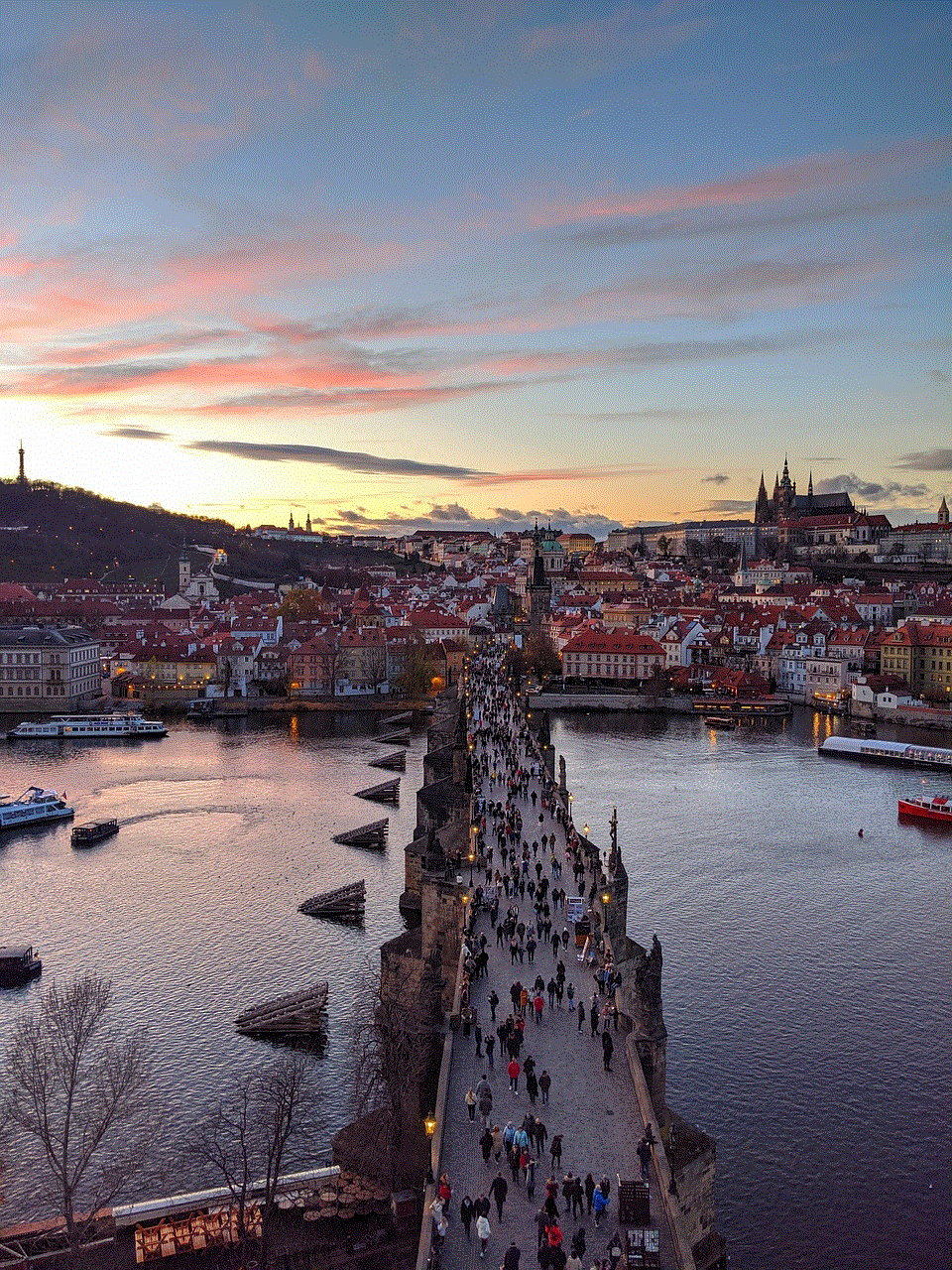
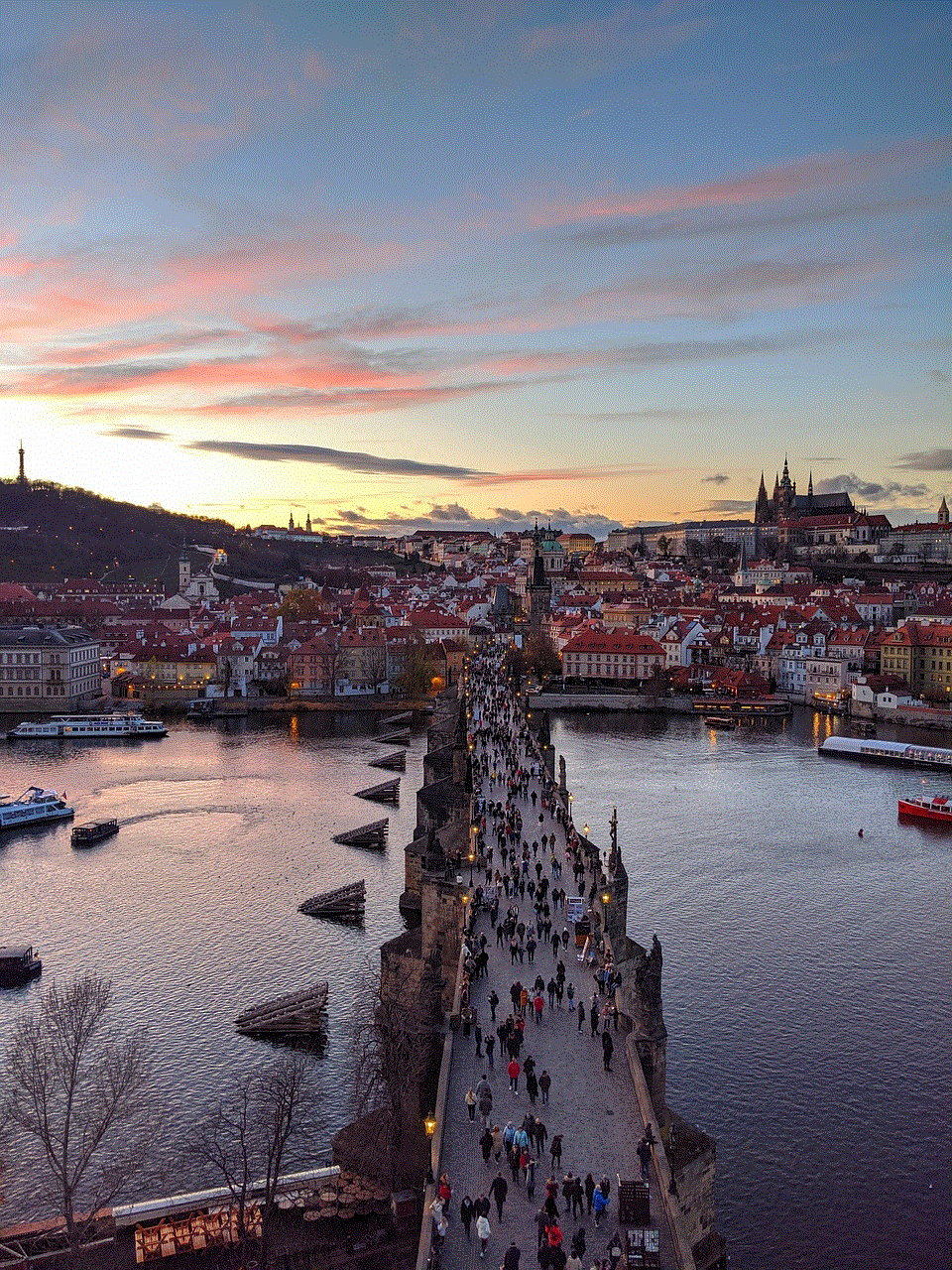
In today’s world, where technology has become an integral part of our lives, text messaging has become one of the most popular modes of communication. It is a quick and efficient way to stay connected with our friends, family, and colleagues. With the increasing usage of text messaging, it has become essential to know how to search a text message. Whether you are looking for an important message or just trying to find a conversation from a while ago, being able to search through your text messages can save you a lot of time and effort. In this article, we will discuss various methods and tools that can help you search your text messages effectively.
Before we dive into the different ways of searching a text message, let us understand why it is important to know how to search for them. With the constant flow of text messages, it is common to lose track of important conversations. Imagine trying to find a crucial piece of information hidden in the hundreds of messages you receive every day. It can be a daunting task and can waste a lot of your time. Moreover, having the ability to search for a text message can also help you retrieve old conversations, important contact information, or even sentimental messages that you might want to keep as a memory.
Now that we understand the importance of being able to search a text message, let us explore the different ways to do it.
1. Built-in Search Function: The most straightforward way to search for a text message is by using the built-in search function on your smartphone. Both Android and iOS devices have this feature, and it is the most convenient method to search for a text message. To use this function, simply open your text messaging app and tap on the search bar. Type in the keyword or phrase you are looking for, and the app will display all the relevant messages. You can also use filters like sender, date, or specific words to narrow down your search results.
2. Third-Party Text Messaging Apps: If you do not prefer using the default messaging app on your phone, you can opt for third-party text messaging apps like WhatsApp , facebook -parental-controls-guide”>Facebook Messenger, or Telegram. These apps also have a search function that allows you to search for a text message within the app. However, this method will only work for messages sent and received through that particular app.
3. Google Search: Yes, you read that right. You can also use Google to search for a text message. If you are an Android user, Google backs up your text messages, and you can search for them on the web using your Gmail account. Simply open Google on your computer and type in “messages.google.com” in the search bar. Log in with your Gmail account, and you will be able to search for your text messages from any device.
4. Use Keywords: If you remember a specific word or phrase from the text message, you can use it as a keyword to search for the message. For example, if you remember receiving a message about a dinner reservation, you can type in “dinner reservation” in the search bar, and the app will display all the messages containing those words. This method is useful when you do not remember the exact date or time of the message.
5. Use Contact Names: If you are looking for a text message from a specific person, you can use their name as a keyword in the search bar. This method will only work if the contact is saved in your phone’s address book. It is an efficient way to search for a conversation with someone without having to scroll through all your messages.
6. Use Date Filters: If you have an idea of when the text message was sent or received, you can use the date filter to narrow down your search results. Most messaging apps have this feature, and you can select a specific date or a range of dates to search for a message. This method is useful when you are looking for an old conversation or a message that you received on a particular day.
7. Use Search Apps: If you are someone who receives a lot of text messages and need to search through them frequently, you can use search apps like Search Messages or Messages Search. These apps allow you to search for messages from multiple text messaging apps, making it easier to find what you are looking for.
8. Use Voice Commands: Did you know you could also use voice commands to search for text messages? Both Android and iOS devices have voice assistants that can help you search for a message. You can simply say “search for [keyword] in my text messages” to the voice assistant, and it will display the relevant messages.
9. Use Emojis: Emojis have become a popular way of expressing emotions in text messages. If you remember receiving a message with a particular emoji, you can use it as a keyword to search for the message. This method is useful when you remember the context of the message but not the exact words.
10. Use Third-Party Software: If you are unable to find a text message using the methods mentioned above, you can turn to third-party software. There are various tools available online that can help you retrieve deleted or lost messages. However, most of these tools come at a price, and you should exercise caution while using them.



In conclusion, text messaging has become an essential mode of communication in our daily lives, and knowing how to search for a message is crucial. With the various methods and tools available, it has become easier to retrieve old conversations, important information, or sentimental messages. Whether you prefer using the built-in search function, third-party apps, or voice commands, make sure to use the method that works best for you. With the constant flow of text messages, being able to search for them can save you time, effort, and make your life a little easier. So the next time you are looking for a text message, remember these methods, and you will be able to find it in no time.