how to forward cell phone calls
Cell phones have become an essential part of our lives, allowing us to stay connected with our loved ones, friends, and colleagues at all times. With the advancement in technology, it has become easier to make and receive calls on our cell phones. However, there are times when we are unable to answer our cell phone calls, whether due to work commitments, poor network coverage, or simply being in a meeting or a place where we cannot use our phones. In such situations, call forwarding comes to the rescue. In this article, we will discuss what call forwarding is, how it works, and how you can forward your cell phone calls.
What is Call Forwarding?
Call forwarding is a feature that allows you to redirect incoming calls from your cell phone to another phone number. This can be a landline number, another cell phone number, or even a virtual number. Call forwarding can be set up for all incoming calls or just for specific calls, such as calls from a particular number or during specific times of the day. The redirected calls can be answered on the forwarded number or can be sent to voicemail.
How Does Call Forwarding Work?
Call forwarding works by using the call forwarding feature on your cell phone or by contacting your service provider to set it up. When someone calls your cell phone, the call is first routed to your service provider’s network. The network then checks to see if call forwarding is enabled on your phone. If it is, the call is redirected to the number you have set up for forwarding. This can be done instantly or after a certain number of rings, depending on your settings.
Why Would You Want to Forward Your Cell Phone Calls?
There are several reasons why you may want to forward your cell phone calls. Some of the most common reasons include:
1. Unavailability: As mentioned earlier, there are times when we are unable to answer our cell phone calls. This could be due to various reasons, such as being in a meeting, driving, or simply not having our phone with us. In such situations, call forwarding allows us to receive important calls on another phone number.
2. Network Coverage: In some areas, the network coverage may be poor, making it difficult to make or receive calls on your cell phone. In such cases, call forwarding can be used to redirect calls to a number with better network coverage.
3. Traveling: When traveling, you may not have access to your cell phone’s network, especially if you are in a different country. Call forwarding can be used to redirect calls to a local number, ensuring that you don’t miss any important calls.
4. Multiple Phones: Some people use more than one phone, such as a work phone and a personal phone. Call forwarding allows them to forward calls from one phone to another, ensuring they don’t miss any important calls.
5. Work-Life Balance: In today’s fast-paced world, maintaining a work-life balance is crucial. Call forwarding allows you to set specific times when calls will be forwarded, allowing you to focus on your personal life during those times.
How to Forward Your Cell Phone Calls?
The process of forwarding your cell phone calls may vary depending on your service provider and the type of phone you have. However, the following steps will help you understand the general process of setting up call forwarding on your cell phone.
Step 1: Check if Your Phone Supports Call Forwarding
The first step is to check if your cell phone supports call forwarding. Most modern smartphones have this feature, but if you’re unsure, you can check your phone’s user manual or contact your service provider.
Step 2: Set Up Call Forwarding on Your Phone
To set up call forwarding on your phone, follow these steps:
1. Open the phone app on your phone.
2. Tap the menu icon (three vertical dots) on the top right corner of the screen.
3. Select ‘Settings’ from the menu.
4. Select ‘Call Settings’ or ‘Call Forwarding’ from the settings menu.
5. Tap ‘Call Forwarding’ and then ‘Always Forward’ or ‘Forward when busy/ unreachable/ unanswered.’
6. Enter the phone number you want to forward calls to.
7. Tap ‘Enable’ or ‘Turn On’ to activate call forwarding.
Step 3: Set Up Call Forwarding through Your Service Provider
If your phone does not have the option to set up call forwarding, you can contact your service provider to set it up for you. They will ask for the phone number you want to forward calls to and will set it up for you.
Step 4: Test Call Forwarding
Once you have set up call forwarding, it is essential to test if it is working correctly. You can do this by calling your cell phone from another phone and seeing if the call is being forwarded to the number you have set up.
How to Disable Call Forwarding?
If you want to disable call forwarding, follow the same steps as mentioned above, and instead of selecting ‘Enable,’ select ‘Disable’ or ‘Turn Off.’ This will disable call forwarding on your phone.
In Conclusion
Call forwarding is a useful feature that allows you to redirect incoming calls from your cell phone to another phone number. It can be set up to forward all calls or just specific calls, depending on your needs. Whether you want to maintain a work-life balance, ensure you don’t miss any important calls, or improve network coverage, call forwarding can help you achieve that. So, the next time you are unable to answer your cell phone calls, remember that call forwarding is there to help you stay connected.
how to disable life360
Life360 is a popular location tracking app that allows families and friends to stay connected and keep tabs on each other’s whereabouts. While the app may have its benefits for some, there are also growing concerns about privacy and security. This has led many users to wonder how to disable Life360 and regain control over their personal information. In this article, we will delve deeper into the features of Life360, the reasons for disabling it, and the steps to do so.
Before we discuss how to disable Life360, let’s first understand what it is and how it works. Life360 is a location tracking app that uses GPS technology to track the location of its users in real-time. It allows users to create private circles with their family and friends, and once they join the circle, their location is constantly tracked and shared with other members. The app also offers other features like messaging, check-ins, and driving safety alerts.
While Life360 may seem like a useful tool for keeping track of loved ones, it has also raised concerns about privacy and security. One major concern is that the app collects a vast amount of personal information from its users, including their location, contacts, and even their driving behavior. This information is then stored on the app’s servers, which makes it vulnerable to data breaches and hacking attacks. Moreover, the app’s terms and conditions state that they may share this information with third-party companies for marketing purposes, which raises concerns about data privacy.
Another reason why many users want to disable Life360 is that it can be intrusive and suffocating. The constant tracking and monitoring can make individuals feel like they are constantly under surveillance, leading to a loss of privacy and freedom. This can be especially problematic for teenagers and young adults who are seeking independence and privacy from their families. Moreover, the app’s accuracy can also be questionable, leading to unnecessary worries and conflicts among family members.
Now that we have discussed the reasons for disabling Life360 let’s move on to the steps to do so. The first step is to communicate your concerns with your family or friends who are part of your Life360 circle. Explain to them why you want to disable the app and how it makes you feel. If they are understanding, you can mutually agree to disable the app for the sake of privacy and trust.
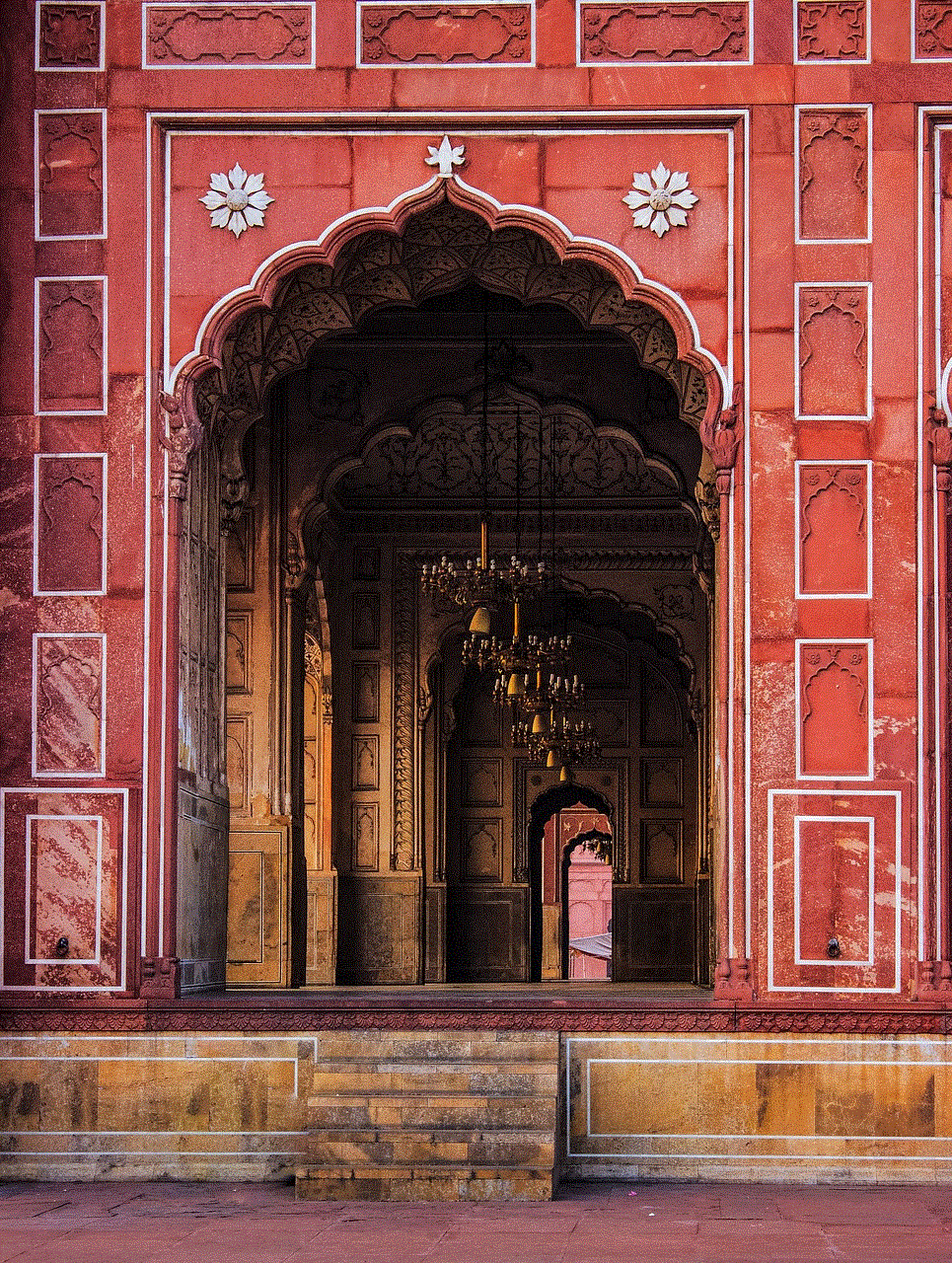
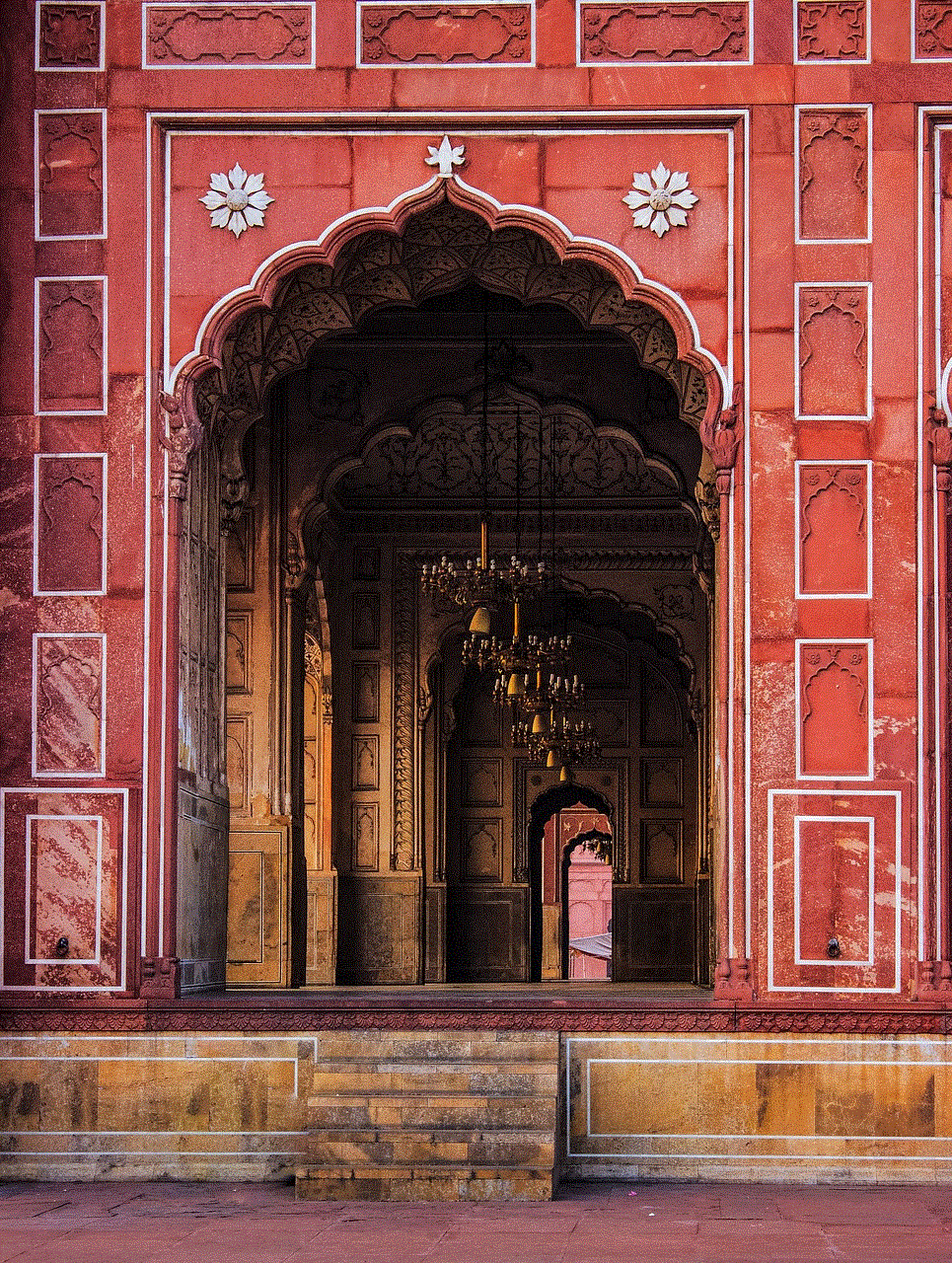
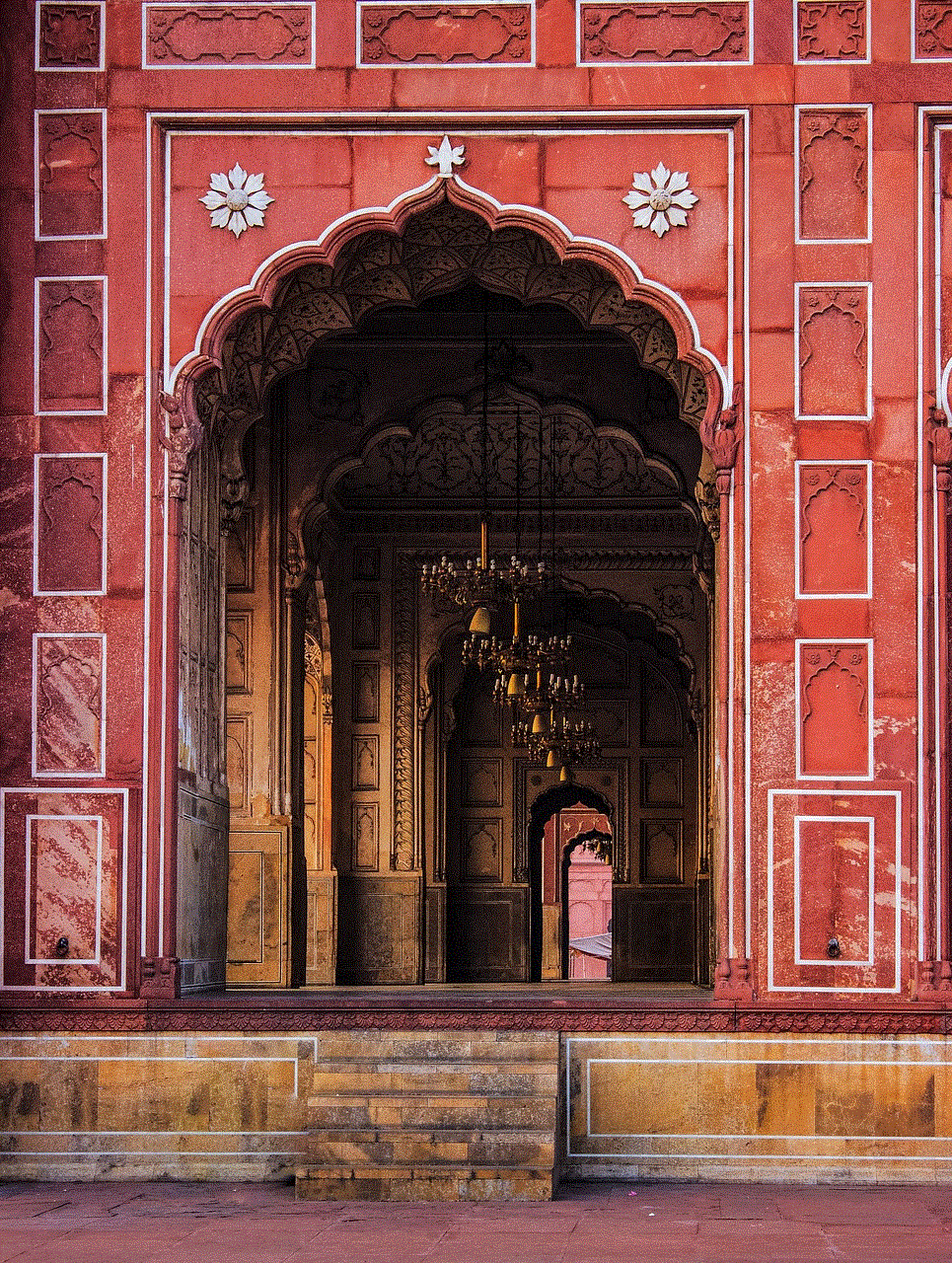
However, if you are the only one in your circle who wants to disable Life360, you can follow these steps:
Step 1: Open the Life360 app on your device.
Step 2: Tap on the menu icon in the top left corner of the screen.
Step 3: Scroll down and select the “Settings” option.
Step 4: In the settings menu, tap on “Account”.
Step 5: Scroll down and tap on “Delete Account”.
Step 6: You will be asked to confirm your decision to delete your account. Tap on “Delete Account” again.
Step 7: You will receive a confirmation email that your account has been deleted.
Step 8: Uninstall the Life360 app from your device.
Alternatively, you can also disable Life360 by simply logging out of the app. To do this, follow these steps:
Step 1: Open the Life360 app on your device.
Step 2: Tap on the menu icon in the top left corner of the screen.
Step 3: Scroll down and select the “Settings” option.
Step 4: In the settings menu, tap on “Account”.
Step 5: Tap on “Log Out”.
Step 6: Uninstall the Life360 app from your device.
Once you have disabled Life360, you may want to consider using alternative methods to stay connected with your loved ones. Some options include using trusted messaging apps like WhatsApp or sharing your location through Google Maps. These options offer more control over your personal information and allow you to share your location only when necessary.
In conclusion, Life360 may have its benefits, but it also raises concerns about privacy, security, and personal freedom. If you are uncomfortable with the amount of personal information the app collects and shares, or if you feel suffocated by its constant tracking, then disabling it may be the best option for you. By following the steps mentioned above, you can easily disable Life360 and regain control over your privacy. Remember to have an open and honest conversation with your family and friends about your decision to disable the app, and consider alternative methods to stay connected with them.
how to change location on find my friends
Find My Friends is a popular location-sharing app developed by Apple Inc. It allows users to share their real-time location with friends and family, making it easier to keep track of each other’s whereabouts. However, there may be instances where you need to change your location on Find My Friends. This could be due to various reasons such as moving to a new city, going on a trip, or simply wanting to maintain privacy. In this article, we will discuss how to change location on Find My Friends and some important tips to keep in mind.
Before we delve into the steps of changing your location on Find My Friends, it is essential to understand how the app works. Find My Friends uses a combination of GPS, Wi-Fi, and cellular data to determine your location. It then shares this information with the people you have allowed to track you. This ensures that your location is accurate and up-to-date. However, this also means that if you want to change your location on Find My Friends, you will need to tweak some settings on your device. Let’s take a look at the steps involved.



Step 1: Open Find My Friends app
The first step to changing your location on Find My Friends is to open the app on your iPhone or iPad. The app icon is usually a green circle with two white figures inside.
Step 2: Click on ‘Me’
On the bottom right corner of the app, you will find the ‘Me’ tab. Click on it to access your profile.
Step 3: Select ‘Share My Location’
Under your profile, you will find an option that says ‘Share My Location.’ Click on it to access the settings related to your location sharing .
Step 4: Turn off ‘Share My Location’
To change your location on Find My Friends, you will need to turn off the ‘Share My Location’ toggle. This will stop sharing your real-time location with your friends and family.
Step 5: Turn on ‘Share My Location’
After turning off the ‘Share My Location’ toggle, you will need to turn it on again. However, this time you will need to select the ‘From’ option and choose a fake location.
Step 6: Select a location
You can manually enter the location you want to be displayed or choose it from the map. You can also search for a specific address or landmark. Once you have selected the location, click on ‘Done.’
Step 7: Turn on ‘Share My Location’ again
After selecting a fake location, you will need to turn on the ‘Share My Location’ toggle again. This will start sharing the fake location with your friends and family instead of your real-time location.
Step 8: Verify the new location
To ensure that your location has been changed successfully, ask one of your friends or family members to check your location on their device. They should be able to see the fake location you have selected.
Step 9: Turn off ‘Share My Location’ when not needed
It is essential to turn off the ‘Share My Location’ toggle when you no longer want to share your location with your friends and family. This will prevent them from seeing your real-time location and protect your privacy.
Step 10: Change location again when necessary
If you want to change your location on Find My Friends again, simply repeat the above steps. You can change your location as many times as you want.
Tips to keep in mind:
1. Make sure you have a stable internet connection while changing your location on Find My Friends. This will ensure that the changes are applied accurately.
2. If you are using an iPhone, make sure you have the latest iOS update installed. This will ensure that the app functions smoothly.
3. Avoid using a fake location that is too far away from your real location. This may cause discrepancies and make it difficult for your friends and family to track your whereabouts.
4. Remember to turn off the ‘Share My Location’ toggle when not needed. This will prevent your friends and family from seeing your real-time location and conserves your device’s battery.
5. If you are going on a trip and want to share your location with your friends and family, you can use the ‘Temporary Share’ feature on Find My Friends. This allows you to share your location for a specific period and automatically turns off location sharing after the time has elapsed.
6. Use a VPN to change your location on Find My Friends. This will ensure that your real IP address is hidden and make it difficult for anyone to track your real location.
7. Be mindful of who you share your location with on Find My Friends. Only share it with people you trust to avoid any potential safety concerns.
8. If you are a parent, consider using the ‘Family Sharing’ feature on Find My Friends. This allows you to track your child’s location and ensure their safety.
9. Keep in mind that changing your location on Find My Friends does not affect the location sharing on other apps such as iMessage or WhatsApp. You will need to change the location settings on those apps separately.
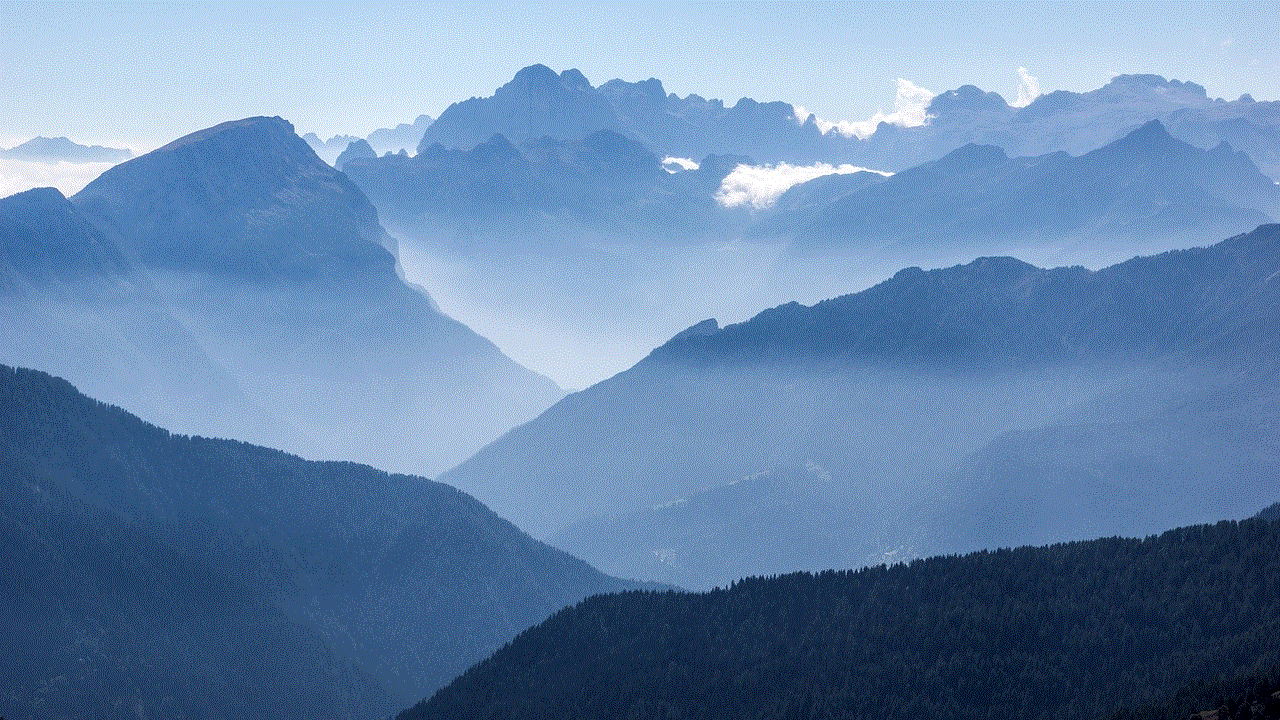
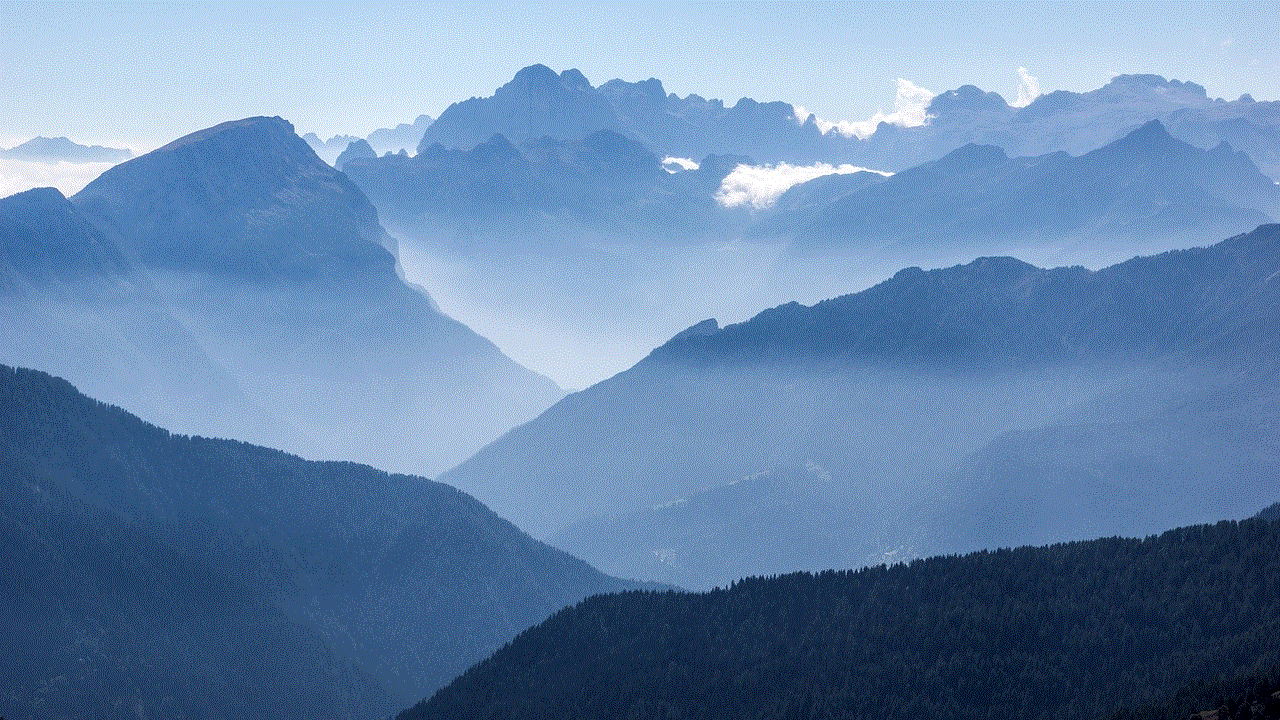
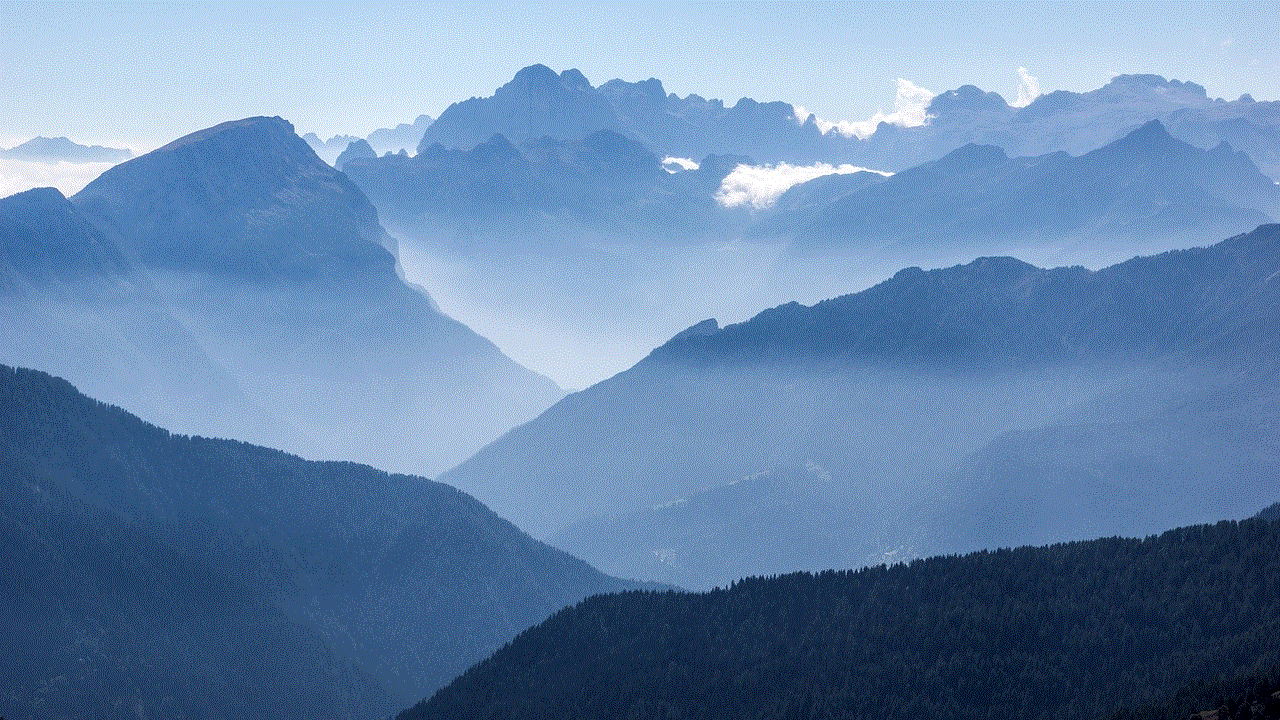
10. Lastly, use the fake location feature on Find My Friends responsibly. Do not use it to deceive or harm anyone.
In conclusion, changing your location on Find My Friends is a simple process that can be done in a few easy steps. However, it is important to use this feature responsibly and be mindful of the potential consequences. Always prioritize your safety and privacy while using location-sharing apps. We hope this article has helped you understand how to change location on Find My Friends and provided some important tips to keep in mind. Stay safe and happy tracking!