how to find screen time on mac
In today’s digital age, we spend a significant amount of time on our electronic devices, whether it’s for work, entertainment, or communication. With the increasing use of technology, it’s important to be aware of our screen time and its impact on our health and productivity. If you’re a Mac user, you may be wondering how to find screen time on your device. In this article, we will explore the various ways to track and manage your screen time on a Mac.
What is Screen Time on Mac?
Screen Time is a feature introduced by Apple in its macOS Catalina update in 2019. It is designed to help users monitor and manage their screen time on Mac devices. This feature provides a detailed breakdown of the time spent on different apps, websites, and categories of apps. It also offers a range of tools to set limits and block distracting apps, helping users to be more mindful of their screen time and potentially reduce it.
How to Set Up Screen Time on Mac?
Before we dive into how to find screen time on Mac, let’s first understand how to set it up. To use Screen Time on your Mac, you need to have macOS Catalina or later versions installed. Once you have the compatible version, follow these steps to set up Screen Time on your Mac:
1. Open System Preferences on your Mac.
2. Click on the “Screen Time” icon.
3. If it’s your first time using this feature, click on the “Turn On” button to enable Screen Time.
4. You will be asked to choose between “This Mac” or “Family” options. Choose “This Mac” if you want to track your own screen time or “Family” if you want to monitor and manage screen time for your family members.
5. Once you have selected the appropriate option, click on “Continue.”
6. You will then be asked to enter your Apple ID and password to sign in.
7. Next, you will see a prompt asking if you want to share your screen time data with Apple. You can choose to share or not share this information.
8. Finally, click on “Get Started” to complete the setup process.
How to Find Screen Time on Mac?
Now that you have set up Screen Time on your Mac, let’s explore how to find screen time on your device. There are a few different ways to access your screen time data, depending on what you want to see.
1. Screen Time Widget
The easiest way to view your screen time data is through the Screen Time widget. This widget is available on your Mac’s Today View, which can be accessed by clicking on the date and time in your menu bar. The widget displays your total screen time for the day, as well as a breakdown of the time spent on various apps and categories.
2. Screen Time App
You can also access your screen time data through the Screen Time app. To open the app, go to your Applications folder and click on the “Screen Time” icon. This will give you a more detailed breakdown of your screen time, including daily, weekly, and monthly reports. You can also see your most used apps and websites, as well as set limits and schedules for specific apps.
3. System Preferences
Another way to view your screen time data is through System Preferences. Open System Preferences and click on the “Screen Time” icon. Here, you can see a summary of your screen time for the day, as well as a breakdown of the time spent on different apps and categories. You can also set limits and schedules for specific apps from this screen.
4. Notifications
If you have enabled notifications for Screen Time, you will receive a daily summary of your screen time activity. This notification will show your total screen time for the day, as well as a breakdown of the time spent on different apps and categories.
5. Screen Time Reports
You can also view your screen time data in a more detailed format by generating a report. To do this, open the Screen Time app and click on the “Reports” tab. Here, you can select the time period for which you want to generate a report and choose the type of report you want (daily or weekly). You can also export the report as a PDF and print it for your records.
How to Set Limits and Manage Screen Time on Mac?
One of the key features of Screen Time is the ability to set limits and manage your screen time. This can be especially useful if you want to reduce your screen time or if you want to limit your children’s screen time. Here’s how you can set limits and manage screen time on your Mac:
1. App Limits
To set limits for specific apps, open the Screen Time app and click on the “App Limits” tab. Here, you can select the apps you want to limit and set a time limit for each app. Once the set time limit is reached, the app will be blocked, and you will need to enter a passcode to access it again.
2. Downtime
Downtime is a feature that allows you to schedule a specific time period during which all apps except for essential ones will be blocked. To set up Downtime, go to the “Downtime” tab in the Screen Time app and select the days and times you want to schedule it for.
3. Communication Limits
If you have family members added to your Family Sharing account, you can use Screen Time to manage their communication limits. This feature allows you to control who your children can communicate with and when. You can also choose to allow specific contacts to bypass these limits.
4. Website Limits
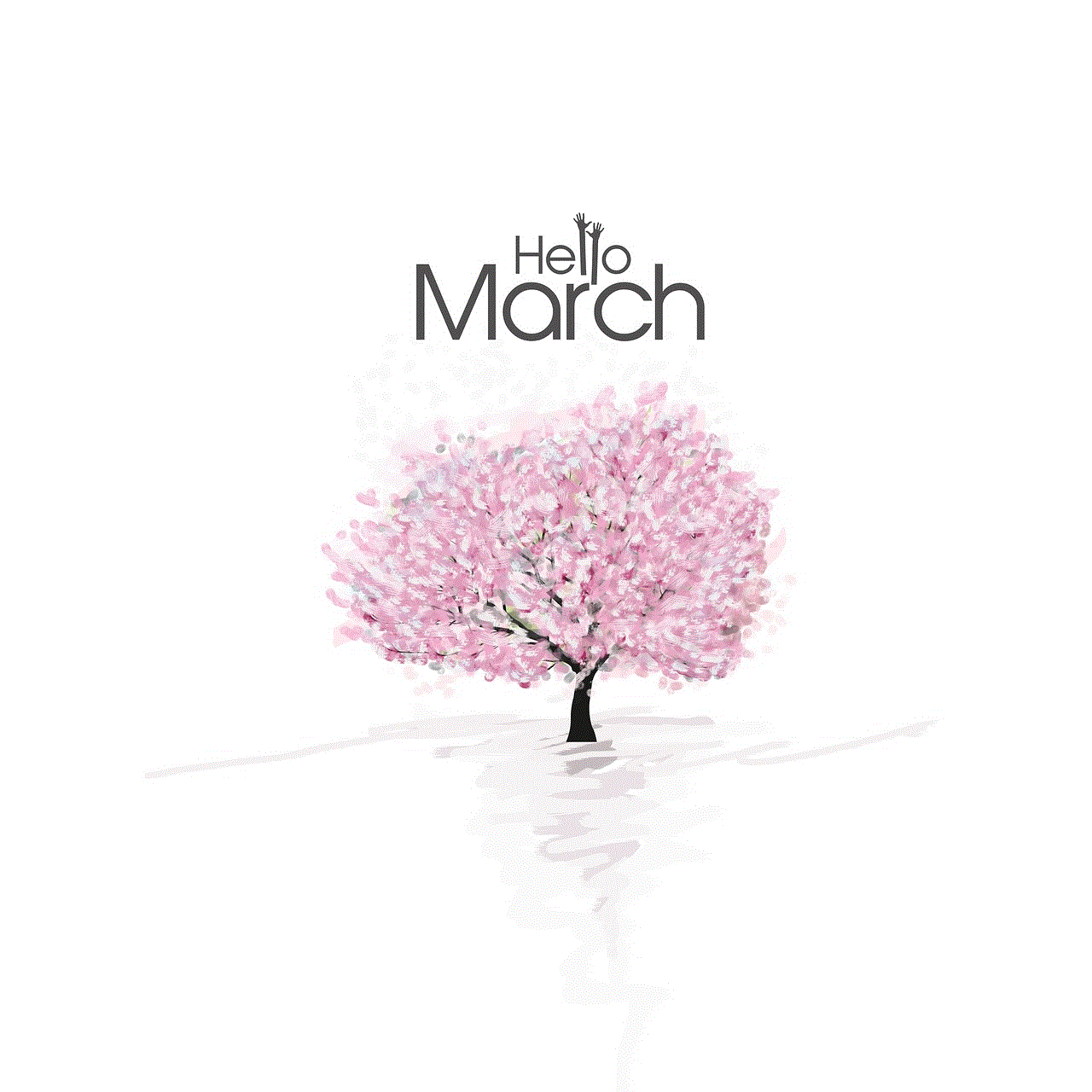
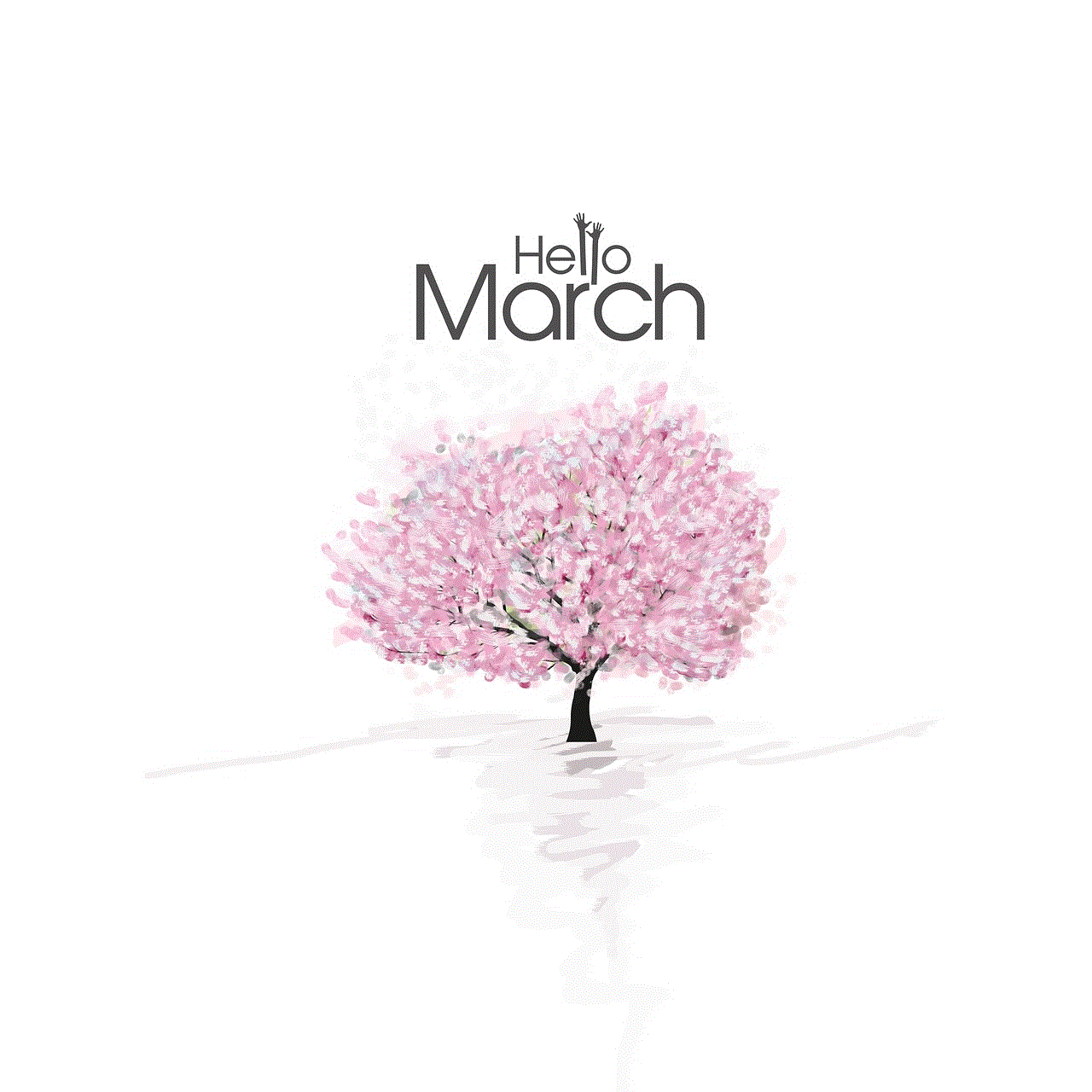
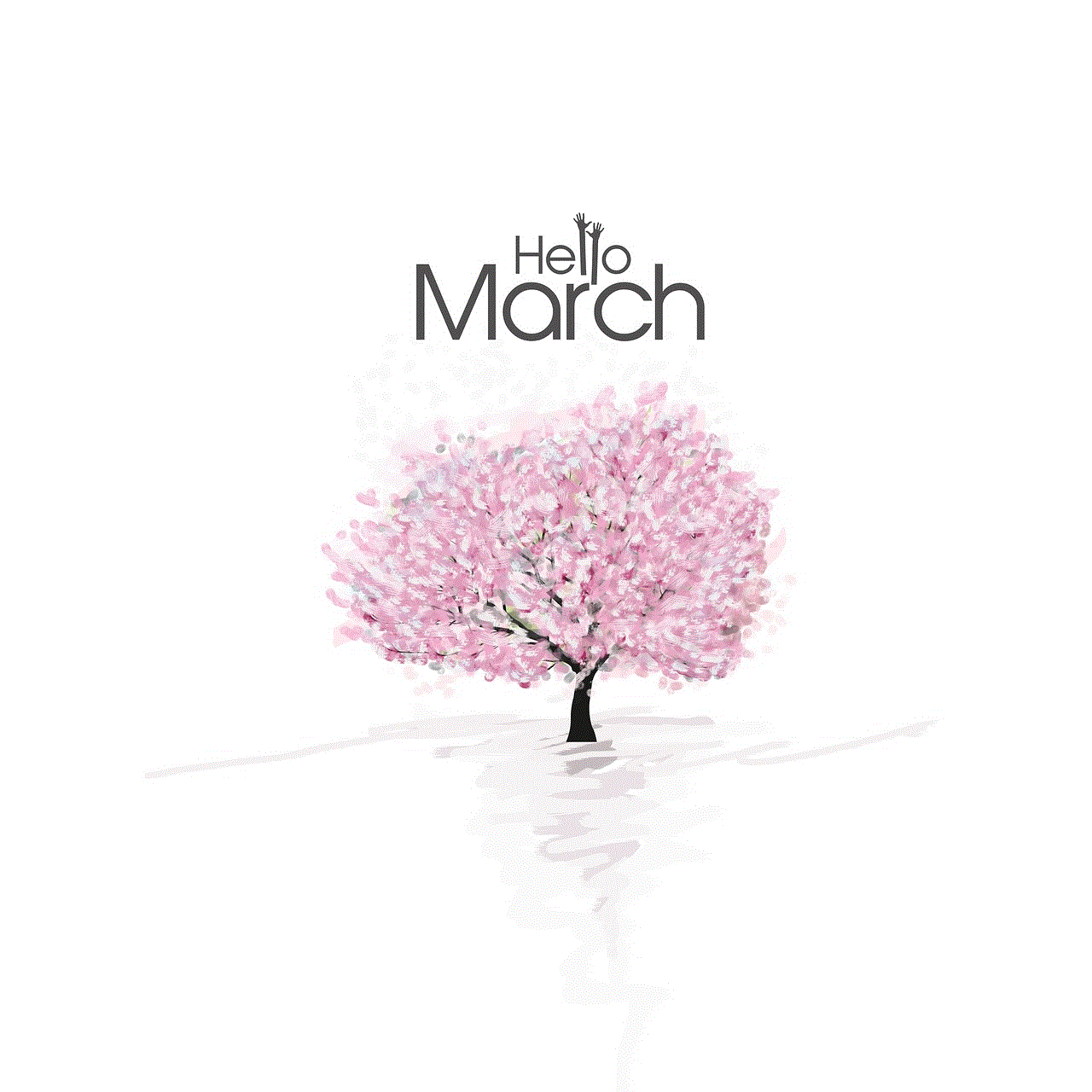
You can also set limits for specific websites or categories of websites. To do this, go to the “Web Limits” tab in the Screen Time app and select the websites or categories you want to limit. You can also add websites to the “Always Allow” or “Never Allow” list to override the limits.
5. Screen Time Passcode
If you want to prevent someone from changing your screen time settings, you can set a passcode. To do this, go to the “Options” tab in the Screen Time app and click on “Use Screen Time Passcode.” You will then be prompted to enter a passcode, which will be required to make any changes to your screen time settings.
Benefits of Tracking and Managing Screen Time on Mac
Tracking and managing your screen time on Mac can have several benefits, including:
1. Increased Productivity
By being aware of how much time you spend on different apps and websites, you can identify areas where you may be wasting time and make changes to be more productive.
2. Improved Health
Excessive screen time can have a negative impact on your physical and mental health. By setting limits and managing your screen time, you can reduce the risk of health issues such as eye strain, headaches, and sleep disturbances.
3. Better Time Management
Screen Time allows you to see the amount of time you spend on different activities, helping you to prioritize and manage your time more efficiently.
4. Parental Control
For parents, Screen Time can be a useful tool to monitor and manage their children’s screen time, ensuring they have a healthy balance of screen time and other activities.
Conclusion
In conclusion, Screen Time is a valuable feature for Mac users to track and manage their screen time. With the increasing use of technology in our daily lives, it’s important to be mindful of our screen time and its impact on our health and productivity. By setting limits and managing our screen time, we can find a healthy balance between our digital and offline activities. With the various methods discussed in this article, you should now be able to easily find and manage your screen time on your Mac device.
how to undo split screen android
Split screen is a useful feature on Android devices that allows users to view two apps simultaneously. It can be especially helpful for multitasking, such as taking notes while watching a video or browsing the internet. However, there may be instances where users want to undo split screen on their Android device. In this article, we will discuss how to undo split screen on Android and explore some common troubleshooting tips.
Part 1: Understanding Split Screen on Android
Before we dive into the steps for undoing split screen, let’s first understand what split screen is and how it works on Android devices. Split screen, also known as multi-window mode, was first introduced in Android 7.0 Nougat. It allows users to view two apps at the same time, side by side, on their device’s screen.
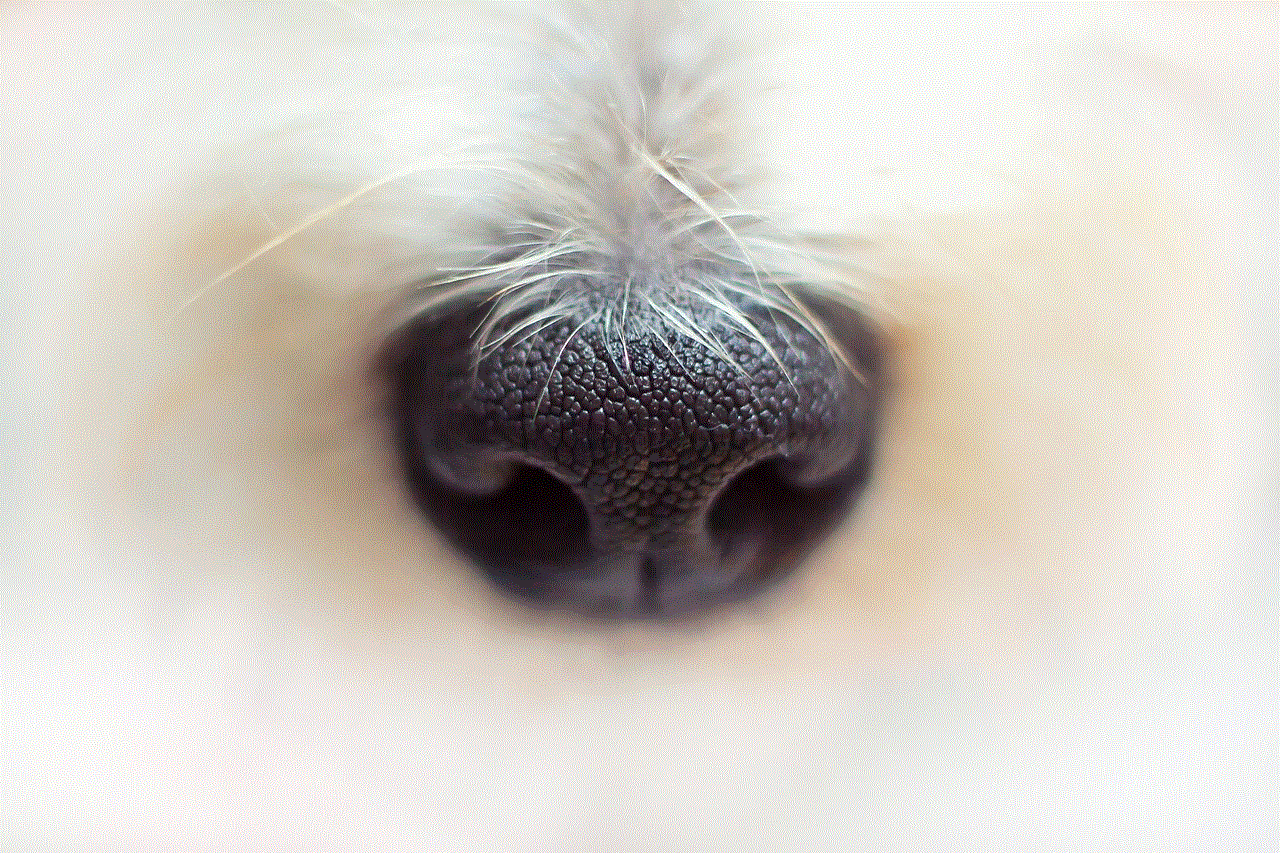
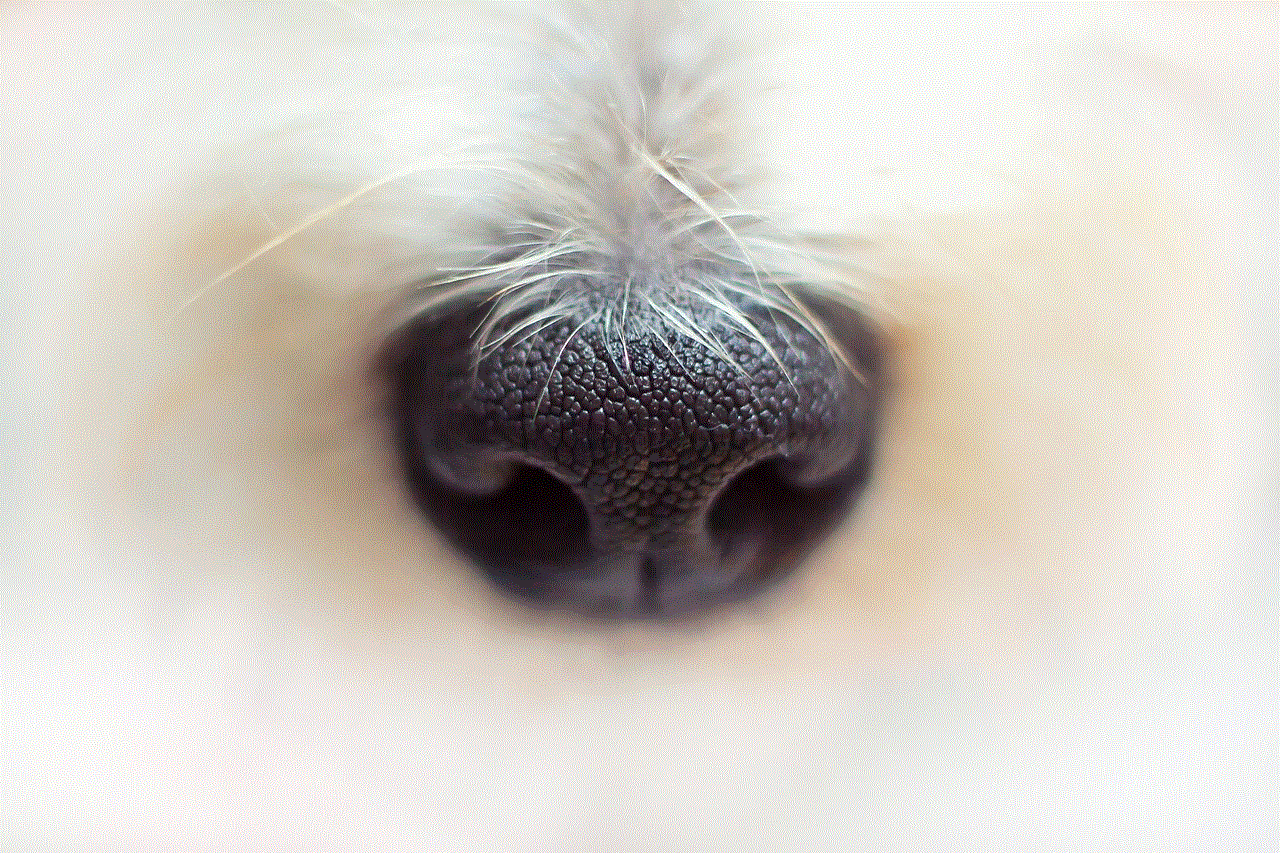
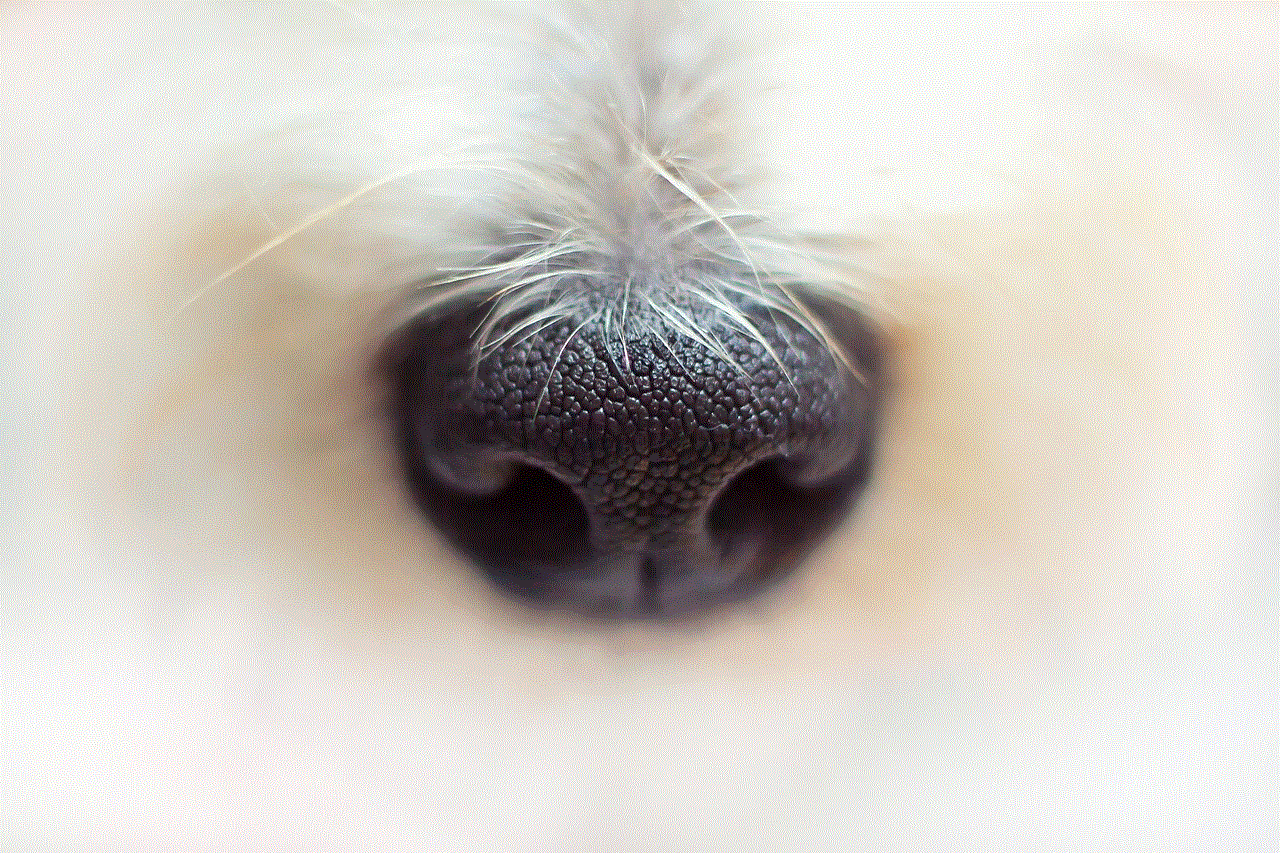
To enter split screen mode, users can either long-press the recent apps button or swipe up from the bottom of the screen to open the multitasking view. From there, users can select the app they want to use in split screen and drag it to the top of the screen. Next, they can choose another app from the multitasking view to use in the bottom half of the screen. Once both apps are selected, they will be displayed in split screen mode.
Part 2: How to Undo Split Screen on Android
Now that we have a better understanding of split screen on Android, let’s explore how to undo it. To exit split screen mode and return to a single app view, users can follow these steps:
1. Tap and hold the recent apps button or swipe up from the bottom of the screen to open the multitasking view.
2. Locate the app’s icon at the top of the screen and tap on it.
3. This will bring up a menu with options like “App info” and “Split screen.” Tap on “Split screen.”
4. This will automatically close the app in split screen mode and return to a single app view.
Alternatively, users can also exit split screen by long-pressing the recent apps button and tapping on the “Exit split screen” option. This method is useful when users want to exit split screen without closing one of the apps they are using.
Part 3: Troubleshooting Tips for Split Screen on Android
While split screen is a convenient feature, it may not always work as expected. Some users may encounter issues like apps freezing or not being able to exit split screen mode. Here are some troubleshooting tips to help resolve these issues:
1. Close and reopen the app: If one of the apps in split screen mode is freezing or not responding, try closing and reopening it. To do this, tap and hold the recent apps button and swipe the app’s preview up to close it.
2. Clear app cache: Sometimes, a build-up of temporary files and data can cause apps to malfunction. To clear an app’s cache, go to Settings > Apps & notifications > See all apps > [App name] > Storage > Clear cache.
3. Restart the device: A simple restart can help resolve many issues, including split screen not working. Press and hold the power button and tap on “Restart” to reboot the device.
4. Update apps: Make sure all apps involved in split screen mode are up to date. Outdated apps may have compatibility issues with split screen on Android.
5. Check device compatibility: Not all apps are compatible with split screen mode on Android. If an app is not working in split screen, it may not support this feature.
6. Use a third-party app: If your device does not have the split screen feature, you can use a third-party app like “Split Screen Shortcut” or “Split Screen Creator” to enable it.
Part 4: Customizing Split Screen on Android
Android offers some customization options for split screen mode that users can adjust according to their preferences. To access these options, go to Settings > Display > Advanced > Multi-window. Here, users can enable or disable split screen, choose the default split screen orientation, and adjust the size of the split screen divider.
Additionally, users can also change the split screen size by dragging the divider up or down. This is helpful when one app requires more screen space than the other.
Part 5: Conclusion
In conclusion, split screen is a useful feature on Android that allows users to multitask and view two apps simultaneously. However, there may be times when users want to undo split screen and return to a single app view. By following the steps mentioned in this article, users can easily exit split screen mode on their Android device.
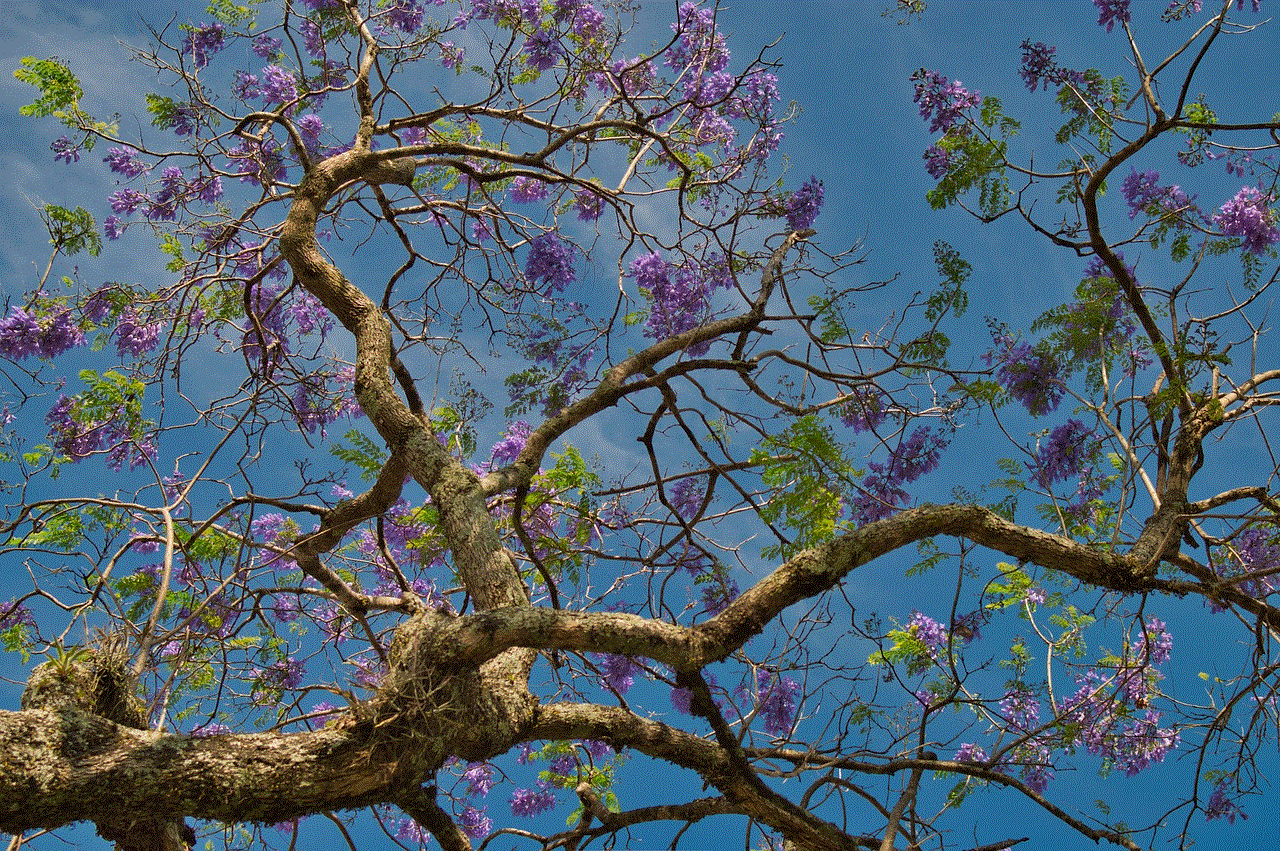
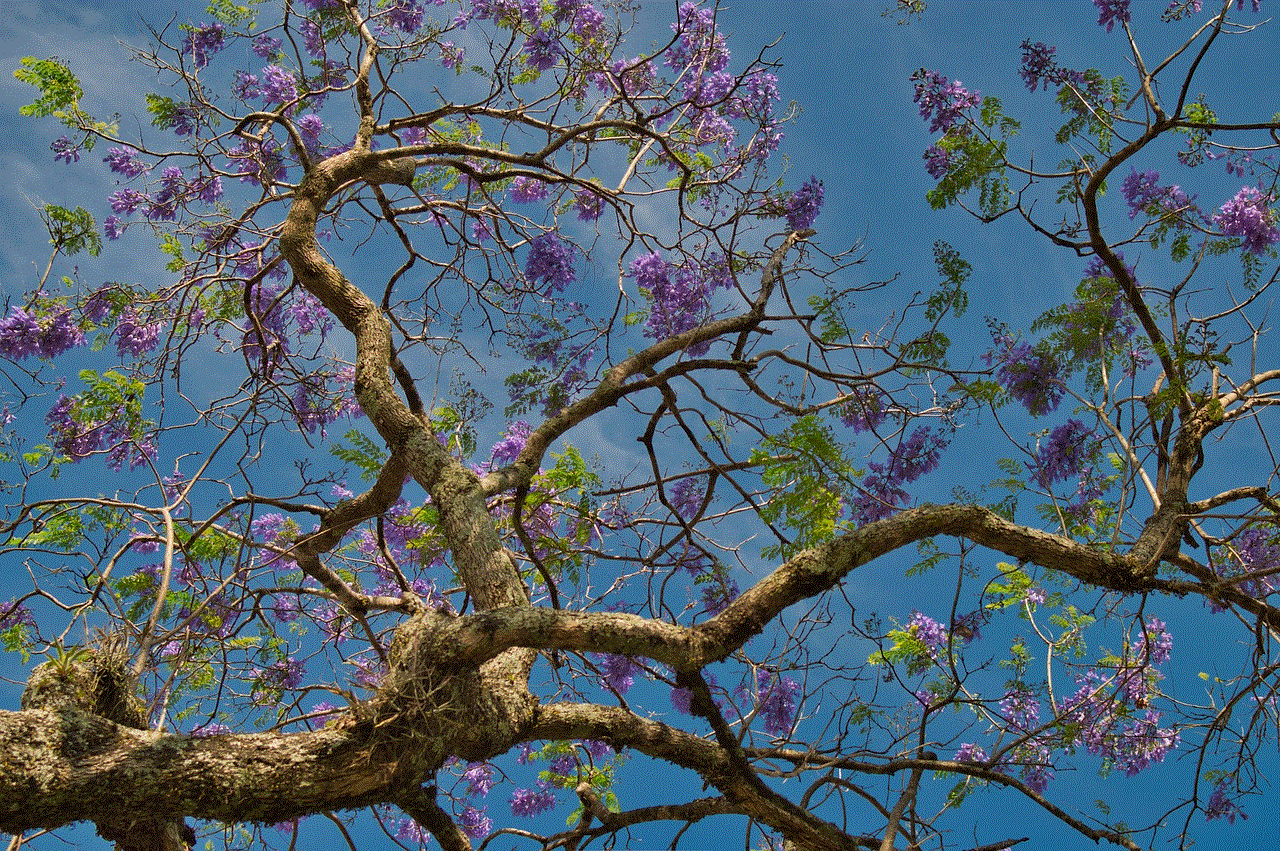
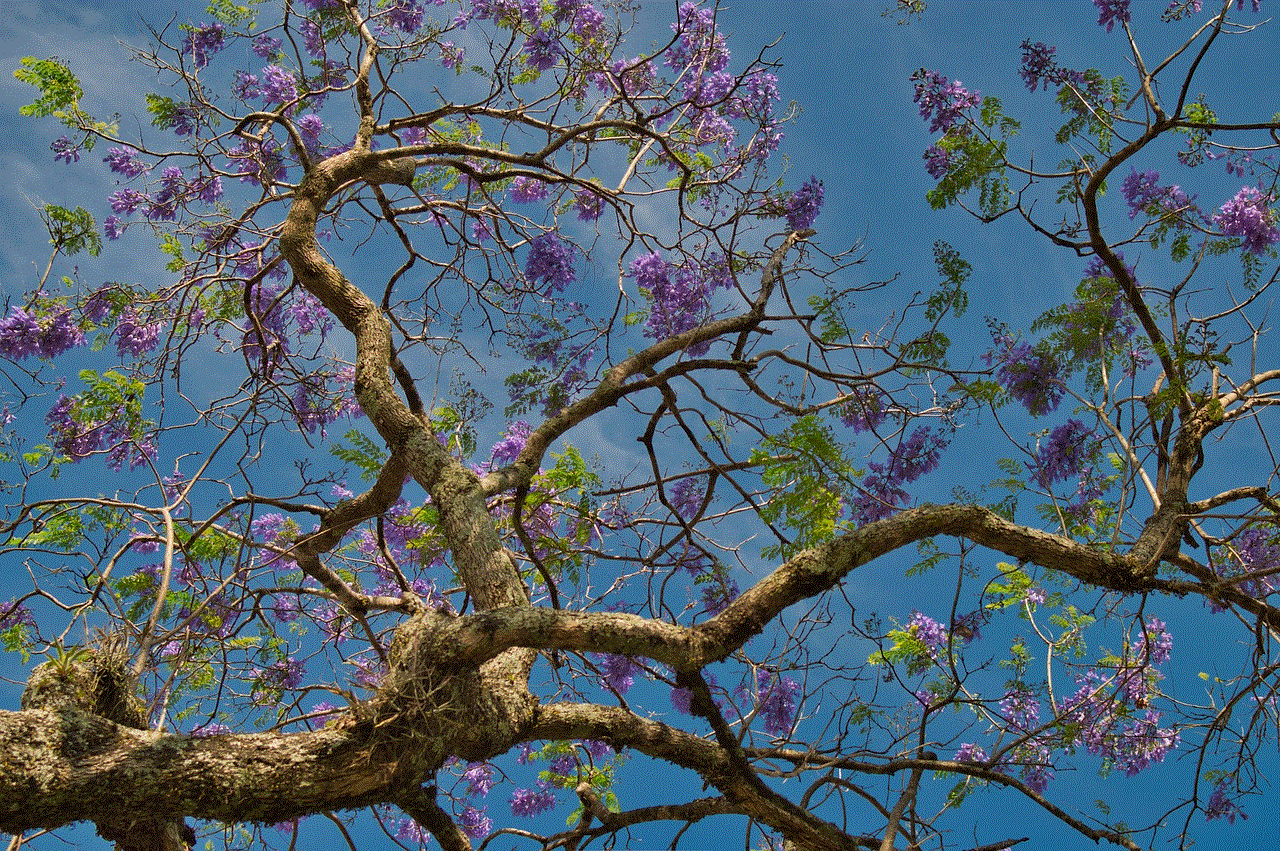
We also discussed some common troubleshooting tips for split screen, as well as customization options to personalize the split screen experience. With split screen, users can make the most out of their Android device and increase their productivity by using two apps at the same time.