how to find hidden files on windows 8
In today’s digital age, it is not uncommon for us to have countless files and folders stored on our computer s. From important documents to cherished photos, we rely on our computers to keep our files organized and easily accessible. However, sometimes we may come across a situation where we cannot find a file that we know should be there. This could be due to the file being hidden, which is a common occurrence on Windows 8. In this article, we will explore the reasons why files may be hidden on Windows 8 and how to find and unhide them.
Why are files hidden on Windows 8?
There are a few reasons why files may be hidden on a Windows 8 computer. One of the main reasons is for security purposes. Many system files and folders are hidden by default to prevent accidental deletion or modification, which could cause harm to the operating system. Additionally, some users may choose to hide their personal files and folders to keep them private from others who may use the same computer.
Another reason for hidden files on Windows 8 is due to the file attributes. Windows allows users to set attributes for their files and folders, such as read-only, hidden, and system. When a file is marked as hidden, it will not be visible in the file explorer unless the user chooses to show hidden files and folders.
How to show hidden files and folders on Windows 8
If you suspect that a file or folder is hidden on your Windows 8 computer, there are a few simple steps you can follow to reveal them.
Step 1: Open File Explorer
First, open File Explorer by clicking on the folder icon on your taskbar or pressing the Windows key + E on your keyboard.
Step 2: Navigate to the View tab
In File Explorer, navigate to the View tab on the top menu bar.
Step 3: Check the “Hidden items” box
In the View tab, look for the “Hidden items” box in the Show/hide section. Click on it to check the box. This will show all hidden files and folders on your computer.
Step 4: Check the folder or drive for hidden files
Now, go to the folder or drive where you suspect the hidden files are located. You should now be able to see the hidden files and folders along with the visible ones.
If you want to hide the files again, simply repeat the above steps and uncheck the “Hidden items” box.
How to find specific hidden files on Windows 8
If you are looking for a specific hidden file or folder on your Windows 8 computer, there are a few methods you can use to find it.
Method 1: Using the search bar
The search bar in File Explorer is a powerful tool that can help you find hidden files and folders on your computer. Follow these steps to use the search bar:
Step 1: Open File Explorer
Open File Explorer by clicking on the folder icon on your taskbar or pressing the Windows key + E on your keyboard.
Step 2: Type in the file name or extension
In the search bar, type in the name or extension of the file you are looking for. For example, if you are looking for a hidden photo, type in “.jpg” or if you are looking for a hidden Word document, type in “.docx”.
Step 3: Click on the “Search” button
Click on the “Search” button or press Enter on your keyboard to start the search.
Step 4: Check for hidden files in the search results
The search results will show both visible and hidden files and folders. Check the results to see if your hidden file or folder is listed.
Method 2: Using the Command Prompt
Another way to find hidden files and folders on Windows 8 is by using the Command Prompt. Follow these steps:
Step 1: Open the Command Prompt
Open the Command Prompt by pressing the Windows key + R on your keyboard, then type in “cmd” and press Enter.
Step 2: Navigate to the directory where the hidden file is located
Type in “cd [directory name]” to navigate to the directory where the hidden file is located. For example, if the hidden file is in the Pictures folder, type in “cd Pictures”.
Step 3: Use the “dir /ah” command
Type in “dir /ah” and press Enter to list all hidden files and folders in the current directory.
Step 4: Check for the hidden file
Scroll through the list to see if your hidden file is listed. If it is, note down the file name and use it to access the file through File Explorer.
How to unhide files and folders on Windows 8
If you want to unhide a file or folder on your Windows 8 computer, there are a few methods you can use.
Method 1: Using File Explorer
To unhide a file or folder through File Explorer, follow these steps:
Step 1: Open File Explorer
Open File Explorer by clicking on the folder icon on your taskbar or pressing the Windows key + E on your keyboard.
Step 2: Navigate to the hidden file or folder
Go to the location of the hidden file or folder.
Step 3: Right-click on the file or folder
Right-click on the hidden file or folder and select “Properties”.
Step 4: Uncheck the “Hidden” box
In the Properties window, under the General tab, uncheck the “Hidden” box and click “OK”. The file or folder will now be visible in File Explorer.
Method 2: Using the Command Prompt
To unhide a file or folder through the Command Prompt, follow these steps:



Step 1: Open the Command Prompt
Open the Command Prompt by pressing the Windows key + R on your keyboard, then type in “cmd” and press Enter.
Step 2: Navigate to the directory where the hidden file is located
Type in “cd [directory name]” to navigate to the directory where the hidden file is located. For example, if the hidden file is in the Pictures folder, type in “cd Pictures”.
Step 3: Use the “attrib -h [file name]” command
Type in “attrib -h [file name]” to unhide the file. For example, if the file name is “secret.docx”, type in “attrib -h secret.docx”. Press Enter.
Step 4: Check if the file is visible
Go back to File Explorer and check if the file is now visible.
In conclusion, files and folders may be hidden on Windows 8 for various reasons, such as security purposes or user preferences. However, with the above methods, you can easily find and unhide hidden files and folders on your computer. Just remember to exercise caution when modifying system files and folders to avoid any potential harm to your operating system.
kindle fire games download 20 10
Kindle Fire Games Download: The Ultimate Guide for Gamers
The Kindle Fire has become one of the most popular devices for gaming, thanks to its large screen, powerful processor, and affordable price. With a wide variety of games available for download, it has become the go-to device for casual and hardcore gamers alike. In this article, we will explore the world of Kindle Fire games download, and provide you with everything you need to know to get the most out of your gaming experience.
Introduction to Kindle Fire Games
The Kindle Fire is a line of tablets designed and marketed by Amazon. These devices run on a modified version of the Android operating system, known as Fire OS, and are specifically designed for media consumption, including gaming. The tablets come in a variety of sizes, but all of them have one thing in common – a stunning display that makes playing games a pleasure.
With a Kindle Fire, you can download games from the Amazon Appstore, which boasts a vast collection of games for all ages and interests. From action-packed shooters to brain-teasing puzzles, there is something for everyone. The best part is that many of these games are free to download, making the Kindle Fire an affordable option for gamers.
The Amazon Appstore also offers a feature called “Kindle Fire Games of the Day,” where a premium game is available for free for 24 hours. If you are lucky, you might be able to grab some top-notch games without spending a dime. So, keep an eye out for these daily deals.
How to Download Games on Kindle Fire
Downloading games on a Kindle Fire is a simple process. Here’s how you can do it in a few easy steps:
1. From your Kindle Fire home screen, tap on the “Apps” tab.
2. Tap on the “Store” button to open the Amazon Appstore.
3. In the search bar, type the name of the game you want to download.
4. Once you find the game, tap on “Get” to download it.
5. The game will start downloading, and once it’s finished, it will automatically install.
6. You can find the game on your home screen or in the apps tab.
Alternatively, you can also download games from your computer and transfer them to your Kindle Fire using a USB cable. Simply download the game from the Amazon website, transfer it to your device, and install it.
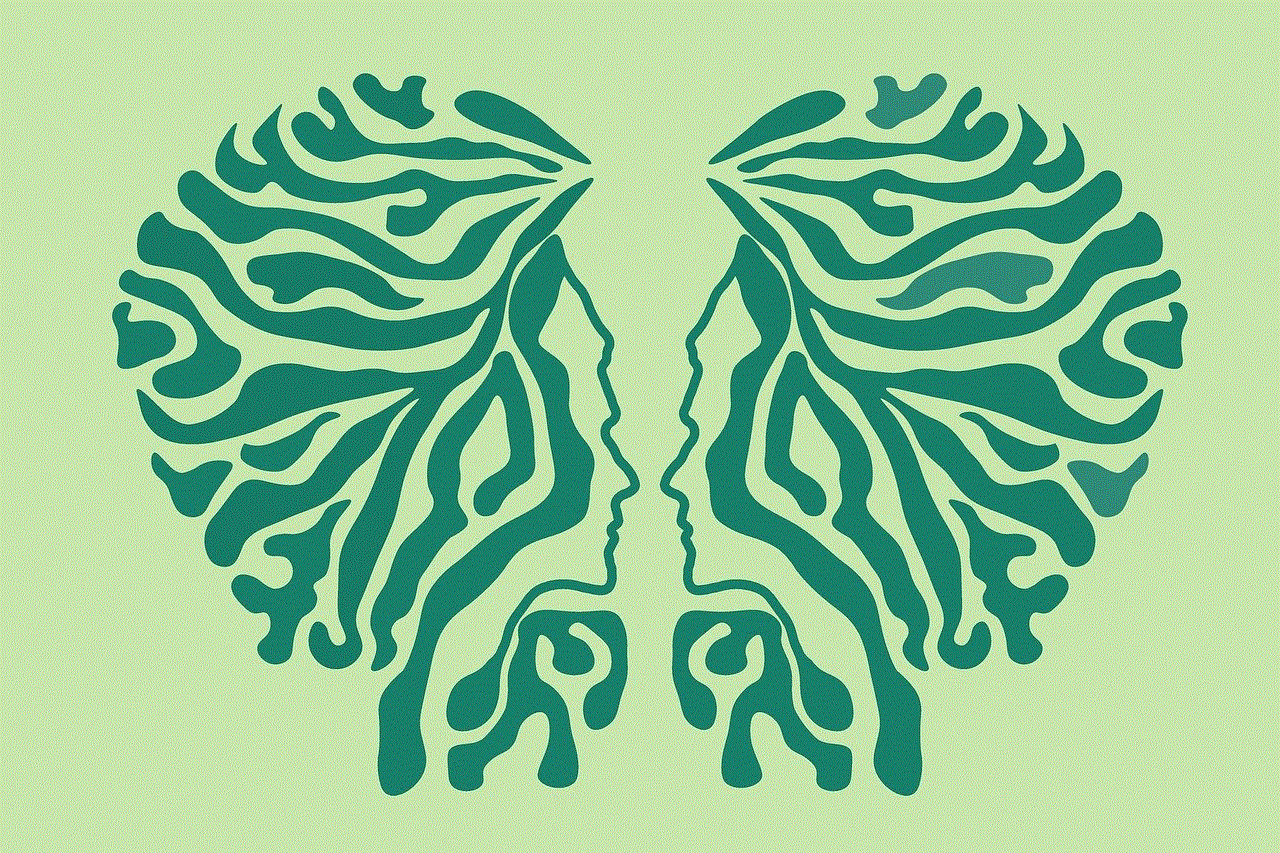
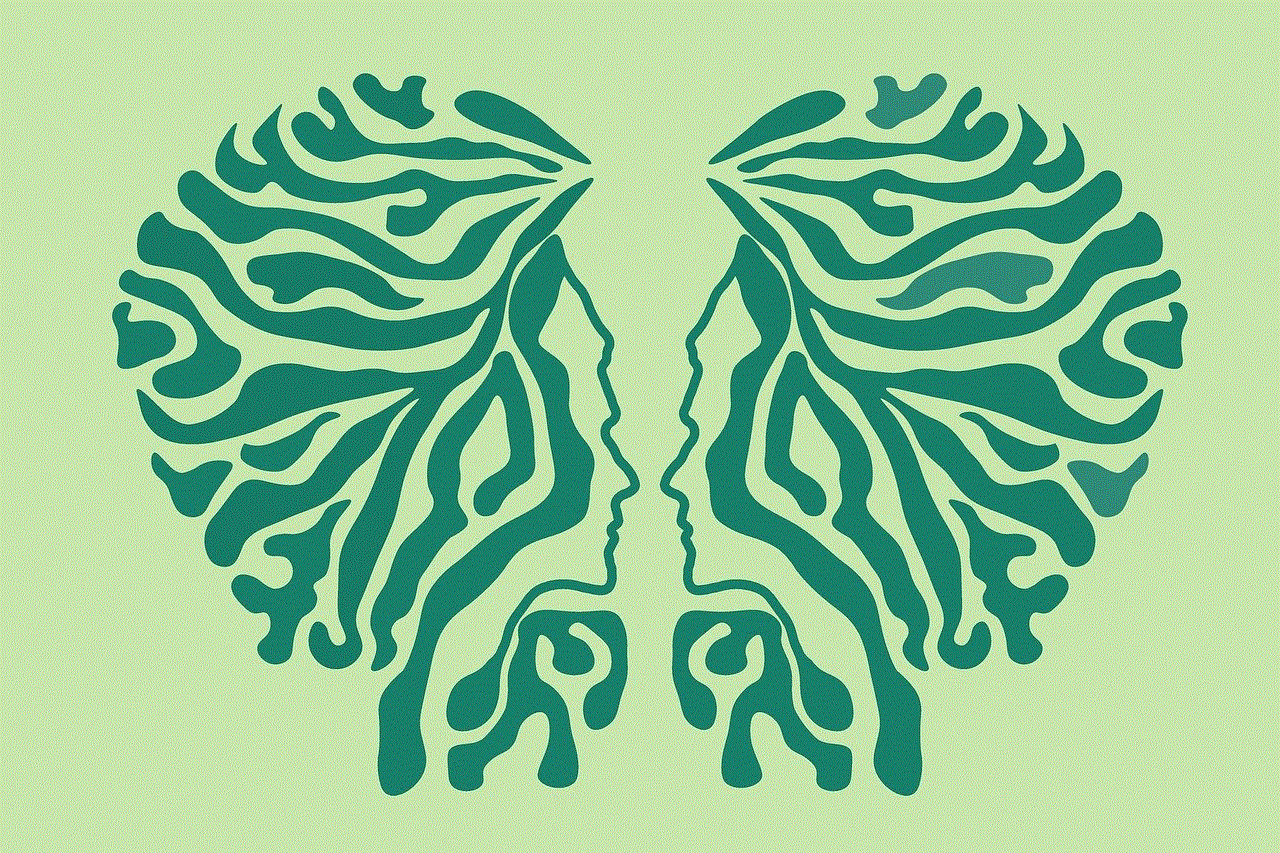
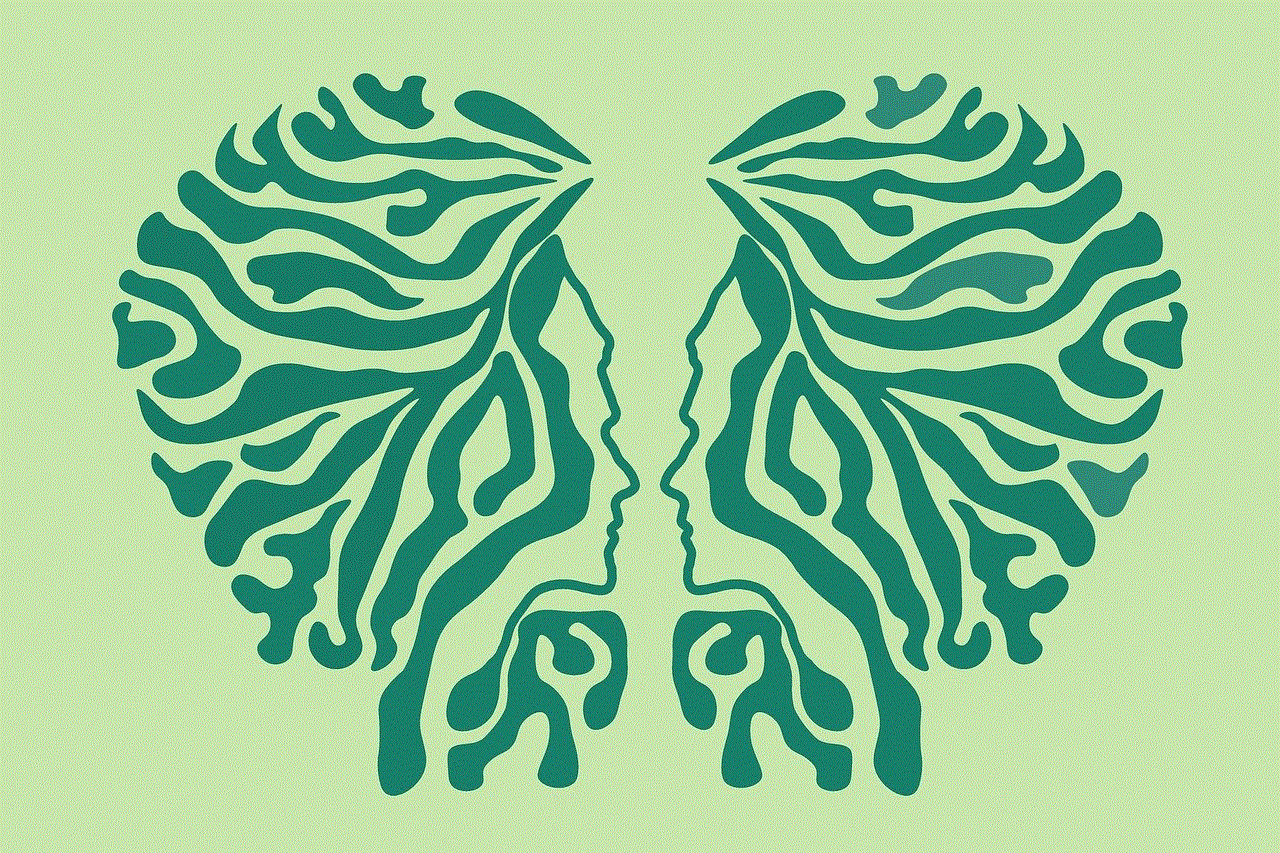
Top Games for Kindle Fire
With thousands of games available on the Amazon Appstore, it can be overwhelming to choose the best ones. To help you out, we have handpicked some of the top games for Kindle Fire that are sure to provide hours of entertainment.
1. Minecraft: Pocket Edition – This popular sandbox game is now available on the Kindle Fire. Build and explore a blocky world, and let your creativity run wild.
2. Angry Birds – No list of top games is complete without mentioning Angry Birds. This addictive game is perfect for killing time and can be played in short bursts.
3. Temple Run – Run, jump, and slide your way through obstacles in this thrilling endless runner game.
4. Plants vs. Zombies – Defend your home from the zombie invasion by strategically placing plants in this tower defense game.
5. Candy Crush Saga – Match colorful candies and solve puzzles in this addictive game that has taken the world by storm.
6. Asphalt 8: Airborne – Race against other players in this high-speed car racing game with stunning graphics and realistic physics.
7. Fruit Ninja – Slice and dice your way through fruits in this fast-paced action game that will put your reflexes to the test.
8. Crossy Road – Help a chicken cross the road in this simple yet addicting game with pixelated graphics.
9. Subway Surfers – Run, jump, and dodge trains in this popular endless runner game set in different cities around the world.
10. WordBrain – Exercise your brain by solving puzzles and finding hidden words in this challenging game.
These are just a few of the many amazing games available for download on the Kindle Fire. You can also find popular titles like Clash of Clans, Candy Crush Soda Saga, and Cut the Rope on the Amazon Appstore.
Tips for a Better Gaming Experience on Kindle Fire
To get the most out of your gaming experience on the Kindle Fire, here are some tips that you can follow:
1. Keep your device updated – Make sure to update your Kindle Fire’s operating system regularly to ensure smooth gameplay and to fix any bugs.
2. Clear memory – As you download more games and apps, your device’s memory can get clogged up, leading to slower performance. Clearing unnecessary data and apps can help improve your device’s speed.
3. Use a game controller – If you find it difficult to play games using the touch screen, you can connect a game controller via Bluetooth and enjoy a more traditional gaming experience.
4. Consider getting a screen protector – As with any touch screen device, it is essential to protect your Kindle Fire’s screen from scratches and cracks, especially if you are an avid gamer.
5. Use headphones – Many games have sound effects and music that can enhance your gameplay experience. Using headphones can help you immerse yourself in the game without disturbing others around you.
Conclusion



The Kindle Fire has revolutionized the way we play games on a tablet. With its user-friendly interface, powerful hardware, and a vast collection of games, it has become the go-to device for gamers of all ages. By following the tips and recommendations in this article, you can make the most out of your Kindle Fire gaming experience. So, what are you waiting for? Start downloading games and get ready to have some fun!