how to find hidden files on android phones
How to Find Hidden Files on Android Phones: A Comprehensive Guide
In today’s digital age, our smartphones have become an extension of ourselves, containing a plethora of personal and sensitive information. However, there may be instances where you want to find hidden files on your Android phone, either to access certain files or ensure the security of your device. In this comprehensive guide, we will explore various methods and tools that can help you uncover those elusive hidden files on your Android device.
1. Understanding Hidden Files on Android Phones
Hidden files on Android phones are files that are not visible in the regular file explorer or gallery app. These files are often intentionally concealed to protect sensitive data or system files that are crucial for the proper functioning of your device. It’s important to note that hidden files can exist in various formats, such as documents, images, audio, video, and even apps.
2. Using File Manager Apps
One of the easiest ways to find hidden files on your Android phone is by utilizing file manager apps. These apps provide a more comprehensive view of the files and folders on your device compared to the default file explorer. Some popular file manager apps include ES File Explorer, Solid Explorer, and FX File Explorer. By installing and launching these apps, you can navigate through your device’s internal storage and SD card, unearthing hidden files along the way.
3. Enabling Show Hidden Files Option
Another straightforward method to find hidden files on your Android phone is by enabling the “Show hidden files” option within the file explorer. However, this option may vary depending on the Android version and device model you are using. Generally, you can access this option by opening the file explorer, tapping the three-dot menu icon, and selecting “Settings” or “Preferences.” From there, look for the option that enables the display of hidden files and folders.
4. Using Command Prompt on Android
For more advanced users, utilizing the command prompt on Android can be an effective way to find hidden files. To access the command prompt, you need to enable Developer Options on your device. To do this, navigate to the settings menu, tap on “About phone,” and locate the “Build number.” Tap on the build number multiple times until you see a message indicating that you are now a developer. Once you have enabled developer options, go back to the settings menu, tap on “Developer options,” and enable “USB debugging.” You can then connect your device to a computer and use ADB commands to access and explore hidden files.
5. Using Third-Party Apps
Beyond file manager apps, several dedicated apps can help you find hidden files on your Android phone. These apps are designed specifically to uncover hidden files and provide additional features for managing and organizing your device’s files. Some notable apps in this category include Hide Something, Hide Files, and File Hide Expert. These apps often require you to set a password or PIN to access hidden files, ensuring an additional layer of security.
6. Searching for Hidden Files with File Names
If you have a specific hidden file in mind, you can search for it using the file name. Open your file explorer or file manager app and look for the search option, usually represented by a magnifying glass icon. Enter the file name, including the extension, and initiate the search. The app will then scan your device for any files matching the provided name, including hidden files.
7. Checking App Data and Cache
Many apps store data and cache in hidden directories or folders, which can contribute to the accumulation of hidden files on your Android phone. To access these hidden folders, open your file explorer or manager app and navigate to the device’s internal storage or SD card. Look for the folder named “Android” and open it. Within the Android folder, you will find various sub-folders, including “data” and “cache.” These folders contain app-specific data and cache files, some of which may be hidden. By exploring these folders, you can uncover hidden files associated with specific apps.
8. Unhiding Files and Folders
If you have intentionally hidden files or folders on your Android phone and want to unhide them, the process is relatively simple. Open your file explorer or manager app and navigate to the location of the hidden file or folder. Long-press on the file or folder, and a menu will appear. Look for an option that says “Unhide” or something similar, and select it. The file or folder will then become visible again in your file explorer.
9. Using File Recovery Apps
Sometimes, hidden files may be accidentally deleted, making them disappear from your regular file explorer. In such cases, using file recovery apps can help you retrieve and find hidden files. These apps scan your device’s storage and attempt to recover deleted files, including hidden ones. Some popular file recovery apps for Android include DiskDigger, Dumpster, and Dr.Fone. However, keep in mind that the effectiveness of these apps may vary depending on the specific circumstances and the amount of time that has passed since the file deletion.
10. Clearing Cache and App Data
If you want to remove hidden files that are associated with specific apps, clearing the cache and app data can be an effective solution. By doing this, you essentially reset the app, removing any temporary files or data that might be hidden. To clear the cache and app data on your Android phone, navigate to the settings menu, tap on “Apps” or “Applications,” and select the desired app. From there, tap on “Storage” and look for options to clear cache or app data. Keep in mind that clearing app data may also delete any personalized settings or preferences associated with the app.
Conclusion
Finding hidden files on your Android phone can be a useful skill, whether you want to access certain files or ensure the security and privacy of your device. By utilizing file manager apps, enabling show hidden files options, using the command prompt, or employing dedicated third-party apps, you can uncover those elusive hidden files. Additionally, searching for hidden files with file names, checking app data and cache, and using file recovery apps can provide further assistance in locating hidden files. Remember to exercise caution when accessing or modifying hidden files, as they may contain sensitive or crucial system data.
how to get roblox on vr quest 2
Title: A Comprehensive Guide to Playing Roblox on Oculus Quest 2 VR
Introduction:
Roblox, the popular online gaming platform, has captivated millions of players worldwide with its vast collection of user-generated games. With the introduction of VR technology, players can now immerse themselves in the Roblox world like never before. Oculus Quest 2, the standalone VR headset by Facebook , offers an incredible VR experience, making it an ideal platform to enjoy Roblox in virtual reality. In this guide, we will walk you through the process of getting Roblox on VR Quest 2, step by step.
Paragraph 1: Understanding Oculus Quest 2 VR
Oculus Quest 2 is a standalone virtual reality headset that provides an all-in-one gaming experience. It is equipped with two controllers and is powered by the Qualcomm Snapdragon XR2 processor. With its high-resolution display and excellent tracking capabilities, the Quest 2 offers an immersive VR experience that is perfect for playing Roblox.
Paragraph 2: Setting Up Your Oculus Quest 2
Before you can start playing Roblox on Oculus Quest 2, you need to set up your VR headset. This involves creating an Oculus account, connecting your headset to Wi-Fi, and configuring the necessary settings. Follow the instructions provided with your Quest 2 to complete the setup process.
Paragraph 3: Accessing the Oculus Store
Once your Oculus Quest 2 is set up, you can access the Oculus Store, which is the official marketplace for VR games and applications. From the main menu of your VR headset, navigate to the Oculus Store by selecting the “Store” option. Here, you can browse through a wide variety of games, including Roblox.
Paragraph 4: Searching for Roblox on the Oculus Store
In the Oculus Store, you can search for Roblox by using the built-in search function. Enter “Roblox” in the search bar and press enter. The search results will display various Roblox-related items, including the official Roblox VR game and other related experiences.
Paragraph 5: Downloading and Installing the Roblox VR Game
Once you have found the Roblox VR game in the Oculus Store search results, select it to access the game page. Here, you will find a detailed description of the game, screenshots, and user reviews. Click on the “Download” or “Buy” button, depending on whether the game is free or requires a purchase. The game will then be downloaded and installed on your Oculus Quest 2.
Paragraph 6: Launching Roblox VR on Oculus Quest 2
After the installation process is complete, you can launch the Roblox VR game from your Oculus Quest 2 library. Navigate to the “Library” section of your VR headset’s main menu and locate the Roblox VR game. Select it, and the game will launch, transporting you into the immersive world of Roblox in virtual reality.
Paragraph 7: Configuring Roblox VR Settings
Once you launch the Roblox VR game, you may need to configure some settings to optimize your VR experience. These settings may include adjusting your height, enabling smooth locomotion, or customizing your control preferences. Take some time to explore the game’s settings menu and adjust them according to your preferences.
Paragraph 8: Exploring Roblox VR Worlds and Games
In Roblox VR, you can explore a vast range of virtual worlds and games created by the Roblox community. From action-packed adventures to creative building experiences, there is something for everyone. Use your Oculus Quest 2 controllers to interact with the virtual environment, navigate through game menus, and play various Roblox games in immersive VR.
Paragraph 9: Joining and Interacting with Other Players
One of the highlights of Roblox VR is the ability to connect and interact with other players in virtual reality. You can join multiplayer games, chat with friends, and participate in virtual events. Utilize the built-in social features of Roblox VR to make new friends, collaborate on projects, and enjoy the multiplayer aspect of the platform.
Paragraph 10: Staying Safe and Ensuring a Positive VR Experience
While Roblox VR offers an incredible virtual reality experience, it is essential to prioritize safety and ensure a positive gaming environment. Familiarize yourself with Roblox’s community guidelines and take necessary precautions while interacting with other players online. Report any inappropriate behavior or content to the Roblox moderation team to maintain a safe and enjoyable experience for all users.
Conclusion:
Playing Roblox on Oculus Quest 2 VR opens up a whole new world of immersive gaming experiences. By following the steps outlined in this guide, you can easily get Roblox on your Quest 2 headset and dive into the exciting realm of virtual reality. Remember to explore the vast collection of Roblox VR games, interact with other players responsibly, and most importantly, have fun in the virtual world of Roblox.
samsung galaxy s8 kid mode
Samsung Galaxy S8 Kid Mode: A Complete Guide to Keeping Your Child Safe and Entertained
Introduction:
In today’s digital age, it’s almost impossible to keep children away from smartphones and tablets. However, as parents, we have a responsibility to ensure that our kids have a safe and educational experience while using these devices. This is where the Samsung Galaxy S8 Kid Mode comes into play. With a variety of features and settings specifically designed for young users, the Kid Mode provides a secure and enjoyable environment for children to explore and learn. In this article, we will delve into the details of the Samsung Galaxy S8 Kid Mode and discuss how it can enhance your child’s smartphone experience.
1. What is Kid Mode?
Kid Mode is a built-in feature on the Samsung Galaxy S8 that transforms the device into a child-friendly environment. It restricts access to certain apps, content, and settings, ensuring that your child can only access age-appropriate material. This mode also offers various pre-installed apps and games that are designed to educate and entertain children.
2. Setting up Kid Mode:
To activate Kid Mode on your Samsung Galaxy S8, follow these simple steps:
a. Go to the device’s Settings menu.
b. Scroll down and tap on “Lock screen and security.”
c. Select “Secure Folder” and sign in with your Samsung account.
d. Once inside the Secure Folder, tap on the “Add apps” button and choose the apps you want your child to have access to.
e. Finally, go back to the main Settings menu, scroll down to “Advanced features,” and tap on “Multi-window.” Toggle on the “Allow Multi-window” option to enable your child to use multiple apps simultaneously.
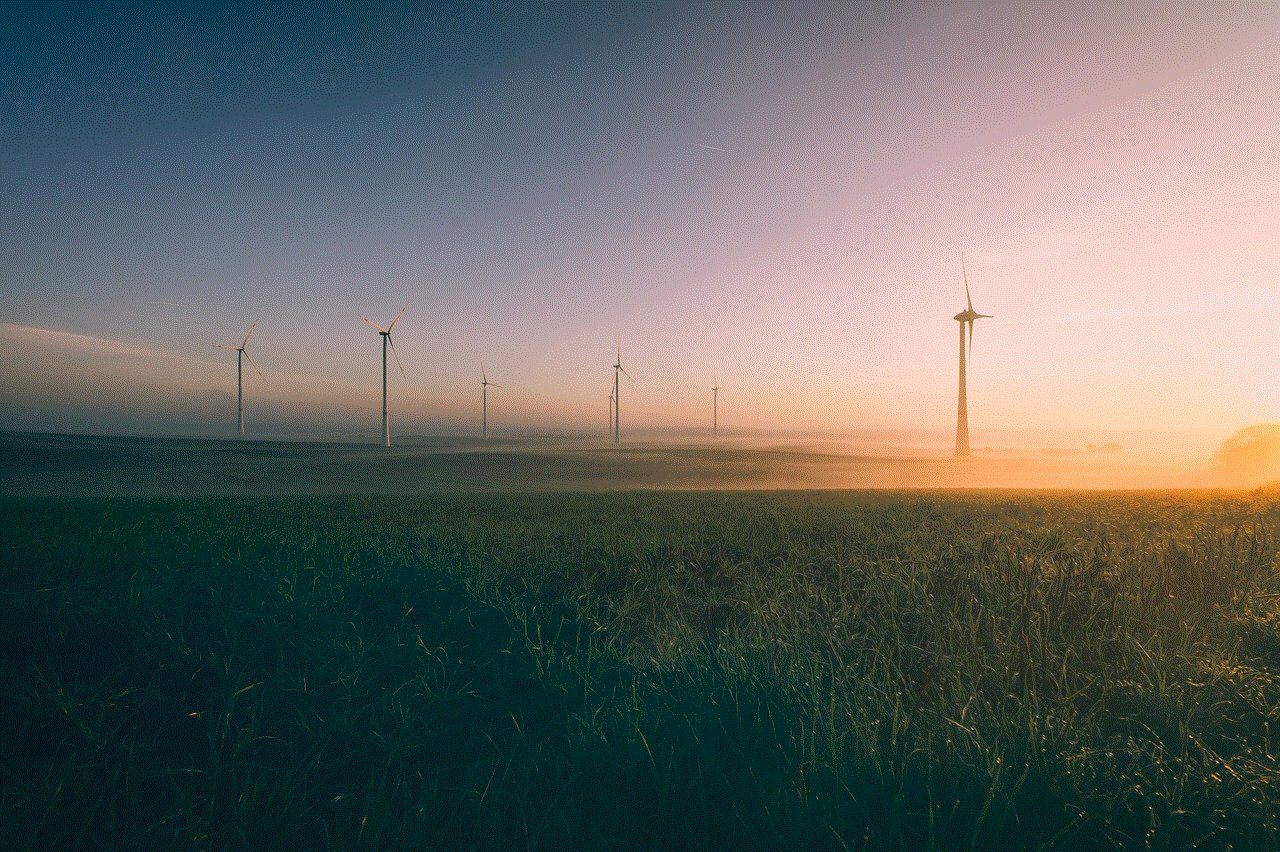
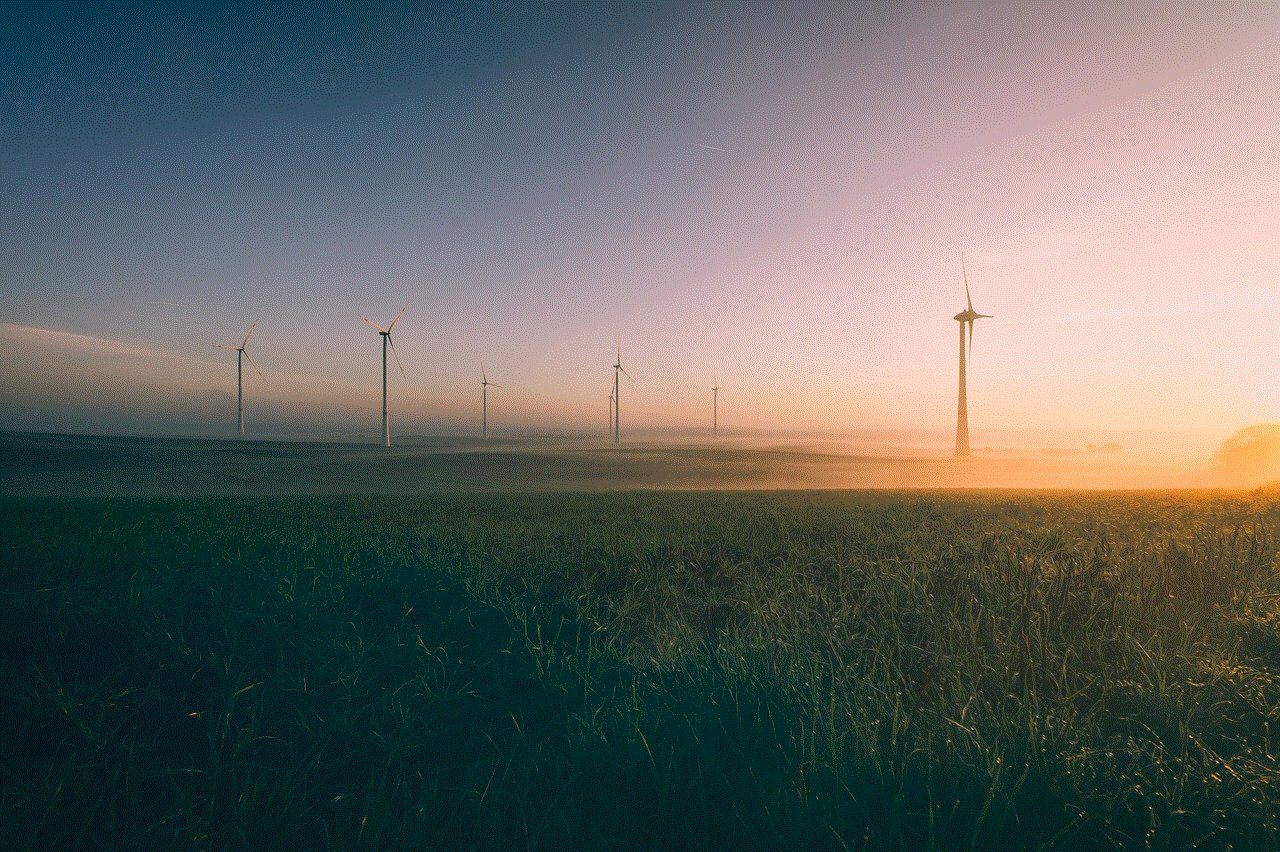
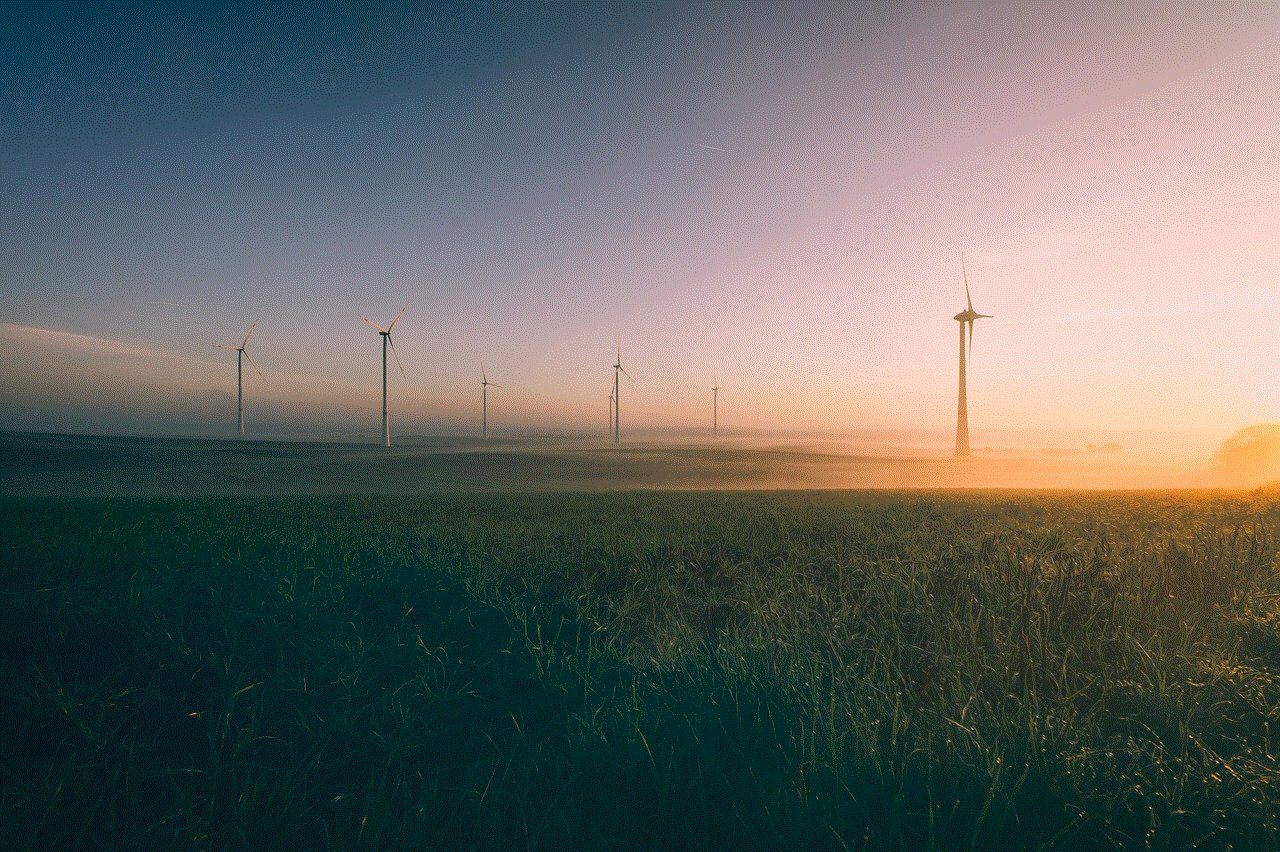
3. Kid Mode Features:
The Samsung Galaxy S8 Kid Mode offers several features that enhance your child’s smartphone experience. Some of them include:
a. Parental Controls: Kid Mode allows parents to set time limits for app usage, control in-app purchases, and monitor their child’s activity through a password-protected parent dashboard.
b. Age-appropriate Content: The mode provides access to a curated selection of apps, games, and educational content suitable for various age groups.
c. Safe Browsing: Kid Mode ensures that your child can only visit child-friendly websites by blocking access to inappropriate content.
d. Customizable Interface: You can choose from a range of themes and wallpapers to personalize your child’s Kid Mode experience.
e. Kid-friendly Camera: The mode features a simplified camera interface with fun filters and effects to encourage your child’s creativity.
4. Kid Mode Apps and Games:
Samsung Galaxy S8 Kid Mode comes pre-installed with a variety of apps and games that are both educational and entertaining. Some popular apps include:
a. LEGO Tower: This game allows children to build and manage their own LEGO tower, fostering creativity and problem-solving skills.
b. Toca Life World: In this app, kids can explore various virtual worlds, create their own characters, and embark on imaginative adventures.
c. ABCmouse: ABCmouse offers a comprehensive curriculum for early learners, covering subjects like reading, math, science, and art.
d. Dr. Panda Town: Dr. Panda Town is a virtual world where kids can role-play and engage in various activities, such as cooking, shopping, and taking care of pets.
e. Khan Academy Kids: This app provides a wide range of educational activities, including interactive books, videos, and games, covering subjects like math, reading, and social-emotional skills.
5. Parental Controls and Monitoring:
One of the key features of Kid Mode is the ability for parents to set controls and monitor their child’s activity. Parents can:
a. Set time limits for app usage to ensure a healthy balance between screen time and other activities.
b. Enable or disable in-app purchases to prevent unauthorized purchases.
c. Receive activity reports that provide insights into the apps and games your child is using and the time spent on each.
d. Customize content filters to block specific apps, websites, or content categories that may not be suitable for your child’s age.
6. Benefits of Kid Mode:
The Samsung Galaxy S8 Kid Mode offers several benefits for both parents and children. Some of them include:
a. Safety: Kid Mode ensures that children can only access age-appropriate content, protecting them from potentially harmful material.
b. Education: The mode provides a range of educational apps and games that help children learn and develop important skills.
c. Entertainment: With a wide selection of fun and engaging apps, Kid Mode keeps children entertained while fostering creativity and imagination.
d. Parental Control: Parents have the ability to monitor and control their child’s smartphone usage, ensuring a safe and balanced experience.
e. Convenience: Kid Mode eliminates the need for parents to constantly supervise their child’s smartphone activities, giving them peace of mind.
7. Troubleshooting Kid Mode:
While the Samsung Galaxy S8 Kid Mode is designed to be user-friendly, you may encounter some issues or glitches. Here are a few common problems and their solutions:
a. App Crashes: If an app crashes or freezes within Kid Mode, try closing the app and reopening it. If the issue persists, uninstall and reinstall the app.
b. Slow Performance: If Kid Mode or specific apps are running slowly, close unnecessary apps running in the background and clear the device’s cache.
c. Incorrect Content Filtering: If you find that certain apps or websites are not being blocked as per your settings, double-check the content filters and adjust them accordingly.
d. Forgotten Password: If you forget your Kid Mode password, you can reset it by going to the device’s Settings menu, tapping on “Lock screen and security,” and selecting “Secure Folder.” From there, you can reset your password.
8. Alternatives to Kid Mode:
Although Kid Mode is a great feature for child-friendly smartphone usage, there are also other alternatives available for parents. Some popular alternatives include:
a. Google Family Link: Google Family Link allows parents to create a separate Google account for their child and manage their digital experience, including app downloads, screen time limits, and content filters.
b. Apple Screen Time: Apple’s Screen Time feature offers similar parental control options, allowing parents to manage their child’s app usage, set content restrictions, and monitor screen time on Apple devices.
c. Amazon FreeTime: Designed specifically for Amazon Fire tablets, Amazon FreeTime provides a child-friendly environment with access to age-appropriate books, videos, games, and web browsing.
Conclusion:



The Samsung Galaxy S8 Kid Mode is a valuable tool for parents who want to provide their children with a safe and educational smartphone experience. With its range of features, pre-installed apps, and parental controls, Kid Mode ensures that children can explore, learn, and have fun within a secure environment. By setting up Kid Mode on your Samsung Galaxy S8, you can have peace of mind knowing that your child’s digital interactions are both safe and beneficial.