how to enable macros in excel mac
Macros are a powerful feature in microsoft -parental-controls-guide”>Microsoft Excel that allow users to automate tasks and save time by recording a series of commands and actions. However, by default, macros are disabled in Excel for Mac, which can be frustrating for users who are looking to take advantage of this feature. In this article, we will discuss how to enable macros in Excel for Mac, as well as the benefits and considerations of using macros in your spreadsheets.
What are Macros in Excel?
Before we dive into the steps for enabling macros in Excel for Mac, let’s first understand what macros are and how they work. Macros are essentially a set of recorded instructions that can be played back to perform a series of actions in your Excel spreadsheet. This can include tasks such as data entry, formatting, and calculations. Macros are created using Visual Basic for Applications (VBA), a programming language that is built into Excel.
Enabling Macros in Excel for Mac
To enable macros in Excel for Mac, follow these steps:
1. Open Microsoft Excel on your Mac.
2. Click on the “Excel” menu in the top left corner of the screen.
3. Select “Preferences” from the drop-down menu.
4. In the Preferences window, click on “Security” under the “Sharing and Privacy” section.
5. Under the “Macro Security” heading, select “Enable all macros.”
6. Click “OK” to save the changes.
Once you have enabled macros, you will be able to use them in your Excel spreadsheets. However, it is important to note that enabling macros can make your spreadsheet more vulnerable to security risks, as they can potentially contain malicious code. Therefore, it is important to exercise caution when using macros and only enable them if you trust the source of the spreadsheet.
Benefits of Using Macros in Excel
Now that you know how to enable macros in Excel for Mac, let’s explore the benefits of using macros in your spreadsheets.
1. Time-Saving
One of the main benefits of using macros in Excel is that they can save you a significant amount of time. Instead of manually performing repetitive tasks, you can record a macro and play it back to perform the same actions. This can be particularly useful for tasks that involve a large amount of data entry or formatting.
2. Increased Accuracy
Macros can also help improve the accuracy of your spreadsheet calculations. Since they are recorded and played back automatically, there is less room for human error. This can be especially helpful when working with complex formulas or large datasets.
3. Customization
Macros can be customized to suit your specific needs, making them a highly versatile tool in Excel. You can record a macro to perform a specific set of actions, and then edit the code to add additional steps or make changes to suit your requirements.
4. Consistency
Using macros can also help ensure consistency in your spreadsheet. When performing repetitive tasks manually, it is easy to miss a step or make a mistake. With macros, you can be sure that the same set of actions will be performed every time, resulting in a more consistent and accurate spreadsheet.
5. Automation
Macros can be used to automate complex tasks that would otherwise take a lot of time and effort to complete. For example, you can create a macro to sort and filter data, create charts and graphs, or even send emails directly from your spreadsheet.
Considerations When Using Macros in Excel
While there are many benefits to using macros in Excel, there are also some considerations to keep in mind.
1. Security Risks
As mentioned earlier, enabling macros can make your spreadsheet more vulnerable to security risks. Therefore, it is important to only enable macros from trusted sources and be cautious when using them.
2. Compatibility Issues
Macros may not work the same way in different versions of Excel or on different operating systems. If you plan on sharing your spreadsheet with others, it is important to ensure that they have the same version of Excel and operating system as you do.
3. Learning Curve
Creating and editing macros requires some knowledge of VBA, which may be daunting for those who are not familiar with programming. It may take some time and effort to learn how to use macros effectively.
4. Debugging
Sometimes, macros may not work as intended, resulting in errors or unexpected outcomes. Debugging these issues can be time-consuming and may require some troubleshooting skills.
Conclusion
In conclusion, macros are a powerful feature in Excel for Mac that can save you time, improve accuracy, and increase efficiency in your spreadsheets. By following the steps outlined in this article, you can easily enable macros and start using them in your Excel projects. However, it is important to use caution when working with macros and be aware of the potential security risks involved. With proper use and understanding, macros can be a valuable tool in your Excel arsenal.
no wifi apps for ipod touch
The iPod Touch is a versatile and popular device that has been around for over a decade. It was first introduced in 2007 as a portable media player and quickly gained popularity due to its sleek design and touch screen interface. Over the years, it has evolved into a multi-functional device that can do much more than just play music. One of the features that have made the iPod Touch so popular is its ability to connect to the internet through Wi-Fi. However, there are times when you may not have access to Wi-Fi, and that’s where no Wi-Fi apps for iPod Touch come in.
No Wi-Fi apps are applications that do not require an internet connection to function. These apps are especially useful for those who have limited or no access to Wi-Fi, such as when traveling or in areas with poor connectivity. In this article, we will take a closer look at the concept of no Wi-Fi apps for iPod Touch, the benefits they offer, and some of the best no Wi-Fi apps currently available for the device.
What are No Wi-Fi Apps for iPod Touch?
No Wi-Fi apps for iPod Touch are applications that do not require an internet connection to function. These apps are designed to be used offline and do not need to be connected to the internet to access their features and content. They can be downloaded and installed just like any other app from the App Store, but they do not require a Wi-Fi connection for use.
No Wi-Fi apps work by storing data on the device itself, allowing users to access the app’s features and content without an internet connection. This can be especially useful for those who have limited or no access to Wi-Fi, as they can still use their device to its full potential without being connected to the internet.
Benefits of No Wi-Fi Apps for iPod Touch
There are many benefits to using no Wi-Fi apps on your iPod Touch. Let’s take a look at some of the most significant advantages they offer.
1. Use the App Anywhere, Anytime
The most obvious benefit of using no Wi-Fi apps on your iPod Touch is that you can use them anywhere, anytime. As long as you have your device with you, you can access the app’s features and content without needing an internet connection. This can be especially useful when traveling, as you may not always have access to Wi-Fi while on the go.
2. Save on Data Usage
Another significant advantage of using no Wi-Fi apps is that you can save on data usage. Most apps require an internet connection to function, and using them while on a cellular network can quickly eat up your data plan. By using no Wi-Fi apps, you can avoid using your data and save on your monthly bill.
3. No Need for a Wi-Fi Network
No Wi-Fi apps do not require a Wi-Fi network to function. This means that you can use them even in areas with poor connectivity or where there is no Wi-Fi available at all. This can be especially useful for those who live in rural areas or travel to remote locations where Wi-Fi may not be readily available.
4. No Interruptions or Distractions
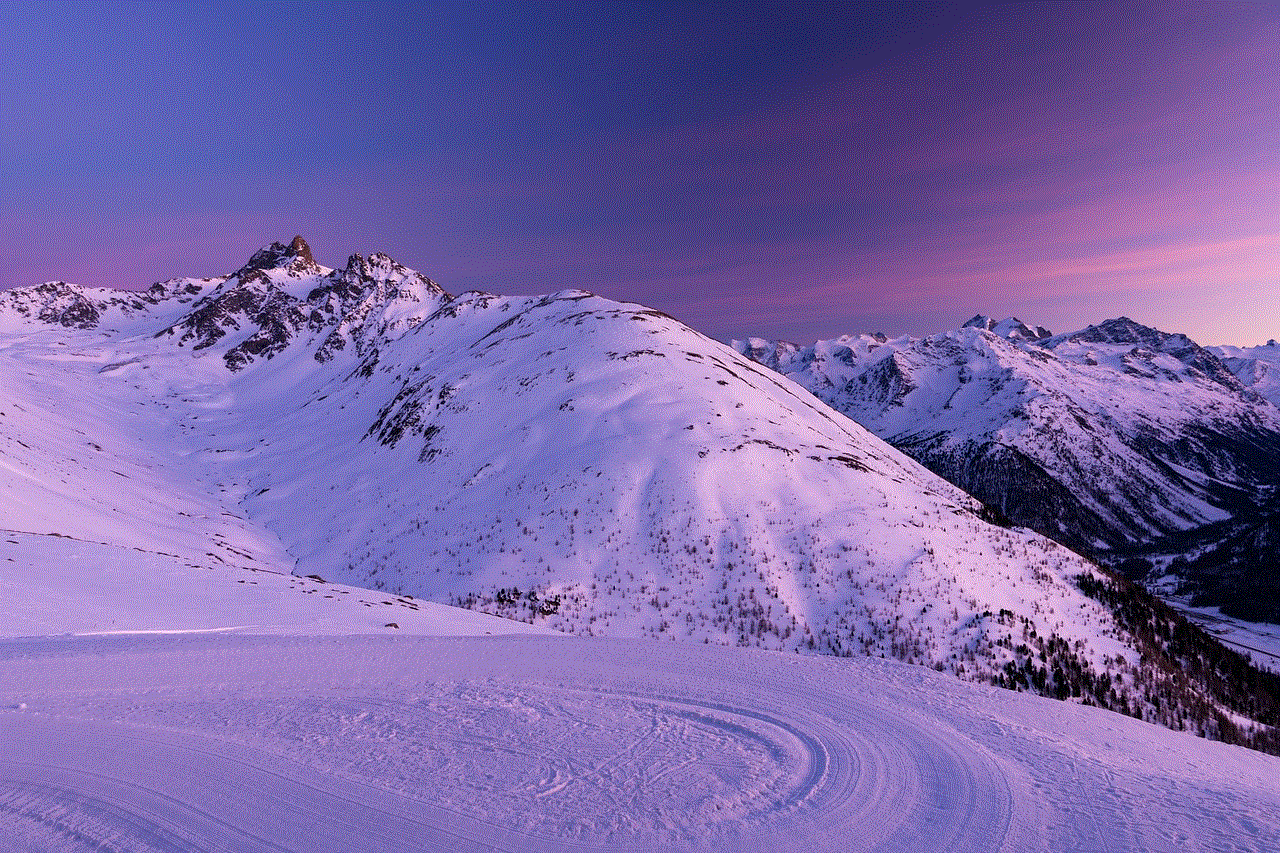
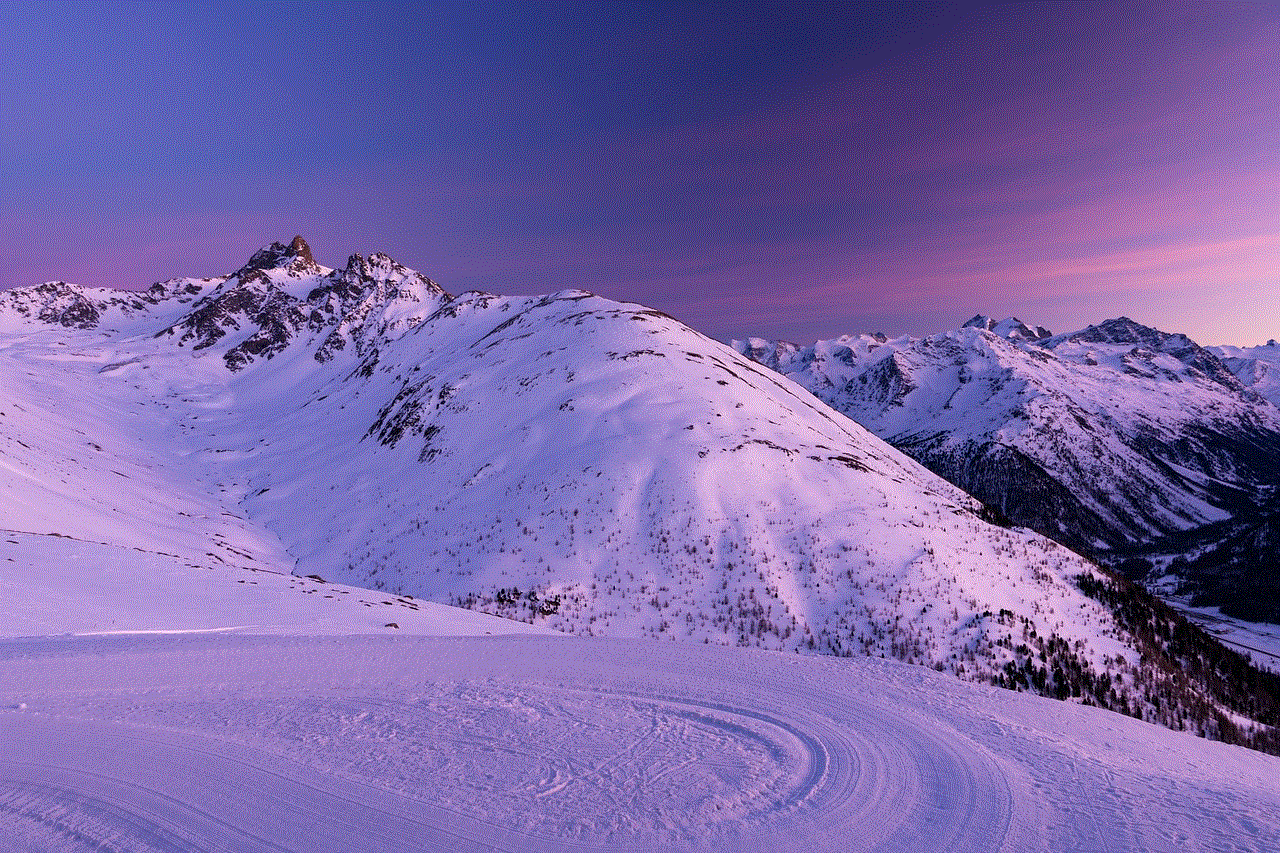
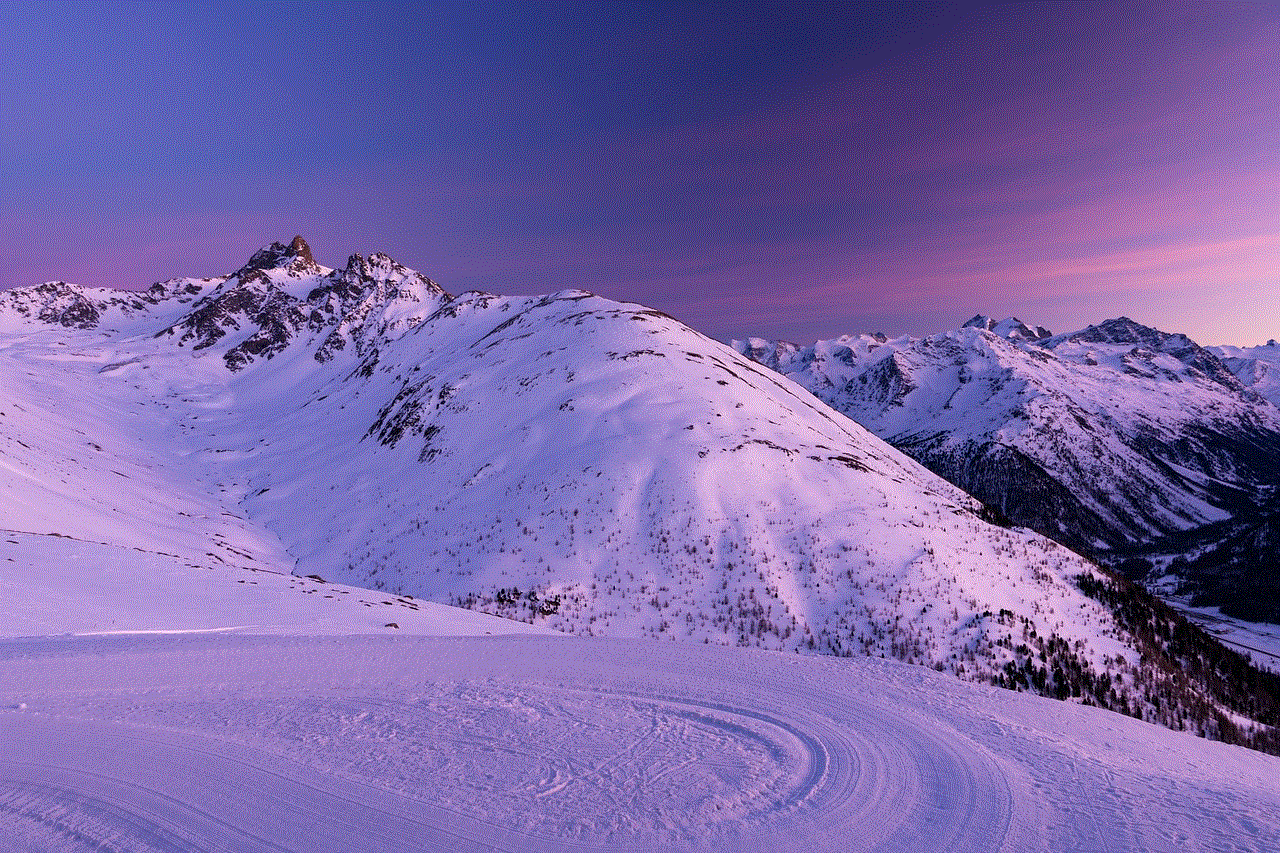
When using an app that requires an internet connection, you may encounter interruptions or distractions due to poor connectivity. With no Wi-Fi apps, you don’t have to worry about losing your connection or being distracted by notifications or ads. This can be especially useful when you need to focus on a particular task or are trying to conserve your device’s battery life.
5. More Privacy and Security
No Wi-Fi apps can also offer more privacy and security compared to apps that require an internet connection. Since they do not need to connect to the internet, they do not transmit any data, meaning that your personal information is not at risk of being compromised. This can be especially important for those who are concerned about their online privacy and security.
Best No Wi-Fi Apps for iPod Touch
Now that you know the benefits of using no Wi-Fi apps, let’s take a look at some of the best no Wi-Fi apps currently available for iPod Touch.
1. Pocket
Pocket is a popular app that allows users to save articles, videos, and other web content to read or watch later. The app also offers an offline reading mode, which allows users to access their saved content without an internet connection. This can be especially useful for those who want to catch up on their reading during a flight or while commuting.
2. Spotify
Spotify is a music streaming app that offers a vast collection of songs, albums, and playlists for users to listen to. The app also offers an offline mode, which allows users to download their favorite music for offline listening. This can be especially useful for those who have limited or no access to Wi-Fi and still want to enjoy their favorite songs.
3. Google Maps
Google Maps is a navigation app that offers detailed maps, real-time traffic information, and turn-by-turn directions. The app also has an offline mode, which allows users to download maps of specific areas for offline use. This can be especially useful when traveling to areas with poor connectivity or when you want to save on data usage.
4. Google Translate
Google Translate is a language translation app that allows users to translate text and speech from one language to another. The app also offers an offline mode, which allows users to download language packs for offline use. This can be especially useful when traveling to a country where you do not speak the language or when you have limited or no access to Wi-Fi.
5. Pocket Casts
Pocket Casts is a popular podcast app that allows users to discover, subscribe, and listen to their favorite podcasts. The app also offers an offline mode, which allows users to download episodes for offline listening. This can be especially useful for those who want to listen to podcasts while on a flight or in areas with poor connectivity.
6. Kindle
Kindle is an app that allows users to read e-books and magazines on their device. The app also offers an offline mode, which allows users to download books for offline reading. This can be especially useful for those who enjoy reading but do not want to carry physical books with them.
7. Monument Valley
Monument Valley is a popular puzzle game that offers stunning graphics and challenging gameplay. The app also offers an offline mode, which allows users to play the game without an internet connection. This can be especially useful for those who want to pass the time while on a flight or in areas with poor connectivity.
8. Duolingo
Duolingo is a language learning app that offers courses in various languages. The app also offers an offline mode, which allows users to download lessons for offline learning. This can be especially useful for those who want to learn a new language but do not have access to Wi-Fi.
9. Adobe Lightroom
Adobe Lightroom is a popular photo editing app that offers powerful editing tools and filters. The app also offers an offline mode, which allows users to edit their photos without an internet connection. This can be especially useful for those who want to edit photos while on a flight or in areas with poor connectivity.
10. Heads Up!
Heads Up! is a fun and entertaining party game that involves guessing words based on clues from your friends. The app also offers an offline mode, which allows users to play the game without an internet connection. This can be especially useful for those who want to play the game with their friends while on a trip or in areas with poor connectivity.



In conclusion, no Wi-Fi apps for iPod Touch offer a wide range of benefits and can be incredibly useful in various situations. Whether you want to save on data usage, use your device in areas with poor connectivity, or enjoy some offline entertainment, there are plenty of no Wi-Fi apps available on the App Store to choose from. So next time you find yourself without an internet connection, remember to check out these fantastic no Wi-Fi apps for your iPod Touch.