how to enable cookies on samsung
# How to Enable Cookies on Samsung Devices: A Comprehensive Guide
In today’s digital age, cookies play a vital role in enhancing the browsing experience on the internet. They store information about your preferences, login information, and other settings that make your online activities smoother and more personalized. Samsung devices, whether they are smartphones, tablets, or smart TVs, are no exception. In this comprehensive guide, we will explore how to enable cookies on various Samsung devices, why they are important, and address some common concerns regarding privacy and security.
## Understanding Cookies
Before we dive into the specifics of enabling cookies on Samsung devices, it’s essential to understand what cookies are and how they function. Cookies are small pieces of data that websites store on your device when you visit them. They can contain information about your login details, shopping cart contents, preferences, and any other relevant data that can improve your browsing experience.
There are two main types of cookies: **session cookies** and **persistent cookies**. Session cookies are temporary and are deleted once you close your browser. In contrast, persistent cookies remain on your device for a set period or until you manually delete them. While cookies can enhance your browsing experience, they can also raise privacy concerns, as they track user behavior across websites.
## Importance of Enabling Cookies
Enabling cookies on your Samsung device can significantly enhance your online experience. Here are a few reasons why cookies are crucial:
1. **Personalization**: Cookies allow websites to remember your preferences, such as language settings, themes, and other customizable features, making your browsing experience more user-friendly.
2. **Login Convenience**: With cookies enabled, you won’t need to enter your login credentials every time you visit a site, as they can store this information securely.
3. **Shopping Experience**: If you frequently shop online, cookies help maintain the contents of your shopping cart, even if you navigate away from the site for a while.
4. **Analytics and Performance**: Cookies help website owners understand how users interact with their sites, allowing them to make improvements for better performance and user experience.
5. **Ad Targeting**: Cookies enable advertisers to deliver personalized ads based on your browsing history, which can lead to a more relevant advertising experience.
## Enabling Cookies on Samsung Smartphones
Enabling cookies on Samsung smartphones primarily involves adjusting the settings in the web browser you are using. Samsung devices typically come with the Samsung Internet browser pre-installed, but many users also opt for Google Chrome. Here’s how to enable cookies on both browsers.
### Enabling Cookies on Samsung Internet Browser
1. **Open the Samsung Internet Browser**: Locate the Samsung Internet app on your home screen or app drawer and tap to open it.
2. **Access Settings**: Tap on the three horizontal lines (menu icon) at the bottom right corner of the screen. From the menu, select “Settings.”
3. **Privacy and Security**: In the Settings menu, scroll down and tap on “Privacy and security.”
4. **Cookies**: Here, you will see an option labeled “Accept cookies.” Ensure that this option is toggled on. This will enable both first-party and third-party cookies.
5. **Clear Cache (Optional)**: If you want to start fresh, you can also clear your cache and cookies by navigating back to the “Privacy and security” section and selecting “Delete browsing data.” Choose the options you want to clear and tap “Delete.”
### Enabling Cookies on Google Chrome
If you prefer using Google Chrome on your Samsung device, follow these steps:
1. **Open Google Chrome**: Launch the Google Chrome app from your device.
2. **Access Settings**: Tap on the three dots (menu icon) at the top right corner of the screen. From the dropdown, select “Settings.”
3. **Privacy and Security**: Scroll down and tap on “Privacy and security.”
4. **Cookies**: Tap on “Cookies.” You will see options for enabling cookies. Select “Allow all cookies” to enable cookies on your device.
5. **Clear Browsing Data (Optional)**: If needed, you can also clear existing cookies by tapping on “Clear browsing data” in the Privacy and Security menu.
## Enabling Cookies on Samsung Tablets
The process of enabling cookies on Samsung tablets is similar to that of smartphones, as they typically run the same operating systems and browsers. Here’s how to do it:
### Enabling Cookies on Samsung Internet Browser for Tablets
1. **Launch Samsung Internet**: Open the Samsung Internet browser on your tablet.
2. **Settings Access**: Tap the menu icon (three horizontal lines) located at the bottom right corner and select “Settings.”
3. **Privacy and Security**: Navigate to “Privacy and security.”
4. **Toggle Cookies**: Find the “Accept cookies” option and toggle it on.
5. **Clear Cache (Optional)**: If you want to clear cookies and cache, return to the “Privacy and security” section and select “Delete browsing data.”
### Enabling Cookies on Google Chrome for Tablets
1. **Open Google Chrome**: Start the Google Chrome app on your Samsung tablet.
2. **Settings**: Tap on the three dots in the upper right corner and select “Settings.”
3. **Privacy and Security**: Scroll down to “Privacy and security.”
4. **Cookies**: Tap on “Cookies” and choose “Allow all cookies.”
5. **Clear Browsing Data (Optional)**: You can also clear cookies by selecting “Clear browsing data” in the same menu.
## Enabling Cookies on Samsung Smart TVs
Cookies are not just limited to web browsing on smartphones and tablets; they also play a role in how smart TVs deliver content. Samsung Smart TVs use cookies to remember your preferences and improve your viewing experience. Here’s how to enable cookies on your Samsung Smart TV:



1. **Turn On Your TV**: Power on your Samsung Smart TV and navigate to the home screen.
2. **Access Settings**: Use your remote control to go to the “Settings” menu. This is usually represented by a gear icon.
3. **Select General**: In the Settings menu, select “General.”
4. **Privacy Settings**: Look for a section labeled “Privacy” or “Smart Features.”
5. **Cookies Option**: Here, you will find options related to cookies. Ensure that the option to accept cookies is enabled.
6. **Save Settings**: After making changes, be sure to save your settings before exiting the menu.
## Addressing Privacy Concerns
While cookies offer numerous benefits, they also come with privacy concerns. Many users worry about how their data is being collected and used. Here are some tips to maintain your privacy while using cookies:
1. **Regularly Clear Cookies**: Periodically clearing your cookies can help minimize tracking and protect your privacy. Both Samsung Internet and Google Chrome offer options to delete cookies easily.
2. **Use Incognito Mode**: Most browsers, including Samsung Internet and Google Chrome, offer incognito or private browsing modes. This mode does not store cookies or browsing history, providing an additional layer of privacy.
3. **Review Privacy Settings**: Regularly review the privacy settings on your Samsung device and the browsers you use. Adjust settings according to your comfort level regarding data sharing.
4. **Educate Yourself on Cookie Policies**: Familiarize yourself with the cookie policies of the websites you visit. Many sites provide information on how they use cookies and what data they collect.
5. **Use Ad Blockers**: Consider using ad-blocking extensions or applications that can help minimize tracking through cookies and enhance your privacy online.
## Troubleshooting Cookie Issues on Samsung Devices
Sometimes, despite enabling cookies, you may encounter issues with websites not functioning as expected. Here are some common troubleshooting steps:
1. **Ensure Cookies are Enabled**: Double-check that cookies are enabled in your browser settings, as described earlier.
2. **Clear Cache and Cookies**: If you are experiencing issues, try clearing your cache and cookies. This can resolve conflicts caused by outdated or corrupted data.
3. **Update Your Browser**: Ensure that your browser is up to date. Updates often include bug fixes and improvements that can enhance performance.
4. **Check for Third-Party Browser Extensions**: If you are using extensions or add-ons in your browser, they may interfere with cookie functionality. Try disabling them temporarily to see if the issue resolves.
5. **Restart Your Device**: A simple restart can sometimes resolve lingering issues with apps or settings.
6. **Reset Browser Settings**: If problems persist, consider resetting your browser settings to default. This can help eliminate any misconfigurations that may be causing issues.
## Conclusion



Enabling cookies on your Samsung devices is a straightforward process that can significantly enhance your online experience. While cookies provide numerous benefits, it’s essential to remain vigilant about privacy and security. By understanding how cookies work, knowing how to enable and manage them on your devices, and being aware of privacy concerns, you can navigate the digital landscape more confidently.
Whether you’re shopping online, streaming content, or simply browsing the web, cookies make interactions smoother and more personalized. So, take a moment to adjust your settings and enjoy the benefits that cookies bring to your Samsung devices.
who does mickey mouse voice
Mickey Mouse is one of the most recognizable and beloved cartoon characters in the world. He has been entertaining audiences for over 90 years, and his iconic voice is an integral part of his charm. But have you ever wondered who is the person behind that high-pitched, cheerful voice? Who is the one who brings Mickey Mouse to life with just a few words? In this article, we will delve into the history of the Mickey Mouse voice and discover the talented individuals who have lent their voices to this beloved character.
The Beginning of Mickey Mouse
Before we dive into the voice behind Mickey Mouse, let’s take a quick trip down memory lane and explore the origins of this famous character. Mickey Mouse was created by Walt Disney and Ub Iwerks in 1928. He made his debut in the short film “Steamboat Willie,” which was the first animated cartoon with synchronized sound. Mickey’s appearance and personality were inspired by a mouse that Walt Disney had as a pet, and his name was originally Mortimer Mouse, but Walt’s wife suggested the name Mickey instead.
Mickey Mouse quickly became a sensation and was featured in numerous short films and comic strips. He became the face of the Disney brand and is still one of the most recognizable cartoon characters in the world. But it was not just his appearance and personality that captivated audiences; it was also his unique and endearing voice.
The Voice of Mickey Mouse
The first person to voice Mickey Mouse was none other than Walt Disney himself. Walt originally wanted to hire a professional voice actor, but due to budget constraints, he decided to do it himself. Walt’s voice was high-pitched and nasally, which perfectly matched Mickey’s mischievous and playful personality. He voiced Mickey from 1928 to 1947, and during that time, Mickey’s voice became iconic and synonymous with the character.
In 1947, Walt Disney decided to step down as Mickey’s voice and hand over the reins to someone else. This was a difficult decision for Walt, as he had become so attached to the character and his voice. But he knew that for Mickey to continue to grow and evolve, he needed a professional voice actor who could bring more depth and versatility to the character.
The Voice of Mickey Mouse Today
After Walt Disney, several voice actors have taken on the role of voicing Mickey Mouse. One of the most notable and longest-running voices of Mickey is Wayne Allwine. Wayne became Mickey’s voice in 1977 and continued to voice the character until his death in 2009. He was the voice of Mickey in numerous films, TV shows, and theme park attractions, and his voice became an integral part of Mickey’s legacy.
Following Wayne’s passing, Bret Iwan became the new voice of Mickey Mouse. Bret was handpicked by Wayne Allwine to be his successor and began voicing Mickey in 2009. He has since become the official voice of Mickey Mouse and has lent his voice to various projects, including the popular TV series “Mickey Mouse Clubhouse” and the video game “Kingdom Hearts III.”
But it’s not just these two voice actors who have brought Mickey Mouse to life. Over the years, several other actors have also voiced the character, including Jimmy MacDonald, Chris Diamantopoulos, and Bill Farmer. Each of them has added their unique touch to the character, keeping Mickey’s voice fresh and relevant to new generations of audiences.
The Technique Behind the Voice
You might be wondering how these talented voice actors bring Mickey Mouse to life with just their voices. It’s not an easy task, as Mickey’s voice is not just a high-pitched tone; it also requires a lot of energy, enthusiasm, and expressions. The voice actors have to use specific vocal techniques to achieve this iconic voice.
One of the techniques used is called “falsetto,” where the actor speaks in a higher register than their natural voice. This technique allows them to achieve Mickey’s signature high-pitched tone. They also have to use a lot of facial expressions and body movements while recording to bring Mickey’s personality to life. It’s a challenging task, but these voice actors have mastered it, and their efforts have not gone unnoticed.
The Impact of Mickey Mouse’s Voice
Mickey Mouse’s voice has undoubtedly left a lasting impact on popular culture. It has become a trademark of the character and is instantly recognizable by people of all ages. The voice has also evolved over the years, adapting to the changing times and keeping Mickey relevant and relatable.
Mickey’s voice has also influenced other cartoon characters, with many of them using similar high-pitched, energetic tones. But none of them can ever replace the original and authentic voice of Mickey Mouse. It’s a testament to the talent and hard work of the voice actors who have kept Mickey’s voice alive and thriving for so many years.
The Future of Mickey Mouse’s Voice
As Mickey Mouse continues to entertain audiences of all ages, his voice will also continue to evolve. With new projects and technologies emerging, the way Mickey’s voice is recorded and used will also change. But one thing is for sure; the legacy of Mickey’s voice will continue to live on, thanks to the talented voice actors who have lent their voices to this iconic character.
Conclusion
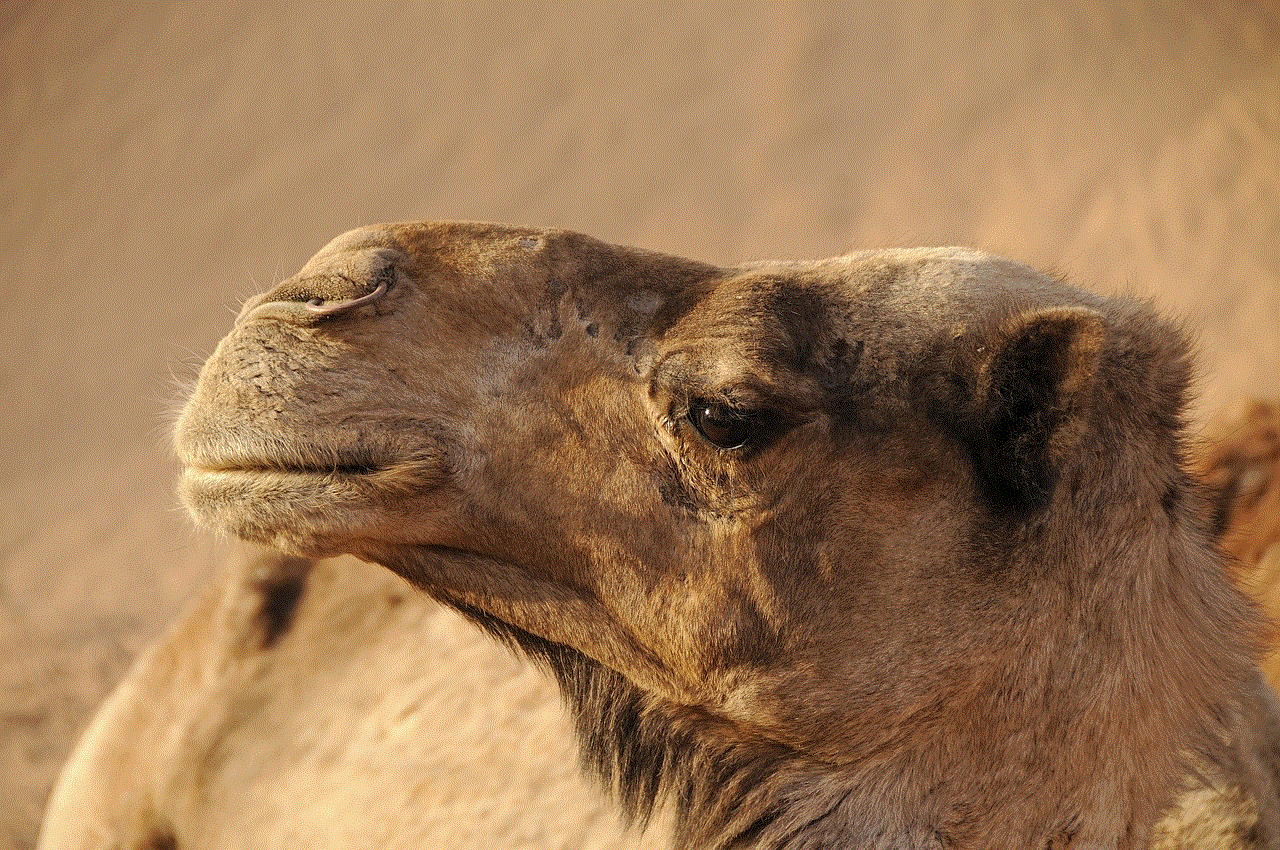
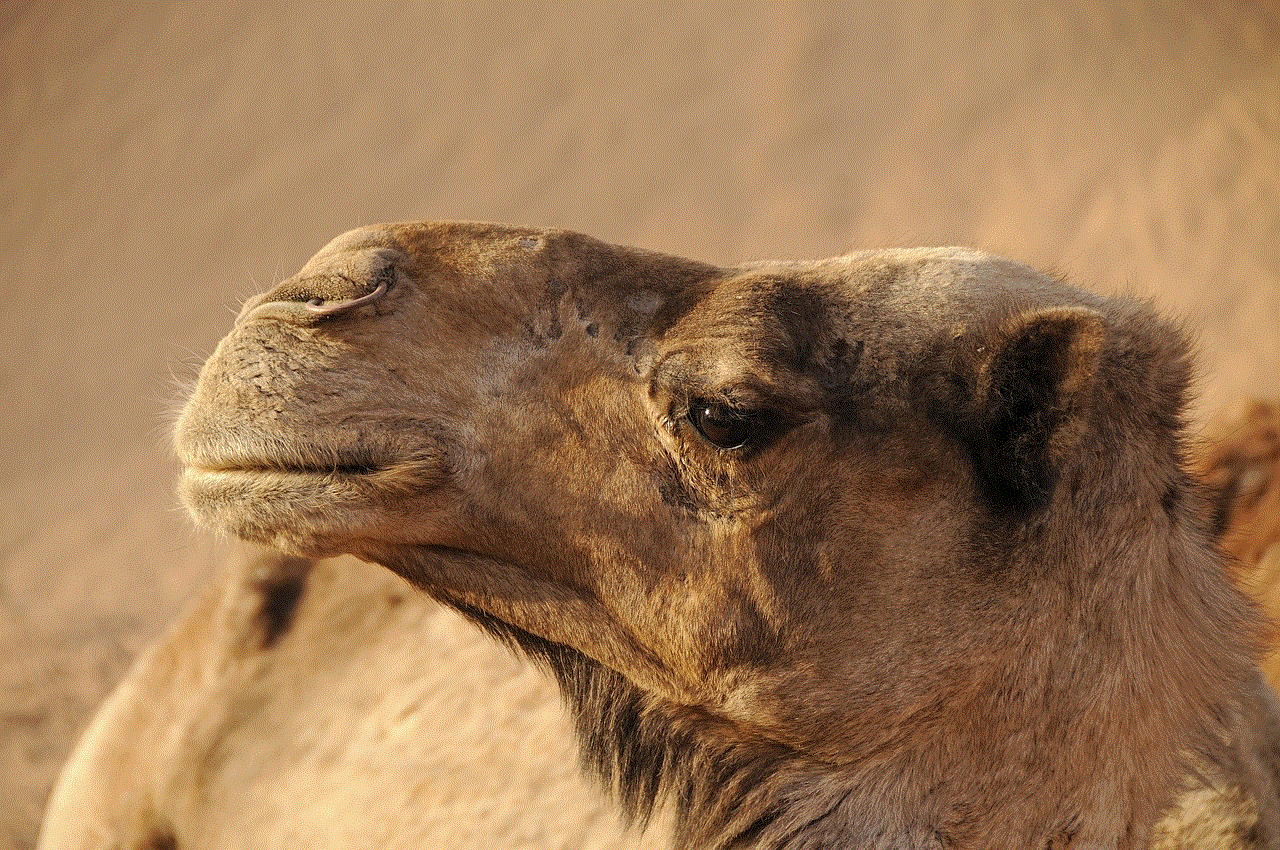
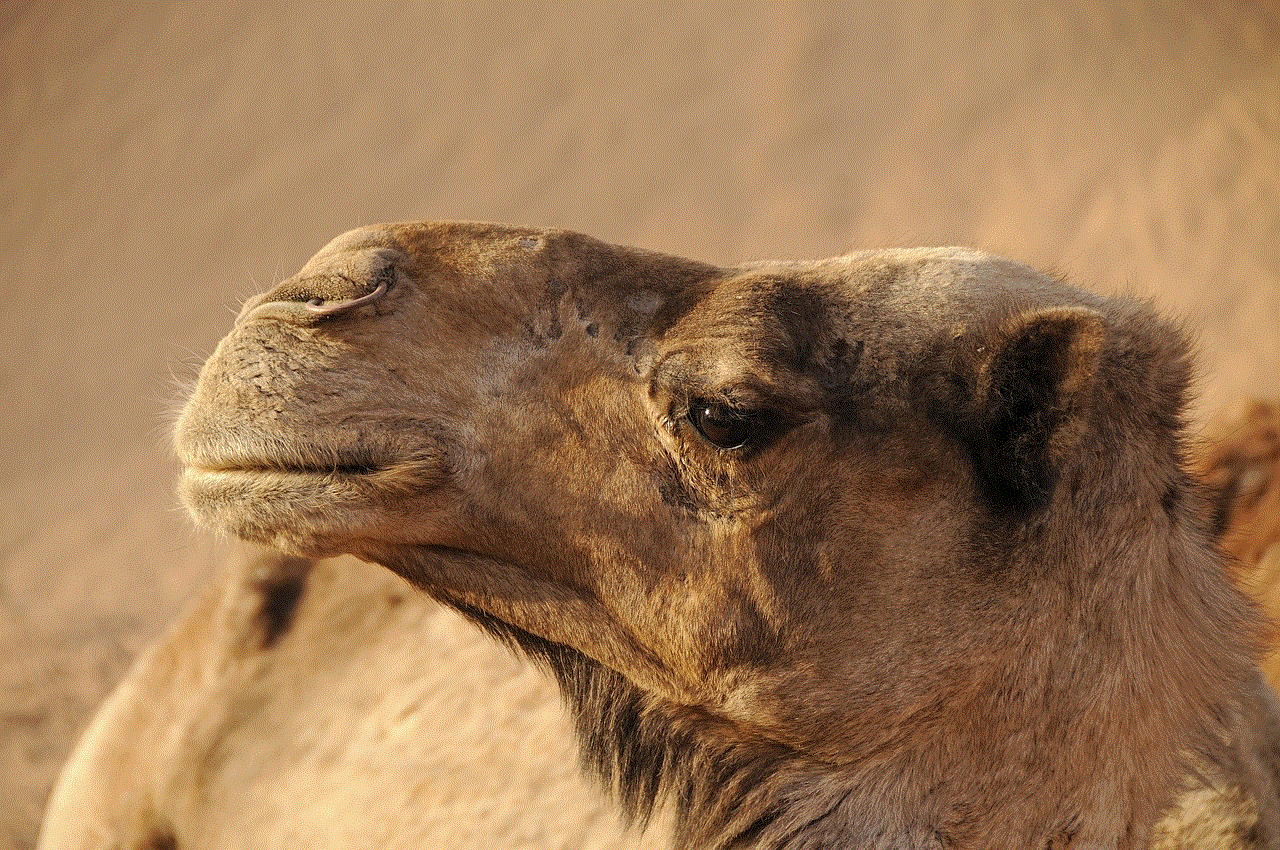
Mickey Mouse’s voice is an essential part of his charm and has played a significant role in his enduring popularity. From Walt Disney’s nasally voice to the current voice of Bret Iwan, each voice actor has brought their unique touch to the character, making him relatable and lovable to audiences worldwide.
So the next time you watch a Mickey Mouse cartoon or visit a Disney theme park, remember the talented individuals behind that iconic voice. Their hard work and dedication have helped create a character that will continue to bring joy and laughter to people’s lives for years to come. Mickey Mouse’s voice truly is the voice of happiness and magic.