how to disable guided access
Guided Access is a useful feature available on Apple devices that allows users to restrict the use of their device to a single app. This feature is particularly helpful for parents who want to control their child’s access to certain apps or for individuals with disabilities who need a simplified interface. However, there may be instances where disabling Guided Access is necessary. In this article, we will discuss how to disable Guided Access and the reasons why you might need to do so.
What is Guided Access?
Guided Access is a feature that was introduced in iOS 6 and is available on all iOS devices, including iPhones, iPads, and iPods. It allows users to lock their device into a single app, disabling access to the home button and other hardware buttons. This feature is particularly helpful for parents who want to limit their child’s screen time or for individuals with disabilities who need a simplified interface.
To enable Guided Access, you simply need to go to the Settings app on your device, select Accessibility, and then tap on Guided Access. From there, you can turn on the feature and set a passcode to prevent others from disabling it. Once enabled, you can open the app you want to use and triple-click the home button to start Guided Access.
Why would you need to disable Guided Access?
While Guided Access can be a useful tool, there are times when you may need to disable it. Here are some of the reasons why you may want to turn off Guided Access:
1. You want to switch to another app
Guided Access is designed to lock your device into a single app. This means that you cannot switch to another app without disabling Guided Access first. If you need to use a different app, you will need to turn off Guided Access and then re-enable it once you are back in the desired app.
2. You want to access the home screen
Guided Access also restricts access to the home screen, which means you cannot access other apps, notifications, or settings. If you need to access any of these features, you will need to disable Guided Access.
3. You forgot your Guided Access passcode
If you have set a passcode for Guided Access and have forgotten it, you will need to disable Guided Access to regain access to your device. This can happen if you have not used Guided Access for some time and have forgotten the passcode you set.
4. You are giving your device to someone else
If you are lending your device to someone else, you may want to disable Guided Access so that they can use it freely. This is particularly helpful if you have set restrictions on certain apps or features and do not want the other person to be limited by Guided Access.
5. You want to turn off Guided Access for good
If you no longer need to use Guided Access, you may want to disable it permanently. This can free up some space on your device and also prevent any accidental activation of Guided Access in the future.
How to disable Guided Access
Now that we have discussed the reasons why you may need to disable Guided Access, let’s take a look at how you can do so. There are a few different methods for turning off Guided Access, depending on your device and the situation.
1. Use the home button
The simplest way to disable Guided Access is by using the home button. If you are using Guided Access on an iPhone or iPad with a physical home button, you can simply triple-click the home button and enter the passcode you set to disable Guided Access.
2. Use the accessibility shortcut
If you have enabled the accessibility shortcut on your device, you can use it to quickly disable Guided Access. To do this, triple-click the home button (or the side button for devices without a home button), and then tap on “End” in the top left corner of the screen. You will be prompted to enter your passcode to disable Guided Access.
3. Use the control center
You can also disable Guided Access from the control center. To access the control center, swipe down from the top right corner of the screen (or the top left corner for devices without a home button). Tap on the Guided Access icon, and then enter your passcode to turn it off.
4. Use Siri
If you have enabled Siri, you can ask it to disable Guided Access for you. Simply say “Hey Siri, turn off Guided Access,” and then enter your passcode when prompted.
5. Restart your device
If none of the above methods work, you can always restart your device to disable Guided Access. This will end the Guided Access session and allow you to access your device freely.
Tips for using Guided Access effectively
While Guided Access can be a useful feature, it is important to use it correctly to avoid any inconvenience. Here are some tips for using Guided Access effectively:
1. Set a passcode
Always set a passcode for Guided Access to prevent others from disabling it. This is particularly important if you are using Guided Access to restrict access to certain apps or features.
2. Use guided access for specific apps
Instead of enabling Guided Access for your entire device, you can use it for specific apps that you want to restrict access to. This can help avoid any inconvenience when you need to access other apps or features on your device.
3. Use guided access with time limits
If you are using Guided Access to limit your child’s screen time, you can set a time limit for each session. This will automatically end the session once the time limit is reached, and your child will need to enter the passcode to continue using the app.
4. Use guided access for guided learning



Guided Access can be a great tool for guided learning. You can use it to lock your device into a specific learning app or activity, preventing your child from getting distracted by other apps or notifications.
5. Disable touch or motion detection
If you are using Guided Access for someone with motor disabilities, you can disable touch or motion detection to allow them to use the app without having to touch the screen or move the device. This can make the app more accessible and user-friendly.
In conclusion, Guided Access is a useful feature that can be used to restrict access to certain apps or features on your device. However, there may be times when you need to disable it, and there are various methods for doing so. By following the tips mentioned in this article, you can effectively use Guided Access and make the most out of this feature.
can you make your vsco account private
In the world of social media, privacy has become a major concern for many users. With the rise of platforms like Instagram , Facebook, and Twitter , people are constantly sharing their personal lives online. One platform that has gained popularity among teenagers and young adults is VSCO. It is a photo and video editing app that allows users to share their content with a community of like-minded individuals. However, with the increasing awareness of online privacy, many VSCO users are wondering if they can make their account private. In this article, we will explore the steps to make your VSCO account private and the benefits of doing so.
What is VSCO?
VSCO, also known as VSCO Cam, is an image editing app that was launched in 2012. It was initially designed as a platform for professional photographers to edit and share their work. However, it gained popularity among teenagers and young adults as a social media platform for sharing personal photos and videos. VSCO offers a variety of filters and editing tools that help users create stunning visuals. The app also has a feature called “Journal” where users can create and share blog posts. VSCO has a strong community of creative individuals who come together to share their work and get inspired by others.
Can you make your VSCO account private?
The short answer is yes, you can make your VSCO account private. VSCO offers two types of accounts – public and private. Public accounts are visible to everyone, and anyone can follow you or see your posts. Private accounts, on the other hand, are only visible to your approved followers. This means that no one else can see your posts unless you allow them to follow you. To make your VSCO account private, you need to follow a few simple steps.
Step 1: Open VSCO app
The first step to making your VSCO account private is to open the VSCO app on your mobile device. If you don’t have the app, you can download it for free from the App Store or Google Play Store.
Step 2: Go to your profile
Once you have opened the app, click on the “Profile” icon at the bottom right corner of the screen. This will take you to your VSCO profile.
Step 3: Click on the settings icon
Next, you need to click on the “Settings” icon at the top right corner of your profile screen. It looks like a gear icon.
Step 4: Select “Privacy & Security”
In the settings menu, scroll down and select “Privacy & Security” from the list of options.
Step 5: Turn on “Private Account”
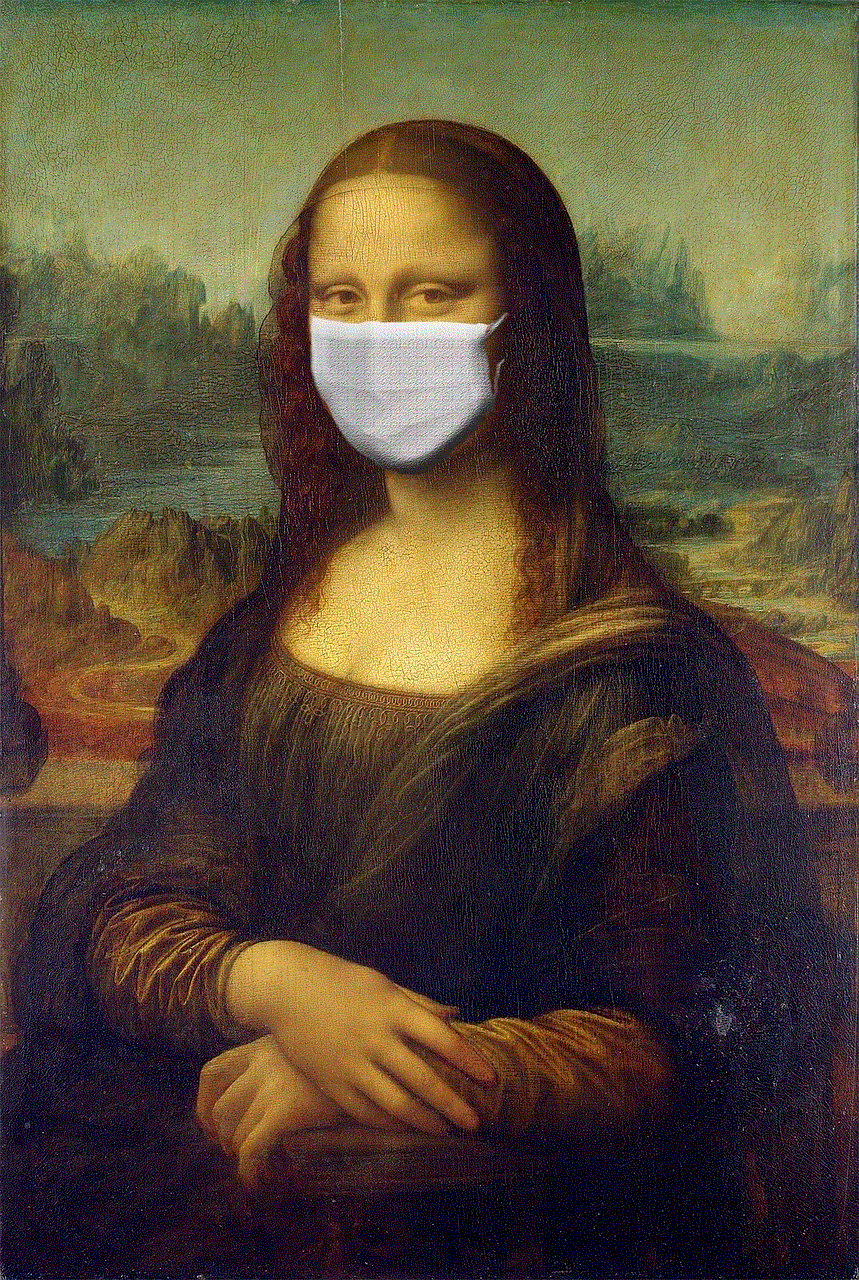
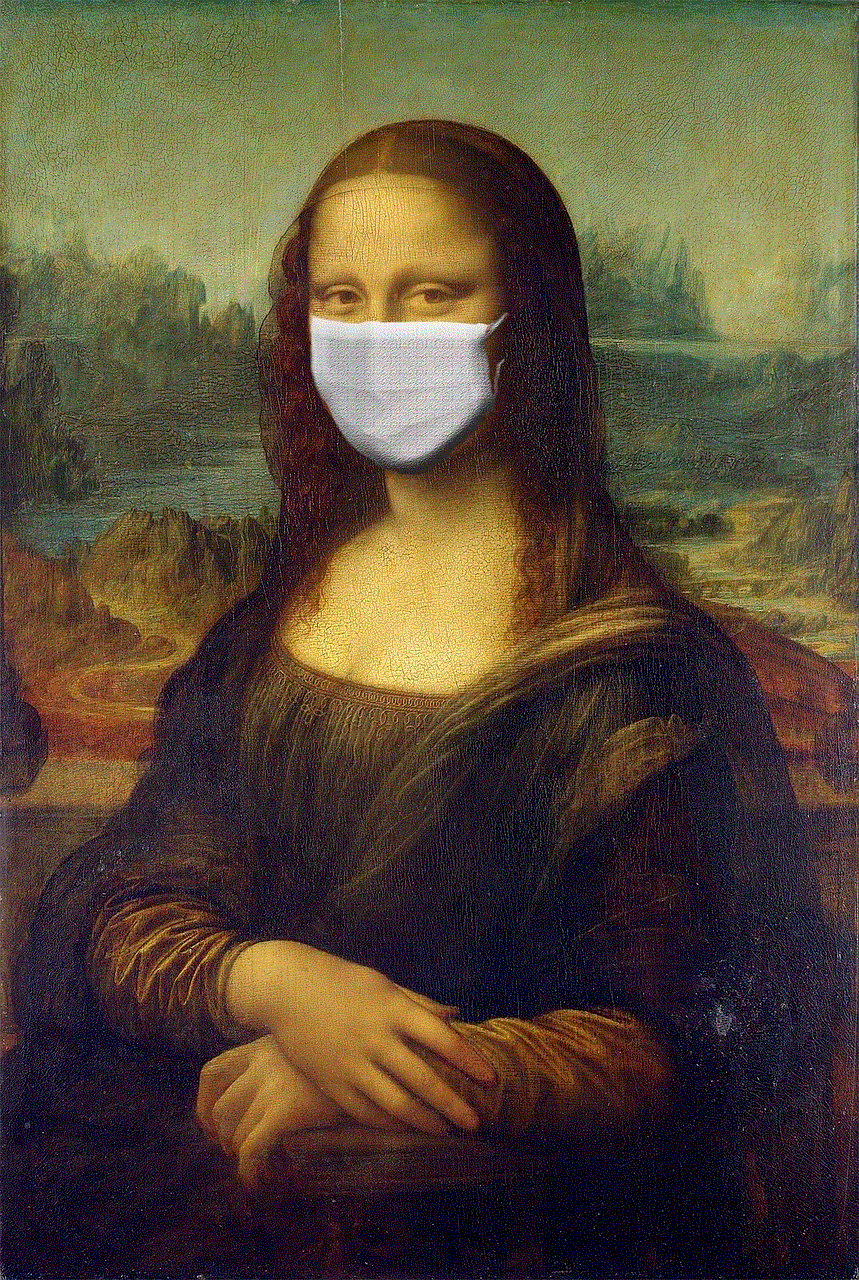
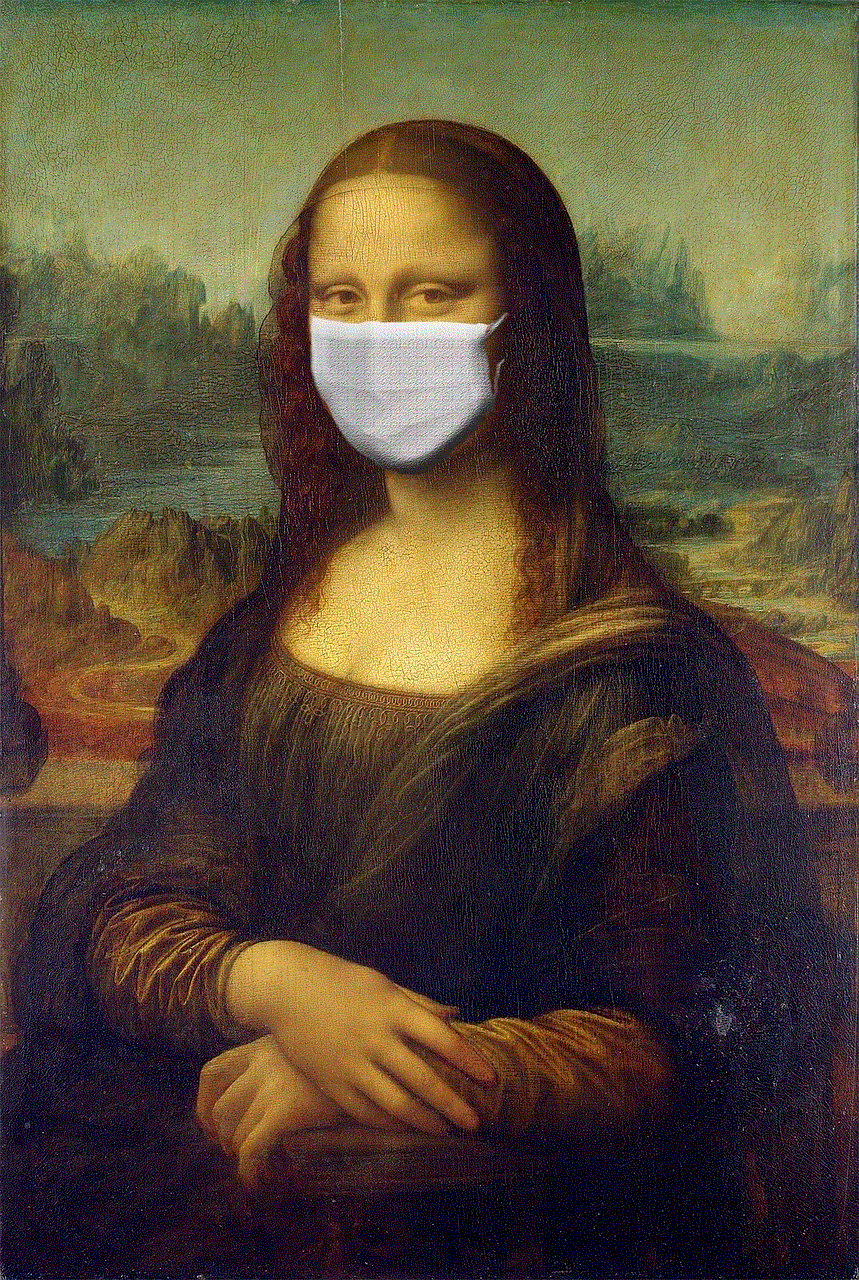
In the “Privacy & Security” settings, you will see an option called “Private Account.” Toggle the button to the right to turn on the feature. This will make your VSCO account private, and only your approved followers will be able to see your posts.
Step 6: Approve followers
Once you have turned on the “Private Account” feature, you will receive a notification whenever someone requests to follow you. You can choose to approve or deny the request. If you approve, the person will be able to see your posts, and if you deny, they will not be able to follow you or see your content.
Step 7: Review your followers
You can also review your current followers and remove anyone you don’t want to have access to your posts. To do this, go to the “Followers” section in your profile and click on the “Following” tab. Here, you will see a list of all the people you are following. You can click on the “X” next to their name to remove them from your followers’ list.
Step 8: Block unwanted users
If someone is harassing or bothering you on VSCO, you can block them from your account. To do this, go to the person’s profile, click on the three dots at the top right corner, and select “Block User.” This will prevent them from seeing your posts or sending you messages.
Benefits of making your VSCO account private
There are several benefits to making your VSCO account private. Let’s take a look at some of them.
1. Control over who sees your posts
By making your VSCO account private, you have complete control over who can see your posts. This is especially beneficial for people who want to keep their personal life private. With a private account, you can share your photos and videos with a select group of people, such as friends and family.
2. Protect your privacy
Making your VSCO account private is an important step in protecting your privacy online. By limiting the number of people who can see your posts, you reduce the risk of your personal information falling into the wrong hands. This is especially crucial for young users who may not be aware of the potential dangers of sharing personal information on social media.
3. Avoid unwanted attention
Public accounts on social media tend to attract a lot of unwanted attention. With a private VSCO account, you can avoid receiving unwanted messages or comments from strangers. This can help create a safer and more positive online environment for you.
4. Share with like-minded individuals
One of the main reasons people use VSCO is to connect with like-minded individuals. By making your account private, you can create a community of people who share similar interests and artistic styles. This allows for more meaningful interactions and a better overall experience on the app.
5. Avoid comparison and competition
Public accounts on social media often lead to comparison and competition among users. By making your VSCO account private, you can avoid this unnecessary pressure and focus on creating content that you enjoy.



In conclusion, making your VSCO account private is a simple and effective way to protect your privacy and control who can see your posts. By following the steps outlined in this article, you can enjoy a safer and more positive experience on the app. So go ahead and make your VSCO account private and start sharing your creativity with a select group of followers.