how to delete profiles iphone
How to Delete Profiles on iPhone: A Step-by-Step Guide
If you own an iPhone, you may have come across situations where you need to delete profiles from your device. Profiles are essentially configurations that allow you to access certain services or settings on your iPhone. Whether you want to remove a profile that you no longer need or are troubleshooting an issue, deleting profiles on an iPhone is a relatively straightforward process. In this article, we will walk you through the steps to delete profiles on iPhone, ensuring that you can manage your device efficiently.
1. What are Profiles on iPhone?
Profiles on iPhone are files that contain settings and configurations for various applications, services, or network connections. These profiles can be installed on your device to enable features like email accounts, VPN connections, or device management settings. While profiles can enhance the functionality of your iPhone, there may be instances when you need to delete them, such as when you no longer need a specific configuration or when troubleshooting issues caused by a particular profile.
2. Reasons to Delete Profiles on iPhone
There can be several reasons why you might want to delete profiles from your iPhone. Some common scenarios include:
– Removing outdated or redundant profiles: Over time, you may accumulate profiles that are no longer relevant or needed. Deleting these profiles can help declutter your device and improve its performance.
– Troubleshooting issues: If you encounter problems with specific apps, services, or network connections, deleting the associated profiles and reinstalling them can often resolve the issue.
– Enhancing privacy and security: Profiles can grant certain permissions or access to your device, and you may want to delete profiles that you no longer trust or that you suspect may compromise your privacy or security.
Now that we understand the importance of deleting profiles on iPhone, let’s dive into the step-by-step process.
3. Step 1: Accessing the Settings Menu
To begin deleting profiles on your iPhone, you need to access the device’s Settings menu. Locate the Settings app on your home screen, which is represented by a gear icon, and tap on it. This will open the main Settings menu.
4. Step 2: Navigating to the Profiles & Device Management Section
Once you’re in the Settings menu, scroll down until you find the “General” option. Tap on it to access the general settings of your iPhone.
Within the General settings, scroll down again until you see the “Profiles” section. This is where all the profiles installed on your device are listed. Tap on “Profiles” to proceed.
5. Step 3: Viewing Installed Profiles
After tapping on “Profiles,” you will see a list of all the profiles currently installed on your iPhone. Each profile will be labeled with its name and the organization or service it belongs to. Take a moment to review the list and identify the profile you want to delete.
6. Step 4: Deleting Profiles
To delete a profile, simply tap on it, and you will be presented with detailed information about the profile, including its description and the permissions or configurations it provides. At the bottom of the profile information, you will find a “Remove Profile” button. Tap on this button to proceed with the deletion.
7. Step 5: Confirmation Prompt
After tapping on the “Remove Profile” button, a confirmation prompt will appear, asking you to confirm the deletion. The prompt will provide information about the consequences of deleting the profile, such as the loss of certain settings or access to specific services. Carefully review this information and ensure that you understand the implications before proceeding.
8. Step 6: Confirming the Deletion
If you are certain about deleting the profile, tap on the “Remove” button in the confirmation prompt. This will initiate the deletion process.
9. Step 7: Profile Deletion Complete
Once you have confirmed the deletion, your iPhone will remove the selected profile from the device. Depending on the complexity of the profile and the amount of data associated with it, the deletion process may take a few seconds or longer. During this time, it’s important not to interrupt the process or turn off your device.
10. Step 8: Verifying Profile Deletion
After the deletion process is complete, you will be returned to the main Profiles menu. Here, you can verify that the profile you intended to delete is no longer listed. If the profile is still present, you may need to repeat the deletion process or troubleshoot any potential issues that prevented its removal.
11. Step 9: Repeat as Necessary
If you have multiple profiles that you want to delete, simply repeat the previous steps for each profile. Remember to review the consequences and ensure that you want to proceed with the deletion before confirming each removal.
12. Step 10: Restart Your iPhone (Optional)
Once you have deleted the profiles you wanted to remove, it’s a good practice to restart your iPhone. This can help ensure that any changes made during the profile deletion process take effect and that your device operates smoothly.
In conclusion, deleting profiles on iPhone is a crucial task to manage your device efficiently. Whether you’re removing outdated configurations, troubleshooting issues, or enhancing privacy and security, following the step-by-step guide provided in this article will help you delete profiles with ease. Remember to always review the consequences of deleting a profile and proceed cautiously to avoid any unintended consequences. With this knowledge, you can confidently manage profiles on your iPhone and ensure a smooth user experience.
how to search whatsapp messages
With over 1.5 billion active users, WhatsApp has become one of the most popular messaging apps in the world. It allows users to send messages, make voice and video calls, share photos and videos, and even make payments. With so much information being exchanged on this platform, it’s natural that people would want to search for specific messages. Whether it’s to find an important message from a friend or to look for a specific topic in a group chat, searching WhatsApp messages can be a useful feature. In this article, we’ll discuss how to efficiently search WhatsApp messages and some tips and tricks to make the process easier.
Before we dive into the specific steps on how to search WhatsApp messages, it’s important to understand how the app stores and organizes messages. WhatsApp uses end-to-end encryption, meaning that all messages are securely stored on your device and can only be accessed by the sender and receiver. This makes it impossible for anyone, including WhatsApp, to access your messages. However, this encryption also means that WhatsApp does not have a central server where all messages are stored, making it challenging to search for specific messages. To overcome this, WhatsApp has a built-in search feature that allows users to search for messages on their device.
To search for a specific message on WhatsApp, follow these steps:
1. Open the WhatsApp app on your device.
2. Go to the chat or group where you want to search for a message.



3. On iOS devices, tap on the search bar at the top of the screen. On Android devices, tap on the three dots at the top right corner and select “Search.”
4. Type in the keyword or phrase you want to search for in the chat.
5. WhatsApp will show all the messages containing the keyword in a chronological order, starting from the most recent one.
6. You can tap on any message to view it in its entirety.
7. To search for a specific message in a group chat, you can mention the person’s name in the search bar to narrow down your search results.
8. You can also use the date filter option to search for messages within a specific time frame.
9. If you remember the exact date of the message, you can use the date filter to search for it.
10. Another useful feature is the ability to search for media files. If you’re looking for a specific photo, video, or document, you can type in the file type in the search bar, and WhatsApp will show all the media files containing that type.
11. If you’re having trouble finding a message using the search bar, you can also try scrolling up and down in the chat to find it manually.
Although the search feature on WhatsApp is relatively simple, there are a few tips and tricks that you can use to make the process more efficient:
1. Use quotation marks: If you’re searching for a specific phrase, make sure to use quotation marks around the phrase. This will narrow down the search results and show only messages that contain the exact phrase.
2. Use asterisks for wildcard searches: If you’re not sure about the exact phrase or word, you can use an asterisk as a wildcard. For example, if you’re looking for a message that contains the word “guitar,” you can type in “*guitar*” in the search bar, and WhatsApp will show all messages containing that word, such as “playing guitar,” “guitar lessons,” etc.
3. Use the “in chat” filter: WhatsApp also allows you to search for messages within a specific chat. This is helpful if you have multiple chats with the same person, and you want to find a message in a particular chat quickly. To use this feature, type in the keyword in the search bar and select the “in chat” filter. WhatsApp will show all the messages containing that keyword in the selected chat only.
4. Use the “from” filter: If you’re looking for a message from a specific contact, you can use the “from” filter. Type in the keyword in the search bar, select the “from” filter, and choose the contact’s name. WhatsApp will show all the messages containing that keyword from that contact only.
5. Use voice commands: If you’re using WhatsApp on an iOS device, you can use voice commands to search for messages. Simply tap on the microphone icon next to the search bar and speak the keyword or phrase you want to search for. WhatsApp will show the results based on your voice command.
Apart from the built-in search feature, there are also third-party apps that claim to help you search for WhatsApp messages. However, we recommend being cautious while using these apps as they may not be secure and could potentially compromise your data.
In conclusion, searching for WhatsApp messages can be a useful feature to find specific information quickly. With the simple steps and tips mentioned in this article, you can efficiently search for messages on WhatsApp. However, we must remind you to respect others’ privacy and only search for messages that are relevant to you. Happy searching!



how to post to tumblr
Tumblr is a popular microblogging and social networking platform that allows users to share multimedia content such as photos, videos, and GIFs. It has gained immense popularity over the years, with over 550 million monthly active users. The platform offers a unique and creative way for people to express themselves and connect with others through their shared interests. If you’re new to Tumblr and wondering how to post on the platform, this article will provide you with a comprehensive guide to help you get started.
Before we dive into the steps of posting on Tumblr, let’s first understand the basics of the platform. Tumblr is primarily a blogging platform, but it also serves as a social networking site. Users can create their own blogs, follow other blogs, and like and reblog posts from other users. The platform is known for its diverse and vibrant community, with a wide range of content from art, fashion, music, to politics and social issues. Now, let’s explore the different ways you can post on Tumblr.
Creating a Text Post
The most common type of post on Tumblr is a text post, where users can share their thoughts, opinions, and ideas. To create a text post, click on the “text” icon on the top right corner of your dashboard. You will be directed to a new page where you can type in your content. You can customize the font, add links, and include images or GIFs to your post. Once you’re happy with your post, click on the “Publish” button to share it with your followers.
Posting Photos
Tumblr is also a visual platform, and users can share photos and images in their posts. To post a photo, click on the “Photo” icon on the dashboard, and you will be prompted to upload an image from your computer or phone. You can also add a caption, tags, and adjust the size and layout of your photo before publishing it. Tumblr allows users to upload up to 10 images in a single post, making it a great platform for photo bloggers and photographers to showcase their work.
Sharing Videos
Another popular type of post on Tumblr is videos. You can share videos from your computer or other platforms like YouTube or Vimeo. To share a video, click on the “Video” icon, and you will be prompted to paste the video’s URL. You can also add a caption, tags, and customize the player’s appearance before publishing your post. Tumblr supports a wide range of video formats, making it easy to share your favorite videos with your followers.
Reblogging Posts
One of the unique features of Tumblr is the ability to reblog posts from other users. When you come across a post that you like, you can reblog it on your own blog by clicking on the “reblog” button. This feature allows users to share content from other users and add their own comments or thoughts. It’s a great way to engage with other users and discover new content on the platform.
Scheduling Posts
Tumblr also offers the option to schedule your posts, which is particularly useful if you have a busy schedule or want to maintain a consistent posting routine. To schedule a post, click on the arrow next to the “Publish” button, and select the date and time you want your post to be published. This feature is available for all types of posts, including text, photos, and videos.
Creating a Thread
Threads are a popular feature on Tumblr, where users can post multiple images or videos in a single post. To create a thread, click on the “Photo” or “Video” icon, and instead of uploading a single image or video, select multiple files. Tumblr will then arrange them in a thread format, and you can add captions and tags for each post in the thread. Threads are a great way to tell a story or share a series of related content in one post.
Adding Tags
Tags are keywords that help categorize your post and make them more discoverable on Tumblr. You can add up to 30 tags to each post, and they can be a combination of words and phrases. To add tags, type in your keywords in the “tags” section when creating your post. You can also click on the “suggested tags” option to see popular tags related to your post’s content. Using relevant tags can help your post reach a wider audience on Tumblr.
Interacting with Other Users
Tumblr is a social platform, and engagement is crucial to building a following and connecting with other users. You can interact with other users by liking, reblogging, or commenting on their posts. You can also send direct messages to other users and follow their blogs. Engaging with other users’ content can help you discover new blogs and gain more followers on the platform.
Using Third-Party Apps
Apart from posting directly on Tumblr, you can also use third-party apps to schedule and publish your posts. These apps offer additional features like analytics and post customization options. Some popular third-party apps for Tumblr include Hootsuite, Buffer, and Later. These apps are particularly useful for businesses and influencers who manage multiple social media accounts and need a centralized platform to schedule their posts.
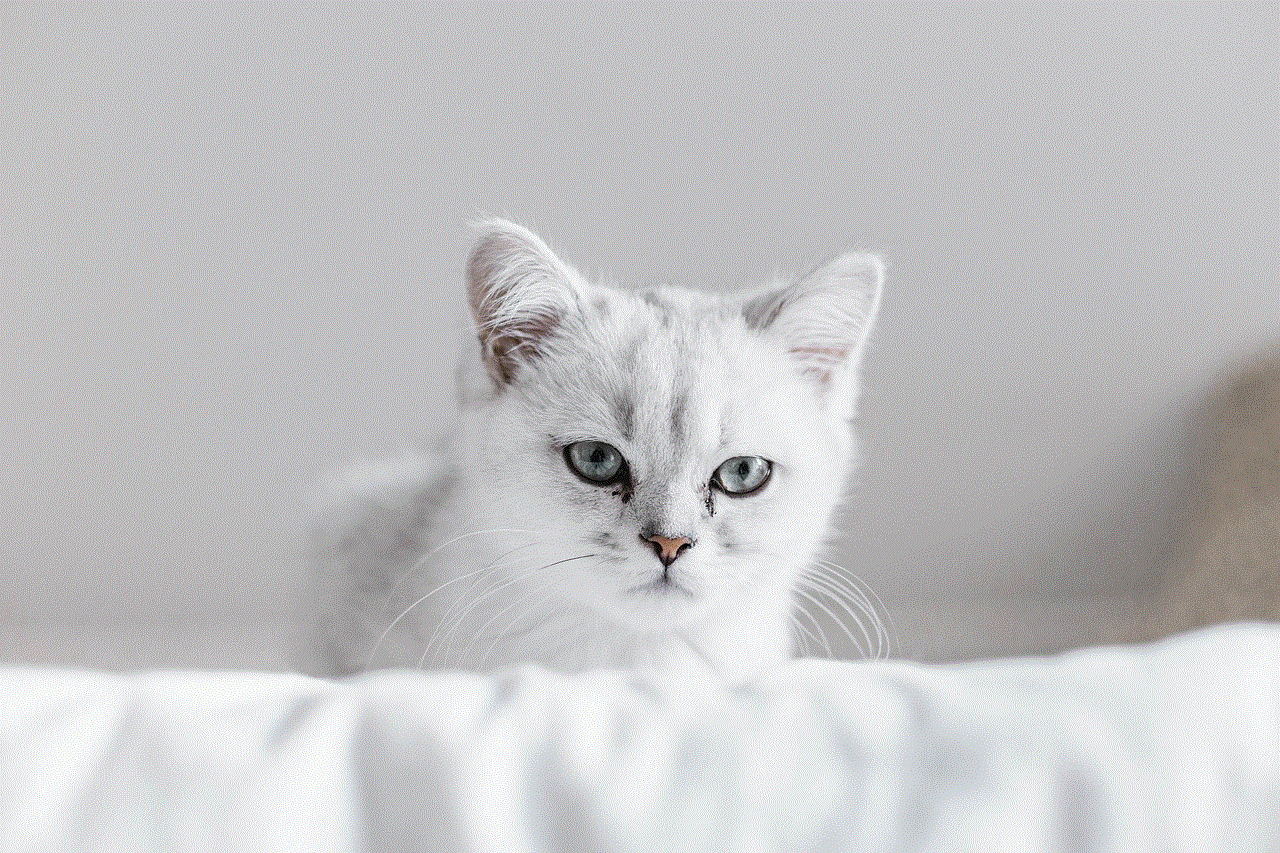
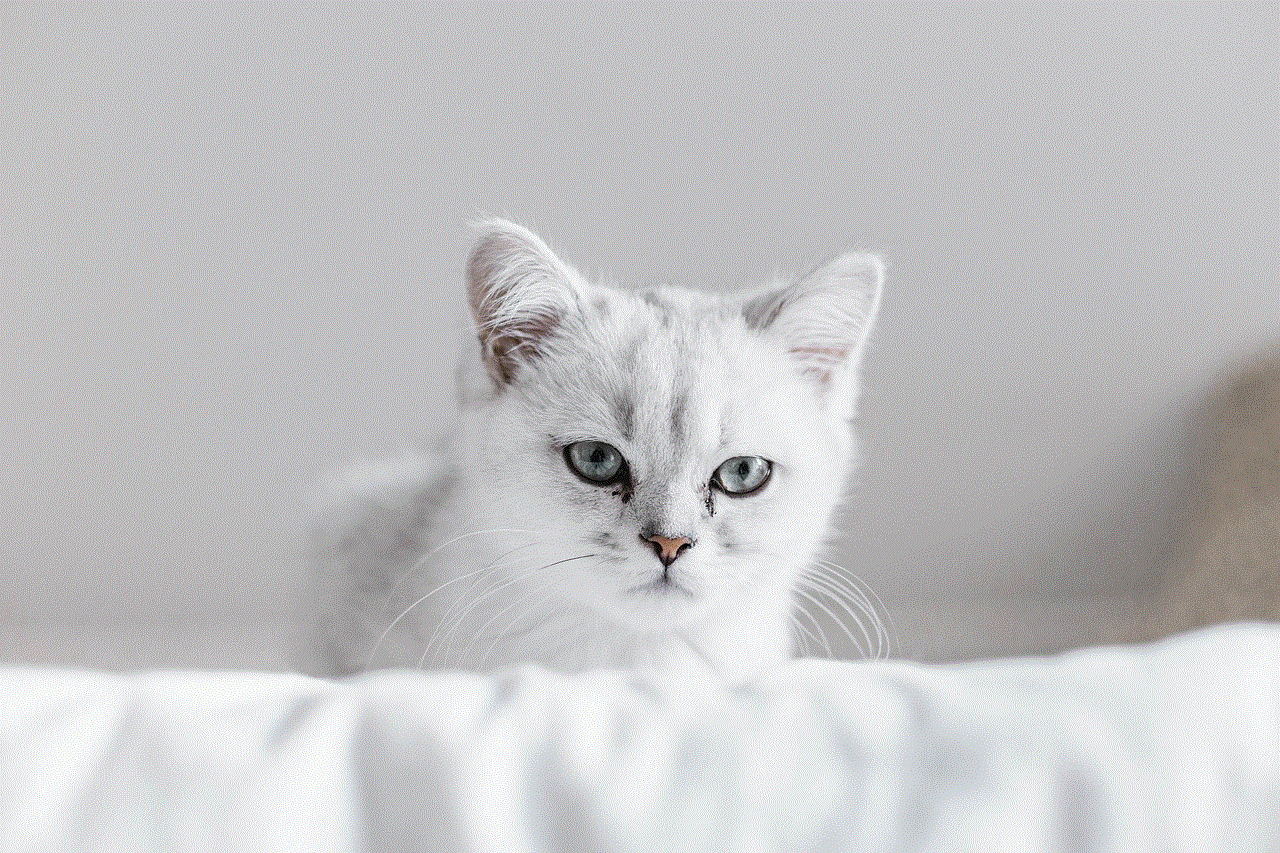
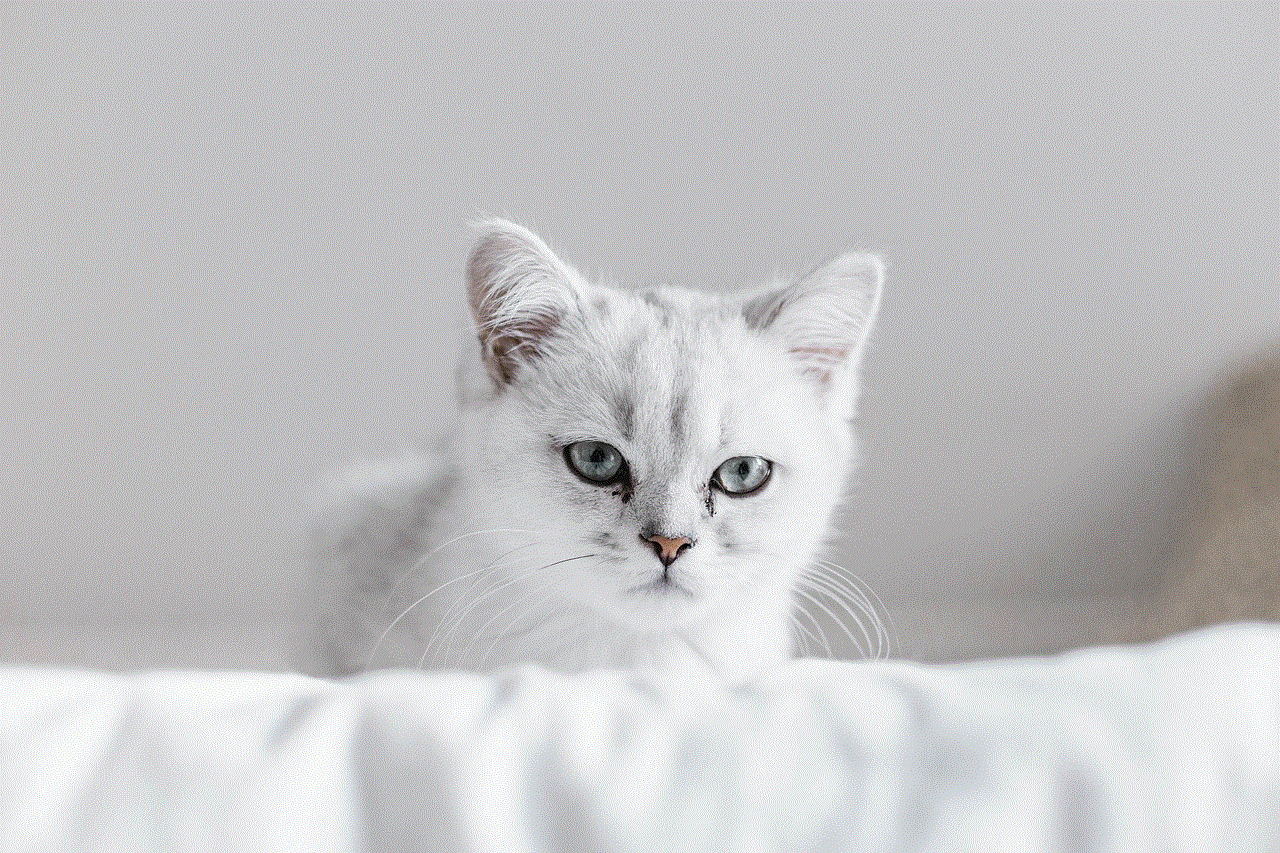
In conclusion, Tumblr offers a wide range of options for users to express themselves and share their content. Whether you’re a blogger, photographer, or artist, Tumblr provides a creative and vibrant community to showcase your work and connect with others. With the steps outlined in this article, you can now confidently post on Tumblr and start building your presence on the platform. So why wait? Get started today and join the millions of users who use Tumblr to share their passions and connect with like-minded individuals.