how to check websites visited on router
As technology continues to advance, the internet has become an integral part of our daily lives. From social media to online shopping, we are constantly connected to the world wide web. And with the increasing use of wireless routers, it has become easier than ever to access the internet from multiple devices simultaneously. However, this convenience also raises concerns about privacy and security. Many users are curious to know what websites are being visited on their home router, whether it be to monitor their children’s online activity or to ensure that there are no unauthorized users on the network. In this article, we will discuss how to check websites visited on a router and the various methods to do so.
Before we dive into the methods of checking websites visited on a router, it is important to understand what a router is and its role in a network. A router is a networking device that connects multiple devices to a single internet connection. It acts as a gateway between the devices and the internet, routing the data packets to the appropriate destination. In simpler terms, a router is like a traffic controller for your internet connection, directing the flow of data to and from your devices.
Now, let’s explore a few ways to check websites visited on a router:
1. Check the Router’s Admin Panel
The most straightforward way to check websites visited on a router is by accessing its admin panel. To do this, you will need to log in to your router’s settings using a web browser. The method of logging in may vary depending on the router brand and model, but it usually involves typing the router’s IP address into the browser’s address bar. The default IP address for most routers is either 192.168.1.1 or 192.168.0.1. You can also check the router’s manual or search online for the specific IP address for your router.
Once you have accessed the admin panel, you will need to enter the login credentials. The username and password can also be found in the router’s manual or by searching online. However, if you have changed the default login credentials, you will need to enter those instead.
2. Check the Router’s Logs
Once you have logged into the admin panel, you can check the router’s logs to see a list of websites visited. The logs contain a record of all the websites accessed by devices connected to the router, along with the date and time of access. However, the logs can become quite extensive, making it difficult to find the specific information you are looking for. Therefore, it is advisable to filter the logs by date or device to narrow down the results.
3. Use Third-Party Software
If accessing the router’s admin panel seems too complicated, you can use third-party software to monitor your network traffic. There are several programs available online that can track websites visited on a router and provide detailed reports. These programs often come with additional features such as web filtering and parental controls, making them an excellent option for families with young children.
4. Check the Browser History
Another way to check websites visited on a router is by checking the browser history on each device. This method is more suitable for individual devices rather than the entire network. Most browsers keep a record of the websites visited, making it easy to see what websites have been accessed. However, this method can be time-consuming, especially if there are multiple devices connected to the router.
5. Use a Network Monitoring Tool
Network monitoring tools are designed to keep track of all the activities on a network, including websites visited. These tools are often used by businesses to monitor their employees’ internet usage, but they can also be used for personal use. They provide real-time monitoring, allowing you to see which devices are connected to the network and what websites are being accessed.
6. Enable DNS Logging
DNS (Domain Name System) is responsible for converting website names into IP addresses, allowing us to access the internet using easy-to-remember domain names. Enabling DNS logging on your router will record all the DNS requests made by devices connected to the network, which can help identify the websites visited. However, this method is not foolproof as some websites use multiple domain names, and the logs may not always be accurate.
7. Use a VPN
A Virtual Private Network (VPN) can be used to encrypt your internet traffic and hide your online activities from your ISP and anyone else trying to monitor your network. A VPN creates a secure tunnel between your device and the internet, making it difficult for anyone to see what you are doing online. However, if you are using a VPN, you will not be able to check the websites visited on your router as all your internet traffic will be routed through the VPN server.
8. Check the Router’s MAC Address Table
Every device connected to a network has a unique MAC (Media Access Control) address. The router keeps a record of all the devices that have connected to it using their MAC addresses. By checking the MAC address table, you can see which devices have been connected to the network and their corresponding MAC addresses. However, this method will not show you the websites visited, but it can help identify any unauthorized devices on the network.
9. Use Parental Control Features
Most modern routers come with parental control features that allow you to restrict access to certain websites or categories of websites. These features can also be used to monitor the websites visited on the network. You can set up the parental control settings to send you a report of the websites accessed by the devices on the network.
10. Hire a Professional
If you are not comfortable with technology or do not have the time to go through the various methods mentioned above, you can hire a professional to check the websites visited on your router. There are many IT professionals who specialize in network security and can help you monitor your network traffic.
In conclusion, checking websites visited on a router can be done in various ways, each with its own advantages and limitations. Depending on your needs and technical expertise, you can choose the method that works best for you. However, it is essential to remember that monitoring someone’s online activity without their consent is a violation of privacy and should only be done with proper justification.
how old should you be to watch 13 reasons why
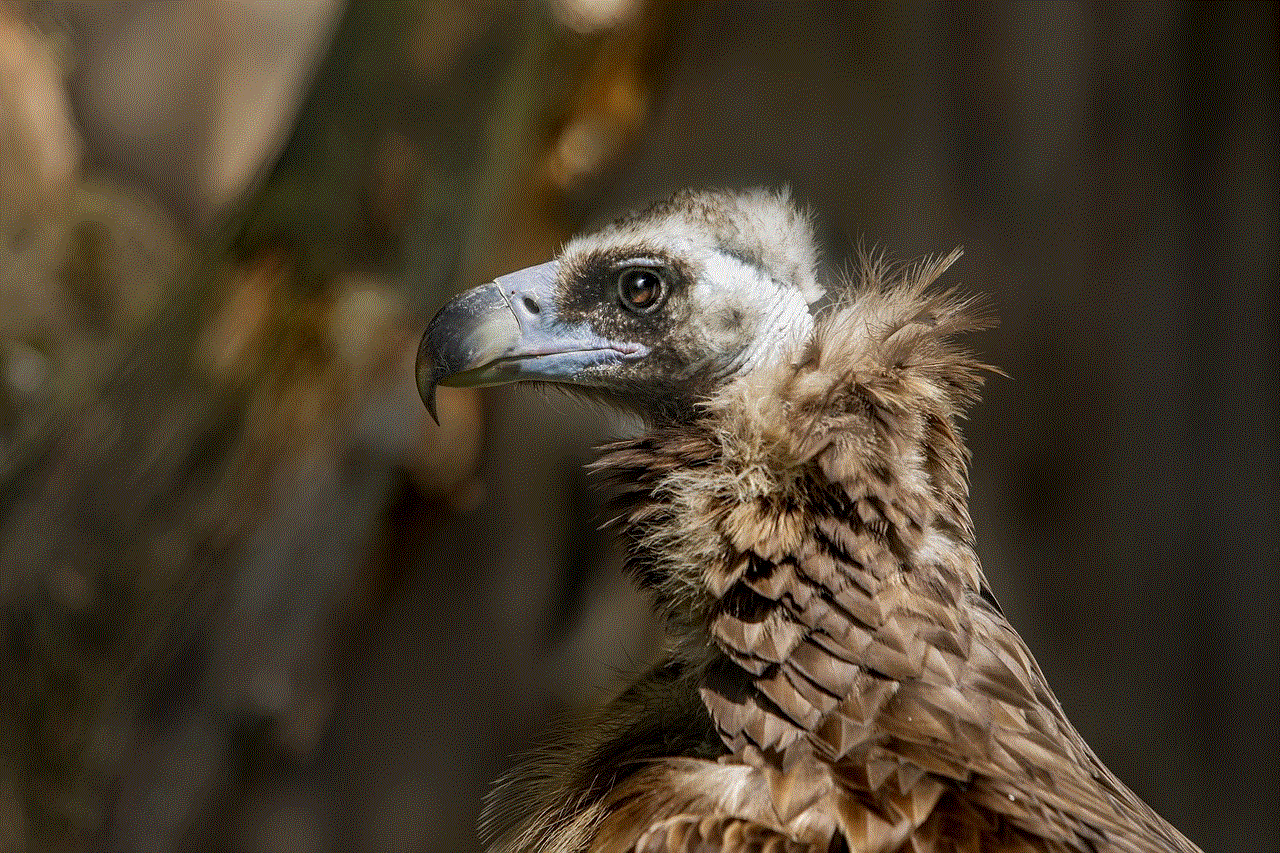
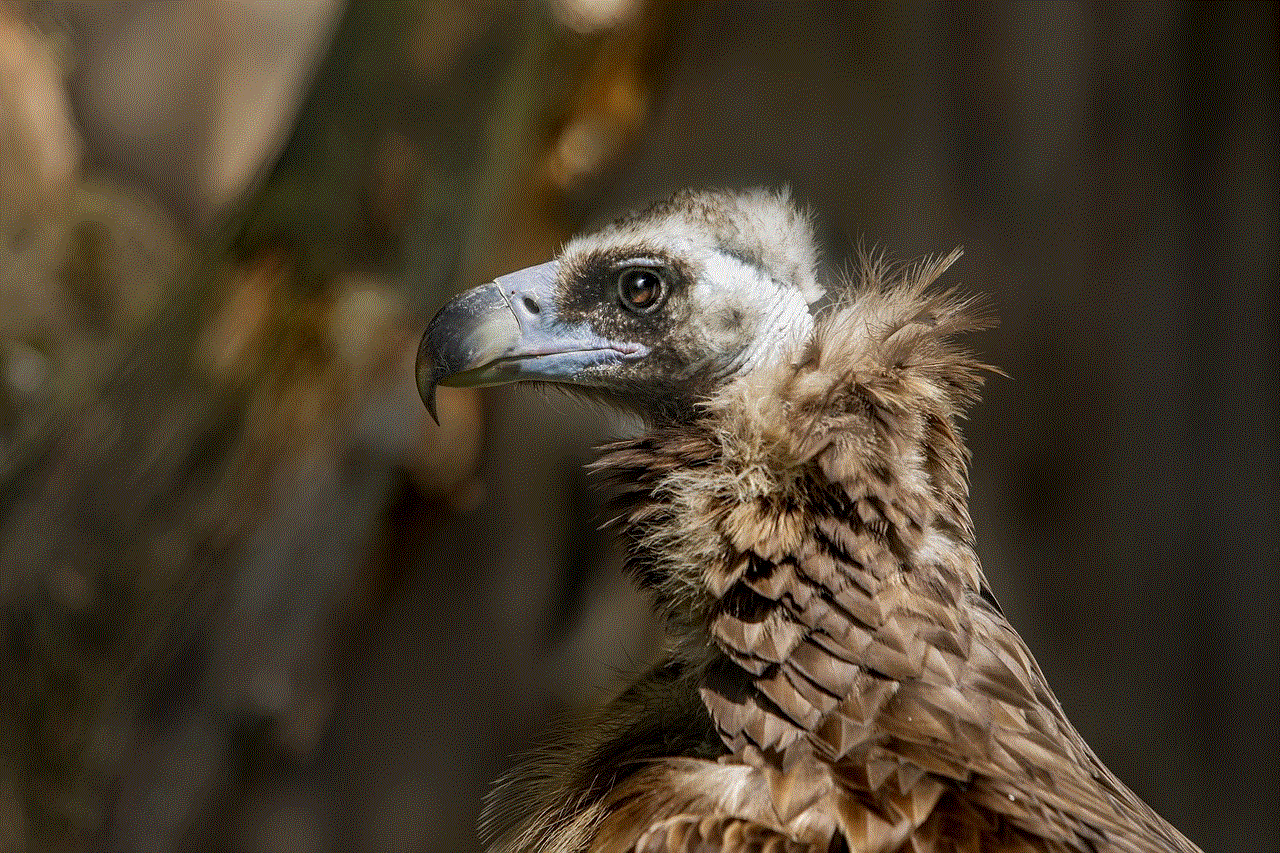
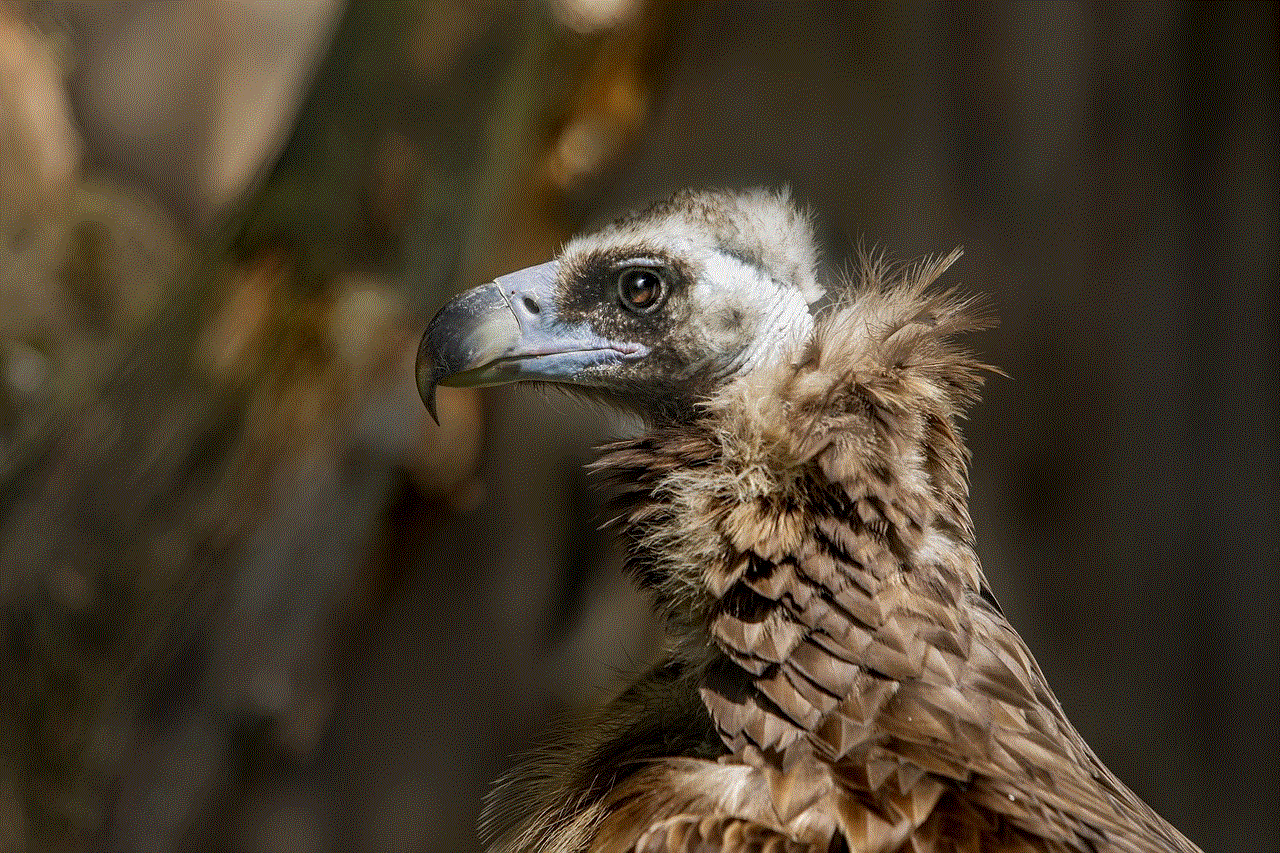
“13 Reasons Why” is a popular and controversial series that has captured the attention of viewers worldwide. Based on the novel by Jay Asher, the show follows the story of Hannah Baker, a teenage girl who takes her own life and leaves behind 13 tapes explaining the reasons why she did it. The show has sparked discussions about mental health, suicide, and the impact of bullying on young adults. With its raw and graphic portrayal of these sensitive topics, many parents and guardians have raised concerns about the age-appropriateness of the show for their children. So, how old should you be to watch “13 Reasons Why”?
First and foremost, it is important to note that “13 Reasons Why” has been given a TV-MA rating by the Motion Picture Association of America (MPAA). This means that the show is intended for mature audiences only, and viewer discretion is advised. According to the MPAA, a TV-MA rating signifies that the content of the show may be unsuitable for children under the age of 17 and parental guidance is strongly recommended. This rating is based on the show’s themes, language, and violence, which may be too intense for younger viewers.
The show’s creator, Brian Yorkey, has also stated that “13 Reasons Why” is not appropriate for younger viewers. In an interview with The Hollywood Reporter, he said, “I think parents should watch it with their kids and have a conversation about it. It’s not really a show that was made for young kids.” Yorkey also emphasized the importance of having conversations with teenagers about the show’s themes and providing them with the necessary support and resources.
It is also worth noting that the show has a trigger warning before each episode, which reads, “This series may not be suitable for all audiences and could be triggering for some viewers. Viewers who may be affected by the topics in this series should be prepared to seek help.” This warning serves as a reminder that the show deals with sensitive and potentially triggering topics, and viewers should proceed with caution.
While the TV-MA rating and the creator’s statements make it clear that “13 Reasons Why” is not appropriate for young viewers, the decision ultimately lies with the parents or guardians. It is up to them to determine if their child is mature enough to handle the show’s content and if they are ready to have open and honest discussions about the themes presented in the show. It is also important for parents to educate themselves about the show and its themes before allowing their child to watch it.
For children who have already watched the show, it is crucial for parents to have conversations with them about it. This will not only help parents understand their child’s perspective but also provide an opportunity for them to address any questions or concerns their child may have. Additionally, it is essential to remind children that “13 Reasons Why” is a fictional show and should not be seen as a guide for handling real-life situations.
Furthermore, it is essential to note that the show has been criticized for its portrayal of suicide. Some mental health experts have expressed concerns that the show glamorizes suicide and may have a negative impact on vulnerable viewers. The National Association of School Psychologists (NASP) issued a statement urging caution in allowing children to watch the show, stating, “We do not recommend that vulnerable youth, especially those who have any degree of suicidal ideation, watch this series. Its powerful storytelling may lead impressionable viewers to romanticize the choices made by the characters and/or develop revenge fantasies.”
The NASP also recommended that parents watch the show with their children and have open and honest discussions about the themes portrayed. It is crucial for parents and guardians to pay attention to their child’s emotional state and seek help if they display any concerning behavior.
In conclusion, “13 Reasons Why” is a show that deals with heavy and sensitive topics and has been given a TV-MA rating. While the decision of whether or not to allow a child to watch the show lies with the parents or guardians, it is important to consider the show’s themes, language, and potential impact on vulnerable viewers. Parents should have open and honest conversations with their children about the show and its themes and seek help if necessary. And ultimately, it is essential to remember that “13 Reasons Why” is a work of fiction and should not be seen as a guide for handling real-life situations.
how to screenshot people’s stories on snapchat
Snapchat is a popular social media platform that allows users to share photos and videos with their friends and followers. One of the unique features of Snapchat is the ability to post temporary content, also known as “stories,” which disappear after 24 hours. This feature has become increasingly popular, especially among younger generations, as it allows for more spontaneous and candid sharing. However, many users may wonder how to screenshot people’s stories on Snapchat, as the app does not provide a built-in screenshot function. In this article, we will explore various methods for taking screenshots of people’s stories on Snapchat.
Before we dive into the different methods, it’s essential to understand why someone would want to screenshot a story on Snapchat in the first place. The most common reason is to save a photo or video that they find interesting or want to refer back to later. Additionally, some users may want to save a screenshot as proof of a conversation or to share it with others who are not on Snapchat. Whatever the reason may be, it’s essential to respect the privacy of others and only screenshot stories with their permission.
Method 1: Using the Notification Bar on Android Devices
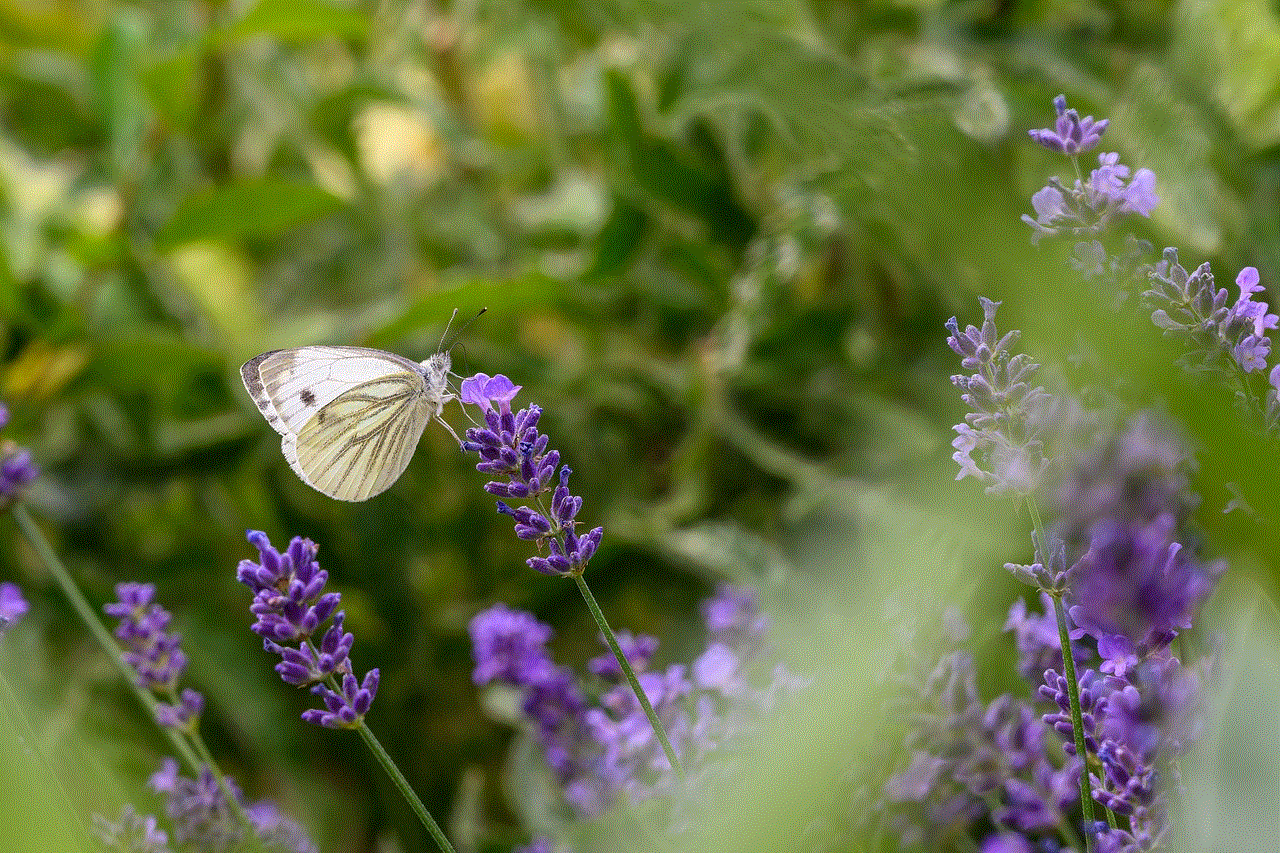
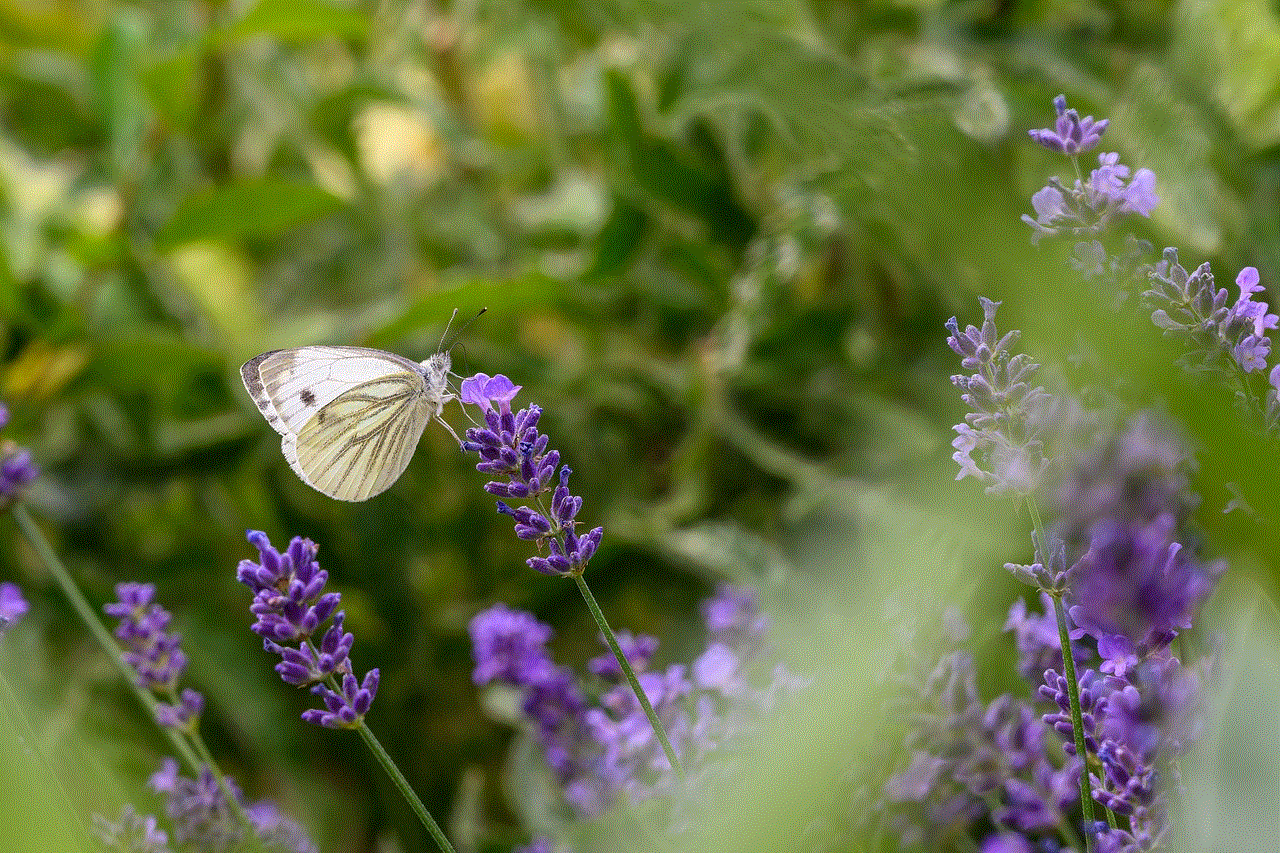
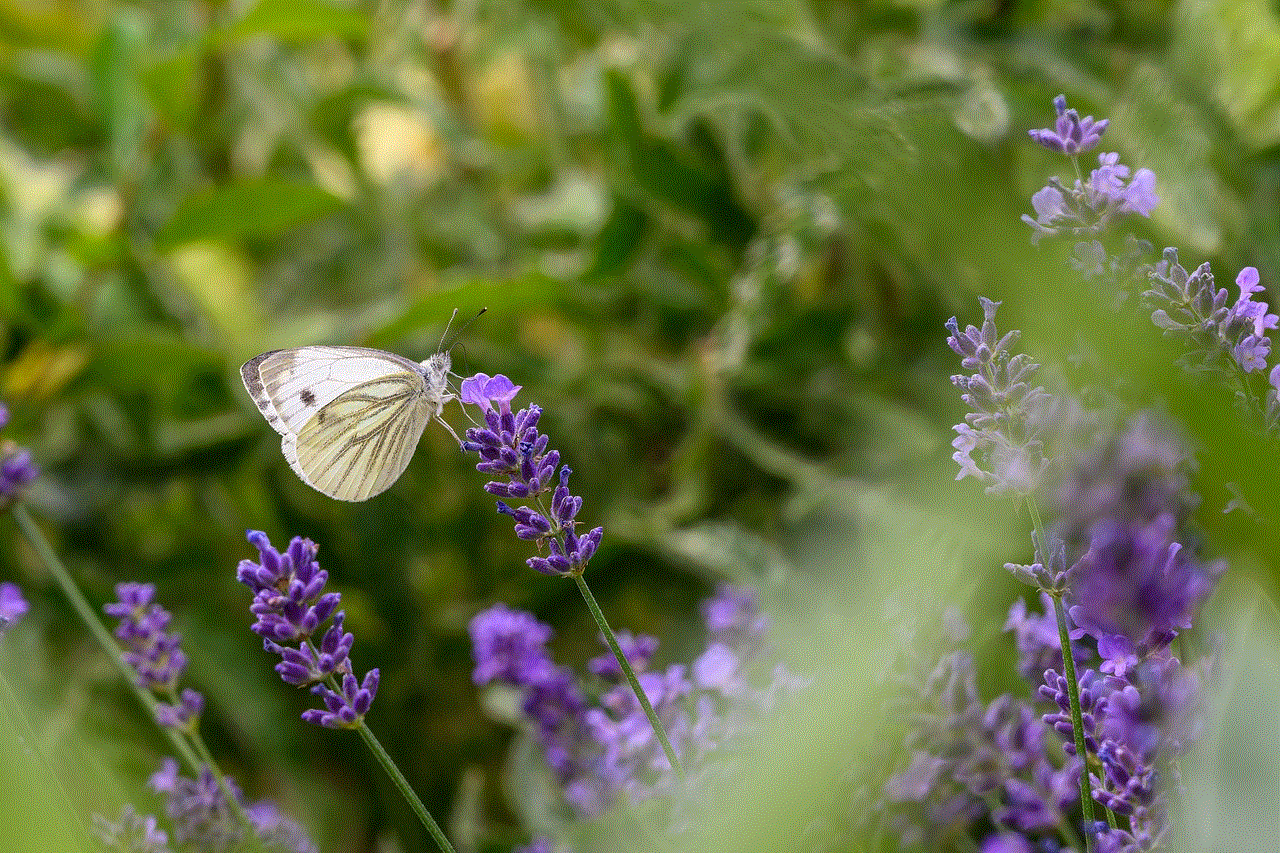
The first and perhaps the most straightforward method to screenshot someone’s story on Snapchat is by using the notification bar on an Android device. When someone posts a story on Snapchat, a notification appears on your device’s notification bar. You can take a screenshot of the notification by swiping down on the notification bar and tapping on the screenshot icon. This will capture the entire notification, including the story’s preview image, which you can then save to your device. However, this method does have its limitations, as you can only screenshot stories that appear in your notification bar.
Method 2: Using a Third-Party Screen Recording App
Another way to screenshot someone’s story on Snapchat is by using a third-party screen recording app. These apps allow you to record your device’s screen and save it as a video or an image. One of the most popular screen recording apps for Android devices is AZ Screen Recorder. To use this method, open the app and start recording your screen. Then, open Snapchat and navigate to the story you want to screenshot. Once the story is over, stop the recording, and you will have a video or an image of the entire story. However, it’s essential to note that using third-party apps to screenshot on Snapchat is against the app’s terms of service and may result in your account being suspended or banned.
Method 3: Using Airplane Mode on iOS Device s
If you have an iOS device, you can use the Airplane mode trick to screenshot someone’s story on Snapchat. To do this, open Snapchat and turn on Airplane mode on your device. Then, open the story you want to screenshot and take a screenshot as you normally would. After taking the screenshot, close the app and turn off Airplane mode. This method works because when you turn on Airplane mode, your device is not connected to the internet, and Snapchat cannot send a notification to the user whose story you are screenshotting.
Method 4: Using a Second Device
Another way to screenshot someone’s story on Snapchat is by using a second device. You can log in to your Snapchat account on one device and use another device to take a screenshot of the story. This method may be useful if you have a spare device or if you have a friend who is willing to help you out. However, it’s essential to note that this method is not foolproof, as the user may receive a notification that their story has been screenshot by another device.
Method 5: Using a Screen Recording Software on a computer
If you have a computer, you can use a screen recording software to capture and save someone’s Snapchat story. Many screen recording software, such as OBS Studio and Camtasia, allow you to record your computer’s screen, including any open apps or windows. To use this method, open the screen recording software and select the part of your screen that you want to record. Then, open Snapchat and navigate to the story you want to screenshot. Once the story is over, stop the recording, and you will have a video or an image of the entire story.
Method 6: Using a Snapchat Screenshot App
There are also several apps available on the app store that claim to be able to screenshot Snapchat stories without the other user being notified. However, it’s essential to be cautious when using these apps as they may not be reliable, and some may even contain malware. It’s always best to do thorough research and read reviews before downloading any third-party app.
Method 7: Asking for Permission
As mentioned earlier, it’s crucial to respect the privacy of others on social media. If you want to screenshot someone’s story on Snapchat, it’s always best to ask for their permission first. Many users may not appreciate having their stories screenshot without their knowledge, so it’s always best to be upfront and ask before taking a screenshot.
Method 8: Using Snapchat’s Own Screenshotting Feature
While Snapchat does not have a built-in screenshot function, it does have a feature that allows users to save their own stories. This feature can also be used to screenshot someone else’s story. To do this, open Snapchat and navigate to the story you want to screenshot. Then, tap on the three dots on the bottom right corner of the screen and select “Save Story.” This will save the entire story to your device’s camera roll, and you can then screenshot it as you would any other photo.
Method 9: Using a Snapchat Saver App
There are also many apps available that claim to be able to save Snapchat stories without the user being notified. These apps work by taking a screenshot of the story and then deleting the notification before the user sees it. However, it’s essential to be cautious when using these apps as they may not always work, and some may even contain malware.
Method 10: Using the Old-Fashioned Camera Method
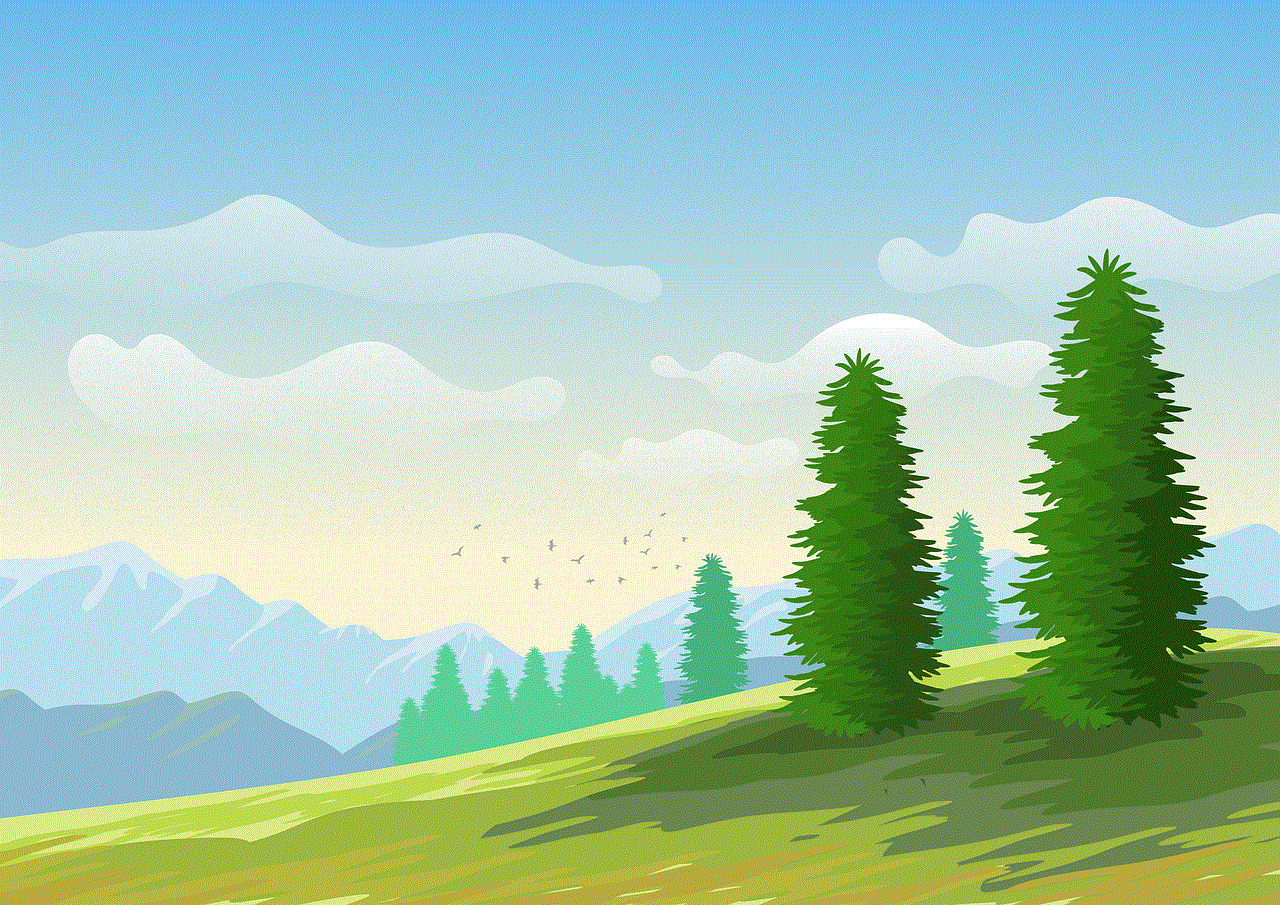
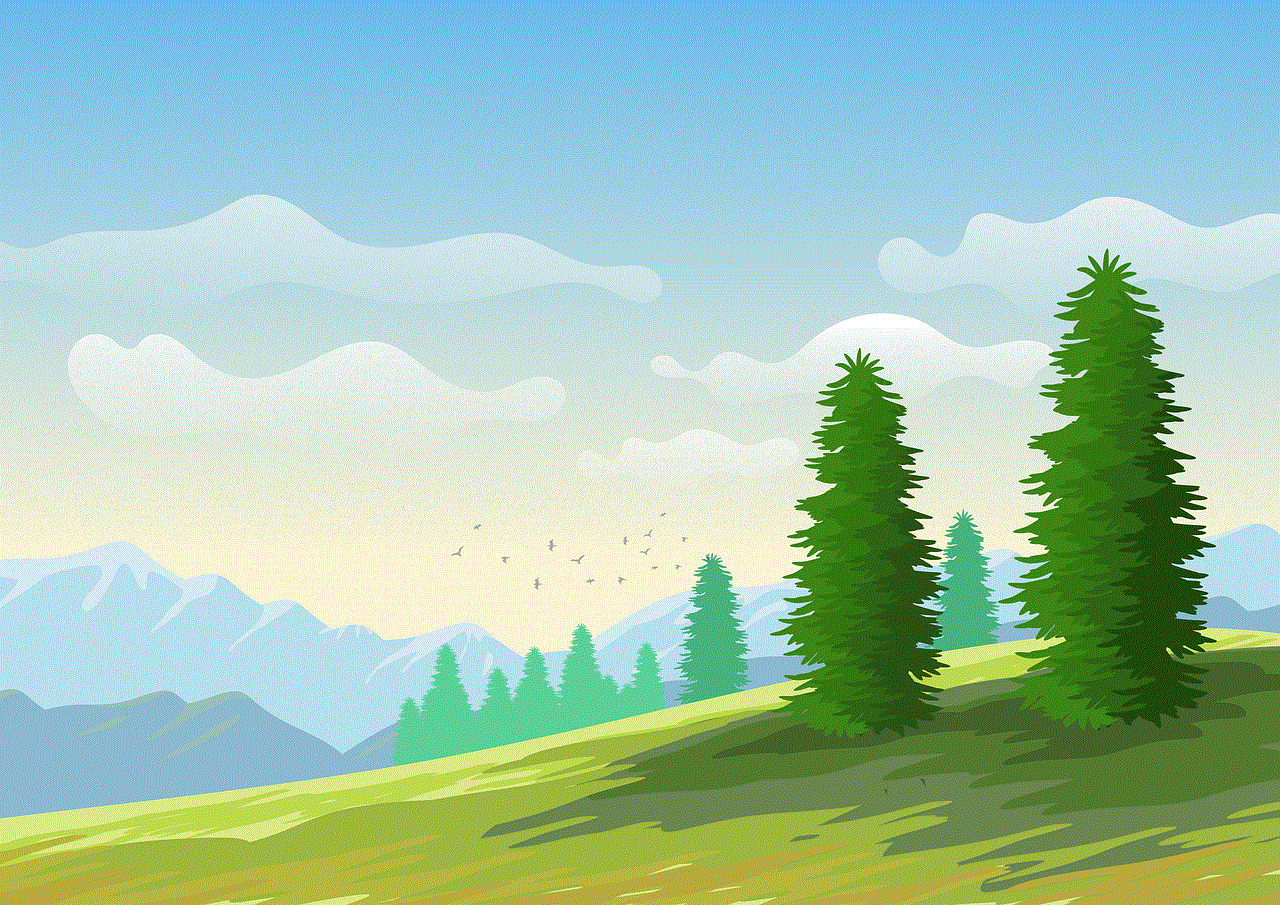
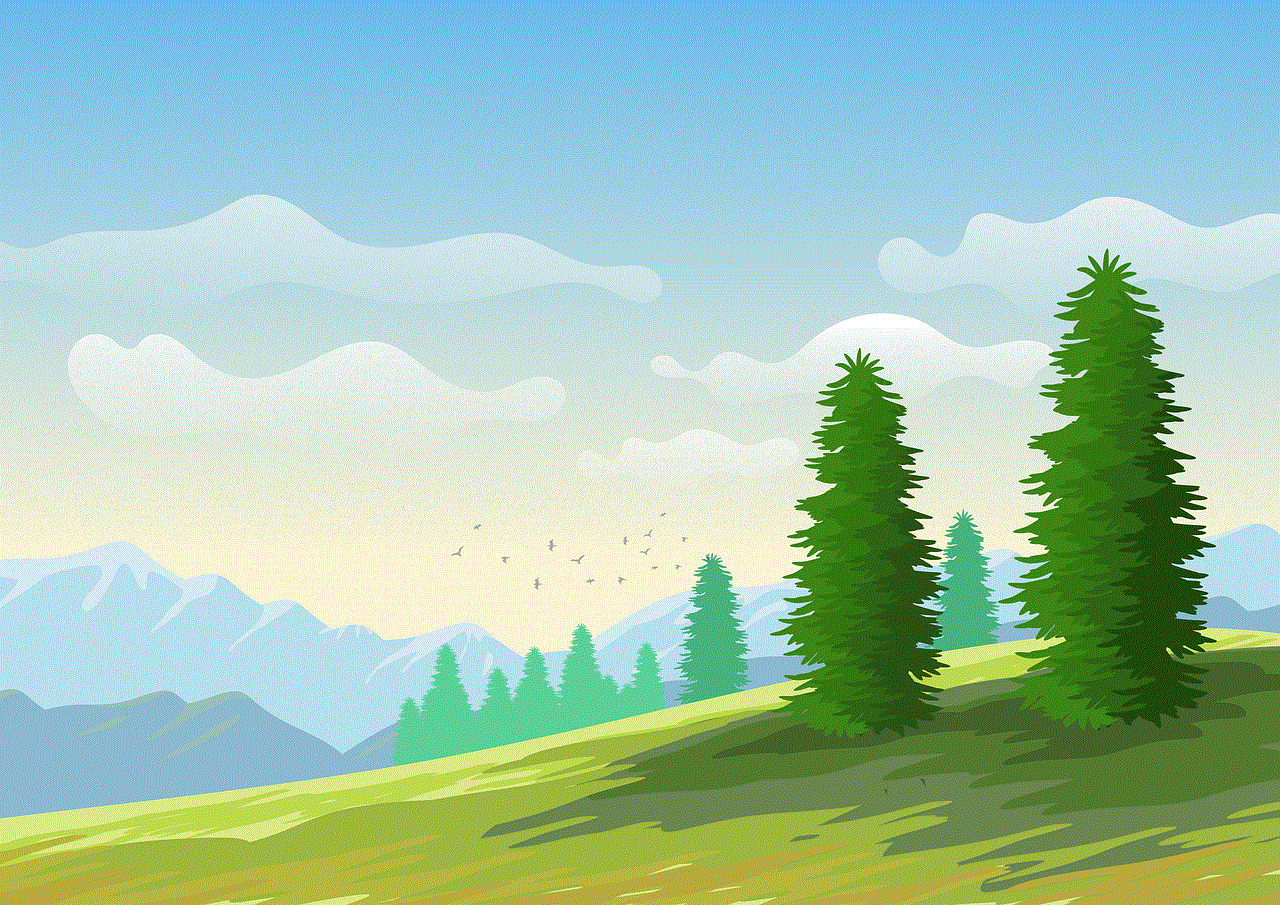
Finally, the most old-fashioned way to screenshot someone’s story on Snapchat is by using a camera. This method involves taking a photo of the story on another device, such as a camera or another phone. However, this method may not produce high-quality screenshots, and it’s not the most convenient way.
In conclusion, there are various methods for screenshotting someone’s story on Snapchat, each with its pros and cons. It’s essential to remember that taking screenshots without someone’s permission is not only a breach of privacy but also against Snapchat’s terms of service. It’s always best to ask for permission before taking a screenshot and to use these methods responsibly. Happy snapping!