how to check the wifi router history
In today’s digital age, the internet has become an integral part of our daily lives. From browsing the web, streaming videos, to connecting with friends and family, we rely on a stable and secure internet connection. And the key to providing a reliable internet connection is a wifi router. A wifi router acts as the gateway between your devices and the internet, allowing you to access the vast resources available on the World Wide Web. But have you ever wondered what happens behind the scenes? More specifically, have you ever thought about checking your wifi router’s history? If the answer is yes, then you have come to the right place. In this article, we will discuss everything you need to know about checking your wifi router history.
What is a Wifi Router?
Before we dive into the topic of checking wifi router history, let’s first understand what a wifi router is. A wifi router is a device that connects your devices to the internet. It acts as a central hub that transmits data between your devices and the internet. In simple terms, a wifi router takes the internet signal from your internet service provider (ISP) and broadcasts it wirelessly to your devices. This allows you to access the internet on multiple devices simultaneously without the need for any physical cables.
Why Do You Need to Check Your Wifi Router History?
Now that we know what a wifi router is let’s understand why you need to check its history. There could be several reasons why you would want to check your wifi router history. The most common reason is to keep track of the websites visited by your family members or employees. As a parent, you may want to ensure that your children are not accessing any inappropriate content online. Similarly, as an employer, you may want to monitor the internet usage of your employees to ensure that they are not wasting time on non-work related activities. In addition, checking your wifi router history can also help you identify any unauthorized access to your network, which may pose a security threat.
How to Check Your Wifi Router History?
Now that we know the importance of checking your wifi router history let’s discuss how to do it. The process of checking your wifi router history may vary depending on the type of router you have. Generally, there are two ways to check your wifi router history – through the router’s web interface or through a third-party app. Let’s look at each of these methods in detail.
1. Checking Wifi Router History Through Web Interface
Almost all modern routers come with a web interface that allows you to manage your network settings. To check your wifi router history through the web interface, you will need to follow these steps:
Step 1: Connect to Your Wifi Network
To access the web interface, you need to be connected to your wifi network. You can do this by connecting your device (computer , laptop, or smartphone) to your wifi network using the correct login credentials.
Step 2: Find Your Router’s IP Address
To access the web interface, you need to know your router’s IP address. The IP address is a unique numerical label assigned to each device connected to a network. To find your router’s IP address, you can follow these steps:
– For Windows: Open the Command Prompt and type “ipconfig.” Look for the Default Gateway address, which is your router’s IP address.
– For Mac: Open System Preferences, go to Network, select your wifi connection, and click on Advanced. The IP address is listed under TCP/IP.
– For Android: Go to Settings, select Wifi, long-press on your network, and select “Manage network settings.” The IP address is under “Gateway.”
– For iOS: Go to Settings, select Wifi, click on the “i” icon next to your network, and the router’s IP address will be listed under “Router.”
Step 3: Access the Web Interface
Open your web browser and type the router’s IP address in the address bar. This will take you to the router’s web interface login page.
Step 4: Enter Login Credentials
To access the web interface, you will need to enter the login credentials. The default username and password can usually be found on the router’s label or manual. If you have changed the login credentials, you will need to enter the new ones.
Step 5: Navigate to the History Tab
Once you have successfully logged in, you will be taken to the router’s dashboard. Look for the “History” or “Logs” tab, which will display a list of all the websites visited through your network.
2. Checking Wifi Router History Through Third-Party App
If you find the above method too technical, you can also use a third-party app to check your wifi router history. There are several apps available for both Android and iOS devices that allow you to monitor your network’s activity. These apps usually require you to download and install them on your device and connect to your wifi network. Once connected, they will provide you with a detailed report of the websites visited, the amount of time spent on each website, and the amount of data used.
Some popular apps for checking wifi router history include Net Nanny, Qustodio, and Norton Family Premier. These apps not only monitor your network activity but also allow you to set restrictions and block certain websites or apps.
Tips for Checking Wifi Router History
– Change Your Router’s Default Login Credentials: To ensure the security of your network, it is essential to change the default login credentials of your router. This will prevent unauthorized access to your router’s web interface.
– Keep Your Router’s Firmware Updated: Keeping your router’s firmware updated will not only improve its performance but also ensure that it is equipped with the latest security features.
– Use Parental Controls: If you have children at home, it is advisable to use parental controls to restrict access to inappropriate content. Most modern routers come with built-in parental control features that allow you to block specific websites or keywords.
– Be Aware of Privacy Concerns: While checking your wifi router history is a useful tool, it is essential to be aware of potential privacy concerns. It is always a good idea to discuss with your family members or employees before monitoring their internet usage.
Conclusion
In conclusion, checking your wifi router history can be a useful tool for monitoring your network’s activity and ensuring the security of your internet connection. Whether you choose to do it through the web interface or a third-party app, it is essential to use this tool responsibly and respect the privacy of others. By following the tips mentioned above, you can make the most out of checking your wifi router history and ensure a safe and secure online experience for yourself and your family.
nq mobile family guardian
In today’s fast-paced and technology-driven world, parents are facing new challenges when it comes to keeping their children safe. With the rise of smartphones and other internet-connected devices, children have access to the vast world of the internet, which can be both a blessing and a curse. On one hand, the internet provides endless opportunities for learning and entertainment, but on the other hand, it also exposes children to potential dangers and inappropriate content.
This is where NQ Mobile Family Guardian comes in. NQ Mobile Family Guardian is a comprehensive parental control app that not only helps parents monitor their children’s online activities but also provides a wide range of features to ensure their safety in the digital world. In this article, we will take an in-depth look at NQ Mobile Family Guardian and how it can help parents protect their children.
What is NQ Mobile Family Guardian?
NQ Mobile Family Guardian is a mobile app designed specifically for parents to monitor and manage their children’s digital activities. It is available for both Android and iOS devices, making it easily accessible to a wide range of users. The app offers a range of features such as location tracking, web filtering, and app blocking, among others, to help parents keep an eye on their children’s online activities.
One of the standout features of NQ Mobile Family Guardian is its ability to monitor and manage multiple devices from a single account. This means that parents can monitor their children’s activities on all their devices, including smartphones, tablets, and even laptops, all from one place. This is especially beneficial for parents with multiple children or those who want to keep track of their children’s activities on various devices.
Setting Up NQ Mobile Family Guardian
Setting up NQ Mobile Family Guardian is a straightforward process. Parents can download the app from the App Store or Google Play Store, depending on their device. Once the app is installed, parents can create an account and add their children’s devices to it. The app will then guide them through the setup process, which includes granting permission to access the child’s device and setting up various features.
The app also offers a user-friendly interface, making it easy for parents to navigate and customize the settings according to their preferences. Parents can choose to set up different profiles for each child, allowing them to customize the restrictions and settings for each child’s device.
Features of NQ Mobile Family Guardian
NQ Mobile Family Guardian offers a wide range of features that are designed to help parents protect their children in the digital world. Let’s take a closer look at some of the key features of this app.
1. Content Filtering
One of the most important features of NQ Mobile Family Guardian is its content filtering capability. With the internet being a vast and sometimes dangerous place, parents can use this feature to block inappropriate content and websites from their children’s devices. The app uses a comprehensive database to identify and filter out harmful websites, ensuring that children are not exposed to any harmful content.
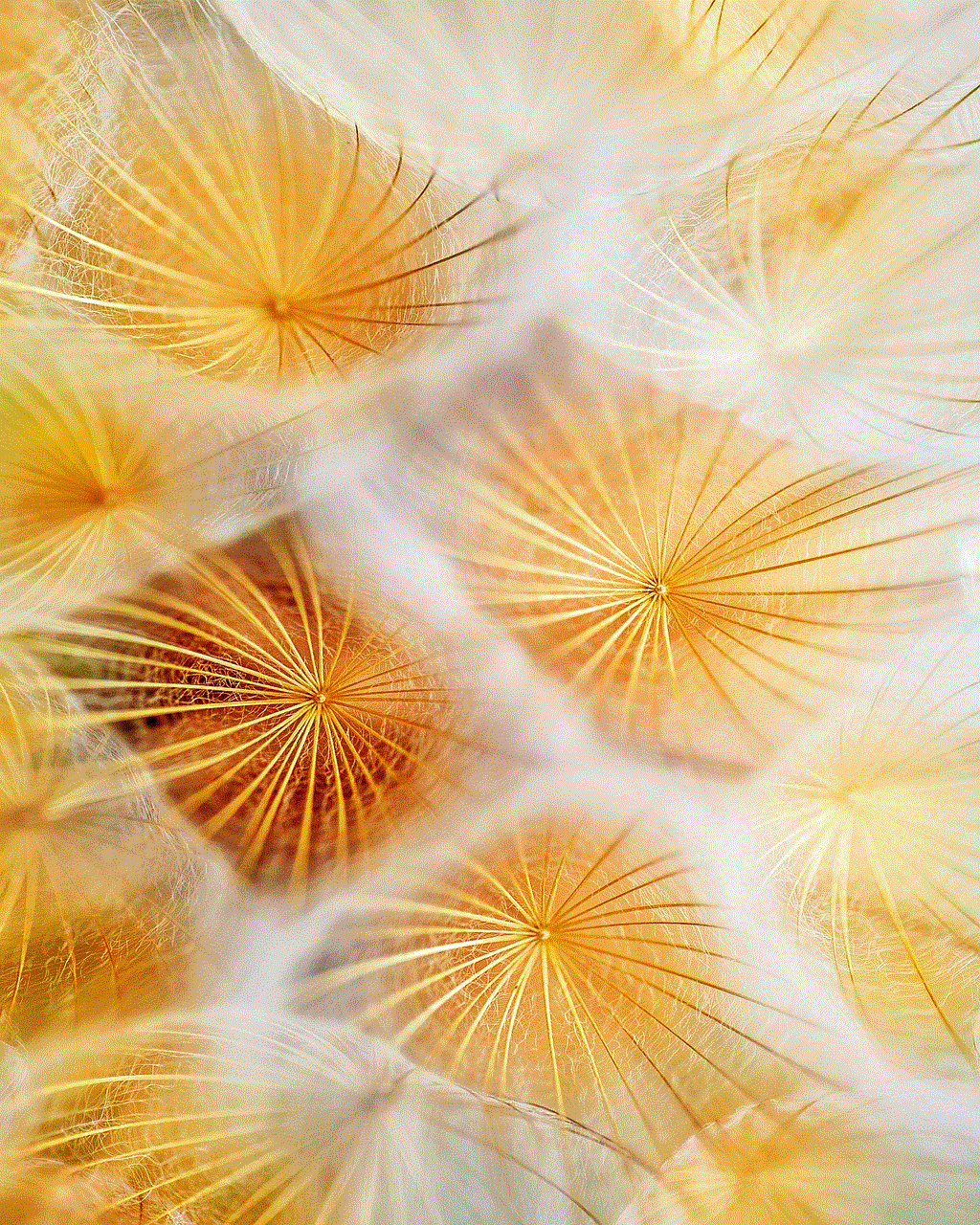
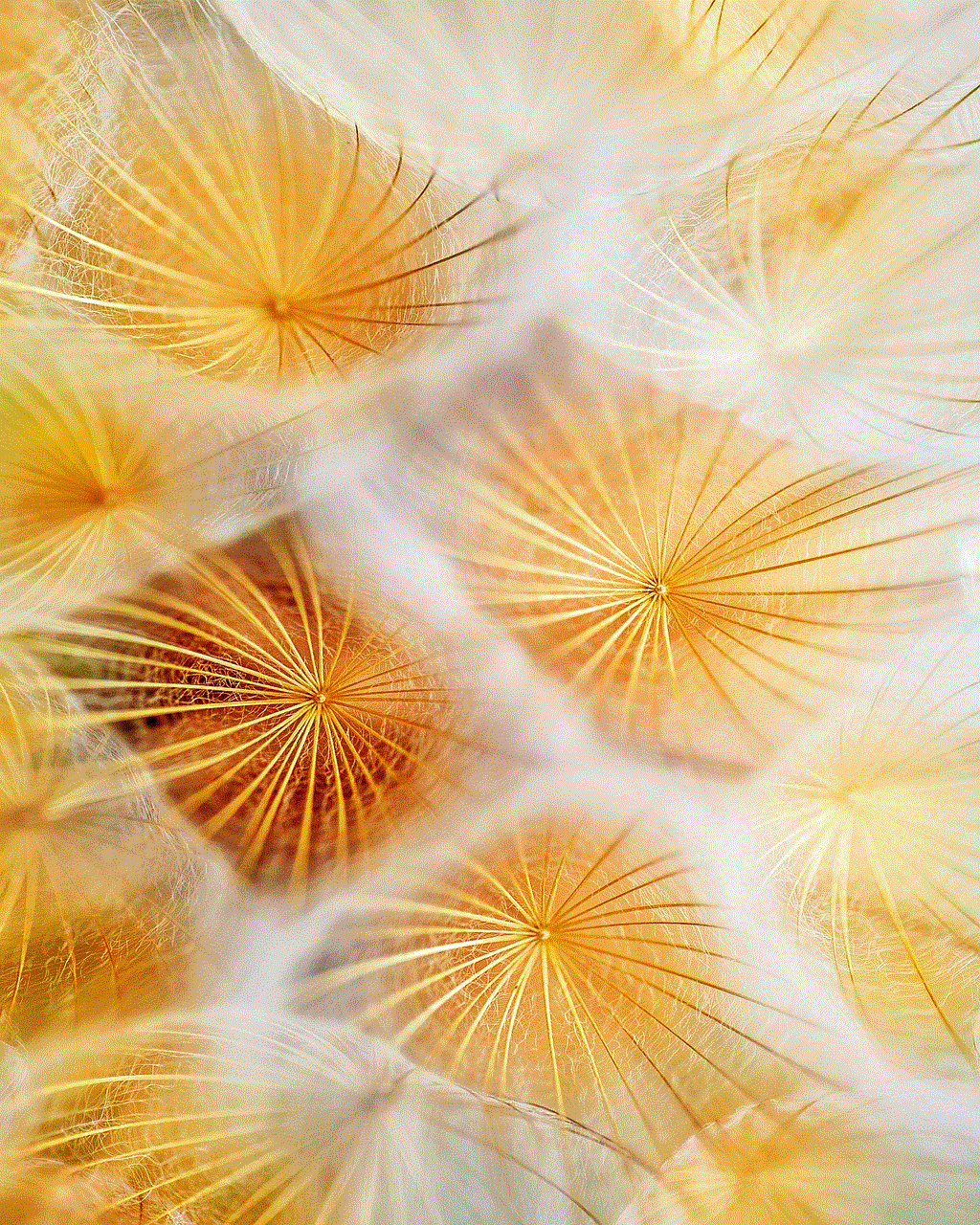
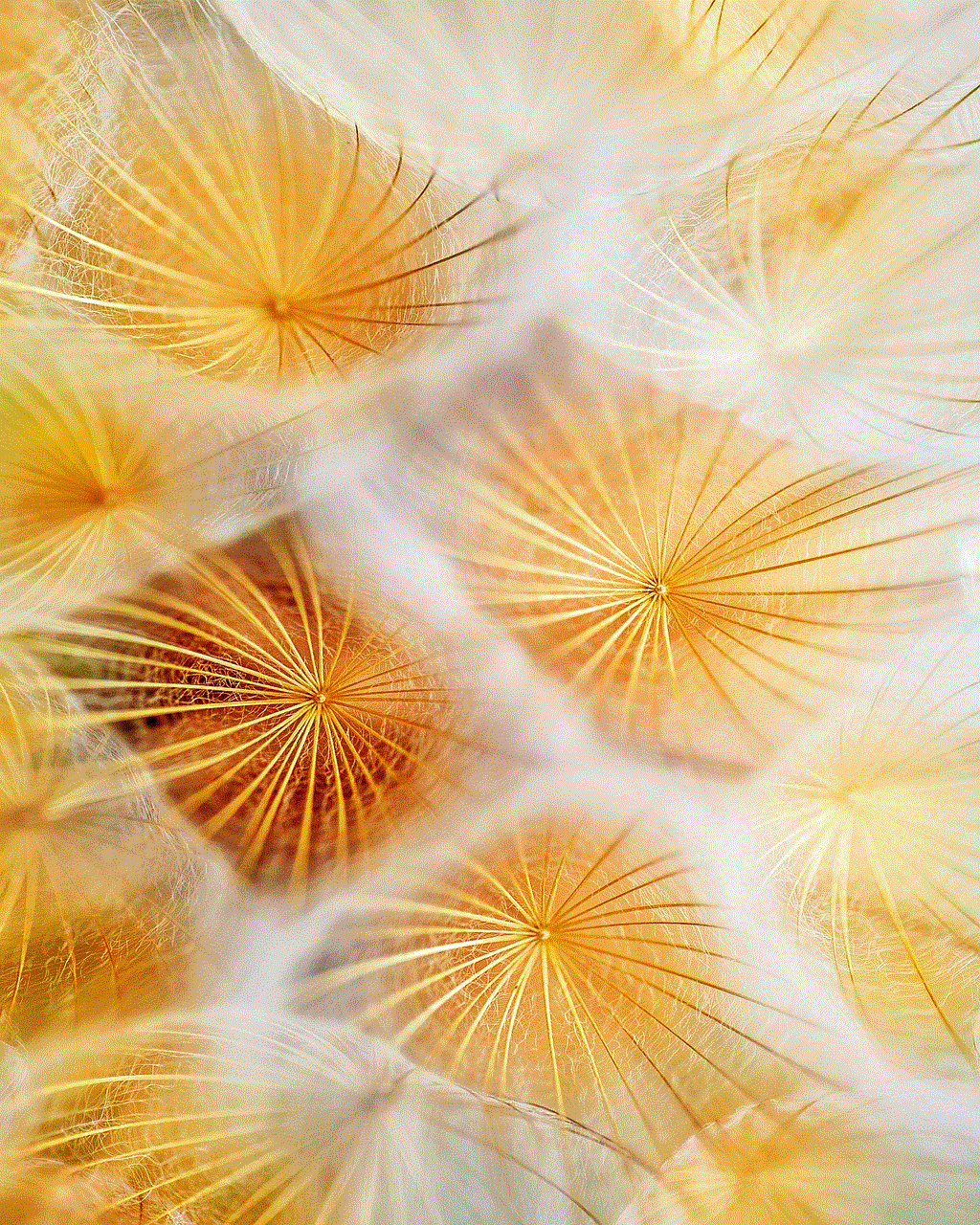
2. App Blocking
Apart from web filtering, the app also allows parents to block specific apps or categories of apps on their children’s devices. This feature is useful for parents who want to restrict their children’s access to certain apps, such as social media or gaming apps. With app blocking, parents can control the amount of time their children spend on their devices and also prevent them from downloading inappropriate apps.
3. Location Tracking
NQ Mobile Family Guardian also offers real-time location tracking, which allows parents to keep track of their children’s whereabouts. This feature is especially useful for parents who want to ensure their children’s safety when they are out of the house. Parents can set up geofencing alerts, which will notify them when their child enters or leaves a designated area.
4. Call and Text Monitoring
The app also allows parents to monitor their children’s calls and text messages. This feature can be useful for parents who want to ensure that their children are not communicating with strangers or engaging in any harmful conversations. Parents can also set up alerts for specific contacts, so they are notified when their child receives a call or message from that person.
5. Panic Alarm
In case of an emergency, the app also offers a panic alarm feature, which allows children to send an SOS message to their parents. The app will send a message with the child’s location to the parent’s device, ensuring that parents are aware of their child’s situation and can take necessary action.
6. App Usage Monitoring
With the rise of smartphone addiction among children, it has become essential for parents to monitor their children’s app usage. NQ Mobile Family Guardian offers app usage monitoring, which gives parents insights into how much time their children spend on different apps. This feature can help parents identify any potential addiction or excessive usage of certain apps.
7. Safe Browsing
The app also offers a safe browsing feature, which helps protect children from phishing and malicious websites. This feature ensures that children are not tricked into clicking on harmful links or giving out personal information.
8. Remote Device Management
NQ Mobile Family Guardian also allows parents to remotely manage their children’s devices. Parents can lock or unlock their child’s device, remotely wipe data, and even take screenshots of the device’s screen. This feature provides parents with more control over their children’s devices, ensuring their safety.
9. Time Management
With the app’s time management feature, parents can set time limits for their children’s device usage. This feature is especially useful for parents who want to ensure that their children are not spending too much time on their devices and instead engaging in other activities.
10. Multiple Language Support
The app offers support for multiple languages, making it accessible to a wide range of users worldwide. This feature is beneficial for parents who are not fluent in English and want to use the app to monitor their children’s activities.
NQ Mobile Family Guardian Pricing
NQ Mobile Family Guardian offers a free trial for parents to test out the app’s features before committing to a subscription. After the trial period ends, parents can choose from various subscription plans based on their needs and budget. The app also offers a lifetime subscription for a one-time payment, making it a cost-effective option for long-term use.
Conclusion
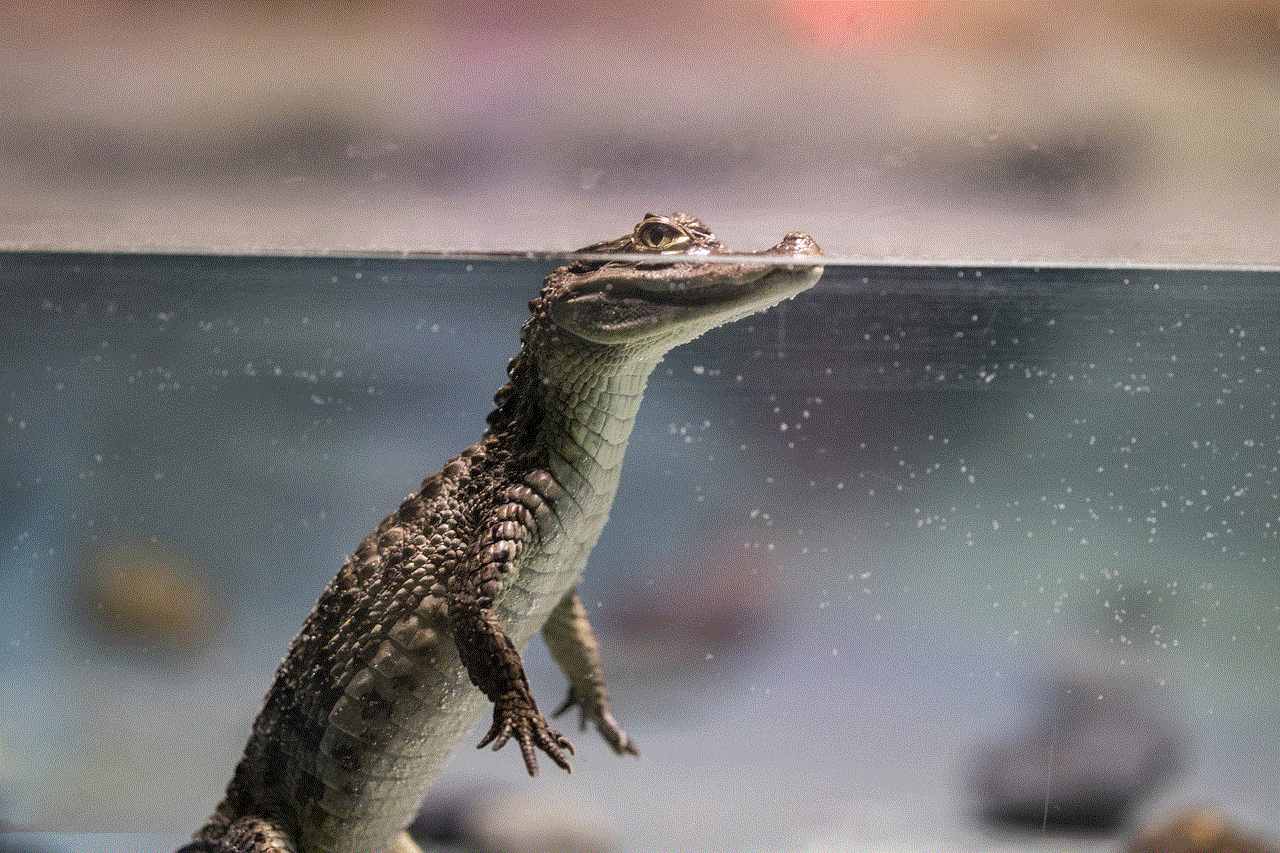
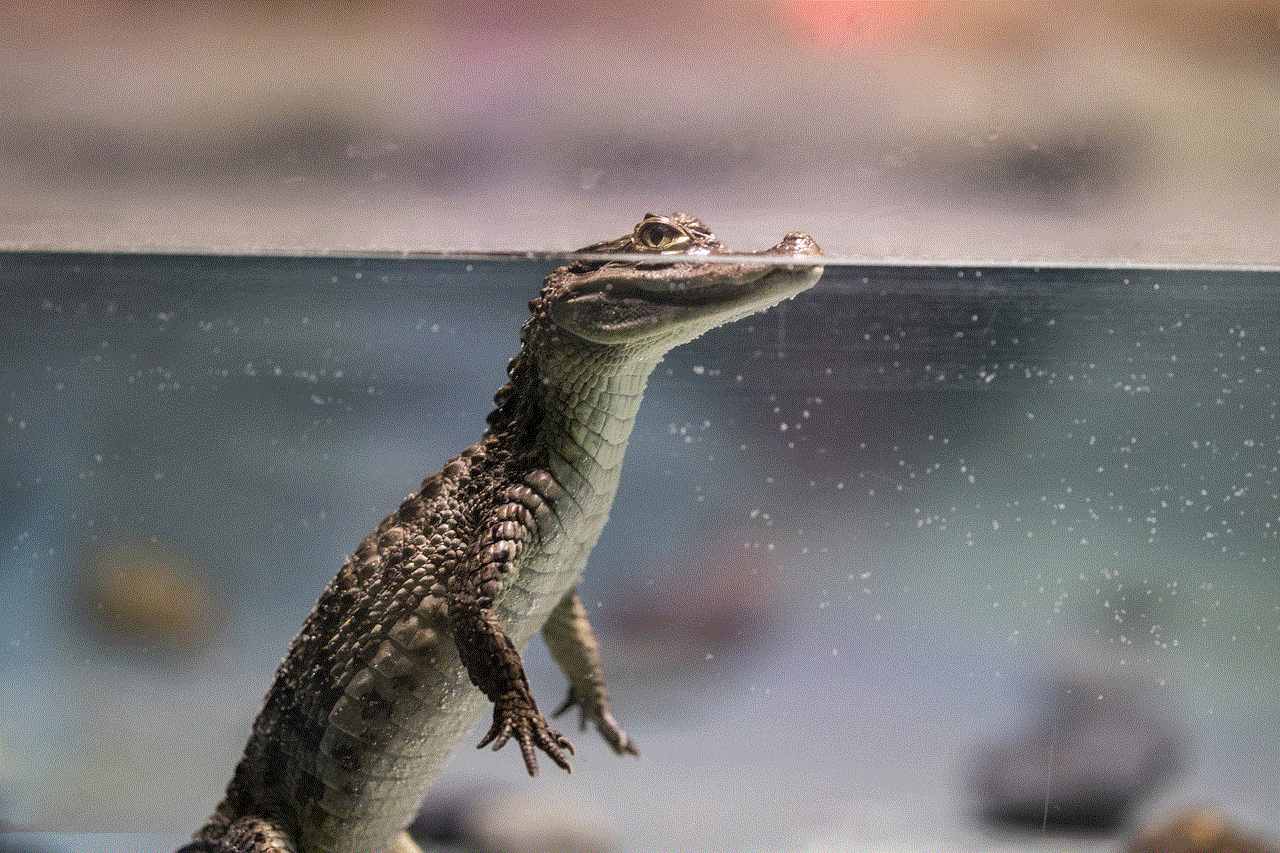
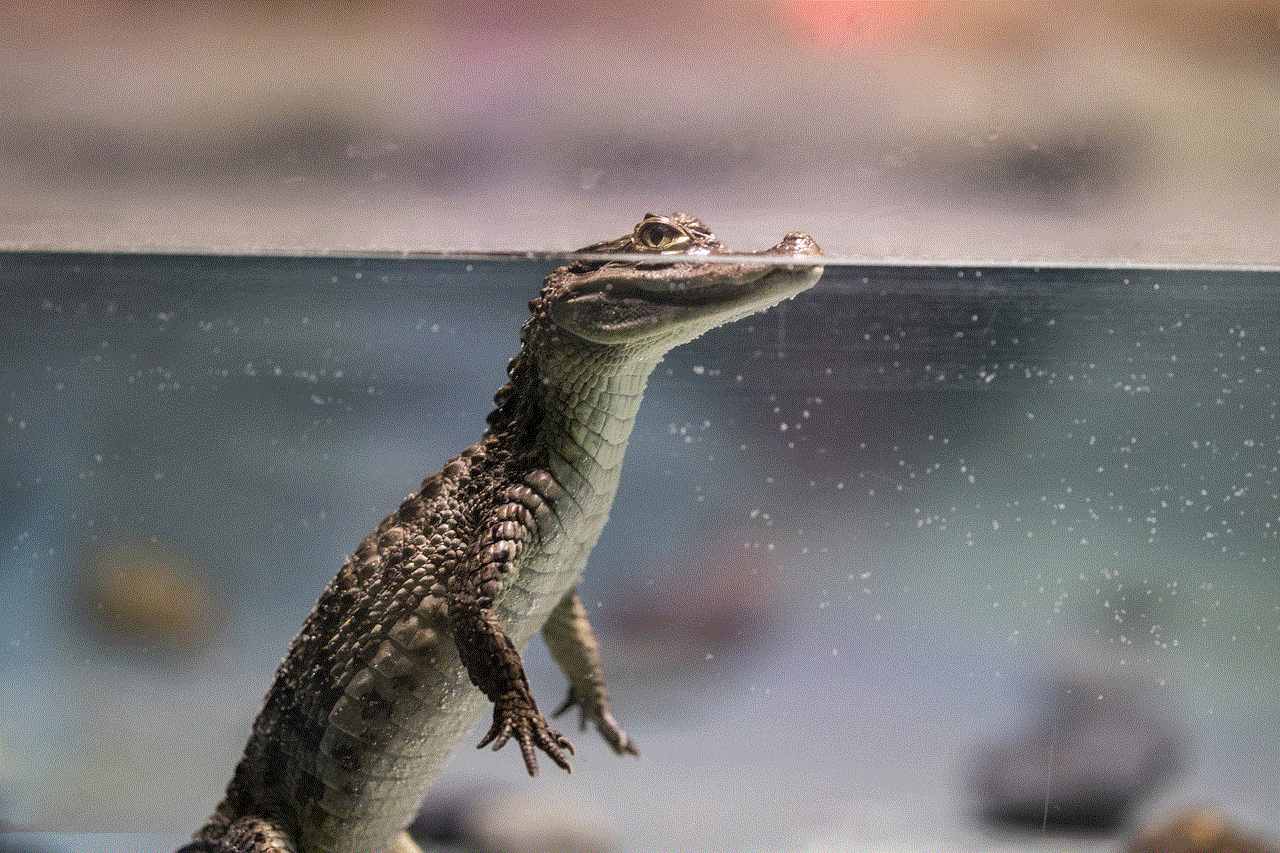
In today’s digital age, parents must take proactive steps to ensure their children’s safety online. NQ Mobile Family Guardian provides a comprehensive solution for parents to monitor and manage their children’s digital activities. With its wide range of features and user-friendly interface, the app is a valuable tool for parents who want to protect their children in the digital world. Whether it’s filtering out harmful content, tracking their child’s location, or managing their device usage, NQ Mobile Family Guardian offers everything parents need to keep their children safe in the ever-evolving digital landscape.