how to check screen time on xbox
How to Check Screen Time on Xbox : A Comprehensive Guide
Introduction
In the era of digital gaming, it’s essential to keep track of how much time we spend in front of our screens, especially when it comes to gaming consoles like the Xbox . Whether you’re a concerned parent wanting to monitor your child’s screen time or an adult looking to manage your own gaming habits, knowing how to check screen time on Xbox is crucial. In this comprehensive guide, we will walk you through the step-by-step process of checking screen time on Xbox, as well as provide some insights into the importance of managing your gaming habits. So, let’s dive in!
Understanding the Importance of Monitoring Screen Time
Before we delve into the specifics of checking screen time on Xbox, it’s essential to understand why monitoring screen time is crucial. Excessive screen time, especially in the case of gaming, can have several negative impacts on individuals, both physically and mentally. It can lead to a sedentary lifestyle, eye strain, disrupted sleep patterns, and even affect academic or professional performance. By keeping track of screen time, you can ensure a healthy balance between gaming and other activities.
Step-by-Step Guide to Checking Screen Time on Xbox
Now that we have established the importance of monitoring screen time, let’s explore how you can check it on your Xbox console. Follow these simple steps to get started:
1. Access the “Settings” menu: On your Xbox, navigate to the “Settings” option on the home screen. It is typically represented by a gear icon.
2. Open “Preferences”: Within the “Settings” menu, locate and select the “Preferences” option. This will open a submenu with additional settings.
3. Select “Activity reporting”: In the “Preferences” submenu, you will find an option called “Activity reporting.” Choose this option to proceed.
4. Enable “Activity reporting”: To start tracking your screen time, toggle the switch next to “Activity reporting” to the “On” position. This will allow your Xbox to collect data on your gaming sessions.
5. Customize reporting settings (optional): If you want to customize the reporting settings, such as the frequency of reports or the ability to receive them via email, you can do so in this menu.
6. View your screen time: Once you have enabled activity reporting, you can view your screen time statistics by returning to the home screen and navigating to the “Community” tab. Within the “Community” tab, select “My games and apps.”
7. Select “See all”: Within the “My games and apps” menu, choose the “See all” option to access the complete list of your installed games and apps.
8. Check individual game time: In the “See all” menu, you will find a list of all your installed games and apps. Select any game to view detailed information, including your screen time for that specific title.
9. Analyze your screen time data: With the ability to view your screen time for each game, take some time to analyze your gaming habits. Identify which games consume the most of your screen time and evaluate whether you need to make any adjustments.
10. Set gaming limits (optional): If you find that you’re spending too much time playing certain games, you can set gaming limits within the Xbox console. This feature allows you to control and restrict the amount of time you spend on specific games or apps.
Benefits of Monitoring Screen Time
Now that you know how to check screen time on Xbox, let’s explore the benefits of monitoring your gaming habits:
1. Promotes healthy habits: By monitoring your screen time, you can actively promote healthier gaming habits. You can set limits, take regular breaks, and ensure that gaming doesn’t consume excessive amounts of your time.
2. Supports better time management: Understanding how much time you spend on gaming allows you to better manage your time. By identifying patterns and adjusting your schedule accordingly, you can strike a balance between gaming and other essential activities.
3. Enhances productivity: Excessive gaming can hinder productivity in other aspects of life. By monitoring screen time and limiting gaming sessions, you can allocate more time and energy to other important tasks, such as work, studies, or hobbies.
4. Improves overall well-being: Maintaining a healthy balance between gaming and other activities is crucial for your overall well-being. Engaging in physical exercise, socializing, and pursuing diverse interests can contribute to a more fulfilling and happy life.
Conclusion
In conclusion, monitoring screen time on your Xbox console is a crucial step towards maintaining a healthy balance between gaming and other activities. By following the step-by-step guide provided in this article, you can easily check your screen time and gain valuable insights into your gaming habits. Remember, excessive screen time can have negative effects, so it’s important to promote healthy gaming habits and ensure that gaming doesn’t dominate your life. So, take control of your screen time, enjoy gaming responsibly, and embrace a well-balanced lifestyle.
tell the bell complaint
Taco Bell is a fast-food chain that has been serving up delicious Mexican-inspired dishes since 1962. With over 7,000 locations worldwide, it has become a popular choice for quick and affordable meals. However, like any other business, Taco Bell has received its fair share of complaints from customers. One common complaint that has been circulating is the “Tell the Bell” complaint. In this article, we will delve deeper into what this complaint is all about and explore the reasons behind it.
What is the “Tell the Bell” Complaint?
The “Tell the Bell” complaint is a term used to describe the dissatisfaction of customers with their experience at Taco Bell. It is a play on words, as it sounds similar to the phrase “tell the tale.” The complaint refers to customers’ negative experiences, whether it be with the food, service, or overall dining experience at Taco Bell. These complaints can be found on various online platforms, such as social media, review sites, and forums.
Reasons for the Complaint
There could be several reasons why customers have complaints about Taco Bell. One possible reason is the inconsistency in the quality of food across different locations. As a fast-food chain, Taco Bell’s menu items are expected to have a consistent taste. However, many customers have reported that the food at one location may not taste the same as another. This can be frustrating for customers, especially if they have a particular dish they enjoy and expect it to taste the same every time they visit a Taco Bell location.
Another reason for the “Tell the Bell” complaint is the slow service at some locations. Despite being a fast-food chain, some customers have reported long wait times for their orders. This can be a major turn-off for customers who are looking for a quick and convenient meal. Long wait times can also be attributed to understaffing or inefficiency in the kitchen, leading to orders taking longer to prepare.
In addition to these reasons, there have also been complaints about the cleanliness of some Taco Bell locations. Customers have reported dirty dining areas, unclean restrooms, and even finding hair or foreign objects in their food. These instances not only affect the overall dining experience but also raise concerns about food safety and hygiene.
Furthermore, the quality of customer service has been a common complaint among Taco Bell customers. Many have reported rude or unhelpful staff, which can leave a negative impression on customers and deter them from returning. Poor customer service can also lead to mistakes in orders, such as missing items or incorrect food, which can result in further dissatisfaction.
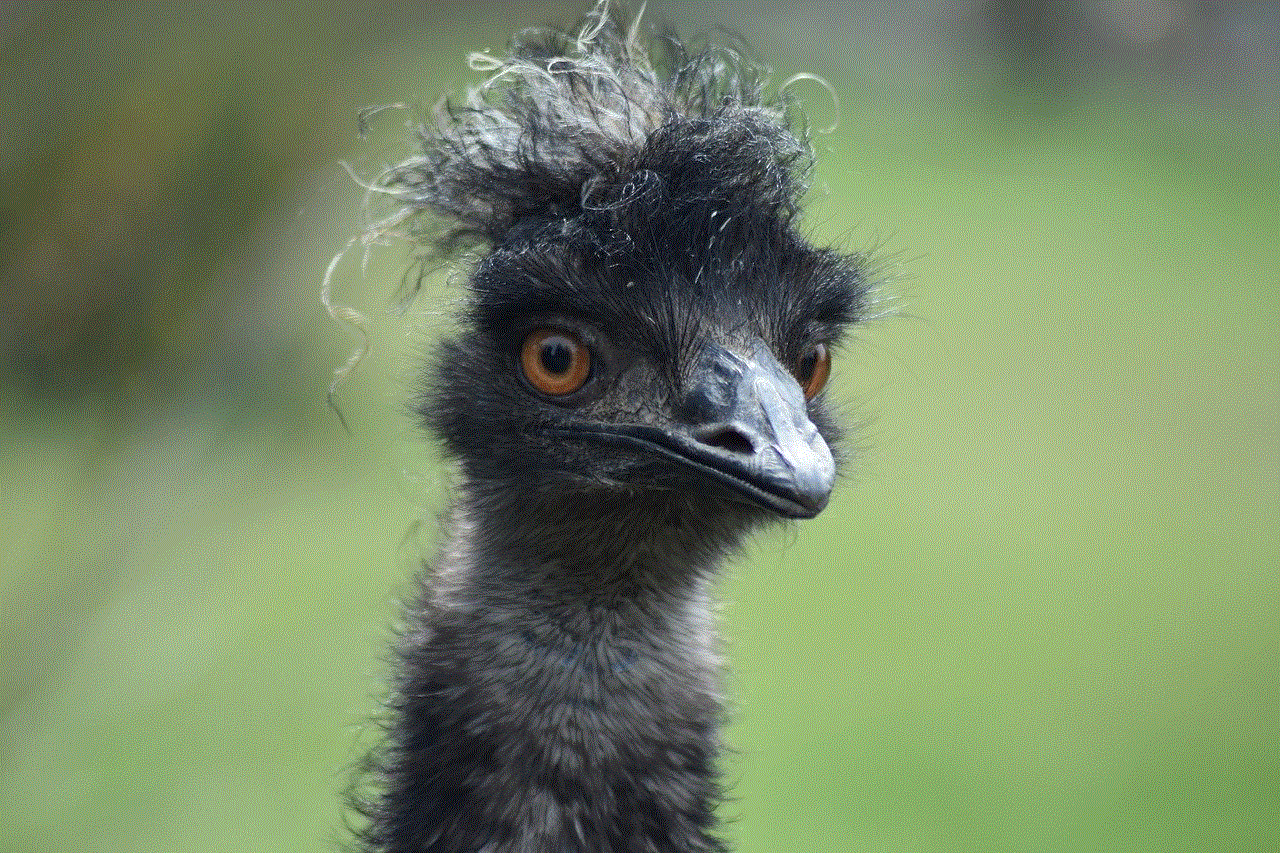
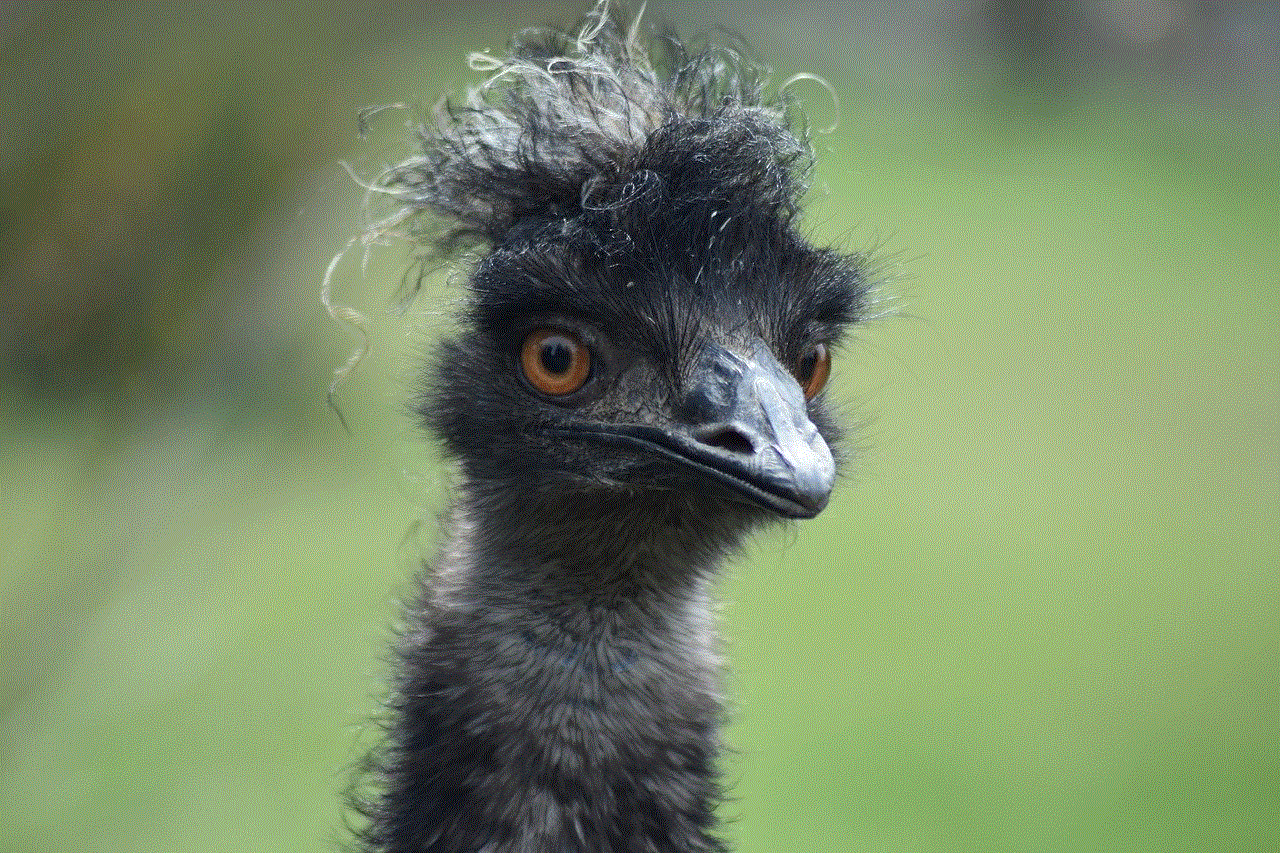
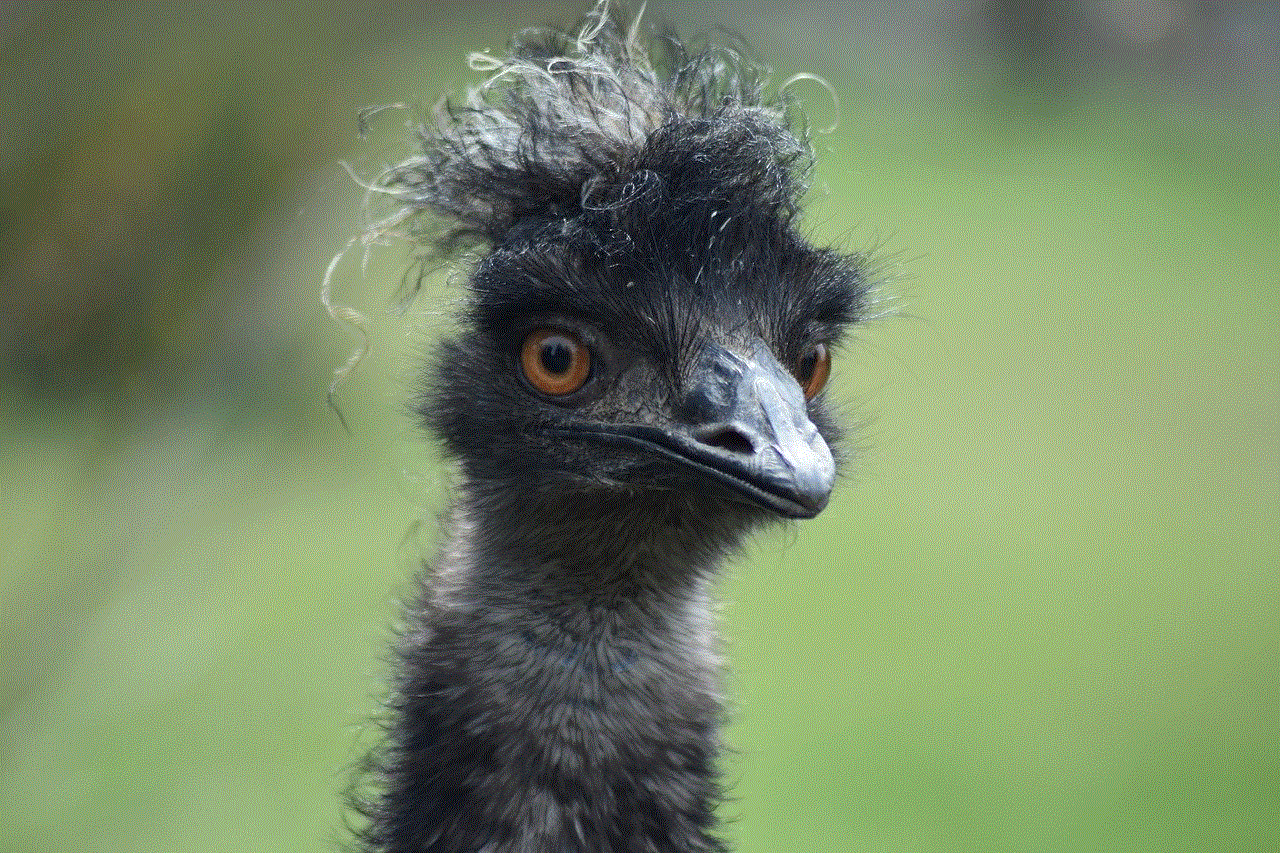
Impact of the Complaint
The “Tell the Bell” complaint has had a significant impact on Taco Bell’s reputation. With the rise of social media and review sites, negative experiences and complaints can spread quickly and reach a wider audience. This can be damaging to the company’s image and can deter potential customers from trying their food.
Moreover, with the increasing demand for transparency and accountability, companies are expected to address customer complaints promptly and effectively. Failure to do so can further damage the company’s reputation and credibility.
Taco Bell’s Response
Taco Bell has acknowledged the “Tell the Bell” complaint and has been taking steps to address the issues raised by customers. In response to complaints about inconsistent food quality, the company has implemented quality control measures and training programs for staff to ensure that food is prepared and served consistently across all locations.
In regards to slow service, Taco Bell has been focusing on improving their operational efficiency. This includes streamlining their ordering process and implementing new technology to speed up order preparation time. The company has also been investing in more staff to ensure that their locations are adequately staffed during busy hours.
To address the issue of cleanliness, Taco Bell has been conducting regular inspections at their locations and providing additional training for staff on proper hygiene practices. They have also been working on improving their cleaning and maintenance processes to ensure that their restaurants are always clean and hygienic.
In terms of customer service, Taco Bell has been encouraging their staff to undergo training to improve their skills in dealing with customers. The company has also introduced new incentives and rewards for employees who provide excellent customer service.
Conclusion
In conclusion, the “Tell the Bell” complaint is a result of customers’ dissatisfaction with their experience at Taco Bell. The company has been working towards addressing the issues raised by customers and has made significant improvements. However, there is still room for improvement, and Taco Bell must continue to listen to their customers and take appropriate action to maintain their reputation and satisfy their customers. As a popular fast-food chain, it is essential for Taco Bell to ensure that their customers are happy and their dining experience is a positive one.
roku won t let me add channels
Roku is a popular streaming device that allows users to access a wide range of entertainment channels. With its easy-to-use interface and affordable price, it has become a go-to choice for many consumers. However, like any technology, it is not without its flaws. One common issue faced by Roku users is the inability to add channels. This can be frustrating, especially if there is a specific channel that you want to access. In this article, we will delve deeper into the reasons why Roku won’t let you add channels, and what you can do to resolve this issue.
Before we dive into the solutions, let’s first understand how channels are added on Roku. A channel is essentially a third-party application that offers streaming content, such as movies, TV shows, and live TV. These channels can be added to your Roku device through the Roku Channel Store. There are two types of channels available on Roku – free and paid. The free channels can be added without any cost, while the paid channels require a subscription fee. Now, let’s take a look at the possible reasons why Roku won’t let you add channels.
1. Network Connectivity Issues
One of the main reasons why Roku won’t let you add channels is due to network connectivity issues. Roku requires a stable internet connection to add channels from the Channel Store. If your network connection is weak or unstable, it can cause hindrance in adding channels. It is recommended to have a minimum internet speed of 3 Mbps for streaming on Roku. You can check your network speed by going to Settings > Network > Check Connection on your Roku device. If your network speed is below 3 Mbps, you may need to upgrade your internet plan or switch to a different network.
2. Older Roku Models
Another reason why you may not be able to add channels on Roku is that you might be using an older Roku model. Roku devices come in different models, and some older models may not support the latest channels. For instance, the first and second-generation Roku devices do not support the latest channels due to their limited hardware capabilities. If you are using an older Roku device, it may be time to upgrade to a newer model that supports the channels you want to add.
3. Channel Availability in Your Region
Some channels may not be available in certain regions due to licensing agreements. For example, if you are in the US, you may not be able to add a channel that is only available in the UK. Roku automatically detects your location and only shows channels that are available in your region. If you are trying to add a channel that is not available in your region, you will not be able to add it. However, there are ways to bypass this restriction, which we will discuss later in the article.



4. Outdated Roku Software
Roku regularly releases software updates to improve the user experience and add new features. If your Roku software is outdated, it may prevent you from adding channels. To check for software updates, go to Settings > System > System Update on your Roku device. If there is an update available, click on ‘Check Now’ to download and install the update. Once the update is complete, try adding the channel again.
5. Corrupted Channel Store Cache
The Channel Store cache stores temporary files that help speed up the process of adding channels. However, if the cache is corrupted, it can cause issues in adding channels on Roku. To fix this, you will need to clear the cache by pressing the Home button five times, followed by the Up button once, the Rewind button twice, and the Fast Forward button twice. This will clear the cache, and you can try adding the channel again.
6. Channel Developer Issues
Sometimes, the issue may not be on your end, but with the channel developer. If the channel you are trying to add is experiencing technical difficulties, you will not be able to add it. In this case, you can try contacting the channel’s developer and report the issue. They will work to resolve the issue, and once it is fixed, you will be able to add the channel.
7. Roku Account Issues
If you have recently created a Roku account or have made any changes to it, it can cause issues in adding channels. Make sure that your account is active and has no pending payments. You can also try logging out of your Roku account and logging back in to refresh the account. If the issue persists, you can contact Roku’s customer support for further assistance.
8. Channel Limit Reached
Roku has a limit on the number of channels that can be added to a device. If you have reached the maximum limit, you will not be able to add any more channels. The limit varies depending on the Roku model you are using. To check the number of channels you have added, go to Settings > System > About on your Roku device. If you have reached the limit, you will need to remove some channels to make space for new ones.
9. Channel Installation Error
Sometimes, you may encounter an error while installing a channel on Roku. This can happen due to various reasons, such as a weak network connection or a faulty channel. To fix this, you can try restarting your Roku device and then try installing the channel again. If the error persists, you may need to contact Roku’s customer support for further assistance.
10. Channel Access Code Issue
Certain channels on Roku require a unique access code to be added. This code is usually provided by the channel’s developer and is used to restrict access to the channel. If you are trying to add a channel that requires an access code, make sure you have the correct code. You can contact the channel’s developer for the code if you do not have it.
Now that we have covered the possible reasons why Roku won’t let you add channels let’s take a look at some solutions to resolve this issue.
1. Use a Different Network
If you are facing network connectivity issues, try connecting to a different network and see if you are able to add the channel. You can try switching to a mobile hotspot or connecting to a different Wi-Fi network.
2. Upgrade to a Newer Roku Model
If you are facing issues due to using an older Roku model, it may be time to upgrade to a newer model that supports the latest channels. Roku regularly releases new models with improved hardware capabilities, making them more compatible with the latest channels.
3. Use a VPN
If you are trying to access a channel that is not available in your region, you can use a Virtual Private Network (VPN) to bypass this restriction. A VPN will mask your IP address and make it appear as if you are accessing the channel from a different location. However, keep in mind that using a VPN may violate the channel’s terms of service.
4. Factory Reset Your Roku Device
If none of the above solutions work, you can try performing a factory reset on your Roku device. This will erase all the data and settings on your device, including the channels you have added. To perform a factory reset, go to Settings > System > Advanced System Settings > Factory Reset on your Roku device.



In conclusion, Roku won’t let you add channels due to network connectivity issues, older Roku models, channel availability in your region, outdated software, corrupted cache, channel developer issues, account issues, channel limit reached, channel installation errors, and access code issues. You can try using a different network, upgrading to a newer Roku model, using a VPN, clearing the cache, contacting the channel’s developer, checking your account status, removing channels, restarting your Roku device, or performing a factory reset to resolve this issue. By following these solutions, you should be able to add channels on Roku without any hassle.