how to change twitter settings to see sensitive content
## How to Change Twitter Settings to See Sensitive Content
Twitter, as one of the leading social media platforms, allows users to share and discover a wealth of information, from news and entertainment to personal opinions and creative expressions. However, due to the diverse nature of its user-generated content, some tweets may contain sensitive material that users might prefer to avoid. To protect users from potentially distressing content, Twitter has implemented settings that filter out sensitive material. If you’re looking to change your Twitter settings to see sensitive content, this article serves as a comprehensive guide, exploring the steps, considerations, and implications of accessing such content on the platform.
### Understanding Sensitive Content on Twitter
Before diving into the steps to change your settings, it’s essential to understand what constitutes sensitive content on Twitter. Sensitive content can include graphic violence, adult content, or any material that may be considered offensive or disturbing. Twitter labels certain tweets as sensitive, allowing users to opt-out of viewing them by default. This is particularly important for creating a safe environment for users who may be impacted by such content.
### The Importance of Content Settings
Adjusting content settings is crucial for tailoring your Twitter experience. Users have varied reasons for wanting to see sensitive content. For instance, journalists, researchers, and activists may need to access graphic content to report on current events accurately or to raise awareness about specific issues. Similarly, users interested in particular fandoms, such as horror films or adult-themed media, may wish to engage with more explicit content.
### Step-by-Step Guide to Change Twitter Settings
Changing your Twitter settings to enable sensitive content is a straightforward process. Below is a step-by-step guide to help you through the process:
#### Step 1: Log into Your Twitter Account
Begin by logging into your Twitter account through the mobile app or website. Ensure that you have your username and password ready. If you use multiple accounts, make sure you are logged into the correct one where you want to change the settings.
#### Step 2: Access Account Settings
Once you are logged in, navigate to your profile icon, which is typically located in the top left corner of the screen on the mobile app, or on the sidebar if you are using the web version. Click on the icon, and a drop-down menu will appear. Select “Settings and Privacy” from this menu.
#### Step 3: Privacy and Safety Settings
In the “Settings and Privacy” section, you will find several options. Look for the “Privacy and safety” tab. This section contains various settings related to your account’s privacy, security, and content preferences.
#### Step 4: Content Preferences
Within the “Privacy and safety” settings, scroll down until you find “Content you see.” Under this section, you will see several options, including “Display media that may contain sensitive content.” This setting controls whether you see tweets marked as sensitive.
#### Step 5: Enable Sensitive Content
Toggle the option to enable “Display media that may contain sensitive content.” Once you activate this setting, Twitter will allow you to view tweets marked as sensitive. After making this change, you should see a confirmation message indicating that your settings have been updated.
#### Step 6: Save Changes
Ensure you save any changes made to your settings. While Twitter usually saves changes automatically, it’s good practice to double-check to confirm that your preferences have been updated.
#### Step 7: Refresh Your Feed
After adjusting your settings, refresh your Twitter feed. You may need to log out and log back in to see the changes take effect fully. You should now be able to view tweets that contain sensitive content.
### Additional Considerations
While changing your Twitter settings is relatively simple, there are several considerations to keep in mind:
#### User Responsibility
Once you enable sensitive content, you take on the responsibility of consuming that material. It’s vital to be aware of your emotional responses and mental health when engaging with potentially distressing content. Twitter provides these settings to allow users the freedom to choose, but it’s important to use this power wisely.
#### Impact on Your Feed
Enabling sensitive content may significantly alter the type of material you see in your feed. While some users may find this beneficial, others may feel overwhelmed or disturbed by the influx of graphic or explicit material. Regularly reassessing your comfort level with the content you engage with is essential.
#### Reporting Inappropriate Content
Even with sensitive content enabled, you may still encounter tweets that are inappropriate or violate Twitter’s community guidelines. If you come across such content, you should report it. Twitter relies on user feedback to maintain a safe and respectful environment for everyone.
### Engaging with Sensitive Content Responsibly
While it’s entirely your choice to view sensitive content, approaching it with caution and mindfulness is crucial. Here are a few strategies to engage with such content responsibly:
#### Curate Your Feed
Consider curating your Twitter feed by following accounts that align with your interests while avoiding those that may post excessively graphic or disturbing material. By selectively choosing who to follow, you can create a more enjoyable and less jarring experience.
#### Take Breaks
If you find yourself feeling overwhelmed by the sensitive content you encounter, don’t hesitate to take breaks from Twitter. Stepping away for a while can help you regain perspective and ensure that your social media consumption remains healthy and enjoyable.
#### Engage in Conversations
If you encounter sensitive content that resonates with you or sparks curiosity, consider engaging in conversations with others. Twitter is a platform for dialogue, and discussing different perspectives can provide insights and enrich your understanding of complex issues.
### The Role of Hashtags and Trends
Twitter’s dynamics are heavily influenced by hashtags and trending topics, which can sometimes lead users to sensitive content unexpectedly. Being aware of what’s trending can help you navigate your Twitter experience more effectively.
#### Following Hashtags
If you’re particularly interested in specific topics related to sensitive content, consider following relevant hashtags. This way, you can stay informed about discussions and trends while being mindful of the material you may encounter.
#### Managing Trends
Twitter’s trending section reflects real-time conversations, which often includes sensitive events or topics. If you prefer to avoid certain subjects, you can adjust your trends settings to show less of what you don’t want to see.
### Final Thoughts
Changing your Twitter settings to see sensitive content is a personal choice that can greatly enhance your experience on the platform. However, it’s essential to approach this decision with care and consideration. By following the steps outlined in this article, you can successfully adjust your settings and engage with a broader range of content on Twitter.
In conclusion, Twitter’s sensitive content settings empower users to curate their social media experience. Whether you’re a journalist seeking to report on critical issues or a fan interested in niche content, taking control of your Twitter settings is the first step toward a more personalized and fulfilling engagement with the platform. Remember to prioritize your mental well-being, stay informed, and engage responsibly as you explore the diverse world of Twitter.
how to download apps on samsung smart tv
# How to Download Apps on Samsung Smart TV: A Comprehensive Guide
In the age of smart technology, televisions have transcended their traditional roles to become dynamic entertainment hubs. Samsung, a leader in the smart TV market, provides a plethora of options for users to enhance their viewing experience through applications. If you’re new to the world of Samsung Smart TVs or looking to explore its vast app ecosystem, this article will guide you through the process of downloading apps, troubleshooting common issues, and optimizing your TV for the best performance.
## Understanding Samsung Smart TV
Before diving into the app download process, it’s essential to understand what a Samsung Smart TV is and what it offers. Samsung Smart TVs run on the Tizen operating system, which facilitates a user-friendly interface and allows seamless access to a wide range of applications, including streaming services, games, and utility apps. This platform’s versatility is one of its most significant advantages, enabling users to customize their viewing experience according to their preferences.
## Step-By-Step Guide to Download Apps
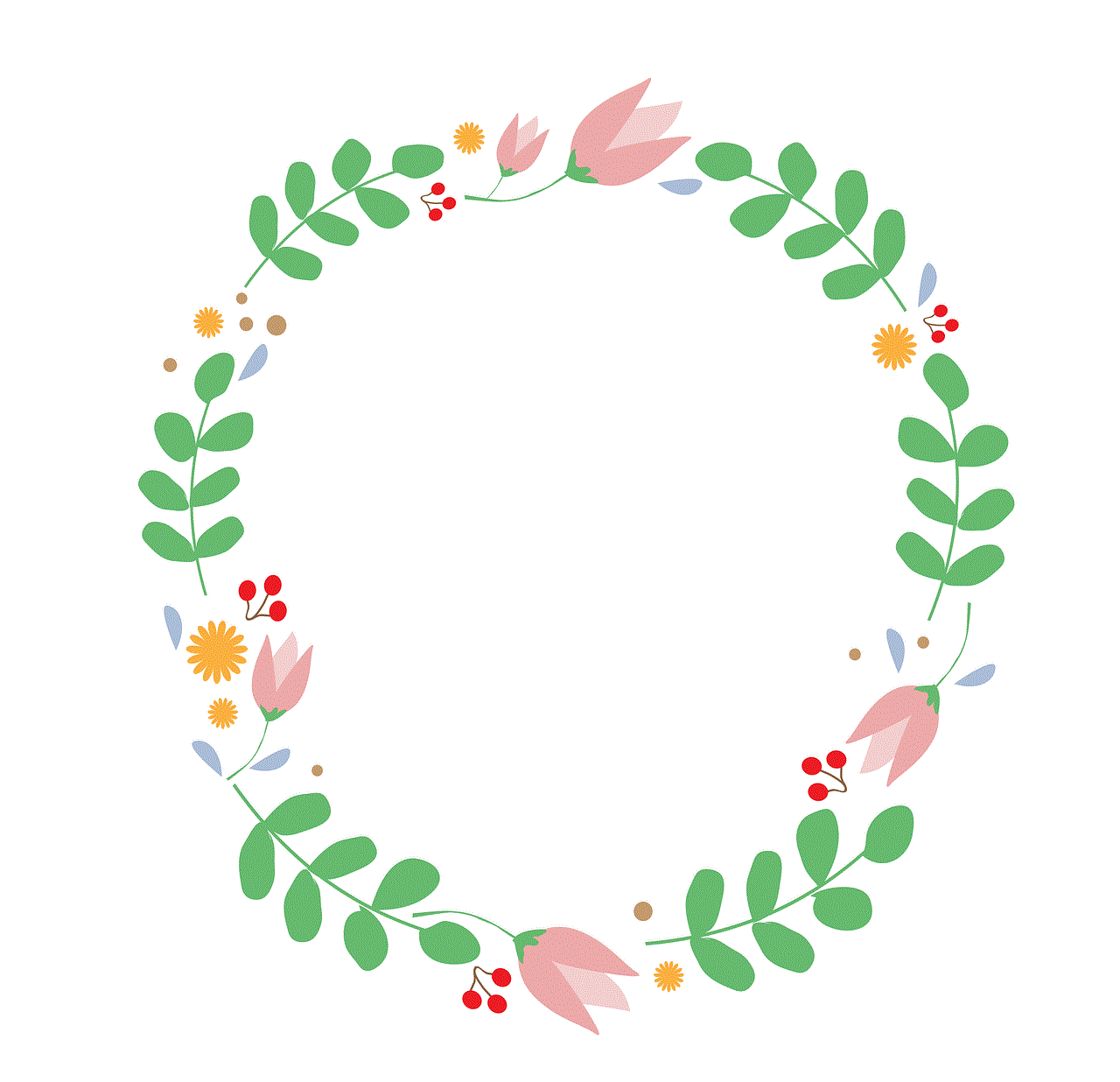
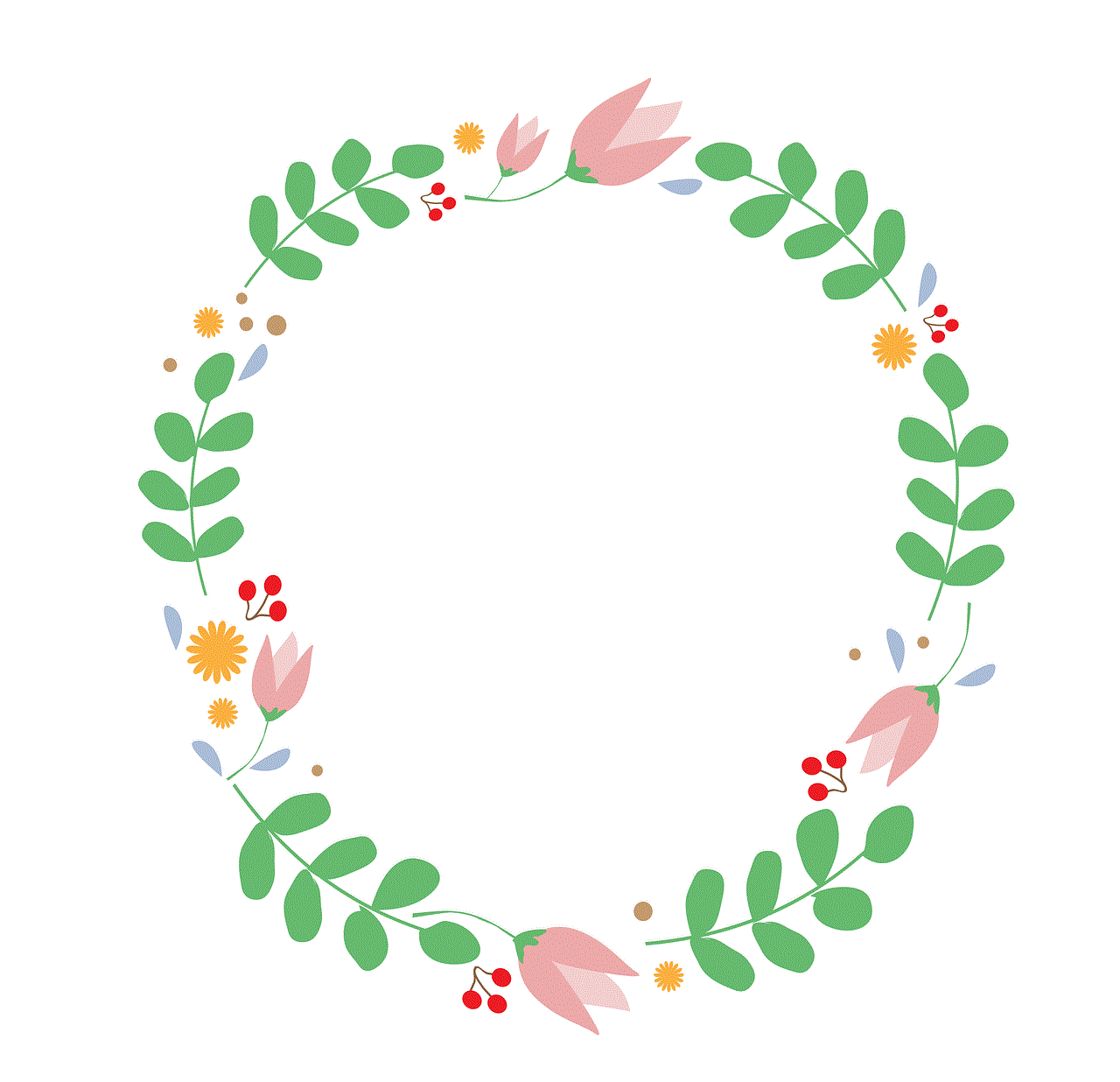
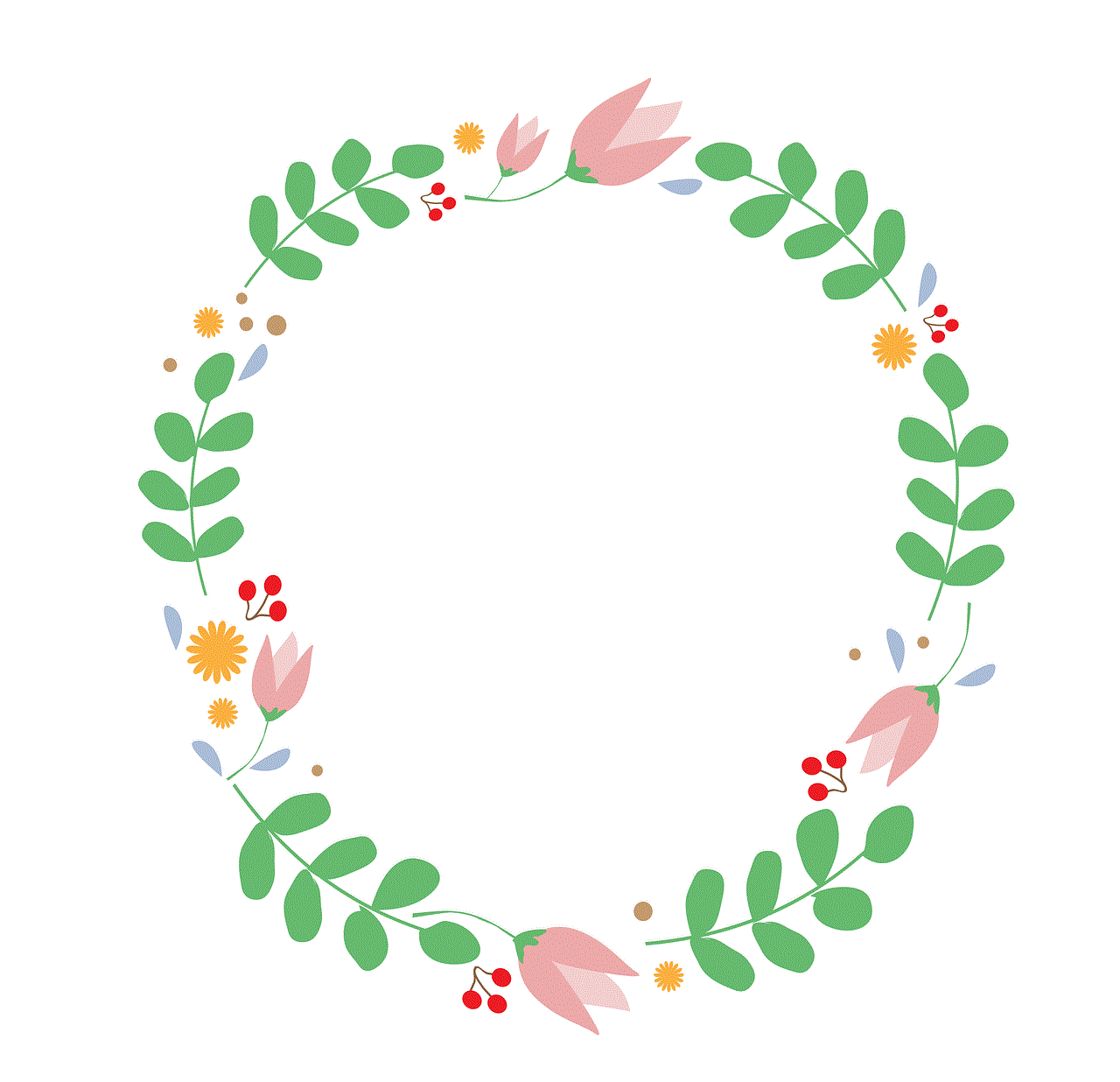
### Step 1: Connect Your TV to the Internet
To download apps on your Samsung Smart TV, the first step is to ensure that your TV is connected to the internet. Without a stable internet connection, you won’t be able to access the Samsung Apps Store. Here’s how to connect:
1. **Access the Settings Menu**: Press the Home button on your remote, then navigate to the Settings gear icon.
2. **Select Network**: From the Settings menu, choose ‘Network’ and then ‘Network Settings.’
3. **Choose Your Connection Type**: You can connect via Wi-Fi or Ethernet. For Wi-Fi, select your network from the list and enter the password. For Ethernet, simply plug the cable into the back of your TV.
4. **Test the Connection**: Once connected, you can run a connection test to ensure everything is working correctly.
### Step 2: Open the Samsung Apps Store
Once your TV is connected to the internet, the next step is to open the Samsung Apps Store:
1. **Press the Home Button**: This will take you to the Smart Hub.
2. **Navigate to Apps**: Scroll to the Apps section using the navigation keys on your remote.
3. **Enter the Apps Store**: Select ‘Samsung Apps’ to open the store.
### Step 3: Browse or Search for Apps
Now that you’re in the Apps Store, you can either browse through the categories or use the search function:
– **Browsing**: The Apps Store is organized into categories like Featured, Top Free, Top Paid, and more. This allows you to discover popular or new apps easily.
– **Searching**: If you have a specific app in mind, you can use the search bar at the top of the screen. Simply type the name of the app using the on-screen keyboard.
### Step 4: Downloading an App
Once you’ve found the app you want to download, follow these steps:
1. **Select the App**: Click on the app icon to view more details.
2. **Download**: Look for the ‘Install’ button and select it. The app will begin downloading, and you can monitor its progress on the screen.
3. **Open the App**: After the download completes, you can choose to open the app directly or find it later in your app library.
### Step 5: Organizing Your Apps
After downloading several apps, you may want to organize them for easier access:
1. **Go to My Apps**: From the Apps section, navigate to ‘My Apps.’
2. **Rearranging**: Highlight the app you want to move, press and hold the Enter button until a menu appears, and select ‘Move.’ Then place it where you prefer.
3. **Deleting Apps**: If you want to remove an app, highlight it, press and hold Enter, and select ‘Delete’ from the menu.
## Troubleshooting Common Issues
While the app download process is generally straightforward, you may encounter some issues. Here are common problems and their solutions:
### Issue 1: Unable to Connect to the Internet
If your TV cannot connect to the internet, double-check your Wi-Fi settings and ensure your router is functioning correctly. Restarting your TV and router can often resolve connectivity issues.
### Issue 2: App Download Fails
Sometimes, app downloads may fail due to insufficient storage. Check your TV’s storage settings and consider deleting unused apps to free up space.
### Issue 3: App Not Available
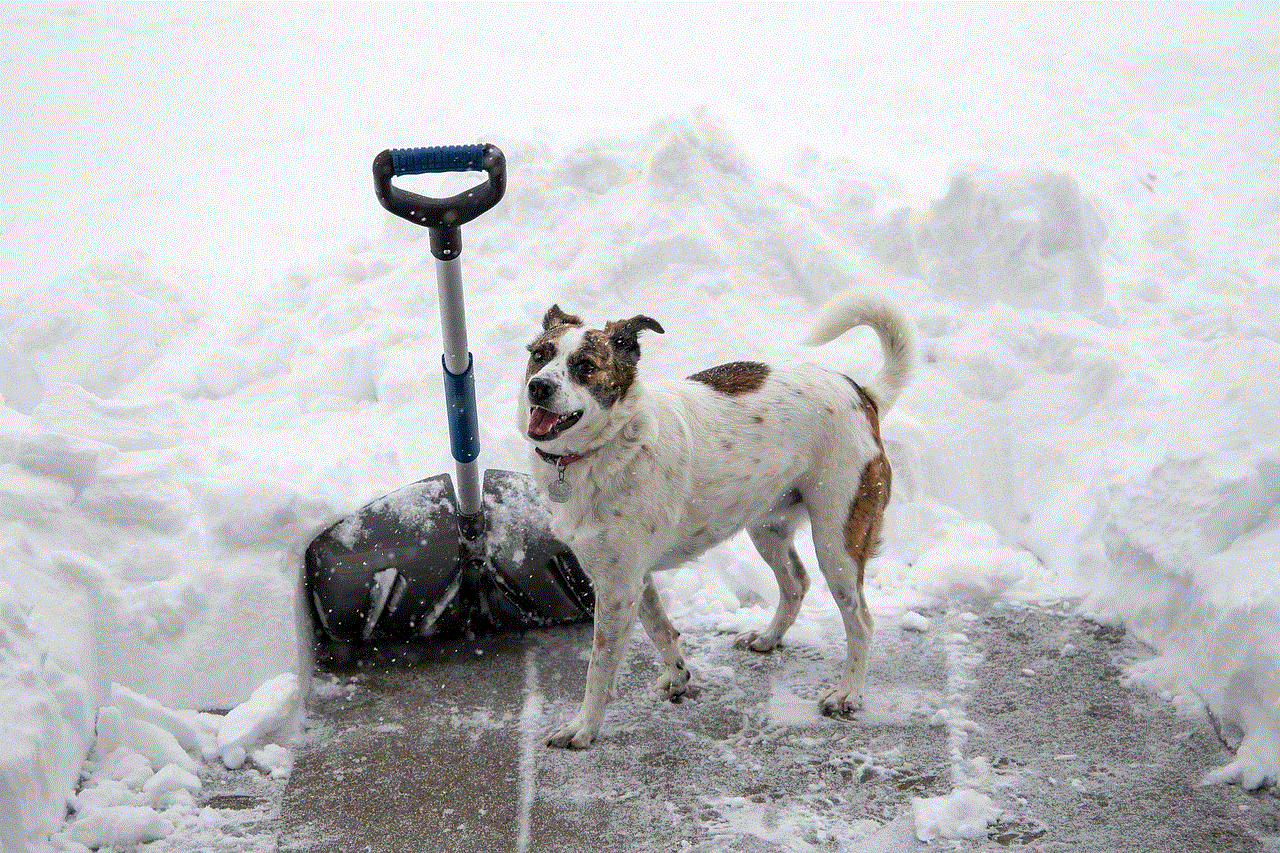
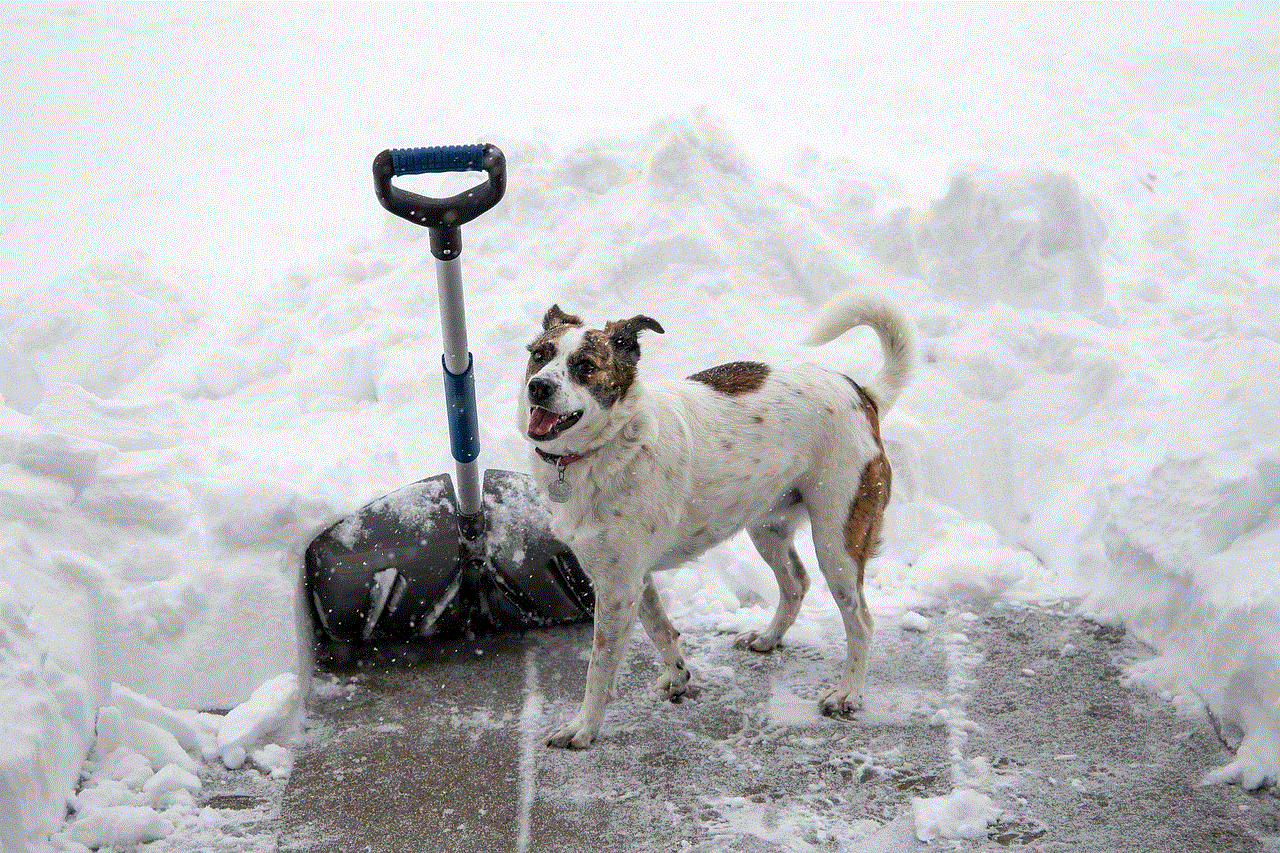
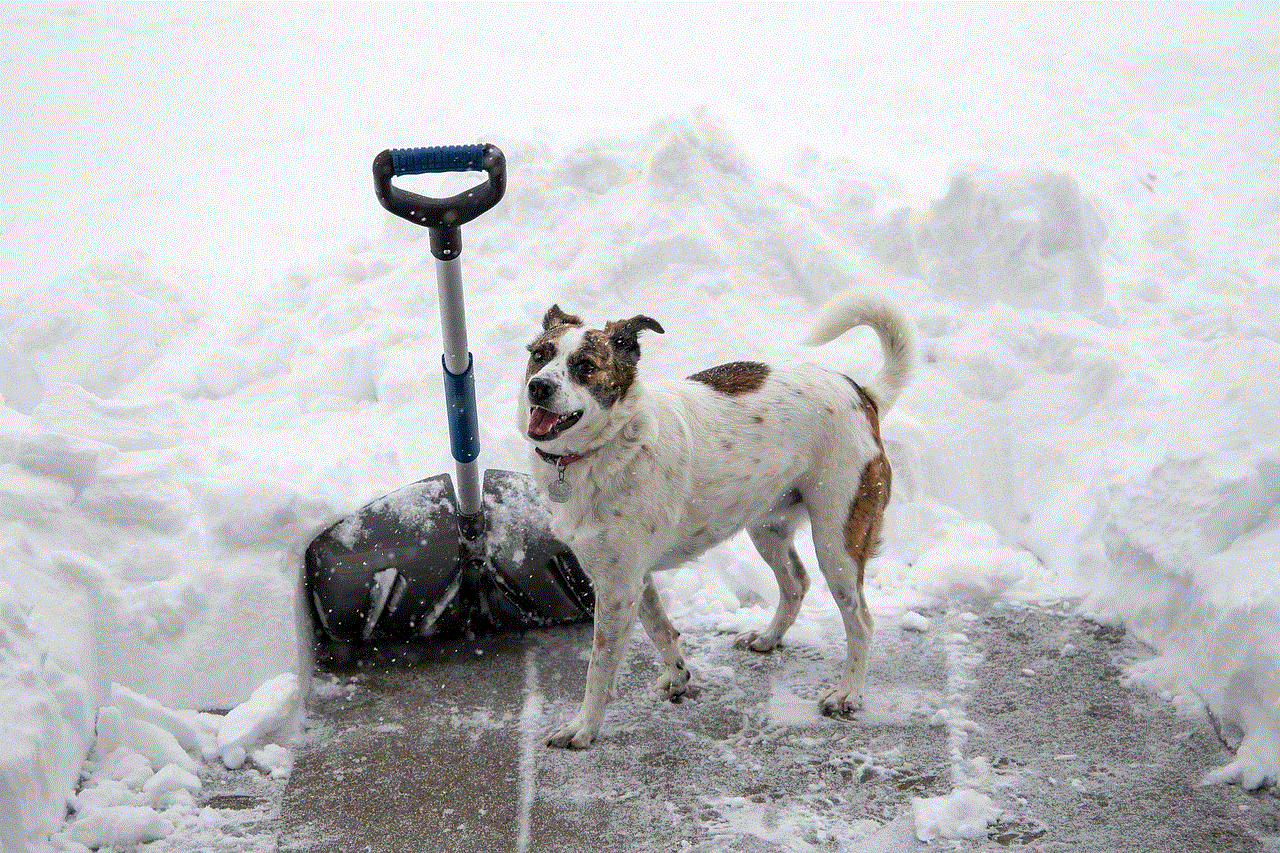
If you can’t find a specific app, it may not be available for your TV model or region. Check the Samsung website for a list of supported apps.
### Issue 4: App Crashes or Freezes
If an app crashes, try closing it and reopening it. If the problem persists, uninstall the app and reinstall it. Ensure that your TV’s firmware is up to date, as outdated software can lead to performance issues.
## Updating Your Samsung Smart TV
Keeping your Samsung Smart TV updated is crucial for optimal performance and access to the latest apps. Here’s how to check for and install updates:
1. **Go to Settings**: Press the Home button, navigate to Settings.
2. **Select Support**: Choose ‘Support’ and then ‘Software Update.’
3. **Check for Updates**: Select ‘Update Now.’ If an update is available, follow the prompts to install it.
## Popular Apps to Download
Now that you know how to download apps, here are some popular choices to consider:
### Streaming Services
1. **Netflix **: A must-have for binge-watchers, offering a vast library of films and series.
2. **Hulu **: Known for its extensive selection of TV shows, including current episodes.
3. **Amazon Prime Video**: Features a mix of movies, shows, and Amazon Originals.
4. **Disney+**: The go-to app for fans of Disney, Pixar, Marvel, and Star Wars.
### Gaming Apps
1. **Samsung Game Launcher**: A platform to access various games optimized for your TV.
2. **Twitch**: Connect with the gaming community and watch live streams.
### Utility Apps
1. **youtube -reviews”>YouTube **: For video content ranging from DIY tutorials to vlogs.
2. **Spotify**: Stream your favorite music and podcasts directly on your TV.
## Customizing Your Smart TV Experience
Beyond downloading apps, you can enhance your Samsung Smart TV experience through customization. Here are some tips:
### Personalize Your Home Screen
Samsung allows you to customize your home screen with preferred apps and content. You can prioritize the most-used apps by arranging them at the top for quick access.
### Set Up Voice Control
Many Samsung Smart TVs come with voice recognition features. By enabling Bixby, you can use voice commands to search for content, launch apps, and control your TV, making navigation even easier.
### Explore Samsung SmartThings
The SmartThings app allows you to control other smart devices in your home from your TV. You can adjust lighting, check security cameras, and manage smart appliances, all from your Samsung Smart TV interface.
## Conclusion
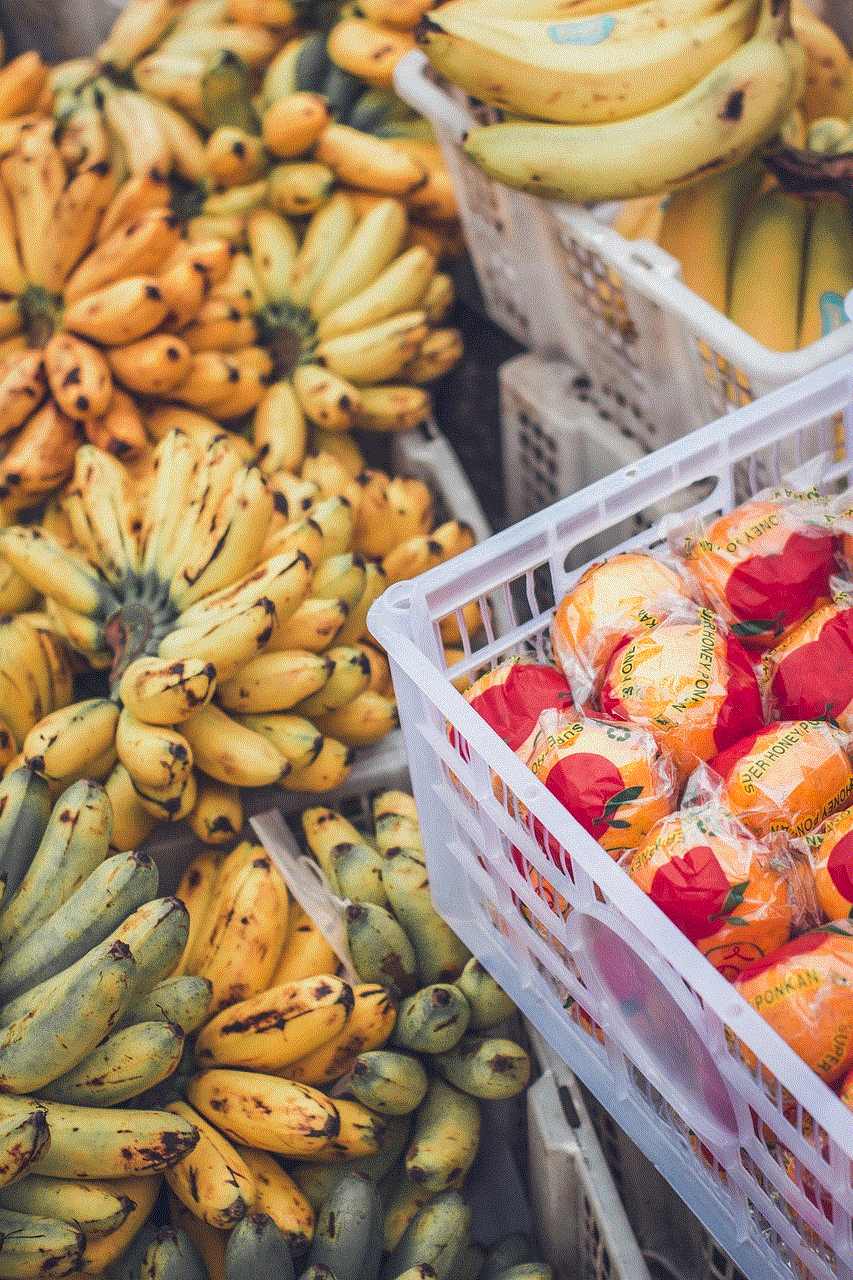
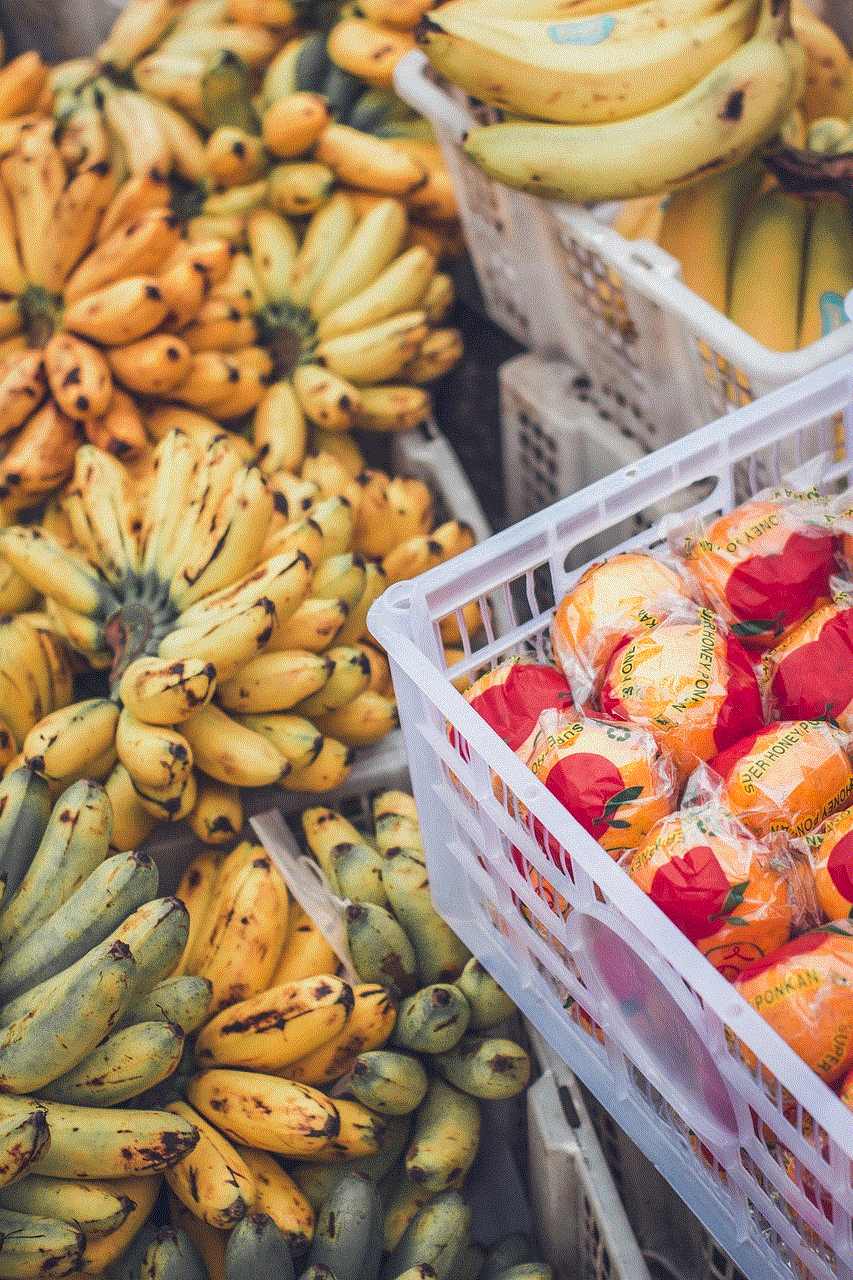
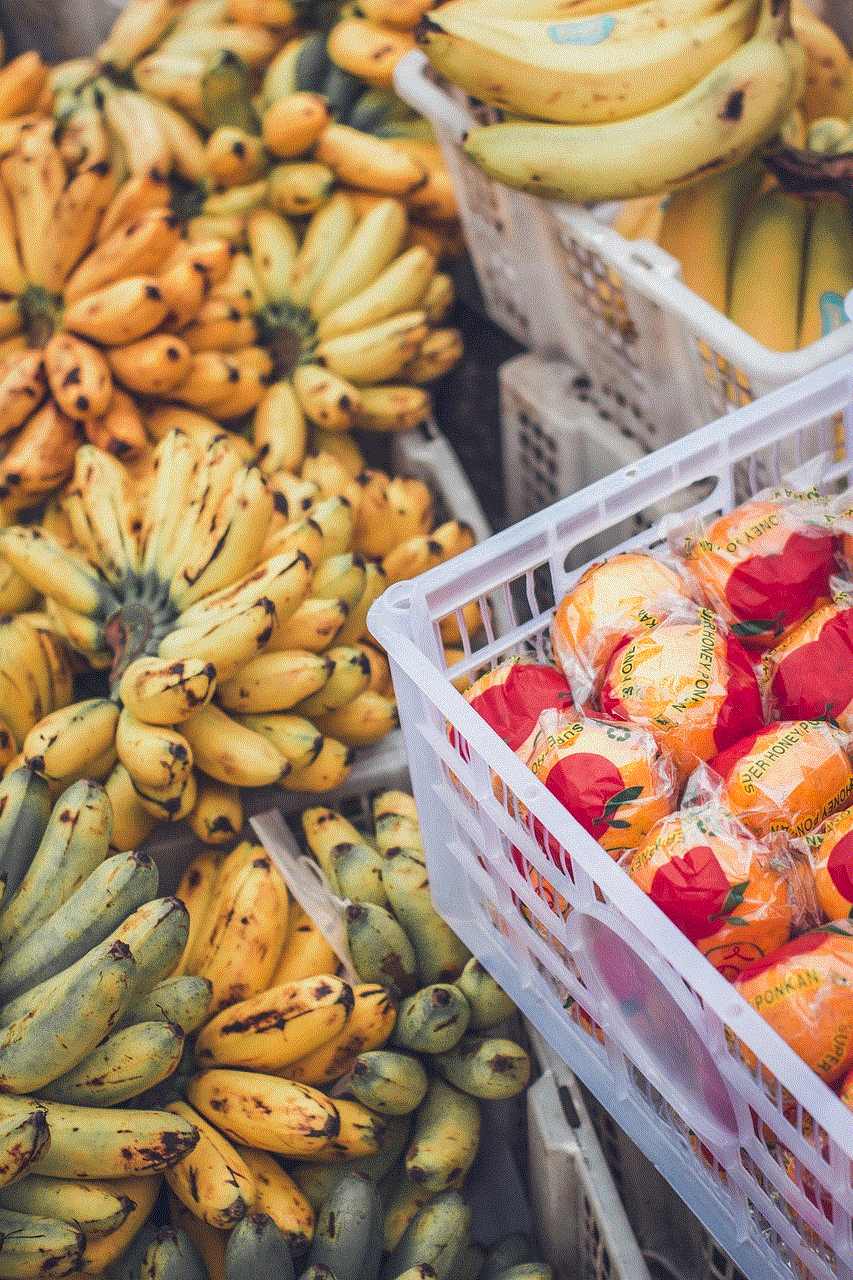
Downloading apps on your Samsung Smart TV is a simple yet powerful way to enhance your viewing experience. With access to a diverse range of applications, you can tailor your entertainment options to suit your preferences. By following the steps outlined in this guide, you can easily navigate the Samsung Apps Store, troubleshoot common issues, and enjoy the latest streaming content, games, and utilities.
As technology continues to evolve, staying informed about updates and new applications will ensure that your Samsung Smart TV remains a valuable part of your home entertainment system. Whether you are a casual viewer or a dedicated binge-watcher, the possibilities are endless with a few clicks of your remote. Enjoy your journey into the world of smart television!