how to change privacy setting on twitter
Twitter is a popular social media platform that allows individuals and businesses to share their thoughts, ideas, and updates with a large audience. With over 330 million monthly active users, it has become a powerful tool for communication and networking. However, with the increasing concerns over online privacy and security, many people are wondering how to change their privacy settings on Twitter to keep their personal information safe. In this article, we will explore the various privacy settings on Twitter and guide you on how to customize them to suit your needs.
What are Privacy Settings on Twitter?
Privacy settings on Twitter, like any other social media platform, are a set of options that allow users to control who can see their tweets, view their profile, and access their personal information. These settings are essential for maintaining your online privacy and ensuring that your account is secure. Without proper privacy settings, anyone can view your tweets, retweet them, and even send you direct messages, which can be invasive and overwhelming for some users.
Twitter offers a range of privacy settings that can be customized to fit your preferences. These include options such as protecting your tweets, limiting who can tag you in photos, and controlling who can see your location. By taking the time to adjust these settings, you can have a better understanding of who can access your account and what information they can see.
How to Access Privacy Settings on Twitter?
To change your privacy settings on Twitter, you need to log in to your account and navigate to the settings menu. You can find the settings menu by clicking on your profile picture or the “More” option on the left-hand side of the screen. From there, click on the “Settings and Privacy” option, and you will be directed to a page that contains all the privacy settings for your account.
Alternatively, you can access the privacy settings by clicking on the “More” option and selecting “Settings and Privacy” from the drop-down menu. This will take you to the same page where you can customize your privacy settings.
Changing Your Privacy Settings on Twitter
Once you have accessed your privacy settings, you can begin customizing them according to your preferences. Twitter offers several options that you can adjust to make your account more secure and private. Let’s take a look at some of the essential settings and how to change them.
1. Protecting Your Tweets
The first option you will see under the privacy settings is “Protect your Tweets.” By enabling this option, you can restrict who can see your tweets to only your approved followers. This means that people who are not following you will not be able to see your tweets, and they will not appear in search results.
To enable this option, click on the checkbox next to “Protect your Tweets” and click on the “Save changes” button at the bottom of the page. Keep in mind that once you enable this setting, your tweets will no longer be visible to the public, and you will have to approve each new follower manually.
2. Limiting Tagging in Photos
Another important privacy setting on Twitter is the ability to limit who can tag you in photos. This option can be found under the “Privacy and safety” section of the settings menu. By default, anyone can tag you in photos, but you can change this by selecting the “Only people you follow” or “No one” options.
Enabling this setting can help prevent unwanted tagging in photos that may appear on your profile or timeline. It also gives you more control over the photos that are associated with your account.
3. Controlling Who Can See Your Location
Twitter allows users to add their location to tweets, which can be helpful for businesses or events. However, if you don’t want your location to be visible to everyone, you can change this setting under the “Privacy and safety” section. Here, you can select “Don’t add location information to Tweets” or “Remove all location information” to disable location tagging.
It’s important to note that even if you disable this setting, your current location may still be visible to Twitter if you have enabled location services on your device. To prevent this, make sure to disable location services for the Twitter app on your device.
4. Managing Photo and Video Tagging
Under the “Privacy and safety” section, you can also manage who can tag you in photos and videos. You can choose to allow anyone to tag you, only people you follow, or no one at all. This option can help prevent unwanted tags and control the images and videos that are associated with your account.
5. Disabling Photo and Video Quality
Twitter has an option that allows users to upload high-quality photos and videos. However, this can consume a lot of data, especially for users with limited data plans. If you want to save data and minimize the amount of data Twitter uses, you can disable this setting under the “Data usage” section. Here, you can choose between three options: “High-quality media uploads,” “Data saver,” or “Never play high-quality media.”
6. Restricting Direct Messages
Direct messages, or DMs, are private messages sent between Twitter users. By default, anyone can send you a DM, but you can change this under the “Privacy and safety” section. You can choose to receive messages from everyone, only people you follow, or no one at all. If you select the “Receive messages from anyone” option, you can also choose to receive DMs from people you don’t follow by enabling the “Receive requests from everyone” option.
7. Blocking and Muting Accounts
Twitter also offers options to block and mute accounts that you don’t want to interact with. Blocking an account means that the user will not be able to see your tweets, tag you in photos, or send you direct messages. Muting an account, on the other hand, means that their tweets and retweets will not appear on your timeline. To block or mute an account, click on the three dots next to their profile name and select the appropriate option.
8. Managing App Access to Your Account
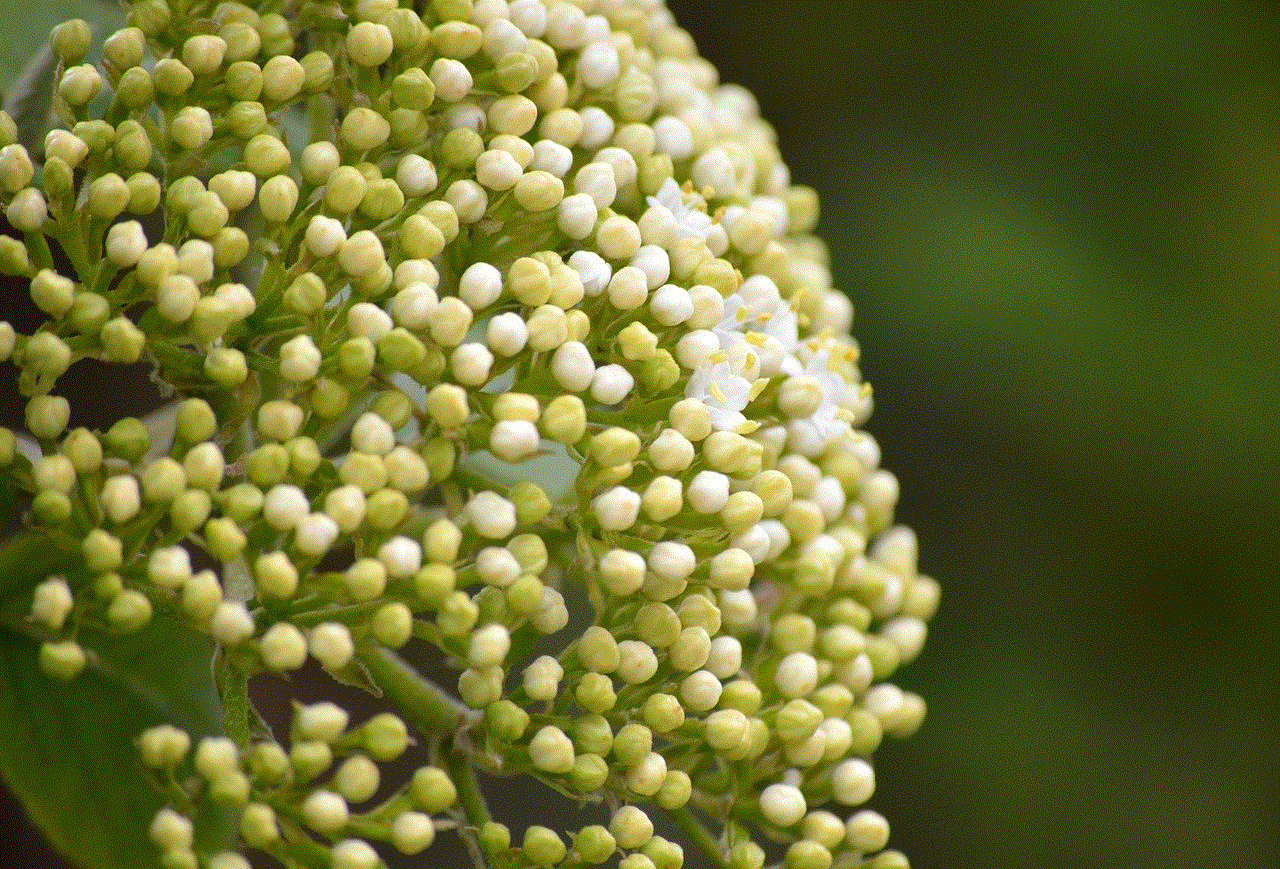
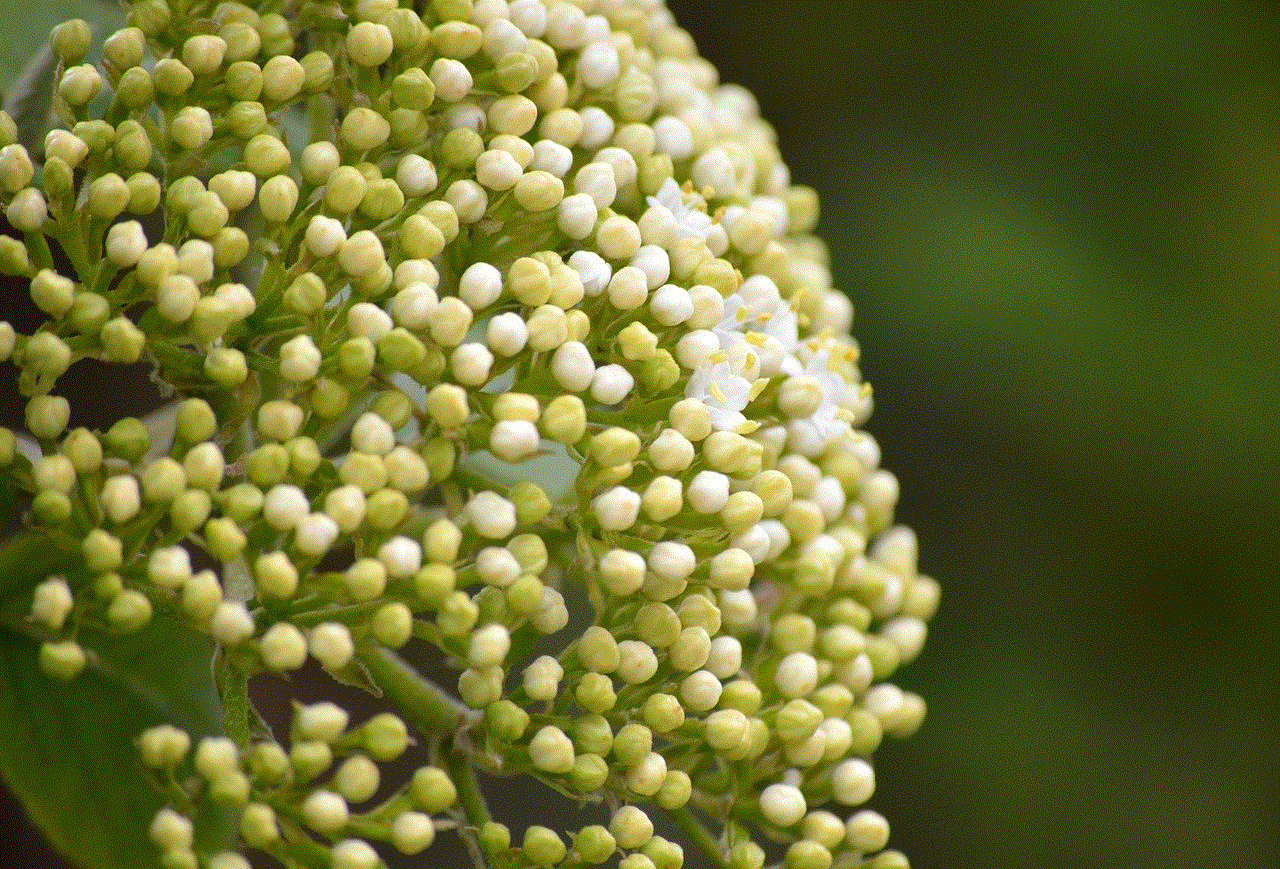
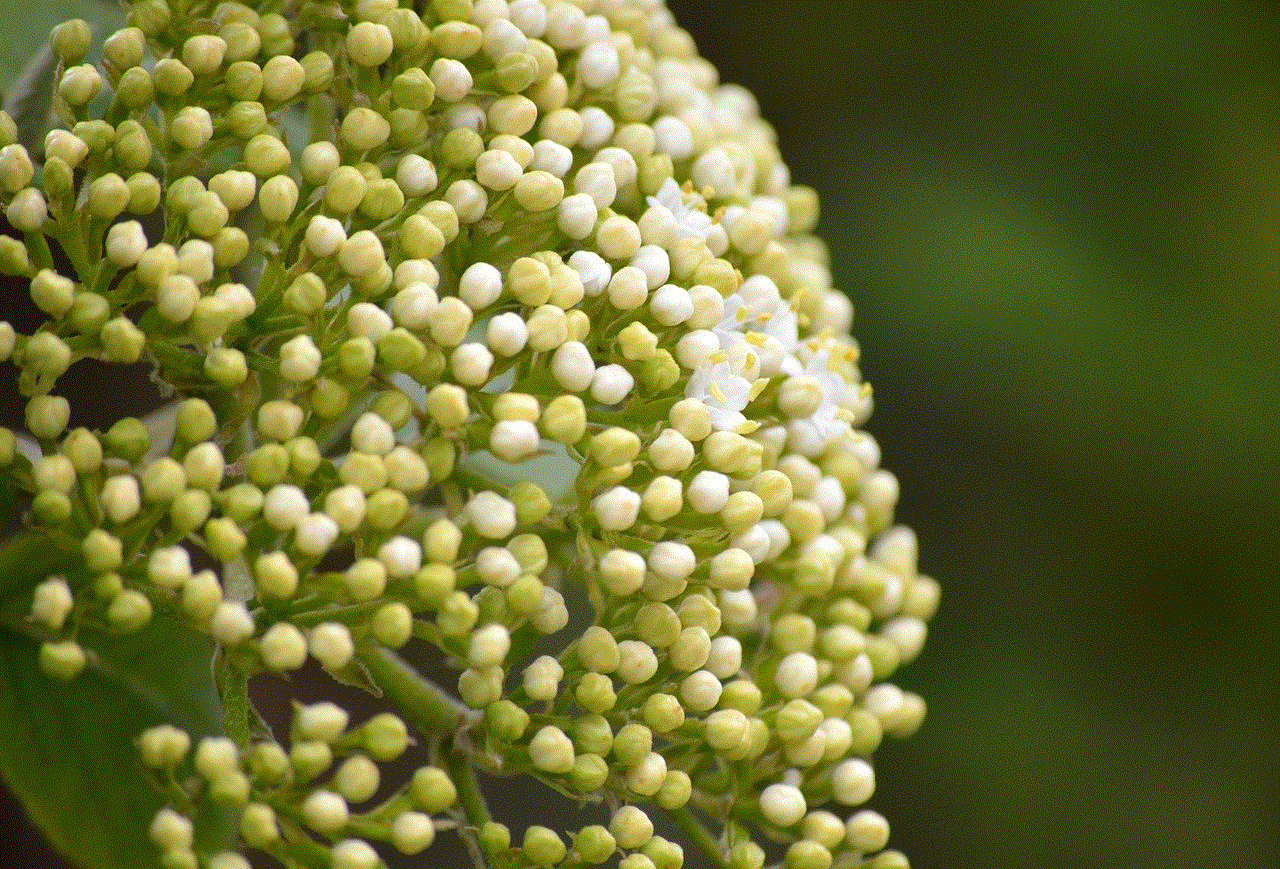
Many third-party apps and services allow you to sign in using your Twitter account. However, this means that these apps and services will have access to your Twitter data. If you want to manage the apps that have access to your account, you can do so under the “Apps and devices” section of the settings menu. Here, you can revoke access to any app or service that you are no longer using or that you don’t want to have access to your account.
9. Customizing Your Profile
Under the “Privacy and safety” section, you can also customize your profile and make it more private. You can choose to hide your profile from search engines, which means that your profile will not appear in search results on Google or other search engines. You can also enable the “Protect my tweets” option from here, as well as choose who can tag you in photos.
10. Deactivating or Deleting Your Account
If you no longer want to use Twitter, you have the option to deactivate or delete your account. Deactivating your account means that your profile and tweets will no longer appear on Twitter, but your data will still be stored. If you want to completely remove your account and all associated data, you can do so by selecting the “Delete your account” option under the “Account” section of the settings menu.
In conclusion, Twitter offers a range of privacy settings that can be customized to fit your preferences. By taking the time to adjust these settings, you can have more control over your account and ensure that your personal information is secure. We hope this guide has helped you understand how to change your privacy settings on Twitter. Remember to review your settings regularly and make any necessary changes to keep your account safe and private.
facebook lookup phone number
In today’s digital age, social media has become an integral part of our daily lives. One of the most popular platforms is facebook -parental-controls-guide”>Facebook , with over 2.7 billion active monthly users. With such a massive user base, it’s no surprise that Facebook has become a go-to resource for finding information about individuals. From their interests and hobbies to their contact information, Facebook has it all. However, what about finding someone’s phone number? Is it possible to use Facebook to lookup phone numbers? In this article, we’ll delve into the topic of “Facebook lookup phone number” and explore how it can be done.
Before we jump into the process of using Facebook to lookup phone numbers, let’s first understand the concept of reverse phone lookup. It is a method of finding a person’s name, address, and other contact information by using their phone number. This type of search is usually used when an individual receives a call from an unknown number and wants to know who it belongs to. So, can Facebook be used for reverse phone lookup? The answer is yes, but with some limitations.
The first and most important thing to note is that Facebook does not allow users to search for phone numbers directly. This means that you cannot simply type in a phone number and expect to get results. However, there are a few workarounds that can help you find someone’s phone number through Facebook. Let’s explore them in detail.
1. Use Facebook’s search bar
The simplest way to lookup a phone number on Facebook is by using the platform’s search bar. Type in the phone number you want to lookup, and if it is associated with a Facebook account, it will show up in the search results. However, this method is not foolproof as the phone number may not be linked to the individual’s Facebook account, or they may have their privacy settings set to restrict the visibility of their phone number.
2. Use the Facebook People Search feature
Facebook has a feature called “People Search,” which allows users to find individuals based on their name, location, workplace, and other details. This feature can also be used to lookup phone numbers. Simply type in the name and location of the person whose phone number you want to find, and if it is listed on their profile, you will see it in the search results.
3. Use third-party websites



If the above methods don’t yield any results, you can try using third-party websites that offer phone number lookup services. These websites use a combination of public information and data from social media platforms like Facebook to provide you with the desired results. However, keep in mind that these websites may charge a fee for their services, and they may not always be accurate.
4. Use Facebook Marketplace
Another way to lookup phone numbers on Facebook is by using the platform’s marketplace feature. Many individuals list their phone numbers on the marketplace when selling an item, so if you come across a listing that interests you, you may find the seller’s phone number in the description.
5. Check mutual friends’ profiles
If you are friends with the person you are trying to find the phone number of, you can check their mutual friends’ profiles. It is possible that the person’s phone number may be listed on their friend’s profiles.
6. Ask for their number directly
Sometimes, the most simple solution is the best one. If you are friends with the person on Facebook, you can simply message them and ask for their phone number. This way, you can avoid all the hassle of searching for it online.
7. Use Facebook’s “Find Friends” feature
Facebook’s “Find Friends” feature allows users to find individuals they know by syncing their contacts. If you have the person’s phone number saved in your contacts, you can use this feature to find their Facebook profile and get their phone number.
8. Use a people search engine
Apart from Facebook, there are several people search engines available online that can help you lookup phone numbers. These websites use a combination of public records and social media data to provide you with accurate results. Some popular people search engines include Spokeo, Pipl, and TruthFinder.
9. Use Facebook’s Graph Search
Facebook’s Graph Search is a powerful tool that allows users to search for specific information on the platform. By using keywords like “phone number” or “contact information,” you may be able to find the person’s phone number if it is mentioned in any public posts or comments.
10. Use Facebook’s “About” section
Lastly, you can also try checking the person’s Facebook profile’s “About” section. Many individuals list their contact information in this section, making it easily accessible to others. However, keep in mind that this information may not always be accurate, and the person may have set their privacy settings to restrict the visibility of their contact information.



In conclusion, Facebook can be used to lookup phone numbers, but it may not always be successful. The platform’s privacy settings and limitations on searching for phone numbers make it challenging to find the desired information. Therefore, it is always best to try multiple methods and use third-party websites if necessary. Additionally, it’s essential to respect people’s privacy and not use their phone numbers for any unsolicited communication.