how to cancel subscriptions on itunes
As more and more people rely on digital content for entertainment and information, subscription services have become increasingly popular. One of the most widely used subscription services is iTunes, which offers access to millions of songs, movies, and TV shows. While subscribing to iTunes can be convenient and enjoyable, there may come a time when you need to cancel your subscription. Whether you’re looking to save money or simply no longer have a need for the service, canceling your iTunes subscription is a relatively simple process. In this article, we will guide you through the steps to cancel your iTunes subscription and provide some tips to help you manage your subscriptions in the future.
What is iTunes and How Does it Work?
For those who may not be familiar with iTunes, it is a media player and digital content store developed by Apple Inc. It was first introduced in 2001 and has since become one of the most popular platforms for purchasing and downloading digital content. With iTunes, users can buy and download music, movies, TV shows, books, and even apps for their Apple devices. In addition, iTunes also offers a subscription service called Apple Music, which allows users to stream music on demand and access exclusive content.
Apple Music offers a free trial period of three months to new subscribers, after which it becomes a paid subscription service. The basic individual plan costs $9.99 per month, while the family plan (for up to six people) costs $14.99 per month. This subscription is automatically renewed each month, unless you cancel it. Therefore, it is important to know how to cancel your iTunes subscription if you no longer wish to use the service.
How to Cancel Your iTunes Subscription
Canceling your iTunes subscription is a straightforward process that can be done directly from your device. Follow the steps below to cancel your iTunes subscription:
Step 1: Open the Settings app on your Apple device.
Step 2: Tap on your Apple ID at the top of the screen.
Step 3: Select “iTunes & App Store” from the list of options.
Step 4: Tap on your Apple ID again and then select “View Apple ID” from the pop-up menu.
Step 5: Navigate to the “Subscriptions” section and select “Apple Music”.
Step 6: Tap on “Cancel Subscription” and then confirm your decision.
Once you have completed these steps, your Apple Music subscription will be canceled, and you will no longer be charged for it. However, you will still have access to the service until the end of the current billing period.
It is important to note that if you have subscribed to Apple Music through a third-party service, such as through your cellular provider, you will need to cancel your subscription directly through that service. If you are unsure of how you subscribed to Apple Music, you can check by following the steps above and selecting “Manage” next to the subscription in question.
Managing Your iTunes Subscriptions
Aside from the steps outlined above, there are some other things you can do to better manage your iTunes subscriptions. These tips can help you avoid unwanted charges and make sure you are getting the most out of your subscriptions.
1. Check Your Subscriptions Regularly
It is always a good idea to check your subscriptions regularly to make sure you are not paying for services you no longer use or need. This can help you save money and avoid any unnecessary charges. To check your iTunes subscriptions, follow the steps outlined above.
2. Set Reminders
If you have a free trial subscription, it is a good idea to set a reminder for yourself to cancel it before it converts to a paid subscription. This will ensure that you are not charged for a service you may not want to continue using.
3. Use Restrictions
If you have children who use your Apple device, it is a good idea to set up restrictions to prevent them from making unauthorized purchases or subscribing to services without your permission. You can do this by going to Settings > General > Restrictions and setting a passcode. From there, you can choose which types of content and services can be accessed on the device.
4. Consider Bundles
If you use multiple Apple services, such as Apple Music, Apple TV+, and iCloud storage, it may be worth considering bundling them together. Apple offers a bundle called Apple One, which includes various services at a discounted price. This can help you save money and make managing your subscriptions easier.
5. Contact Apple Support
If you are having trouble canceling your subscription or have any questions about your iTunes account, you can contact Apple Support for assistance. They have a team of experts who can guide you through the process and help resolve any issues you may be experiencing.
Final Thoughts
Canceling your iTunes subscription is a simple process that can be done directly from your device. By following the steps outlined in this article, you can easily cancel your subscription and avoid any future charges. It is also important to regularly check your subscriptions and set reminders to avoid any unwanted charges. With these tips, you can manage your iTunes subscriptions effectively and get the most out of your digital content experience.
circle with disney amazon
Circle with Disney: A Comprehensive Review and Guide for Parents
Introduction:
In today’s digital age, parenting has become more challenging than ever. With children spending increasing amounts of time online, it has become crucial for parents to ensure their safety and well-being in the virtual world. This is where Circle with Disney comes into play. A combination of hardware and software, Circle with Disney is a device that helps parents manage and control their children’s online activities. In this article, we will explore the features, benefits, and limitations of Circle with Disney and provide parents with a comprehensive review and guide on how to make the most of this innovative tool.
What is Circle with Disney?
Circle with Disney is a small white device that connects to your home Wi-Fi network. It allows parents to control and monitor their children’s internet usage across various devices, including smartphones, tablets, gaming consoles, and smart TVs. Developed by Circle Media Inc., this device offers a range of features designed to keep children safe online, manage screen time, and filter content.
Setting Up Circle with Disney:
Setting up Circle with Disney is a straightforward process. After unboxing the device, you need to plug it into a power outlet and connect it to your home Wi-Fi network. Next, you will need to download the Circle app on your smartphone or tablet and follow the step-by-step instructions to complete the setup. Once the setup is complete, you can start customizing the settings based on your preferences and your child’s age and needs.
Features of Circle with Disney:
1. Internet Filtering: Circle with Disney allows parents to filter and block specific websites or categories of content. This feature ensures that children are protected from inappropriate content and limits their exposure to potentially harmful websites.
2. Time Limits: With Circle with Disney, parents can set daily time limits for each child’s internet usage. Once the allocated time is over, the device will automatically disconnect the child’s device from the internet, encouraging healthy screen time habits.
3. Bedtime Mode: Bedtime mode is a useful feature that allows parents to set specific time periods during which the internet access is paused for all devices. This ensures that children get a good night’s sleep without the distractions of screens and online activities.
4. Pause Button: Circle with Disney comes with a physical pause button on the device itself. This button allows parents to instantly pause internet access for all devices, providing a quick and convenient way to enforce offline time or manage screen time during family activities or meal times.
5. Usage Analytics: The Circle app provides detailed usage analytics, allowing parents to monitor their children’s online activities. It provides information on the time spent on various websites and applications, enabling parents to identify any potential issues or concerns.
Benefits of Circle with Disney:
1. Parental Peace of Mind: Circle with Disney offers parents peace of mind by providing them with the tools to manage and control their children’s online activities. It allows parents to create a safe and healthy digital environment for their children, ensuring they are protected from inappropriate content and excessive screen time.
2. Customization: Circle with Disney offers a high level of customization, allowing parents to tailor the settings to suit their child’s age, maturity, and individual needs. Whether it’s filtering specific websites, setting time limits, or pausing internet access, parents have full control over their child’s online experience.
3. Educational Opportunities: Circle with Disney can also be used as an educational tool. Parents can use it to set time limits and encourage their children to balance their online activities with offline activities, such as reading, playing sports, or engaging in creative hobbies.
4. Healthy Screen Time Habits: The time limit and bedtime mode features of Circle with Disney promote healthy screen time habits. By setting boundaries and enforcing offline time, parents can ensure that their children are not spending excessive amounts of time online, which can have negative effects on their physical and mental well-being.
5. Open Communication: Circle with Disney encourages open communication between parents and children about internet safety and responsible online behavior. By discussing the device’s features and rules with their children, parents can educate them about the potential risks of the internet and the importance of using it responsibly.
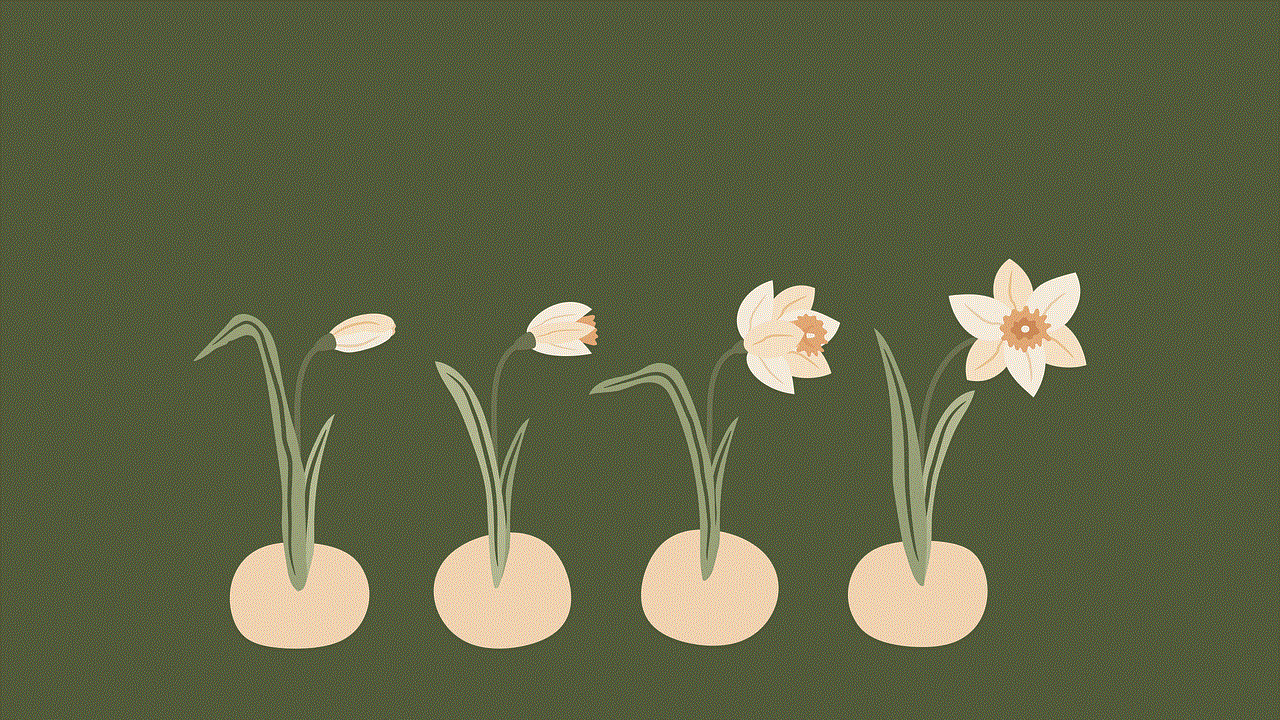
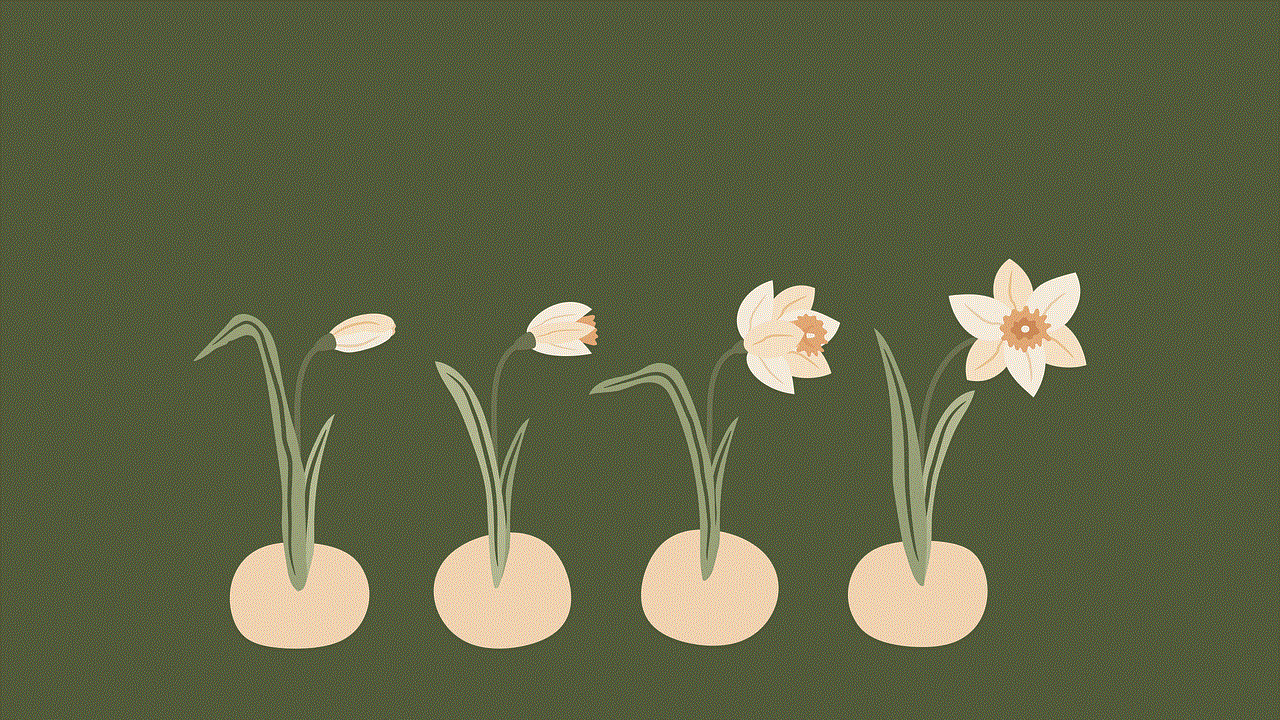
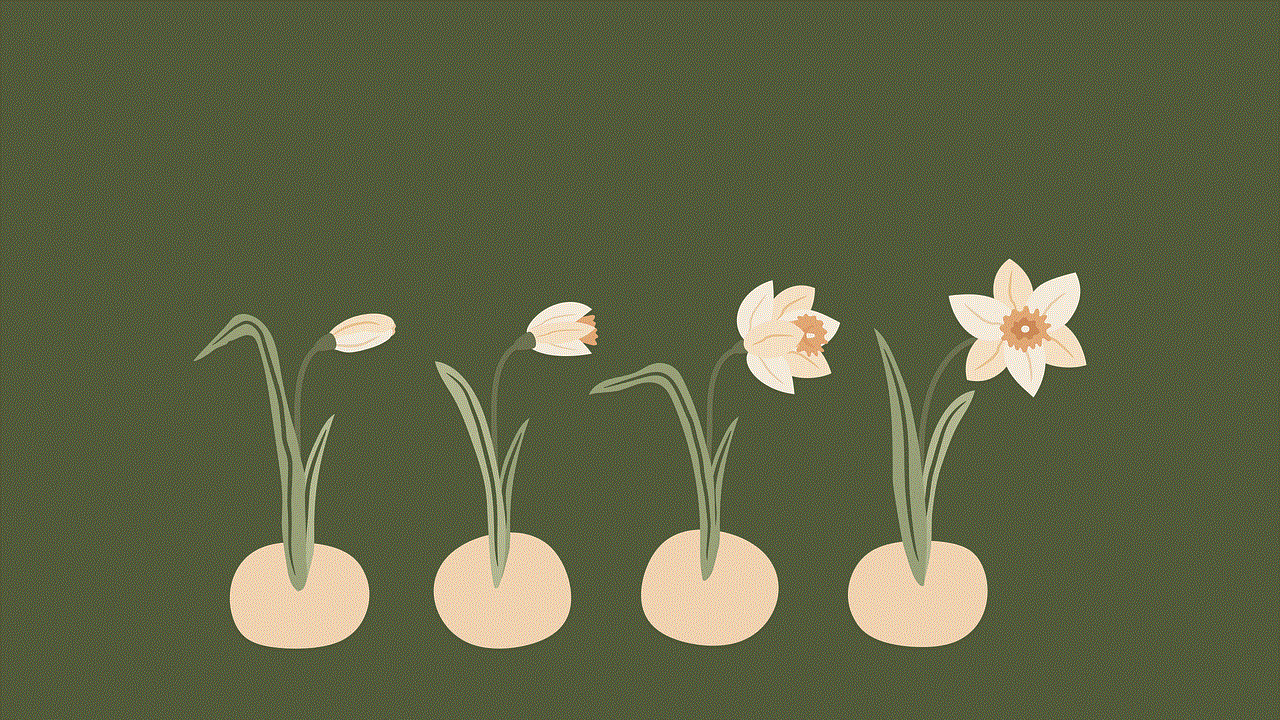
Limitations of Circle with Disney:
While Circle with Disney offers numerous benefits, it does have a few limitations worth considering:
1. Limited Control Outside the Home: Circle with Disney’s features are limited to devices connected to the home Wi-Fi network. Once children leave the house and connect to other networks, parents have limited control over their online activities.
2. Dependence on Wi-Fi: Circle with Disney relies on a stable internet connection to function effectively. If the Wi-Fi network at home is unstable or experiences frequent outages, the device’s features may not work as intended.
3. Technical Limitations: Circle with Disney may not be compatible with all devices and applications. Some websites and applications may bypass the device’s filters and restrictions, requiring parents to stay vigilant and take additional measures to ensure their child’s safety.
Conclusion:
In conclusion, Circle with Disney is a valuable tool for parents seeking to manage and control their children’s online activities. With its range of features and customization options, it provides parents with the ability to create a safe and healthy digital environment for their children. While it does have a few limitations, its benefits far outweigh the drawbacks. By using Circle with Disney as a tool for open communication and education, parents can empower their children to navigate the online world responsibly and safely.
steam account email changed
Title: Steam Account Email Changed: What to Do and How to Prevent It
Introduction:
In today’s digital age, online gaming has become increasingly popular, with platforms like Steam providing a vast array of games and a vibrant community for gamers worldwide. However, as the popularity of online gaming has risen, so have the risks associated with it. One such risk is having your Steam account email changed without your consent. This article aims to explore the reasons behind this issue, the steps to take if it happens to you, and proactive measures to prevent it from occurring in the first place.
Understanding the Issue:
Having your Steam account email changed can be a devastating experience. It means losing access to your online game library, achievements, and potentially even personal information stored within your account. This can lead to frustration, financial loss, and even jeopardize your online gaming reputation. Understanding why this occurs is crucial in preventing and resolving the issue effectively.
Reasons for Steam Account Email Changes:
There are several reasons why someone might attempt to change the email associated with a Steam account without the owner’s permission. The most common motives include:
1. Account Hijacking: Cybercriminals target Steam accounts to gain control over a user’s games, items, and potentially their financial information.
2. Account Reselling: Stolen Steam accounts are often sold on the black market, where they can be purchased by unsuspecting gamers.
3. Account Trading: Some users may attempt to change the email to trade or sell the account to others, often at unfair prices.
4. Personal Vendettas: In rare cases, individuals who hold grudges against a particular gamer may try to take control of their Steam account as a form of revenge.
Steps to Take if Your Steam Account Email is Changed:
Discovering that your Steam account email has been changed may leave you feeling helpless, but there are several steps you can take to regain control and minimize the damage:
1. Contact Steam Support: Immediately reach out to Steam’s customer support to report the issue and provide them with any relevant information about your account.
2. Provide Proof of Ownership: Steam Support may ask for identification or proof of purchase to verify that you are the legitimate owner of the account.
3. Change Your Password: If possible, change your Steam account password to prevent further unauthorized access.
4. Enable Steam Guard: Enable Steam Guard’s two-factor authentication to add an extra layer of security to your account.
5. Scan Your System for Malware: Perform a thorough scan of your computer using reputable anti-malware software to ensure that there are no keyloggers or other malicious programs compromising your security.
Preventative Measures to Protect Your Steam Account:
Taking proactive measures to protect your Steam account can significantly reduce the risk of having your email changed without your consent. Here are some essential steps to consider:
1. Create a Strong Password: Choose a unique and complex password that consists of a combination of uppercase and lowercase letters, numbers, and special characters.
2. Enable Steam Guard: As mentioned earlier, enable Steam Guard’s two-factor authentication to add an extra layer of security to your account.
3. Be Cautious with Your Login Information: Never share your Steam account login credentials with anyone, including friends or family members.
4. Secure Your Email Account: Ensure that your email account associated with your Steam account has a strong password and two-factor authentication enabled.
5. Regularly Update Your System: Keep your operating system, web browser, and anti-malware software up to date to minimize vulnerabilities.
6. Be Wary of Phishing Attempts: Avoid clicking on suspicious links or downloading files from unfamiliar sources, as they may contain malware designed to steal your account information.
7. Monitor Your Account Activity: Regularly review your account’s purchase history and logins to detect any suspicious activity promptly.
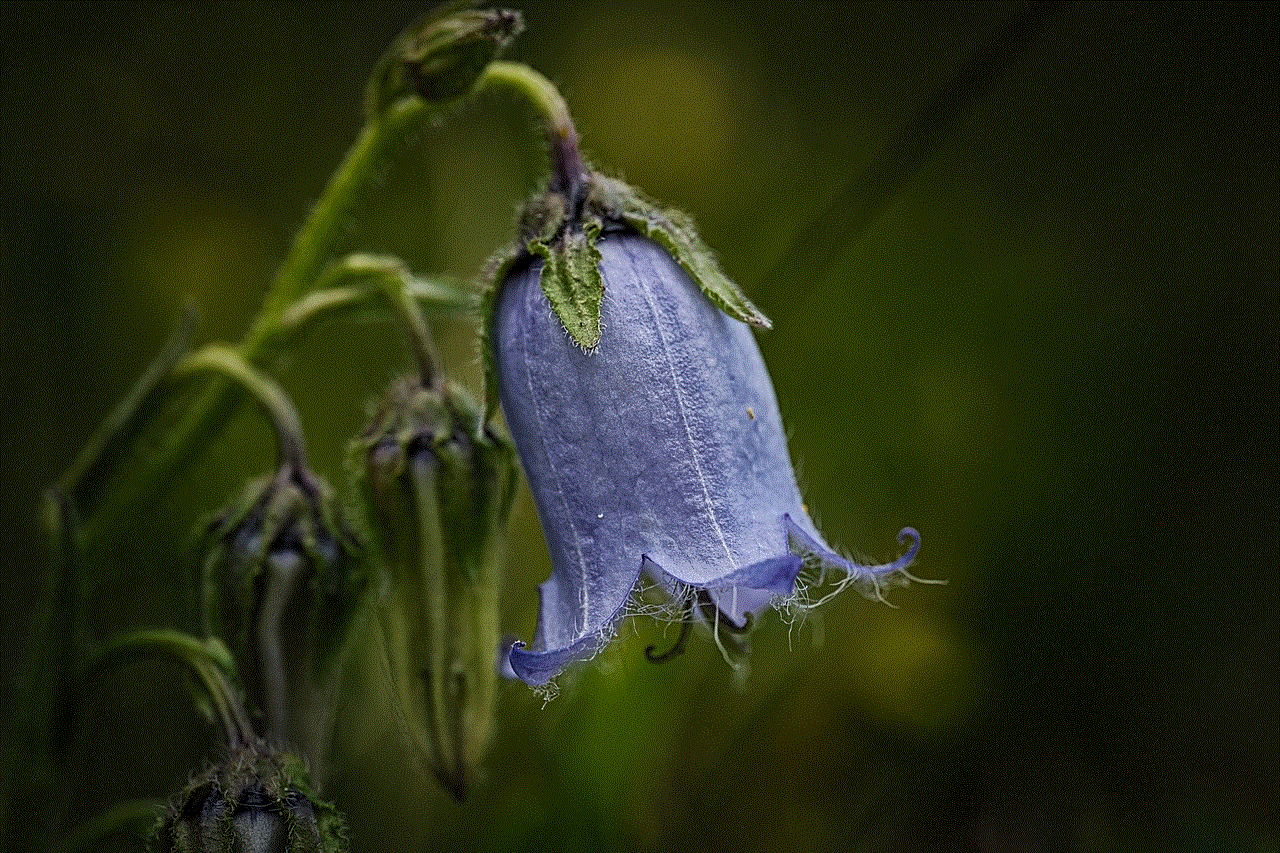
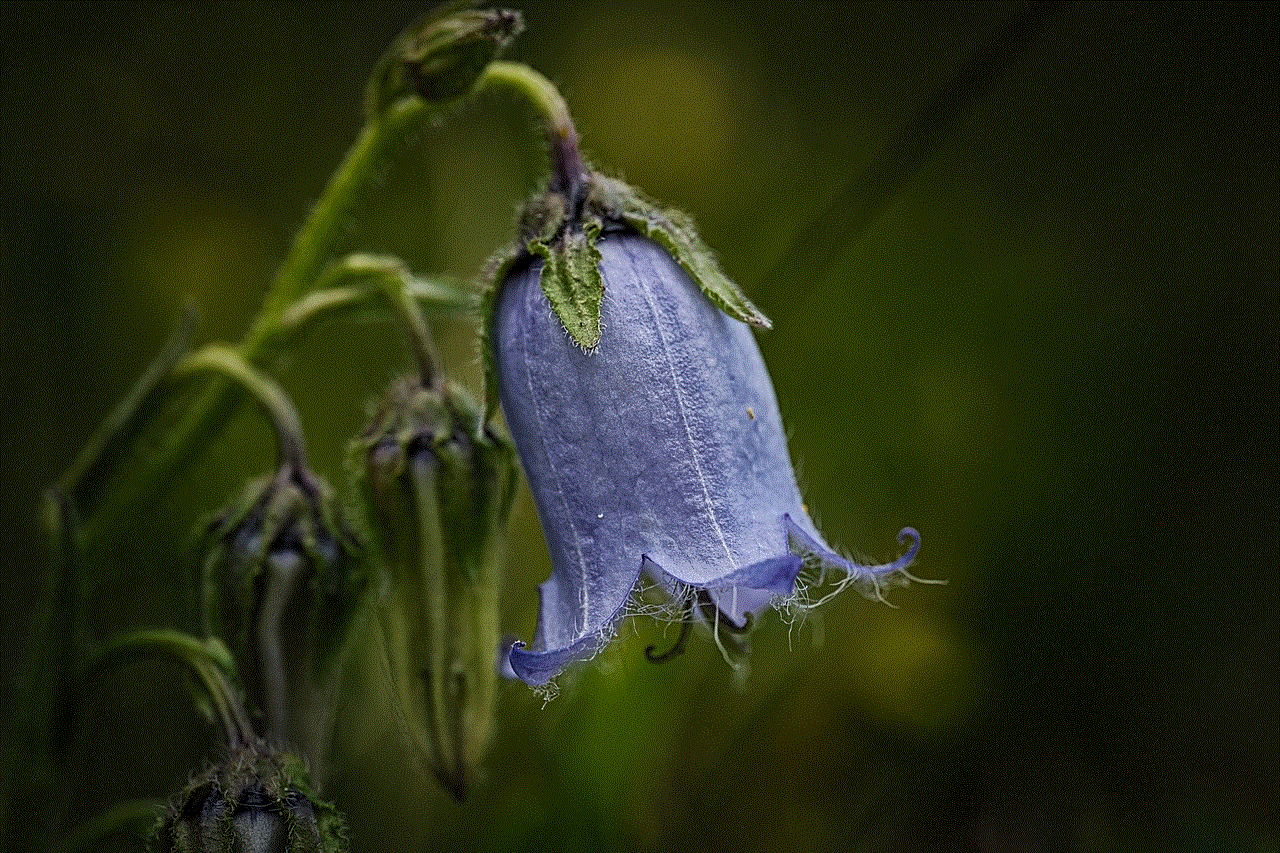
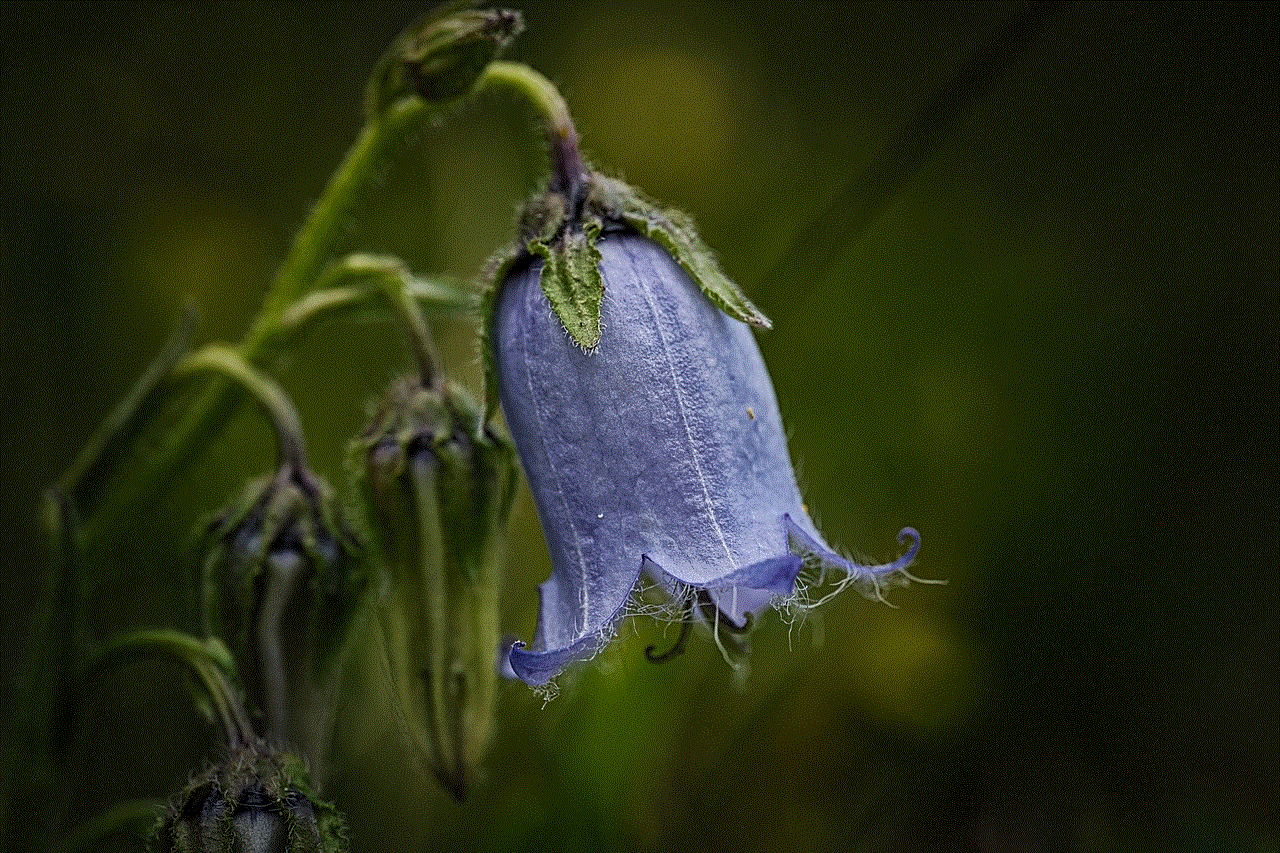
Conclusion:
Having your Steam account email changed without your consent can be a distressing experience. However, by following the steps outlined in this article, such as contacting Steam Support immediately, providing proof of ownership, and enabling additional security measures, you can regain control of your account and minimize the potential damage. Moreover, taking proactive measures to protect your Steam account, such as creating strong passwords, enabling Steam Guard, and staying vigilant against phishing attempts, can significantly reduce the risk of unauthorized email changes in the future. Remember, safeguarding your online gaming accounts is crucial for a safe and enjoyable gaming experience.