how to block youtube on samsung tv
YouTube has become an integral part of our daily lives, with millions of videos being uploaded and watched every day. It is a platform that offers endless entertainment, educational content, and a place for creators to share their talents with the world. However, with the rise of smart TVs, the temptation to spend hours watching YouTube on a larger screen has also increased. This has led many parents to look for ways to block YouTube on their Samsung TV s to limit their children’s screen time and protect them from inappropriate content. In this article, we will discuss various methods to block YouTube on Samsung TV effectively.
1. Why Block YouTube on Samsung TV?
Before we dive into the methods of blocking YouTube on Samsung TV, it is essential to understand why one would want to do so. YouTube is a vast platform with a wide range of content, and not all of it is suitable for young viewers. With the rise of fake news, disturbing videos, and inappropriate content, parents are becoming increasingly concerned about their children’s screen time and the content they are exposed to. Moreover, spending too much time on YouTube can also affect a child’s physical and mental health, leading to issues like eye strain, poor posture, and even addiction. Therefore, it is crucial to limit and monitor their access to YouTube, especially on a large screen like a Samsung TV.
2. Use the Parental Control Feature
The most straightforward method to block YouTube on a Samsung TV is by using the built-in parental control feature. This feature allows you to restrict access to certain apps, including YouTube, based on the content ratings. To access this feature, go to the Settings menu on your Samsung TV, navigate to the General tab, and select Parental Controls. From here, you can set a PIN to restrict access to the settings and configure the content ratings for apps. You can also select specific apps, like YouTube, and choose to block them entirely or allow access with a PIN. This method is effective in limiting access to YouTube, but it does not completely block the app, and older kids can easily find ways to bypass it.
3. Use the YouTube Kids App
YouTube has a designated app for kids called YouTube Kids, which offers a curated selection of child-friendly content. This app has a built-in filter that blocks inappropriate videos and channels, making it a safer option for young viewers. The YouTube Kids app is available on Samsung TVs and can be downloaded from the app store. Once downloaded, you can launch the app and create a profile for your child, which you can customize based on their age. The app also allows you to set a timer, so your child does not spend too much time on it. However, it is worth noting that the app is not foolproof, and some inappropriate content may slip through the filters.
4. Use a Third-Party App
If the above methods do not work for you, you can consider using a third-party app to block YouTube on your Samsung TV. There are several parental control apps available in the market that offer features like app blocking, content filtering, and screen time management. Some of the popular options include Qustodio, Net Nanny, and Norton Family Premier. These apps allow you to create profiles for each child, set time limits, block apps, and monitor their online activity. However, most of these apps come with a subscription fee, and not all of them are compatible with Samsung TVs.
5. Use Router Settings
Another way to block YouTube on Samsung TV is by using your router’s settings. This method is effective in blocking YouTube on all devices connected to your home network, including your Samsung TV. To do this, you need to access your router’s settings, which can usually be done by typing the router’s IP address into a web browser. Once you have access, you can add YouTube to the blacklist or restricted sites list, and any device trying to access YouTube will be denied. However, this method will also block YouTube on other devices like smartphones and laptops, and it can be challenging to whitelist specific channels or videos.
6. Use a DNS Service
A DNS service is a way to filter and block certain websites or content categories by changing the DNS settings on your router. This method is more effective than blocking specific URLs as it blocks the entire category, making it impossible to access any content related to it. There are several DNS services available, like OpenDNS and CleanBrowsing, that offer customizable features to block inappropriate content and allow you to whitelist specific websites. This method is more technical and may require some troubleshooting, but it is an effective way to block YouTube on your Samsung TV.
7. Use a Proxy Server
A proxy server acts as a middleman between your device and the internet, allowing you to filter and block certain websites or content. There are several proxy servers available, like Squid and Privoxy, that you can install on your router or a separate device connected to your network. Once set up, you can configure the proxy server to block access to YouTube based on keywords, URLs, or categories. This method is more technical and may require some advanced knowledge, but it offers a flexible and customizable solution to block YouTube on your Samsung TV.
8. Use a VPN
A Virtual Private Network (VPN) is a secure way to browse the internet, and it can also be used to block YouTube on Samsung TV. A VPN works by redirecting your internet traffic through a server in a different location, making it appear as if you are accessing the internet from that location. Some VPNs offer features like content filtering and ad blocking, which can be used to block YouTube. However, using a VPN can slow down your internet speed, and some VPNs may not work on a Samsung TV.
9. Use Samsung SmartThings App
If you have a Samsung TV and a Samsung smartphone, you can use the SmartThings app to block YouTube on your TV. This app allows you to control and manage your Samsung devices, including your TV, from your smartphone. To block YouTube, open the SmartThings app, select your TV, and go to the Remote tab. From here, you can select the YouTube app and choose to block it permanently or set a time limit. This method allows you to control YouTube access from your phone, so you can easily change the settings whenever needed.
10. Have an Open Conversation with Your Child
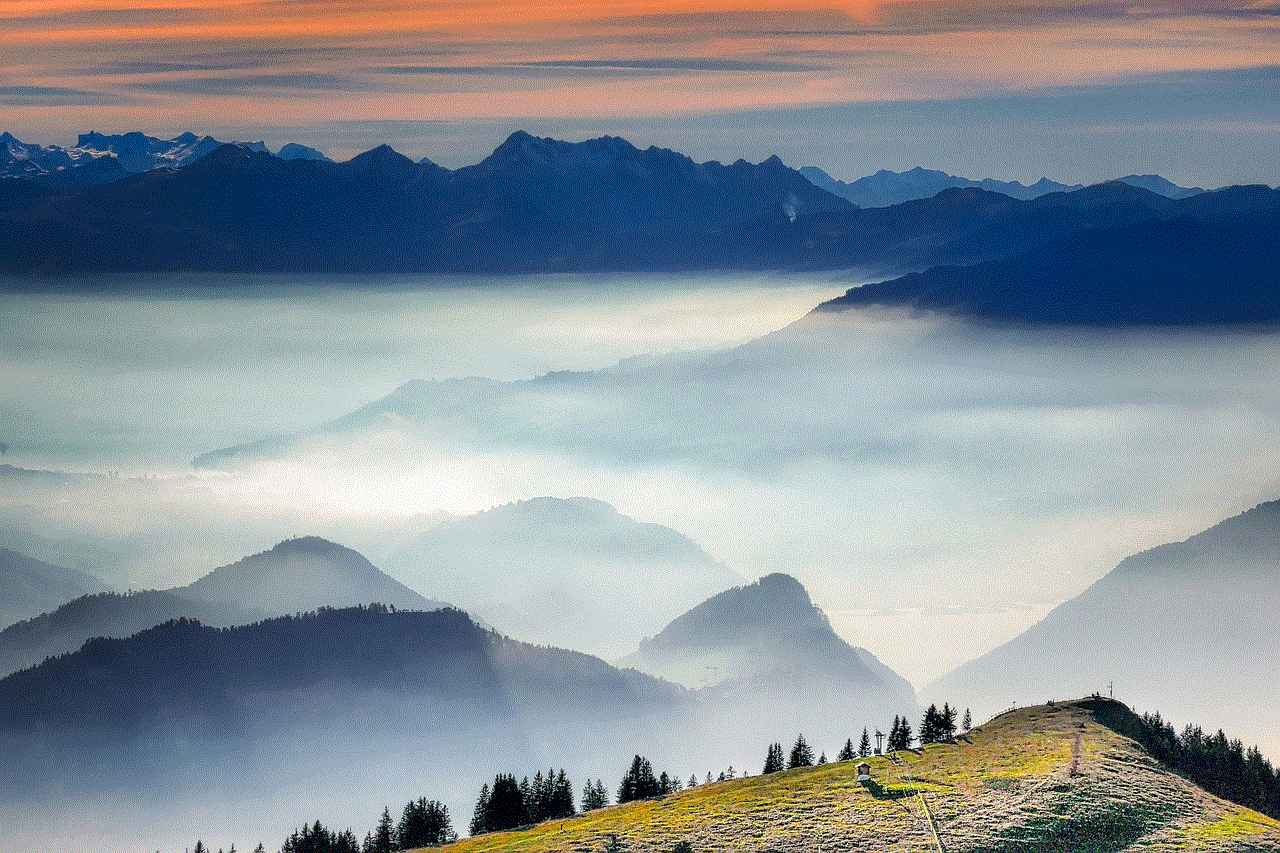
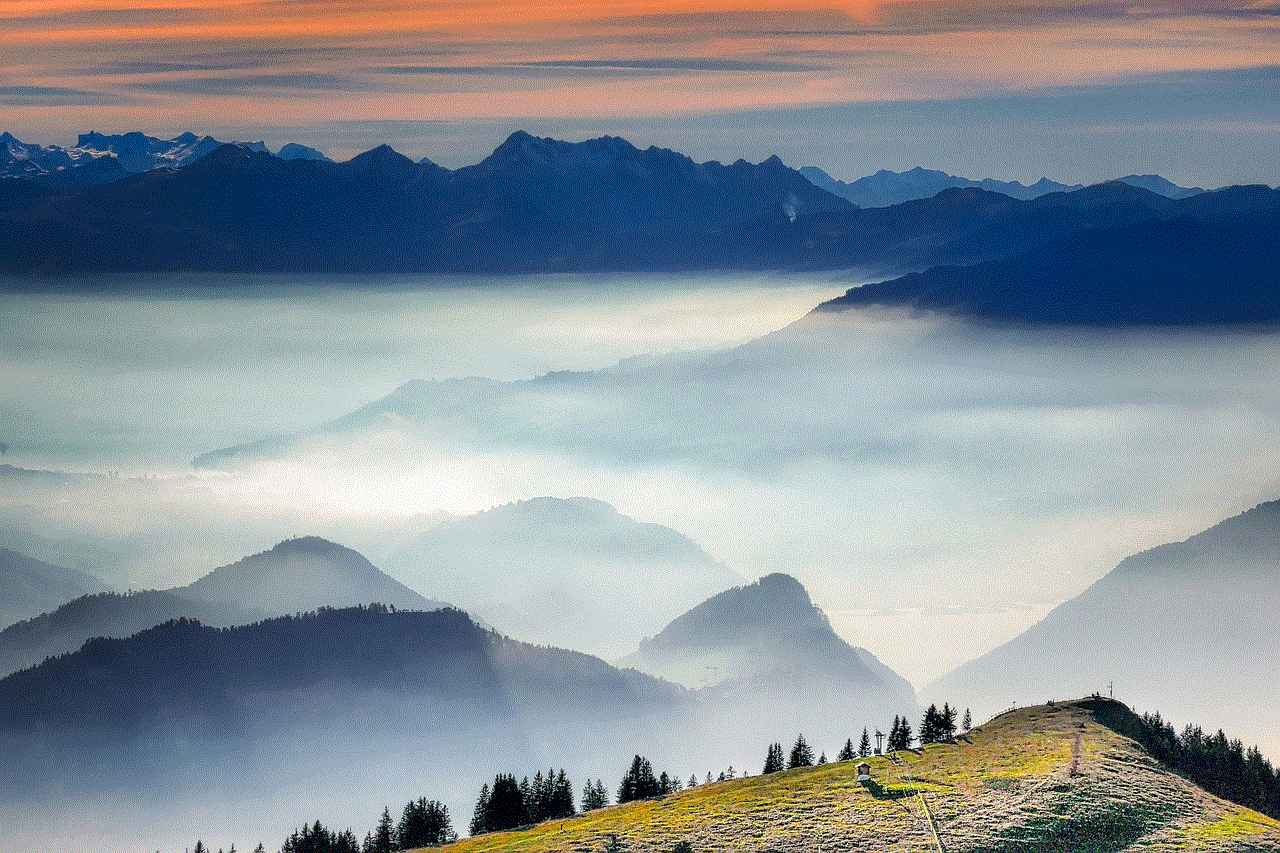
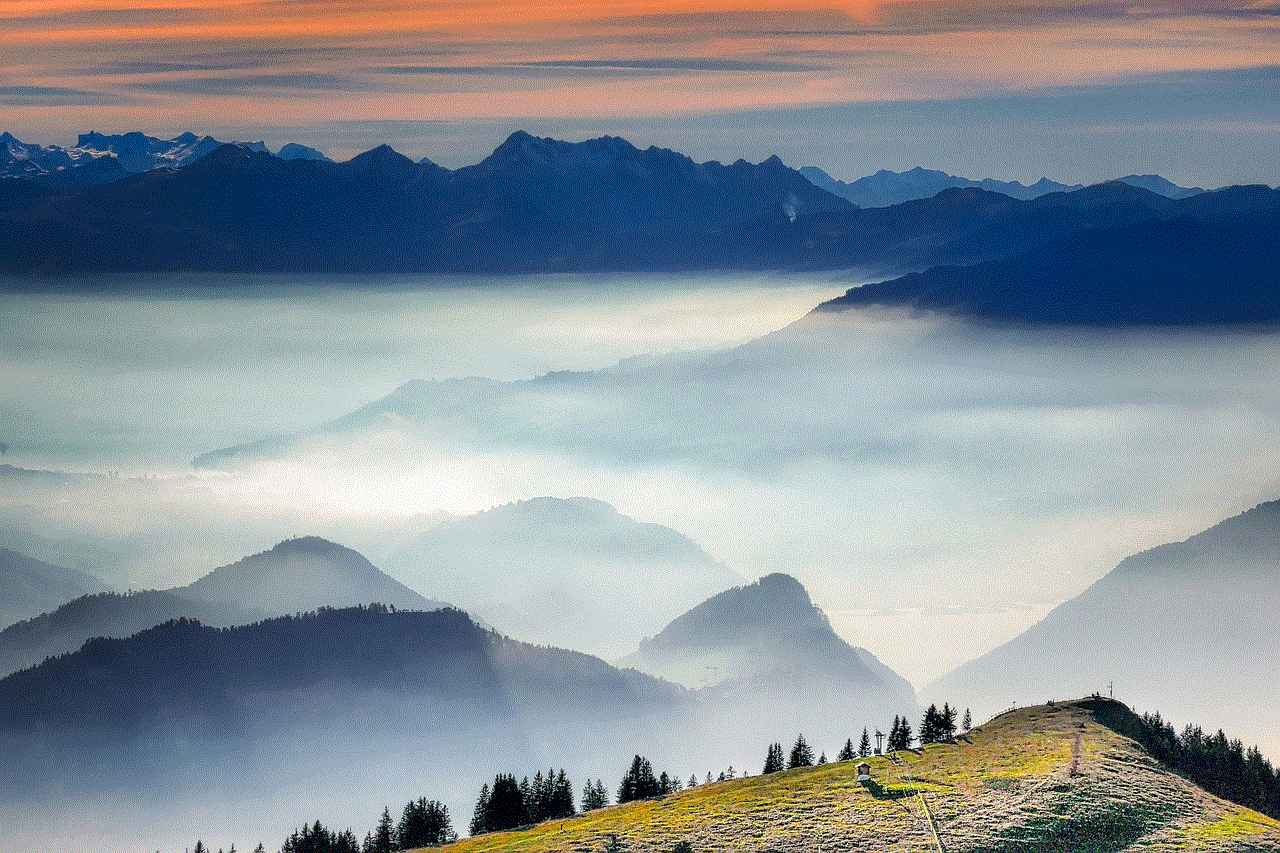
While blocking YouTube on Samsung TV can limit your child’s access to the platform, it is essential to have an open conversation with them about the reasons behind it. Talk to your child about the dangers of spending too much time on YouTube and the potential risks of viewing inappropriate content. Set ground rules and time limits for using the TV and encourage them to engage in other activities like reading, playing outside, or spending time with the family. Having an open and honest conversation with your child about YouTube can help them understand the importance of responsible internet usage.
In conclusion, there are several methods to block YouTube on Samsung TV, each with its pros and cons. However, it is essential to find the right balance between limiting your child’s access to YouTube and educating them about responsible internet usage. You can use a combination of these methods to find what works best for your family and keep your child safe while using the internet.
tracking phone numbers location free
In today’s digital age, tracking phone numbers has become a common practice for various reasons. Whether it is for security purposes, keeping a tab on your loved ones, or simply locating a lost phone, the ability to track phone numbers’ location has proven to be quite useful. With the advancement of technology, there are now various methods and tools available for tracking phone numbers’ location for free. In this article, we will explore the different ways to track phone numbers’ location for free and their effectiveness.
Before we delve into the different methods of tracking phone numbers, it is essential to understand how this process works. Every phone number is assigned a unique code known as an International Mobile Subscriber Identity (IMSI) number. This number is linked to the SIM card and is used to identify the phone’s location. This information is then transmitted to the nearest cell tower, which helps in tracking the phone’s location.
One of the most common ways to track phone numbers’ location for free is by using online tools and websites. These websites use GPS tracking technology to pinpoint the exact location of the phone. All you need to do is enter the phone number you wish to track, and the website will provide you with the location. However, these websites may not always be accurate, and the results may vary depending on the phone’s model and network coverage.
Another popular method of tracking phone numbers’ location for free is through mobile apps. There are numerous apps available on both Android and iOS platforms that claim to track phone numbers’ location accurately. These apps use a combination of GPS, Wi-Fi, and cell tower triangulation to determine the phone’s location. Some of these apps also offer additional features such as real-time location tracking, geofencing, and even remote access to the phone’s camera and microphone. However, most of these apps require the phone to be connected to the internet, and the accuracy of the results may vary.
Many mobile network providers also offer a tracking service for their customers. This service is usually provided for free and can be accessed through the network provider’s website or mobile app. By logging into your account, you can track the location of your phone and even remotely lock or erase the data in case of theft or loss. However, this service is only available for the phones that are registered under the network provider and may not work for other numbers.
Apart from the methods mentioned above, there are also various tracking devices available in the market that can help track phone numbers’ location. These devices are small in size and can be attached to the phone or kept inside the phone’s casing. They use GPS technology to track the phone’s location and can be accessed through a mobile app or website. However, these devices can be quite expensive, and the tracking may not be accurate in areas with poor network coverage.
One of the most controversial ways of tracking phone numbers’ location is through phone hacking. Hacking a phone involves gaining unauthorized access to the phone’s data and can be a severe violation of privacy. However, there are many unethical websites and individuals who offer phone hacking services for a fee. It is crucial to note that this method is illegal and can have severe consequences. It is always best to avoid such methods and opt for legal and ethical ways of tracking phone numbers’ location.
In recent years, there has been a significant increase in the use of social media platforms for tracking phone numbers’ location. Platforms like Facebook , Instagram, and WhatsApp allow users to share their location with their contacts. By adding the phone number to your contact list, you can easily track the phone’s location through these platforms. However, this method may not work if the person has not shared their location or has turned off their location services.
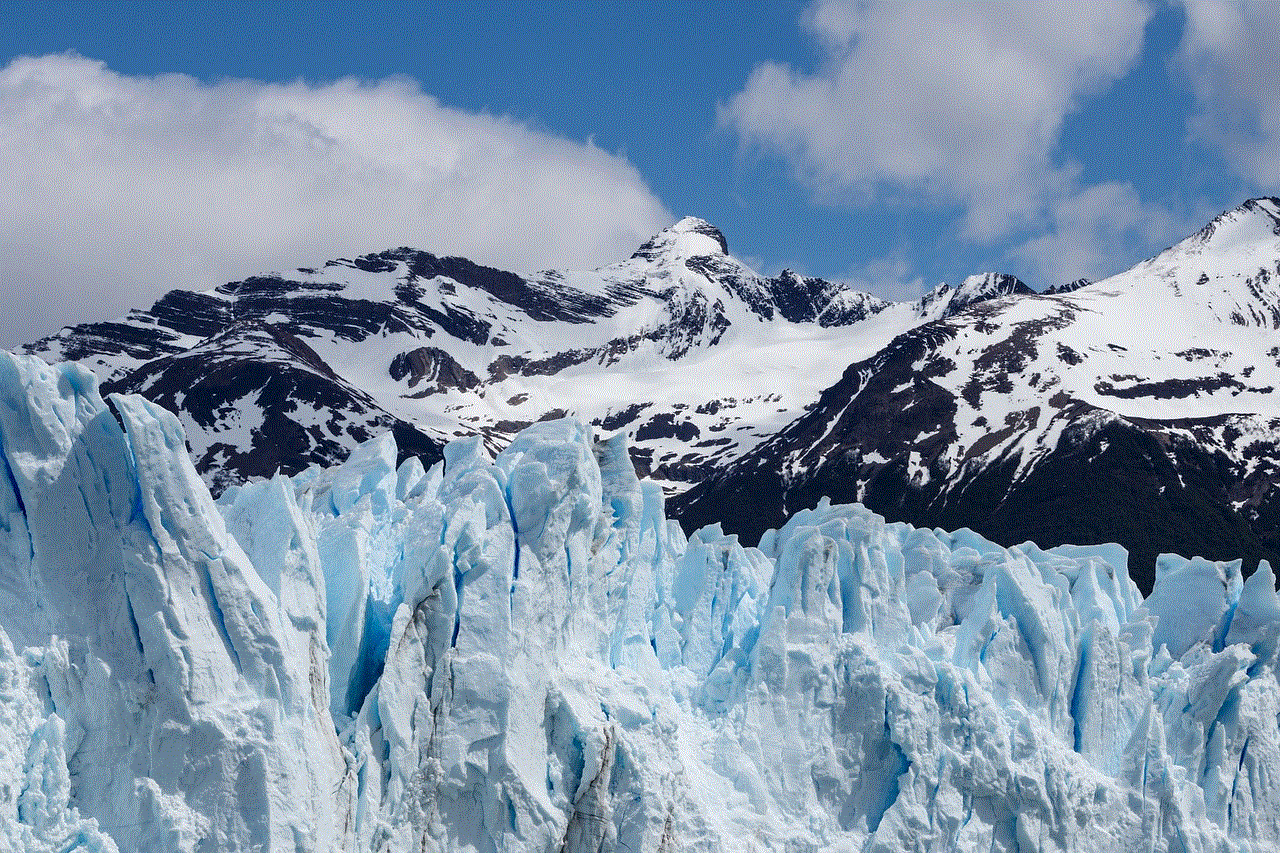
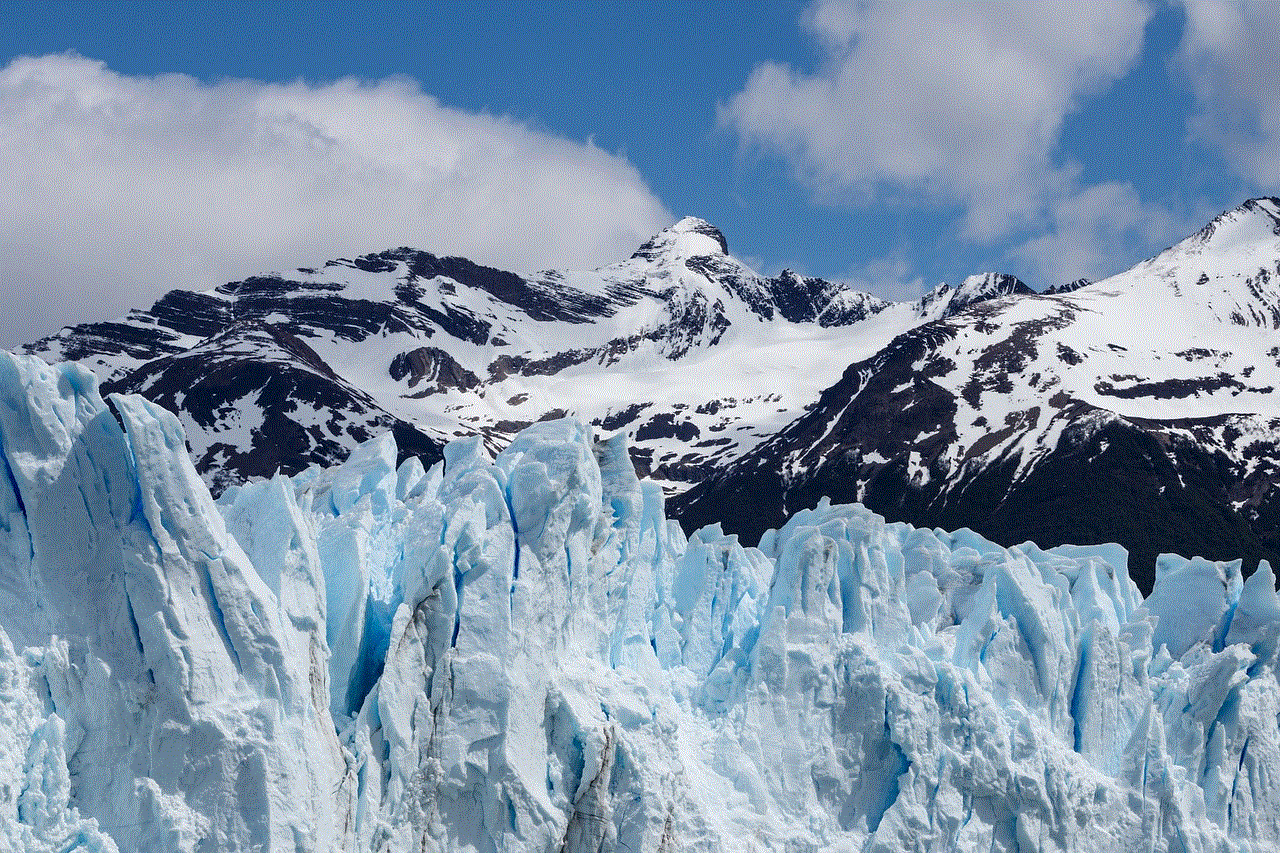
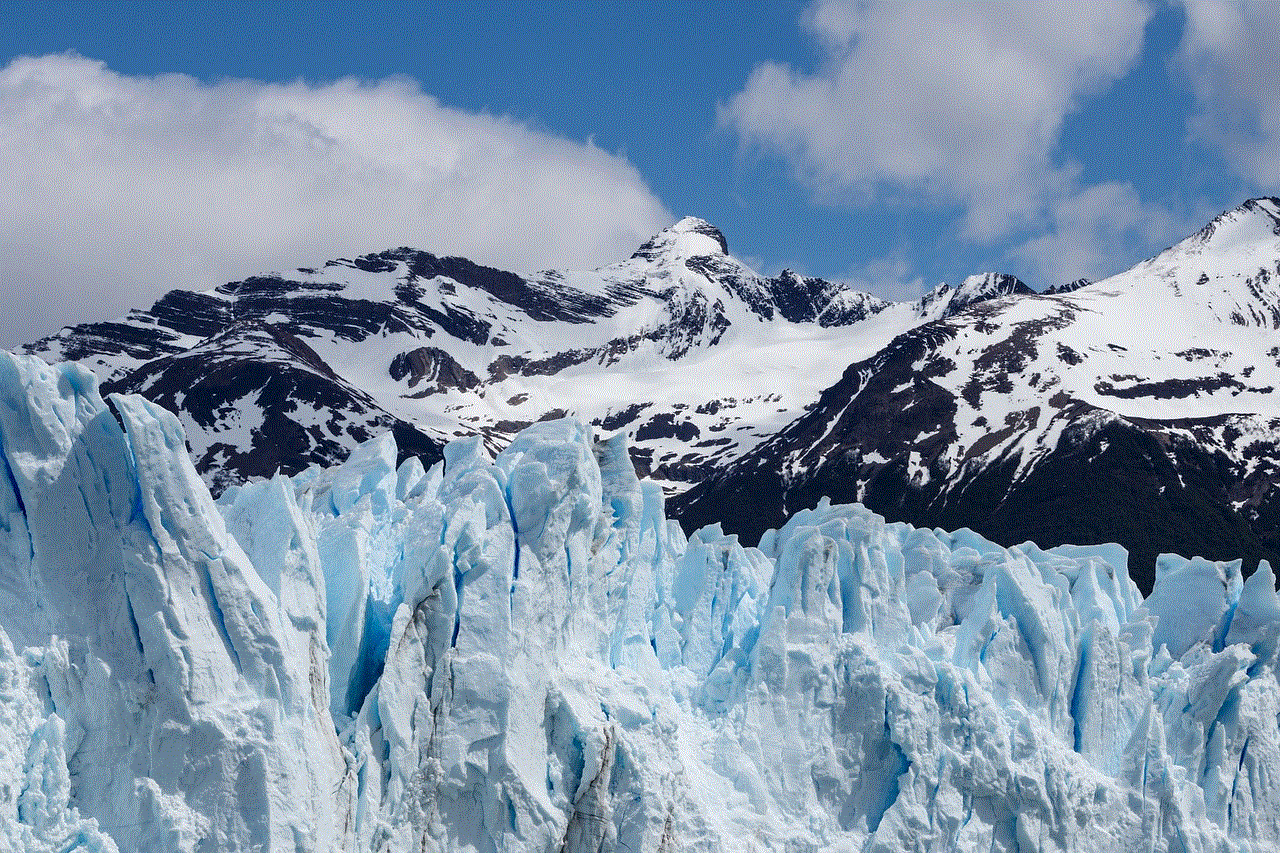
Another effective way to track phone numbers’ location for free is through Google Maps. This method is particularly useful for tracking your lost or stolen phone. If the location services on your phone are turned on, you can use the “Find My Device” feature on Google Maps to track the phone’s location. This feature also allows you to remotely lock or erase the data on your phone.
In conclusion, tracking phone numbers’ location for free has become more accessible with the advancement of technology. However, it is essential to use these methods responsibly and only for legitimate purposes. It is crucial to respect an individual’s privacy and seek their consent before tracking their phone number’s location. If you are unable to locate a phone number through these methods, it is best to seek professional help from authorities. Remember, it is always better to be safe than sorry.