how to block notifications on chromebook
chromebook -parental-controls”>Chromebook s have become increasingly popular due to their affordable price, user-friendly interface, and seamless integration with Google products. However, like any other device, they can also be a source of distraction, especially when it comes to notifications. Whether it’s constant email alerts, social media updates, or app notifications, they can disrupt your workflow and productivity. Fortunately, there are ways to block notifications on Chromebooks, allowing you to focus on your tasks without any interruptions. In this article, we will discuss the various methods you can use to manage and block notifications on your Chromebook.
1. Understanding Chromebook Notifications
Before we dive into how to block notifications on your Chromebook, it’s essential to understand what they are and how they work. Notifications are small pop-up messages that appear on your screen, informing you about new emails, messages, or updates from apps and websites. These notifications can be helpful, but they can also be overwhelming, especially when they keep popping up while you’re trying to work. Chromebooks have a notification center that collects all these alerts in one place, making it easier for users to manage them.
2. Using the Do Not Disturb Mode
The Do Not Disturb mode is a handy feature that can help you block notifications on your Chromebook. When enabled, it mutes all incoming notifications, so you can work without any distractions. To activate it, click on the clock in the bottom-right corner of your screen. A menu will pop up, and you will see a “Do Not Disturb” option. Click on it, and the mode will be turned on. You can also schedule the Do Not Disturb mode to automatically turn on during specific times, such as when you’re in a meeting or need to focus on a task.
3. Managing Notifications from the Notification Center
As mentioned earlier, Chromebooks have a notification center where all alerts are collected. You can access it by clicking on the clock in the bottom-right corner and then clicking on the bell icon. From there, you can see all your notifications and manage them. You can click on the “X” button next to each notification to dismiss it or click on the three dots to customize how you receive notifications from that specific app or website. For example, you can choose to receive notifications silently or block them altogether.
4. Disabling Notifications for Specific Apps
If there are certain apps that constantly send you notifications and you don’t want to receive them, you can disable them altogether. To do this, go to your Chromebook’s settings, click on “Apps,” and then select “Google Play Store.” From there, click on the “Manage Android Preferences” button. A new window will open, and you can select the “Notifications” option. You can then choose which apps you want to block notifications from or turn off notifications for all apps.
5. Blocking Website Notifications
Many websites prompt users to allow notifications when they visit them. If you want to block these notifications, you can do so by going to your Chrome browser’s settings and clicking on “Site Settings.” From there, click on “Notifications” and toggle off the “Ask before sending” option. You can also click on the “Manage exceptions” button to see a list of sites that have permission to send you notifications. You can remove any sites from this list or add new ones.
6. Using Chrome Extensions
Another way to block notifications on your Chromebook is by using Chrome extensions. There are several extensions available that can help you manage and block notifications. One popular extension is “Silence Window,” which allows you to mute all notifications for a specific time. Another option is “Notifications Blocker,” which lets you block notifications from specific websites or apps. You can browse the Chrome Web Store to find more extensions that suit your needs.
7. Turning off Chromebook Notifications Completely
If you want to go a step further and turn off notifications entirely on your Chromebook, you can do so from the settings. Go to your Chromebook’s settings, click on “Device,” and then select “Notifications.” From there, you can toggle off the “Allow notifications” option. This will disable all notifications on your Chromebook, including system alerts. Keep in mind that this might not be a suitable option if you still want to receive important notifications.
8. Customizing Notification Settings for Specific Apps
Chromebooks also allow you to customize notification settings for specific apps. This means you can choose which apps you want to receive notifications from and how you want to receive them. To do this, go to your Chromebook’s settings, click on “Device,” and then select “Notifications.” Scroll down to the “Get notifications from these senders” section, and you will see a list of apps. You can click on each app to customize its notification settings individually.
9. Using Focus Assist
Focus Assist is a feature that allows you to block notifications while you’re in a specific app or working on a particular task. To use it, click on the clock in the bottom-right corner and then click on “Focus Assist.” You can then select the “Priority Only” option, which will mute all notifications except for the ones you have deemed important, such as calls and messages from specific contacts. This feature is especially useful if you don’t want to miss any important notifications while working.
10. Updating Your Chromebook
Lastly, make sure that your Chromebook is up to date. Google regularly releases updates that include bug fixes and new features, including improvements to the notification system. By keeping your Chromebook updated, you can ensure that you have access to the latest notification management tools and features.
In conclusion, notifications can be helpful, but they can also be a source of distraction. Fortunately, Chromebooks offer several ways to manage and block notifications, allowing you to focus on your tasks without any interruptions. Whether it’s using the Do Not Disturb mode, disabling notifications for specific apps or websites, or using Chrome extensions, you can find a method that works best for you. Experiment with different options and see which one helps you stay focused and productive. With these tips, you can take control of your Chromebook’s notifications and make the most out of your device.
att uverse wifi router
AT&T U-verse WiFi Router: A Comprehensive Guide
Introduction:
In today’s digital era, having a reliable and high-performing WiFi router is crucial for a seamless internet experience. AT&T U-verse WiFi Router is one such device that offers exceptional connectivity, advanced features, and robust security measures. In this comprehensive guide, we will explore everything you need to know about the AT&T U-verse WiFi Router, including its specifications, setup process, troubleshooting tips, and much more. So, let’s dive in!
1. Understanding AT&T U-verse WiFi Router:
The AT&T U-verse WiFi Router is a state-of-the-art networking device designed to provide fast and reliable internet connectivity to your home or office. It is specifically tailored for AT&T U-verse subscribers and offers a wide range of features to enhance your online experience. This router utilizes the latest wireless technology to deliver high-speed internet access and supports multiple devices simultaneously.
2. Key Features and Specifications:
The AT&T U-verse WiFi Router boasts an impressive set of features and specifications, making it a top choice for users. Some of its key features include:
– Dual-band technology: The router operates on both 2.4 GHz and 5 GHz frequency bands, allowing for better network optimization and reduced interference.
– Fast data transfer speeds: With support for the latest 802.11ac standard, the router offers blazing-fast data transfer speeds of up to 1.3 Gbps, ensuring smooth streaming, gaming, and browsing experiences.
– Multiple device connectivity: The router can handle multiple devices simultaneously without compromising on performance, making it ideal for households or small offices with heavy internet usage.
– Advanced security measures: AT&T U-verse WiFi Router comes equipped with advanced security features, including WPA2 encryption and firewall protection, to safeguard your network from unauthorized access and potential threats.
– Parental controls: The router offers robust parental control options, allowing you to restrict access to certain websites or set time limits for internet usage, ensuring a safe online environment for children.
3. Setting Up AT&T U-verse WiFi Router:
Setting up the AT&T U-verse WiFi Router is a straightforward process. Here’s a step-by-step guide to get you started:
Step 1: Unpack the router and gather all the necessary components, including the power adapter and Ethernet cable.
Step 2: Locate a suitable spot for the router, preferably in a central location to ensure maximum coverage throughout your home or office.
Step 3: Connect one end of the Ethernet cable to the LAN port on the back of the router and the other end to the Ethernet port on your modem.
Step 4: Plug the power adapter into the router and connect it to a power outlet.
Step 5: Power on the router by pressing the power button and wait for it to initialize.
Step 6: Connect your computer or mobile device to the router’s WiFi network using the provided network name (SSID) and password.
Step 7: Open a web browser and enter the router’s default IP address (usually 192.168.1.254) in the address bar to access the router’s configuration page.
Step 8: Follow the on-screen instructions to complete the setup process, including creating a new WiFi network name and password.
4. Optimizing WiFi Performance:
To ensure optimal performance and coverage, it is essential to optimize your AT&T U-verse WiFi Router settings. Here are some tips to enhance your WiFi experience:
– Position the router: Place the router in an elevated position, away from obstructions, and ensure it is centrally located to minimize signal interference.
– Adjust wireless channels: Use the router’s web interface to change the wireless channel if you experience interference from nearby networks. Experiment with different channels to find the one with the least congestion.
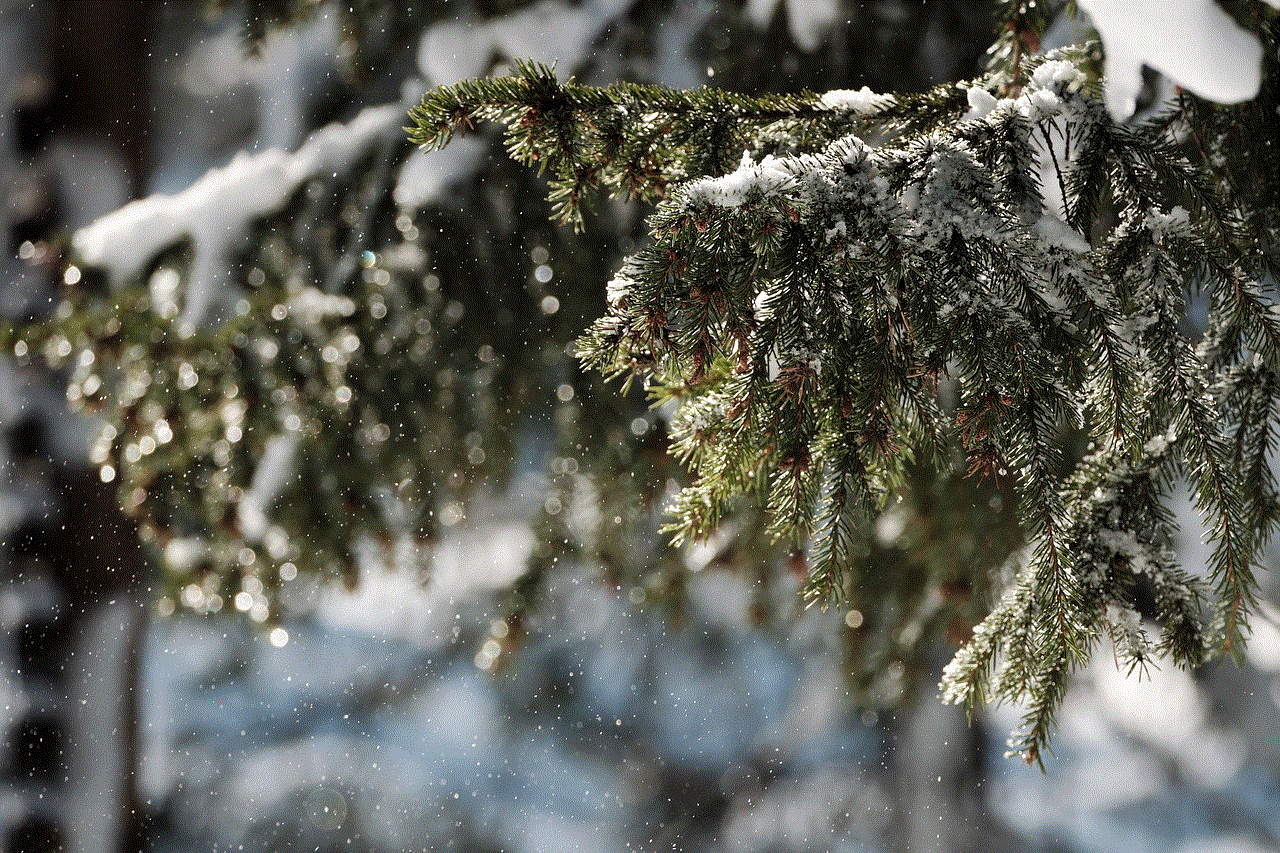
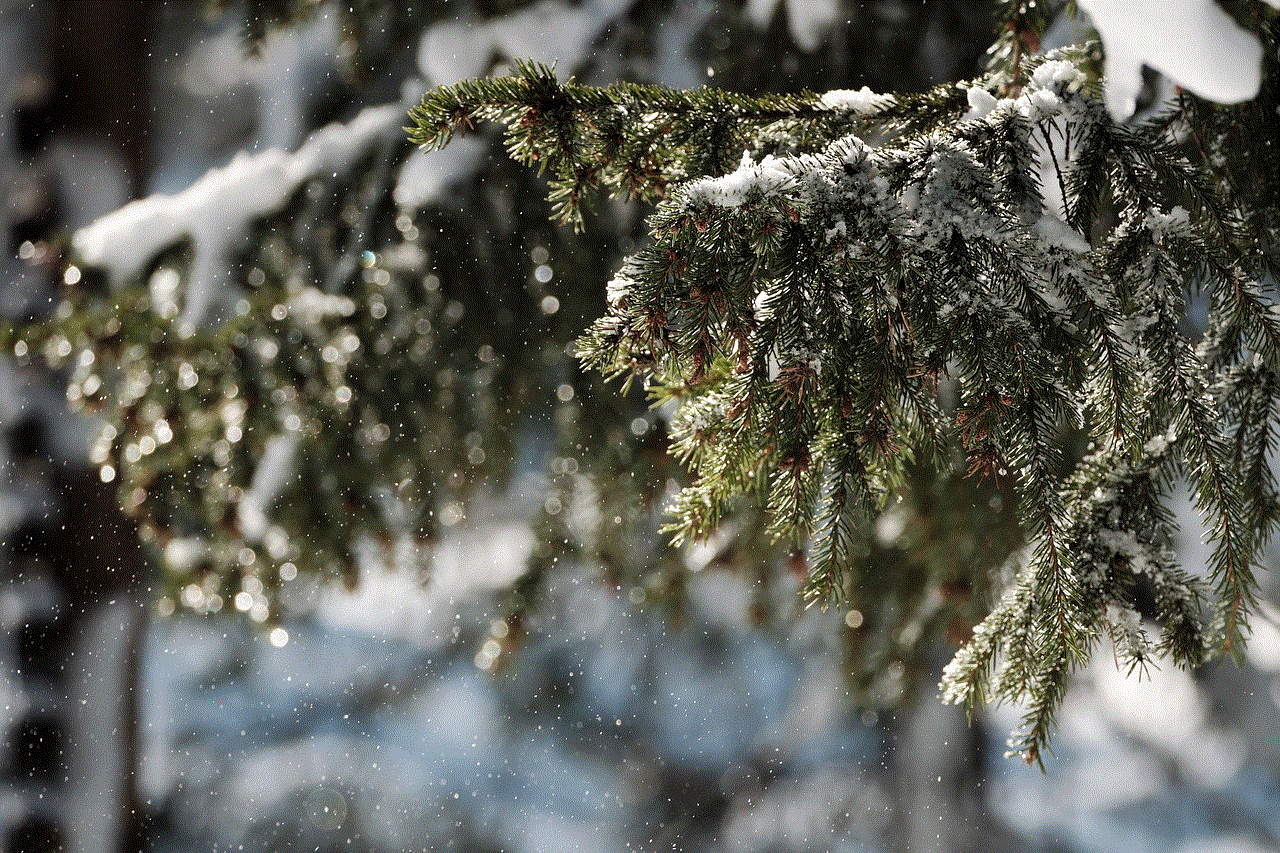
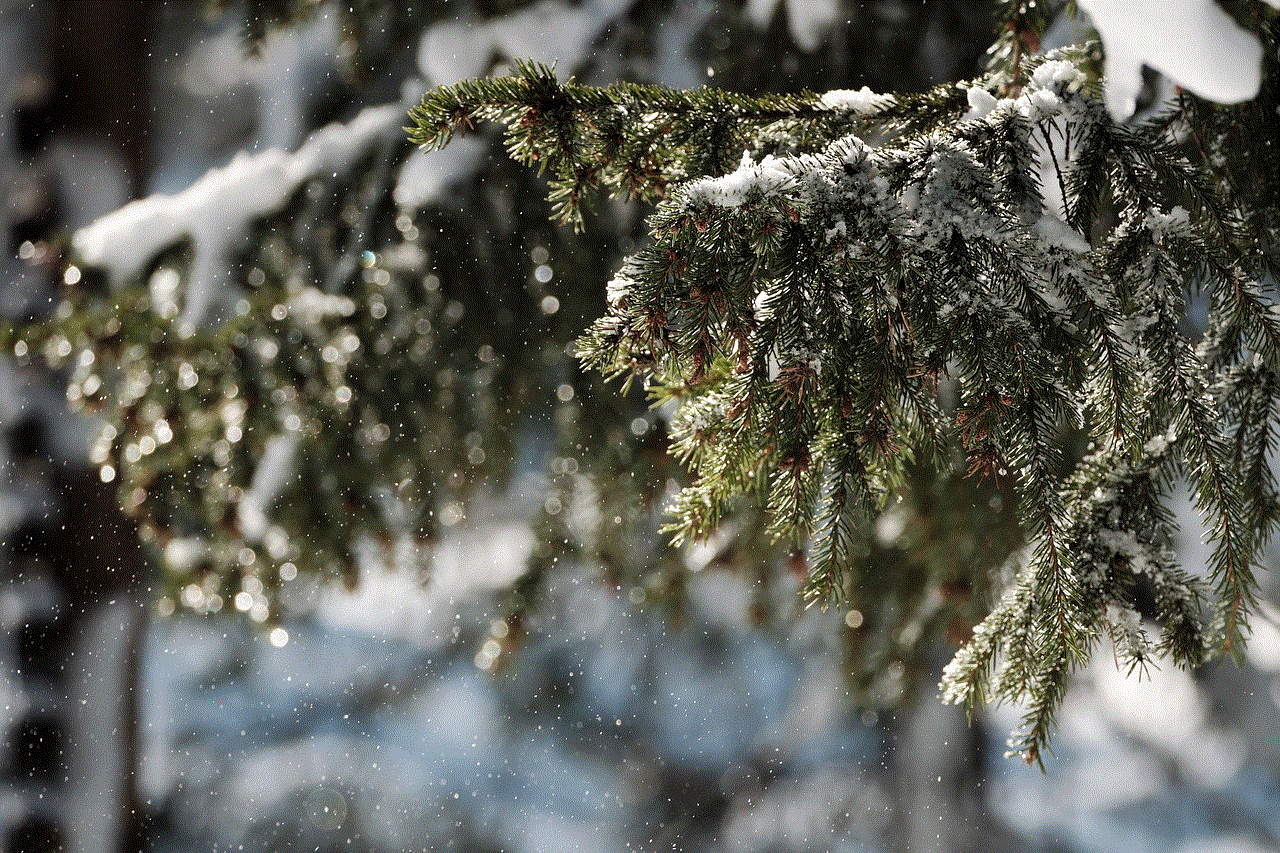
– Update firmware: Regularly check for firmware updates for your router and install them to benefit from performance improvements and security patches.
– Limit concurrent connections: If you have multiple devices connected to your network, consider limiting the number of concurrent connections to improve overall performance.
– Enable Quality of Service (QoS): QoS settings prioritize certain types of network traffic (such as gaming or streaming) over others, ensuring a smoother experience for bandwidth-intensive applications.
5. Troubleshooting Common Issues:
Despite its robust performance, you might encounter some issues with your AT&T U-verse WiFi Router. Here are some common problems and their solutions:
– Slow internet speed: If you experience slow internet speeds, try restarting your router and modem. If the issue persists, contact your internet service provider to check for any network-related problems.
– WiFi signal dropouts: If your WiFi signal frequently drops or becomes weak, try adjusting the router’s antenna orientation or consider installing a WiFi range extender to improve coverage.
– Forgotten password: If you forget your WiFi network password, you can easily reset it by accessing the router’s configuration page and creating a new password.
– Connectivity issues: If your devices frequently disconnect from the WiFi network, check for any nearby electronic devices that might be causing interference. Additionally, ensure that your devices are within a reasonable range of the router.
6. Expanding Your Network:
If you have a large home or office space, you may need to extend your WiFi network’s coverage. The AT&T U-verse WiFi Router supports various methods for expanding your network:
– WiFi range extenders: These devices amplify the existing WiFi signal, extending its range to cover dead zones or areas with weak signal strength.
– Powerline adapters: Powerline adapters utilize your home or office’s electrical wiring to transmit internet signals, allowing you to create additional access points without running Ethernet cables.
– Mesh WiFi systems: Mesh WiFi systems consist of multiple satellite devices that work together to form a seamless network, providing consistent coverage throughout your space.
7. Advanced Features and Customization:
The AT&T U-verse WiFi Router offers several advanced features and customization options to cater to individual preferences. Some notable features include:
– Guest network: The router allows you to create a separate network for guests, ensuring that your main network remains secure and private.
– Port forwarding: Port forwarding enables you to redirect incoming network traffic to specific devices or services within your network, making it useful for hosting servers or remotely accessing devices.
– Dynamic DNS: Dynamic DNS allows you to assign a domain name to your network, even if you have a dynamic IP address. This feature simplifies remote access to your network or services.
– VPN support: The router supports Virtual Private Network (VPN) connections, allowing you to securely access your home or office network from remote locations.
8. Security Considerations:
Ensuring the security of your AT&T U-verse WiFi Router is crucial to prevent unauthorized access and potential security breaches. Here are some security considerations to keep in mind:
– Change default credentials: Immediately change the default login credentials of your router to prevent unauthorized access.
– Enable encryption: Enable WPA2 encryption and use a strong, unique WiFi password to protect your network from unauthorized users.
– Disable remote administration: Unless necessary, disable remote administration to prevent potential attacks from external sources.
– Regularly update firmware: Keep your router’s firmware updated to benefit from the latest security patches and improvements.
– Use a firewall: Enable the router’s built-in firewall to add an extra layer of protection against potential threats.
Conclusion:



The AT&T U-verse WiFi Router is a powerful and reliable networking device that offers exceptional performance, advanced features, and robust security measures. Its ease of setup, customizable settings, and compatibility with various devices make it an ideal choice for both residential and small business users. By following the tips and guidelines outlined in this comprehensive guide, you can optimize your WiFi experience, troubleshoot common issues, and ensure your network remains secure. Upgrade your home or office network with the AT&T U-verse WiFi Router and enjoy a seamless internet experience.