how to block international calls on t mobile
T-Mobile is a leading mobile network provider in the United States, serving millions of customers with its reliable services and affordable plans. However, with the increasing globalization and interconnectedness, international calls have become a common feature in the telecommunications industry. While some may welcome the convenience and accessibility of making international calls, others may be concerned about the high cost and unwanted calls from unknown numbers. In this article, we will discuss how you can block international calls on T-Mobile and the benefits of doing so.
What are international calls?
International calls refer to any phone call made between two countries. These calls are usually charged at a higher rate than domestic calls, making them more expensive. The cost of international calls varies depending on the destination country and the type of call, whether it is a landline or a mobile phone. With the advancement of technology, international calls can now be made through various methods such as traditional landlines, mobile phones, Voice over Internet Protocol (VoIP), and messaging apps like WhatsApp and Skype.
Why block international calls on T-Mobile?
Blocking international calls on T-Mobile can bring several benefits to customers. The most obvious one is cost-saving. International calls can be expensive, especially if you frequently make them. By blocking these calls, you can avoid the high charges and save money on your monthly bill. Another benefit is avoiding unwanted calls from unfamiliar numbers. These calls can be annoying and time-consuming, and blocking them can give you peace of mind and control over your phone usage.
How to block international calls on T-Mobile?
There are several ways to block international calls on T-Mobile, and we will discuss each of them in detail below.
1. Contact T-Mobile customer service:
The easiest way to block international calls on T-Mobile is by contacting their customer service. You can call their helpline or visit a T-Mobile store to request the blocking of international calls on your account. The customer service representative will assist you in setting up the block and provide you with further guidance if needed.
2. Use T-Mobile’s international call blocking feature:
T-Mobile offers a feature called “International Call Blocking” that allows customers to block all international calls from their account. To activate this feature, you can log in to your T-Mobile account online, click on “Plans & Services,” and then select “Block international calling.” You can also use the T-Mobile app to enable this feature.
3. Set up a call barring password:
T-Mobile also provides a call barring feature that allows you to block specific numbers or types of calls. To use this feature, you need to set up a call barring password. You can do this by logging into your T-Mobile account online and selecting “Plans & Services,” then clicking on “Manage Services,” and finally selecting “Call Barring Password.” Once you have set up the password, you can use it to block international calls by dialing *33* call barring password #.
4. Use T-Mobile’s Family Allowances:
If you are a T-Mobile customer with multiple lines under your account, you can use the Family Allowances feature to block international calls. This feature allows you to set restrictions and limits on each line, including blocking international calls. You can activate this feature by logging into your T-Mobile account online and selecting “Plans & Services,” then clicking on “Family Allowances,” and finally selecting the line you want to block international calls on.
5. Use third-party apps:
There are many call-blocking apps available on the app store that can help you block international calls on your T-Mobile phone. Some popular options include Truecaller, Norton Mobile Security, and Mr. Number. These apps use a database of known spam and scam numbers to automatically block unwanted calls.
6. Block international calls on your phone:
If you have an iPhone, you can use the built-in call blocking feature to block international calls. Open the phone app, go to the “Recent” tab, and tap on the “i” icon next to the number you want to block. Scroll down and select “Block this Caller.” On Android devices, you can block international calls by opening the phone app, going to “Settings,” and selecting “Call Blocking.”
7. Register for the National Do Not Call Registry:
Another way to reduce unwanted international calls is by registering your phone number on the National Do Not Call Registry. This registry is a list of phone numbers that telemarketers and scammers are not allowed to call. You can register your number online or by calling 1-888-382-1222 from the phone you want to register.
8. Use caller ID and call blocking features from your phone company:
Many phone companies offer caller ID and call blocking features, including T-Mobile. You can use these features to block international calls by registering the numbers you want to block. You can also use the “Anonymous Call Rejection” feature, which automatically rejects calls from numbers that are not displayed on your caller ID.
9. Be cautious with your phone number:



One way to reduce unwanted international calls is by being cautious with your phone number. Be careful when giving out your number, especially on online platforms, as scammers can get hold of it and use it to make unwanted calls.
10. Educate yourself about phone scams:
Scammers often use international calls to trick people into giving out their personal information or money. Educate yourself about phone scams and be cautious when receiving calls from unknown numbers. If someone claims to be from your bank or a government agency, hang up and call the official number to verify if the call is legitimate.
Conclusion:
In conclusion, blocking international calls on T-Mobile can bring many benefits, such as cost-saving and avoiding unwanted calls. There are several ways to block these calls, including contacting T-Mobile customer service, using the international call blocking feature, and setting up a call barring password. You can also use third-party apps, register for the National Do Not Call Registry, and be cautious with your phone number to reduce unwanted international calls. By taking these steps, you can have more control over your phone usage and enjoy a hassle-free experience with T-Mobile.
change hulu profile on roku
Roku is a popular streaming device that allows users to access a wide variety of entertainment content on their TVs. One of the most popular streaming services available on Roku is Hulu , which offers a vast library of TV shows, movies, and other original content. Many households have multiple users who share a single Roku device, which can lead to the need for changing Hulu profiles on Roku. In this article, we will explore how to change Hulu profiles on Roku and the various benefits of doing so.
Changing Hulu profiles on Roku is a simple process that can be done in just a few steps. The first step is to open the Hulu app on your Roku device. Once the app is open, navigate to the top right corner of the screen where you will find the profile icon. Click on the icon, and a list of available profiles will appear. If you have not created multiple profiles on Hulu, you will only see the default profile. To add a new profile, click on the “Add Profile” option and follow the prompts to create a new profile. If you already have multiple profiles, you can select the one you want to use or create a new one.
One of the main reasons why users may need to change Hulu profiles on Roku is to have a personalized viewing experience. Hulu offers personalized recommendations and watchlists based on the user’s viewing history, so having a separate profile can ensure that each user’s preferences are taken into account. For example, if one user enjoys watching comedies, while another prefers dramas, having separate profiles will ensure that each user receives recommendations for their preferred genre. This can enhance the viewing experience and make it more enjoyable for everyone in the household.
Another benefit of changing Hulu profiles on Roku is to keep viewing history and recommendations separate. If multiple users are using the same profile, their viewing history and recommendations will be combined, which can lead to confusion and inaccurate suggestions. By having separate profiles, each user’s viewing history and recommendations will only reflect their own viewing habits, making it easier to find content they are interested in.
Another advantage of changing Hulu profiles on Roku is the ability to set parental controls. Hulu offers the option to create a Kids profile, which will only show age-appropriate content for children. By having separate profiles, parents can ensure that their child is only accessing content suitable for their age and that they won’t accidentally stumble upon inappropriate content while browsing. This feature can give parents peace of mind and allow them to have control over what their children are watching on Hulu.
In addition to personalized recommendations and parental controls, changing Hulu profiles on Roku can also help with managing multiple subscriptions. Hulu offers various plans, including a basic plan, ad-free plan, and a live TV plan. By having separate profiles, users can subscribe to different plans on each profile, depending on their individual preferences. This can be especially useful for households that have different viewing habits, as each user can have the plan that best suits their needs.
Moreover, changing Hulu profiles on Roku can also help with managing multiple devices. With the ability to create multiple profiles, each user can have their own set of devices linked to their profile. For example, one user may want to watch Hulu on their laptop, while another prefers to watch on their phone. By linking specific devices to each profile, users can easily switch between devices without having to constantly sign in and out of different accounts.
Another benefit of changing Hulu profiles on Roku is that it allows for a more personalized user interface. Each profile can have its own theme and background, making it easier for users to differentiate between profiles. This can also be useful for households that have multiple Roku devices, as each user can have a unique look for their profile on each device. This can make the overall viewing experience more enjoyable and personalized for each user.
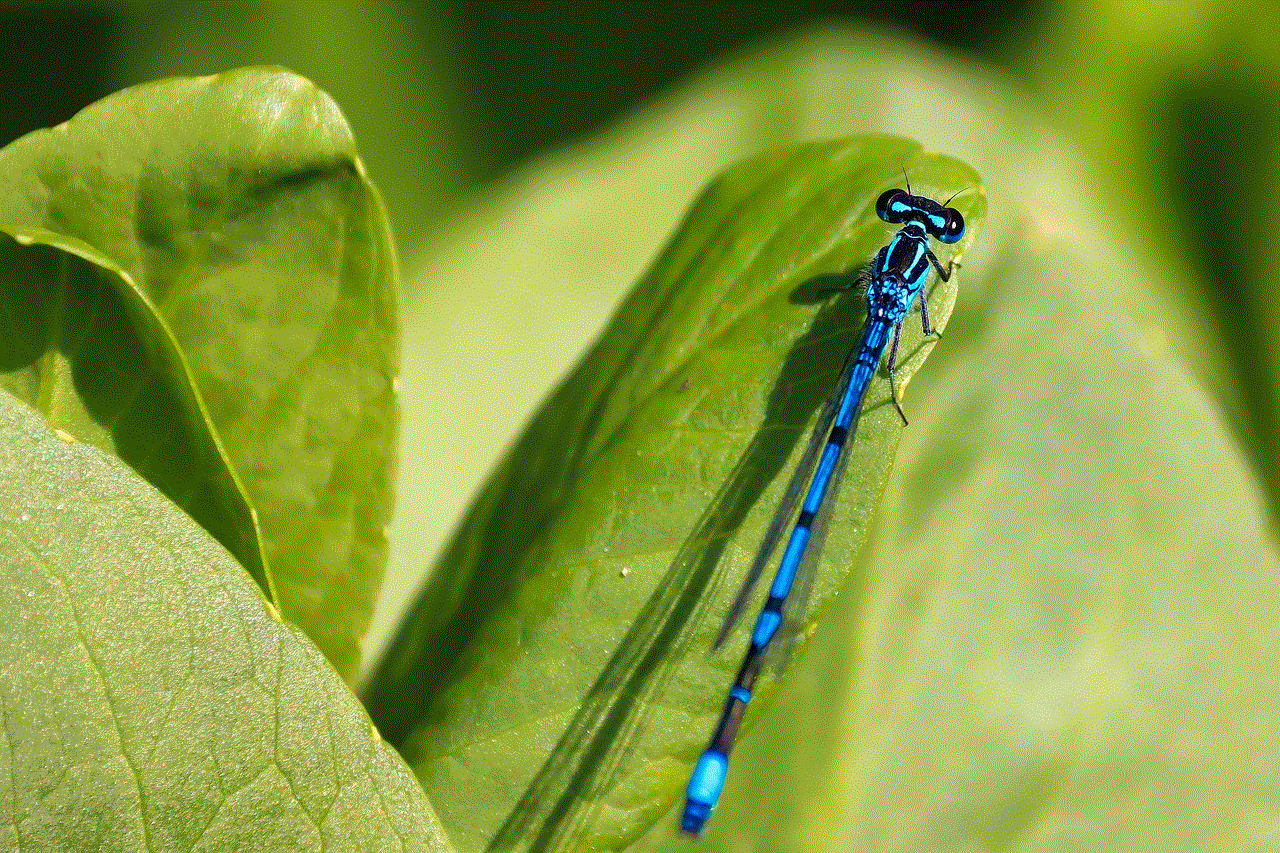
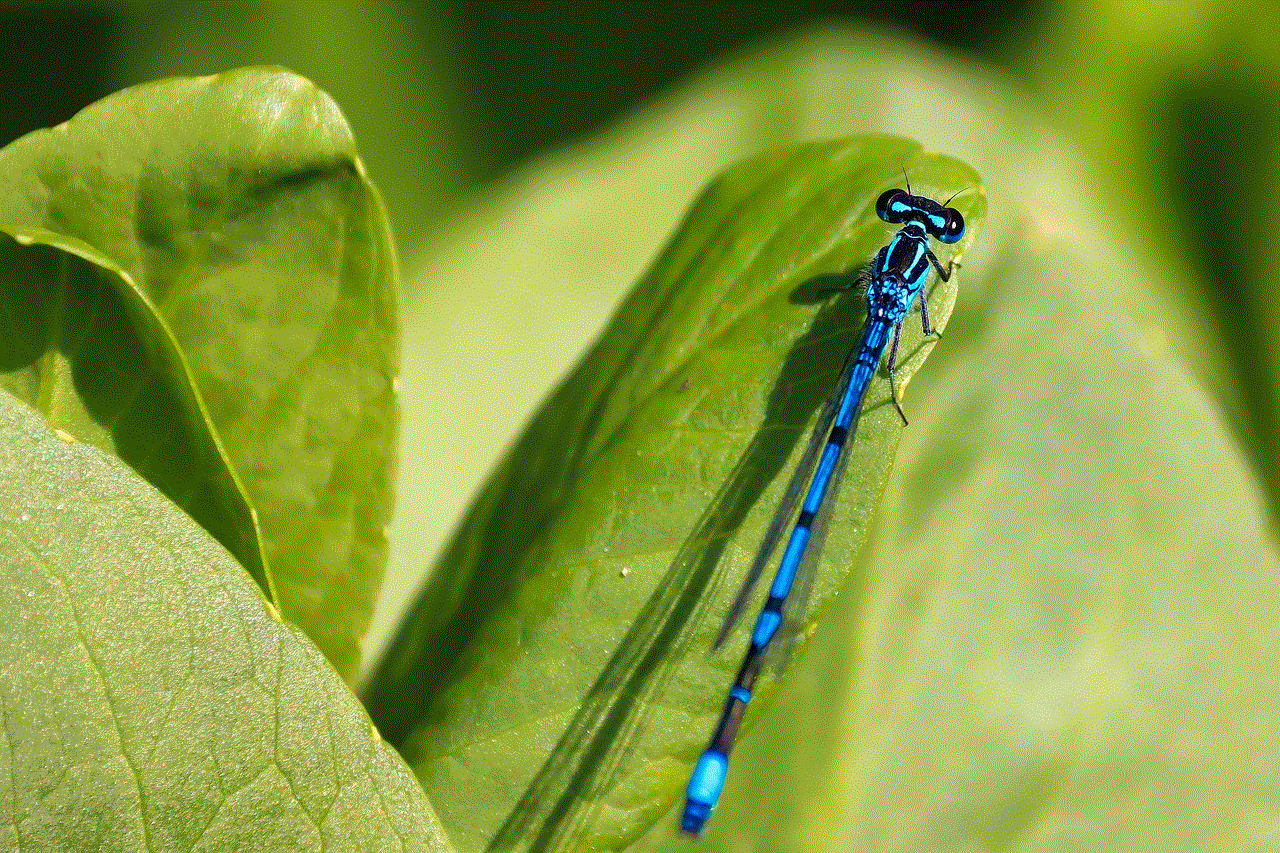
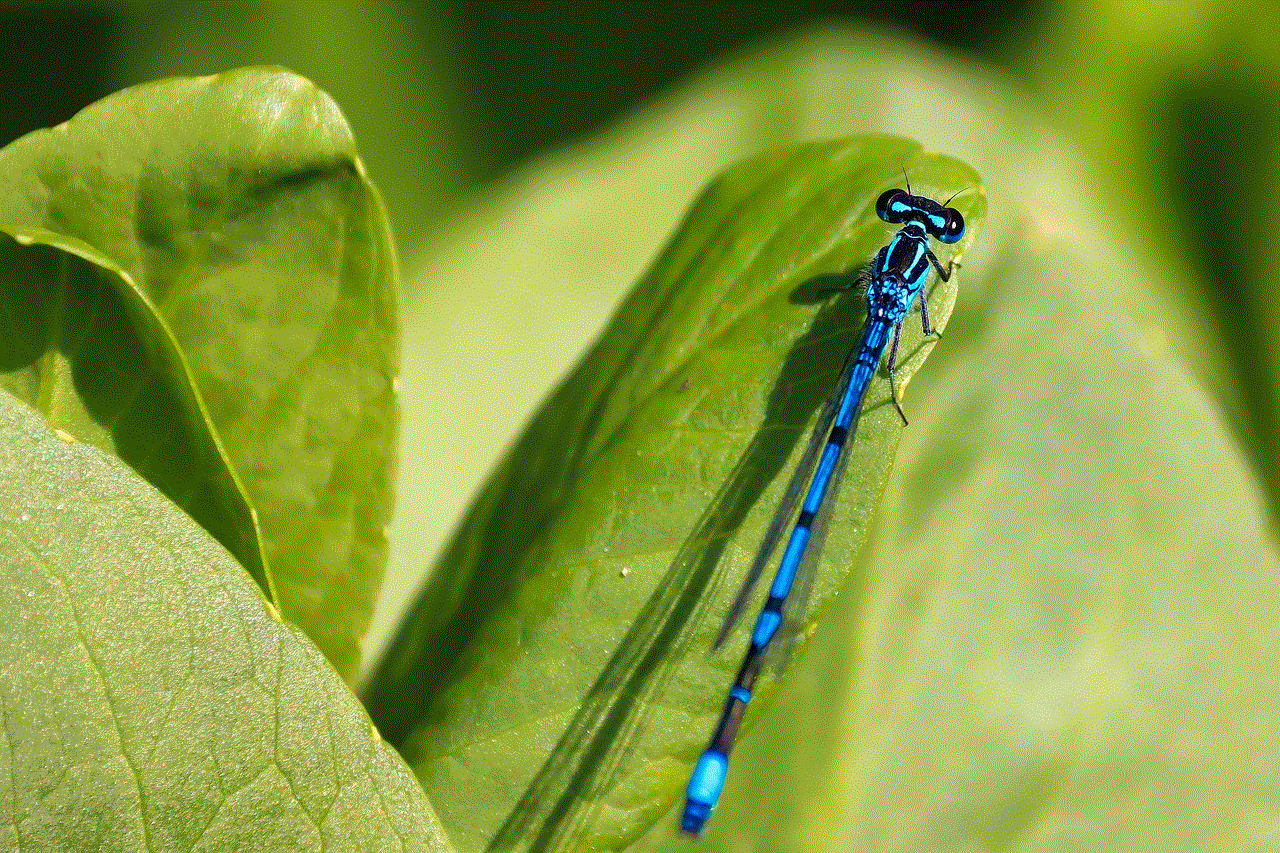
Furthermore, changing Hulu profiles on Roku can also help with managing user preferences. Each profile can have its own settings, such as preferred language, subtitles, and closed captioning. This can be especially helpful for households with members who have different language preferences or require subtitles. By having separate profiles, each user can customize their viewing experience to their liking, without affecting the preferences of others sharing the same Roku device.
In addition to the benefits mentioned above, changing Hulu profiles on Roku can also be useful for households with different user profiles on other streaming services. Many households have subscriptions to multiple streaming services, and each service has its own set of profiles. By having separate profiles on Hulu, users can easily switch between profiles on other streaming services without having to constantly log in and out of different accounts.
Moreover, changing Hulu profiles on Roku can also help with managing user privacy. Each profile can have its own password, allowing users to keep their viewing history and preferences private. This can be especially important for households with teenagers or young adults who may not want their parents to see their viewing habits. By having separate profiles and passwords, users can have control over their own privacy and security.
In conclusion, changing Hulu profiles on Roku offers numerous benefits, including a personalized viewing experience, separate viewing history and recommendations, parental controls, managing multiple subscriptions and devices, a personalized user interface, managing user preferences, and user privacy. With the easy steps outlined above, users can easily create and switch between profiles on their Roku device, making the overall streaming experience more enjoyable and tailored to each individual’s preferences. So, if you have multiple users sharing a Roku device, consider creating separate profiles on Hulu for a more personalized and hassle-free viewing experience.
can tinder tell if you screenshot
In today’s digital age, it seems like nothing is truly private anymore. With the rise of social media and dating apps, we often find ourselves wondering just how much of our personal information is being shared and who has access to it. One app in particular, Tinder, has sparked a lot of curiosity and controversy when it comes to privacy. One question that many users have is whether or not Tinder can tell if you take a screenshot of someone’s profile or conversation. In this article, we will explore the answer to this burning question and delve into the topic of privacy on Tinder.
For those who may not be familiar, Tinder is a popular dating app that allows users to swipe through profiles of potential matches. It has gained widespread popularity since its launch in 2012, with millions of users worldwide. The app uses a location-based algorithm to show users potential matches within their desired age range and distance. With its simple and user-friendly interface, Tinder has become the go-to dating app for many young adults.
However, with the rise of online dating, there also comes the concern of privacy. Users want to know how much of their personal information is being shared and who has access to it. This brings us to the main question at hand – can Tinder tell if you take a screenshot? The short answer is yes, but with some limitations.
In late 2018, Tinder introduced a feature that would notify users if someone took a screenshot of their profile. This feature, known as “Screenshot Detection”, was intended to enhance user privacy and prevent users from sharing someone’s profile without their consent. So, if you were to take a screenshot of someone’s profile, they would receive a notification stating “Someone took a screenshot!” However, this feature only applies to the profile section of the app, not to conversations.
This means that if you were to take a screenshot of a conversation on Tinder, the other person would not receive any notification. This has raised concerns among users who value their privacy and worry about their conversations being shared without their knowledge. However, there is a catch. In order for Tinder to detect a screenshot, both users need to have the latest version of the app and be actively using it. If either of these conditions is not met, then the screenshot will not be detected. This means that if someone takes a screenshot of your conversation and then logs out of the app or doesn’t have the latest version, you will not be notified.
It’s also important to note that Screenshot Detection is not foolproof. Like any feature, there are loopholes and ways to bypass it. Some users have reported that they were able to take a screenshot without the other person being notified. There are also various hacks and third-party apps that claim to disable Screenshot Detection. However, we do not recommend using these methods as they could potentially compromise your privacy and security.
Now, you may be wondering why Tinder even has this feature in the first place. As mentioned earlier, it was meant to protect user privacy. Many people share screenshots of profiles and conversations on social media, sometimes without the other person’s consent. This can lead to harassment and unwanted attention, which can be a violation of someone’s privacy. By notifying users when a screenshot is taken, Tinder hopes to prevent this from happening.
But is this feature really effective in protecting user privacy? Many users have questioned the need for Screenshot Detection, as it only applies to profiles and not conversations. They argue that conversations hold more personal information and should be given the same level of protection. Additionally, as mentioned earlier, the feature is not foolproof and can be easily bypassed. This has led to some users feeling that their privacy is still not fully protected on the app.
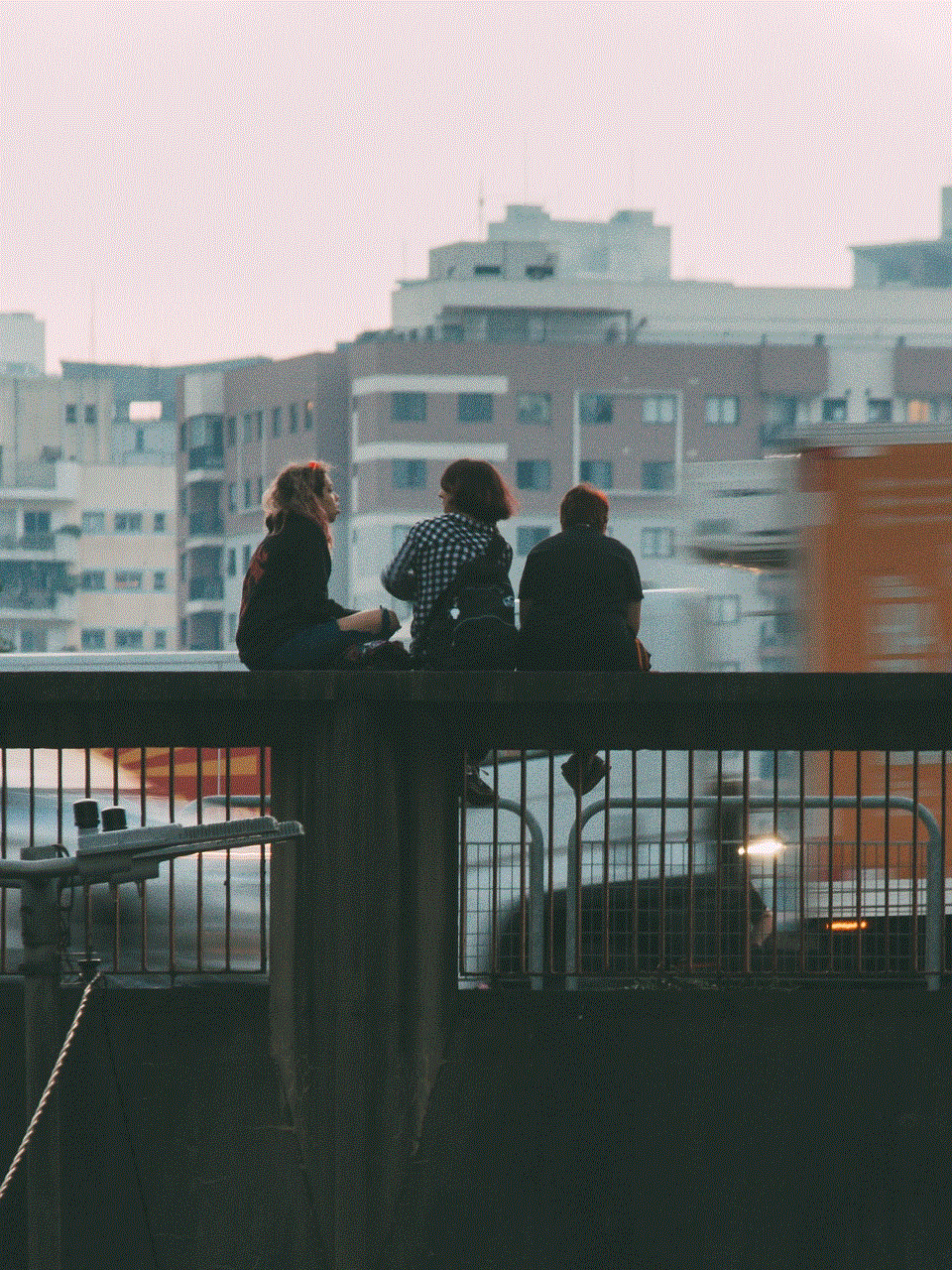
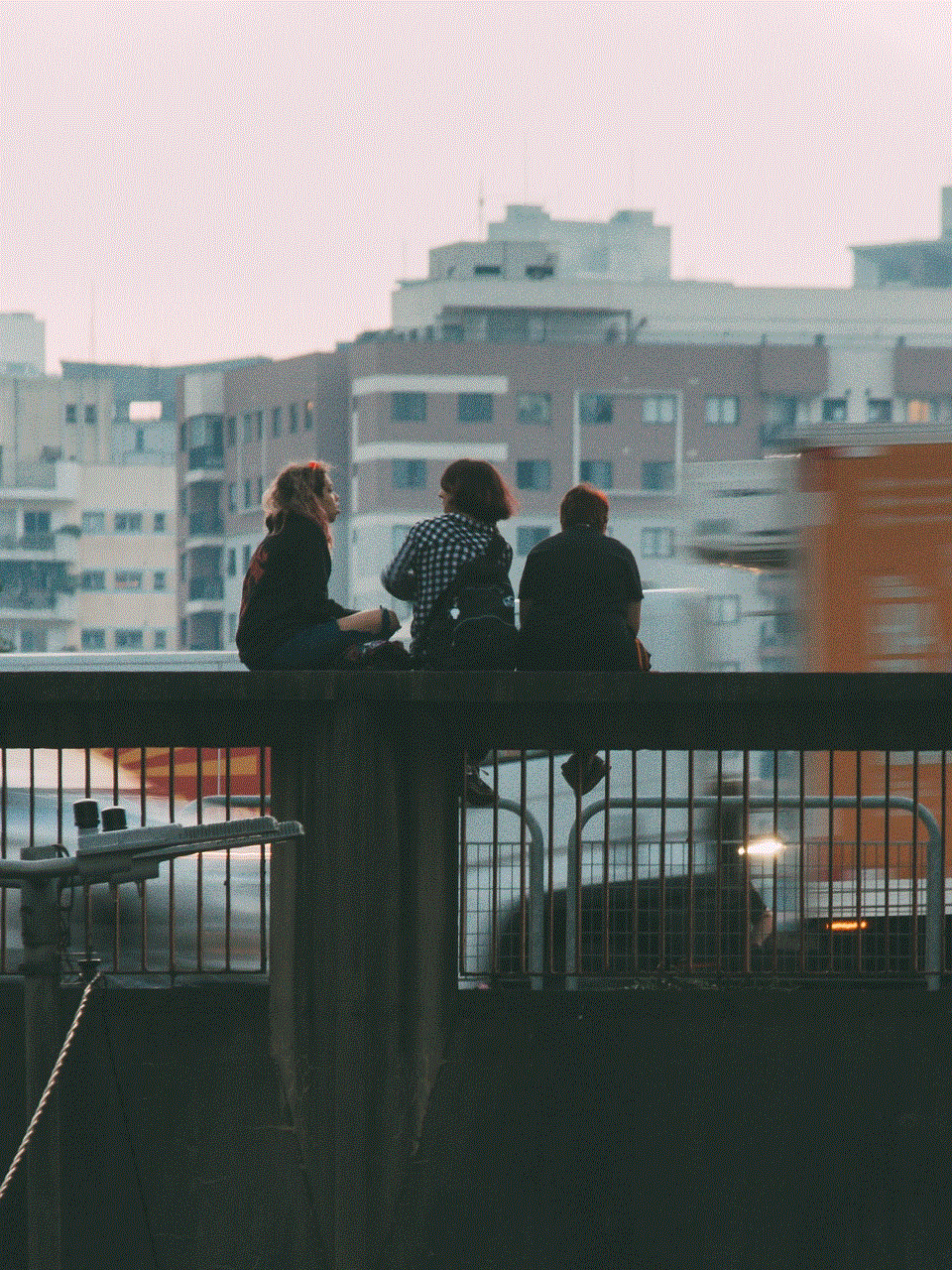
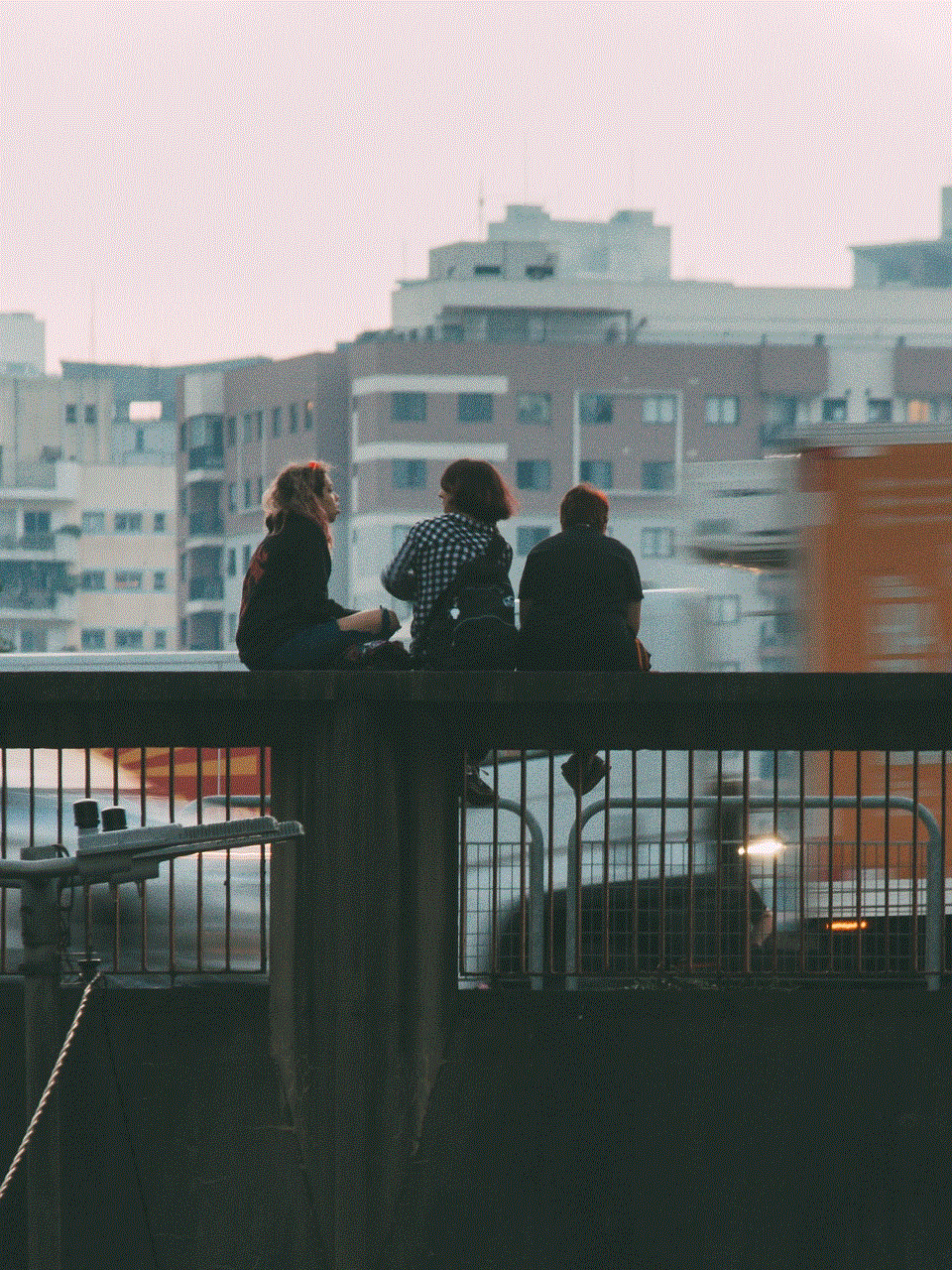
Another concern that has been raised is what happens to the screenshots that Tinder detects. The app does not specify if the screenshot is saved or deleted after it is detected. This has led to speculation that Tinder may be storing the screenshots and using them for data analysis or other purposes. However, Tinder has not made any official statement regarding this issue, leaving many users in the dark about the fate of their screenshots.
In conclusion, while Tinder can tell if you take a screenshot of someone’s profile, it is not foolproof and only applies to the profile section of the app. This feature was introduced to enhance user privacy, but it has also raised concerns about the level of protection on the app. As with any online platform, it’s important for users to be cautious and mindful of the information they share. While Tinder has taken steps to protect user privacy, it’s also up to the users to be responsible and respectful of each other’s privacy.